The QloApps Occupancy Based Pricing Module is a powerful add-on that enhances your hotel’s pricing strategies.
Whether you price rooms on a per-night basis or by occupancy, this module provides the flexibility to adapt to varying guest needs.
With multiple price strategies, customizable settings, and seamless integration, it empowers hoteliers to optimize revenue and provide transparent price to their guests.
Features of QloApps Occupancy Based Pricing Module
- Flexible Pricing Options
- Switch between occupancy-based pricing and per-night rates to accommodate diverse pricing strategies for your hotel.
- Switch between occupancy-based pricing and per-night rates to accommodate diverse pricing strategies for your hotel.
- Multiple Pricing Strategies
- Choose from four distinct pricing models to suit your business needs:
- Occupancy-Based Price Adjustment: Dynamic pricing based on the number of guests relative to base occupancy. Adjustments can be made using fixed amounts or percentages.
- Per-Guest Pricing: Individual pricing for adults, children, and infants, calculated by multiplying guest counts with their respective rates.
- Price for Each Occupancy Level: Define specific rates for different numbers of adults, children, and infants, ensuring precise pricing for all guest compositions.
- Derived Pricing: Adjust base occupancy rates dynamically using predefined formulas, either as fixed amounts or percentages.
- Occupancy-Based Price Adjustment: Dynamic pricing based on the number of guests relative to base occupancy. Adjustments can be made using fixed amounts or percentages.
- Choose from four distinct pricing models to suit your business needs:
- Child and Infant Pricing
- Configure the maximum age for which a child is considered an infant, allowing accurate price for families.
- Configure the maximum age for which a child is considered an infant, allowing accurate price for families.
- Customizable Room Rates
- Set detailed pricing strategies for each room type, ensuring tailored options for your guests.
- Set detailed pricing strategies for each room type, ensuring tailored options for your guests.
- Seamless Integration
- Easily integrate the module with your QloApps system for a smooth and user-friendly setup process.
- Easily integrate the module with your QloApps system for a smooth and user-friendly setup process.
- Dynamic Pricing Updates
- Quickly adapt to market demands by modifying pricing strategies without technical assistance.
- Quickly adapt to market demands by modifying pricing strategies without technical assistance.
- User-Friendly Interface
- Simplified settings and intuitive controls make it easy to implement and update occupancy-based pricing models.
- Simplified settings and intuitive controls make it easy to implement and update occupancy-based pricing models.
- Scalable for All Hotel Sizes
- Suitable for small boutique hotels to large chains, offering a wide range of customization options.
Installation of QloApps Occupancy Based Pricing
The installation of any module is simple in QloApps.
- Go to the “Module and Services” tab.
- Click on “Add New Module”.
- Now upload the Zip file of module and click on install.
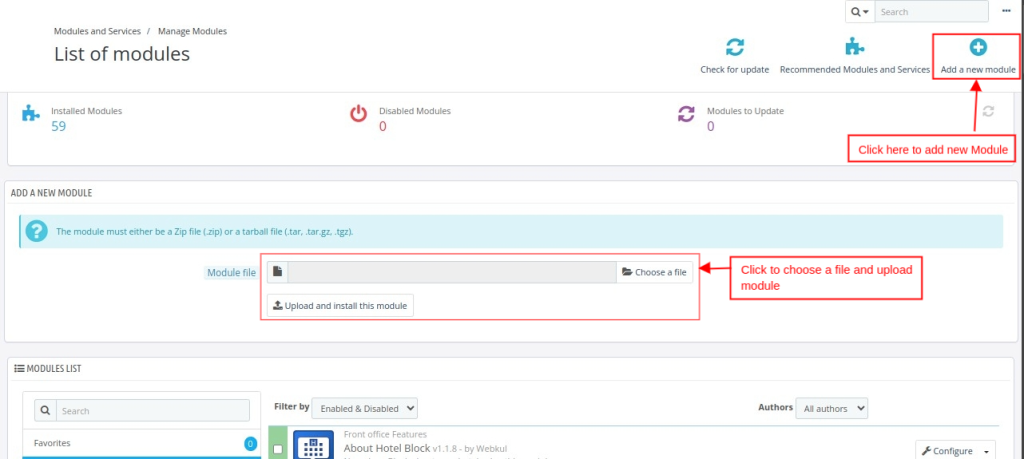
Configuring QloApps Occupancy Based Pricing module
Once you have installed the QloApps Custom code on Header Module, you can easily configure its settings by following these steps:
- Go to module and services tab and search for Occupancy Based Pricing.
2. Click on “Configure” to customize the module settings.
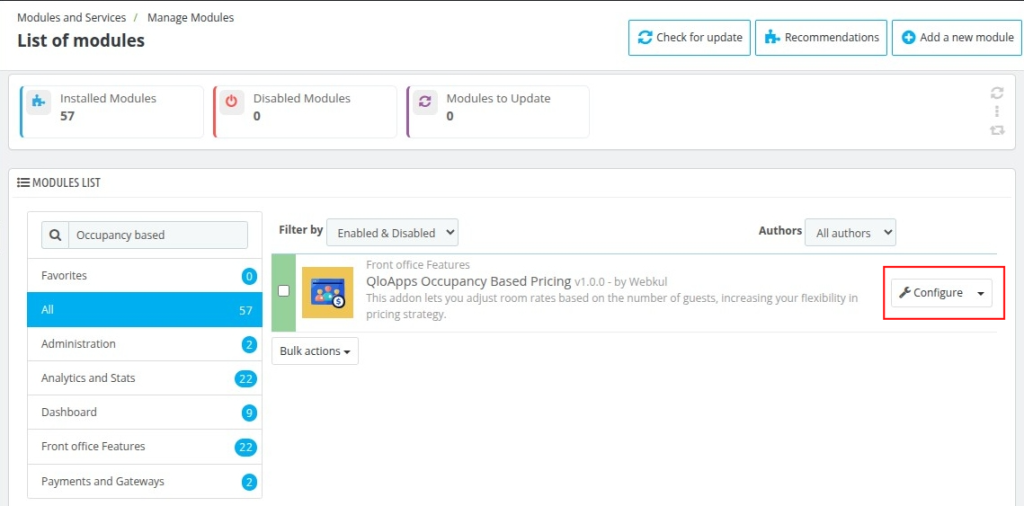
3. QloApps Occupancy Based Pricing Module requires the latest version therefore you need to update the files, to update the files click on the I have read the disclaimer .update files. 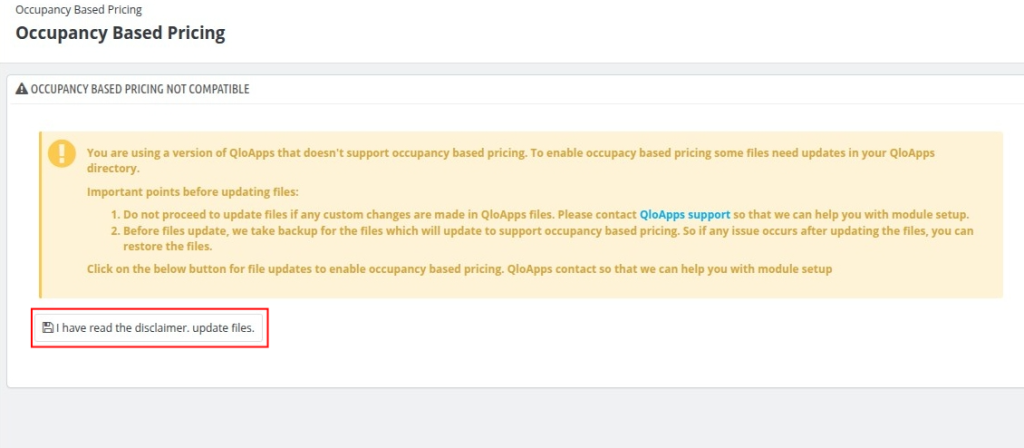
Module Setup
To make any hotel’s pricing model to occupancy Based pricing model:
- Navigate to “Hotel Reservation System” then select “Manage Hotel” sub tab. You will see an interface similar to the below image.
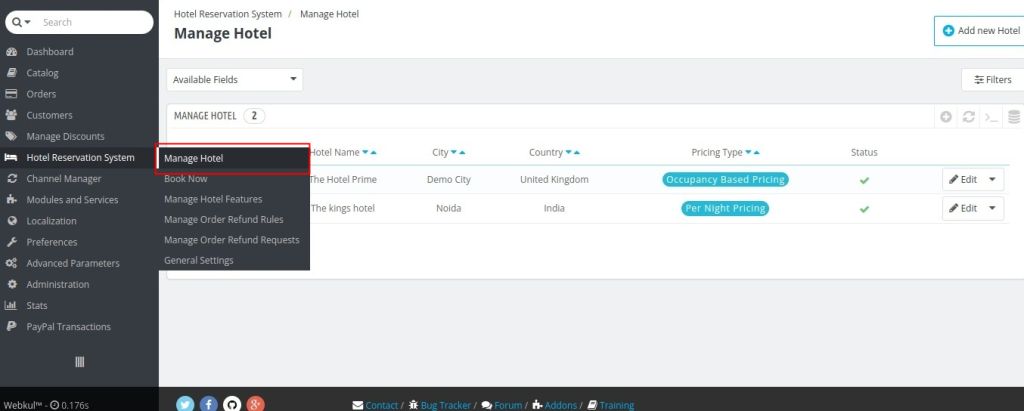
2. You need to click on edit button of the hotel whose Pricing Type you want to change. Also you can make new hotel with Occupancy based pricing type by just clicking on the “”Add new Hotel” button.
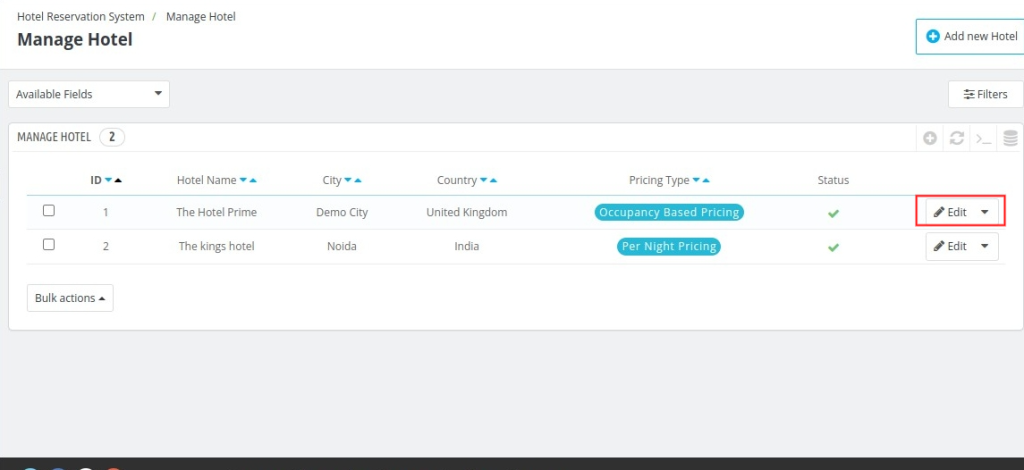
3. Fill all details and when you reach the “Occupancy Based Pricing” section you need to select “Occupancy Based Price” in ” Pricing method ” field.
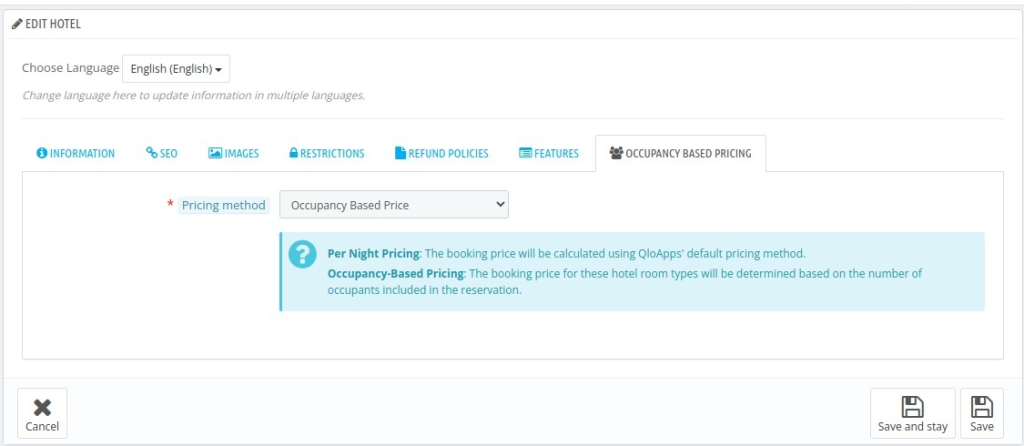
4. After that we have to set pricing strategy of each room type, to do this go to “Catalog” tab then select “Manage Room Type” sub tab.
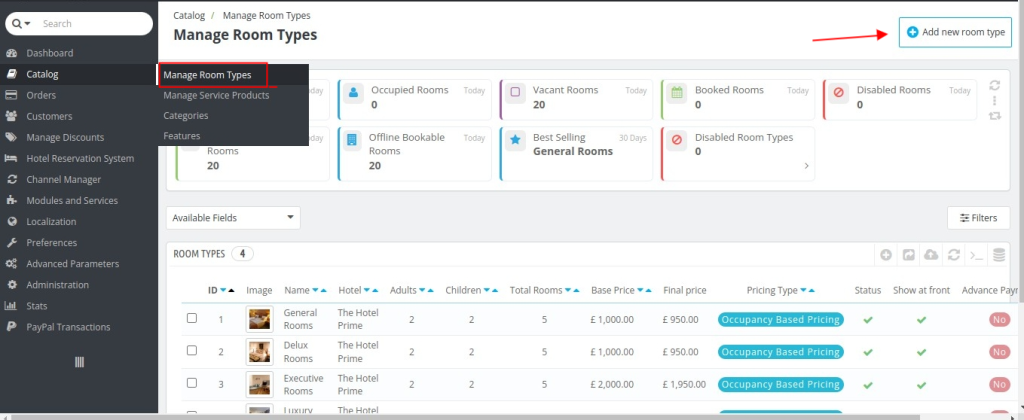
5. Click “Add new Room Type” button to add new room type. Enter all the details and when you reach the “Occupancy Base Pricing” section you need to select the “Pricing Strategy“.
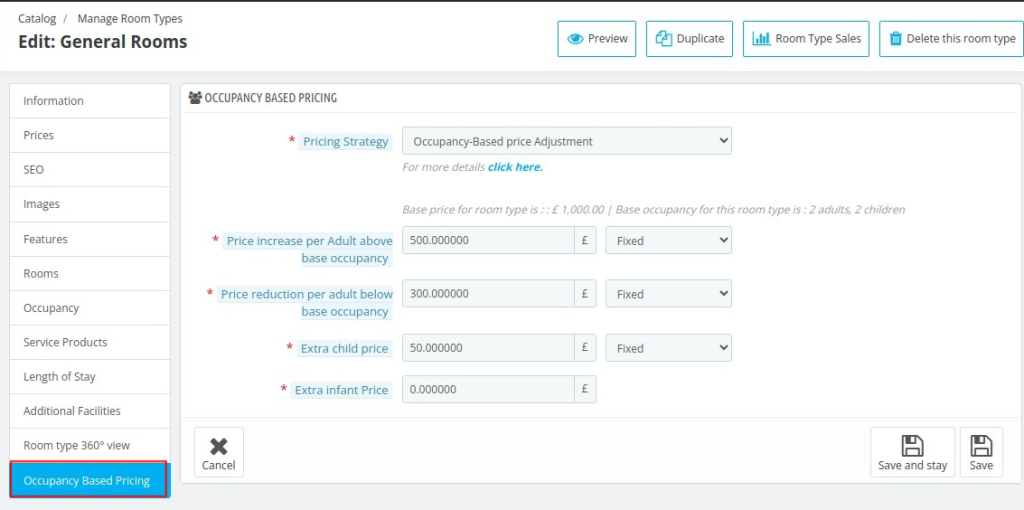
There are 4 pricing strategies:
1. Occupancy- Based Price Adjustment
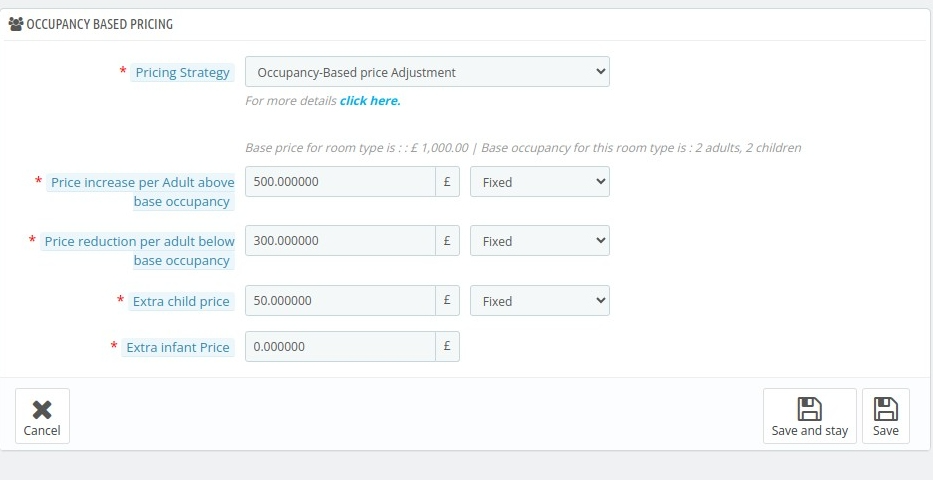
Occupancy-based price adjustments enable dynamic pricing tailored to guest numbers in relation to the base occupancy. The base room price is applied when bookings match the defined base occupancy.
Additional Adults:
If the number of adults exceeds the base occupancy, an extra charge is calculated using either a fixed amount or a percentage of the base price.
Conversely, if the adult count is below the base occupancy, a reduction is applied similarly.
Additional Children:
Charges for extra children beyond the base child occupancy are determined using a predefined formula, calculated as a fixed amount or a percentage of the base price.
Additional Infants:
For infants exceeding the base infant occupancy, additional pricing is applied per infant, using a similar fixed or percentage-based approach.
This pricing model ensures flexible and accurate adjustments for diverse occupancy levels.
- Price Increase Per Adult Above Base Occupancy: Enter the value that you want to add for each additional adult exceeding the base occupancy for the selected room type.
- Price reduction per adult below base occupancy: Use this field to specify the reduction in cost applied when an adult is less than the base occupancy.
- Extra child price: Use this field to specify the additional cost applied for each child.
- Extra infant Price: Use this field to specify the additional cost applied for each infant.
2. Per-Guest Pricing
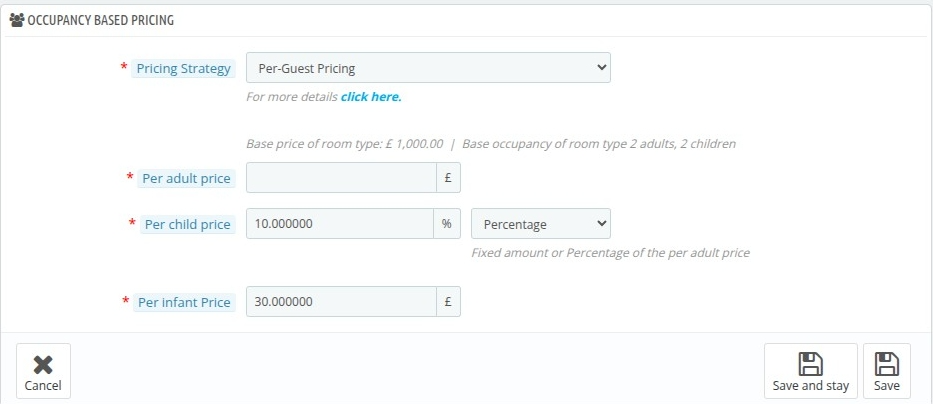
The price is calculated by multiplying the number of guests by their respective rates for adults, children, and infants.
You can set individual rates for each type of occupant—adults, children, and infants. The total room price is then determined by summing the costs for all categories of guests in the booking.
For children’s pricing, you can either set a fixed amount or a percentage of the adult price. For infants, enter a fixed amount per infant occupancy.
- Per adult price : Use this field to enter the price of each adult in the booking.
- Per child price: Use this field to enter the price of each child in the booking.
- Per infant Price: Use this field to enter the price of each infant in the booking.
3. Price for Each Occupancy Level
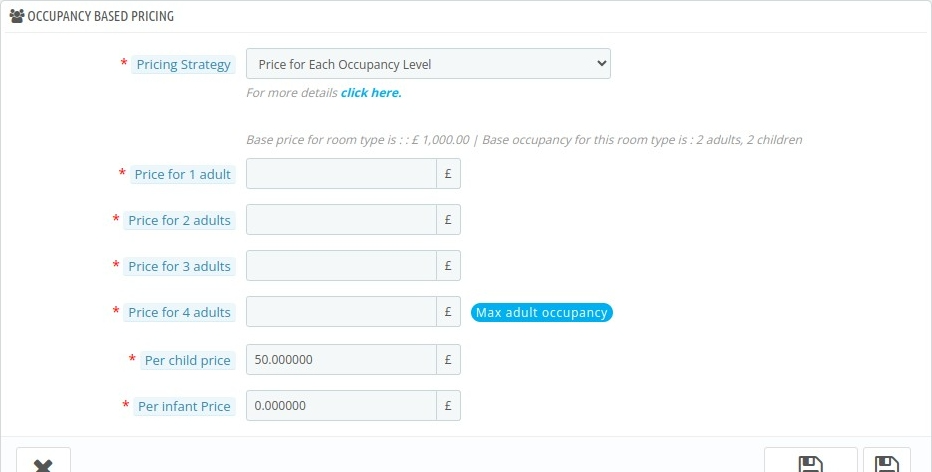
This feature lets you set tailored pricing for each adult occupancy level, based on the number of adults in the room, up to its maximum adult capacity.
Adult Pricing:
Set individual prices for each adult occupancy level (e.g., 1 adult, 2 adults, 3 adults, and so on, up to the maximum adult capacity of the room).
This enables you to offer tailored rates based on the number of adults occupying the room.
Child Pricing:
Enter a fixed price for each child occupying the room. This price remains consistent regardless of the number of children staying, ensuring clarity in the billing process.
Infant Pricing:
Set a fixed price for infants staying in the room, allowing for precise pricing based on the number of infants in the booking.
This flexible pricing model ensures guests are charged accurately by occupancy type, optimizing revenue while catering to their specific composition and maximizing fairness.
4. Derived pricing
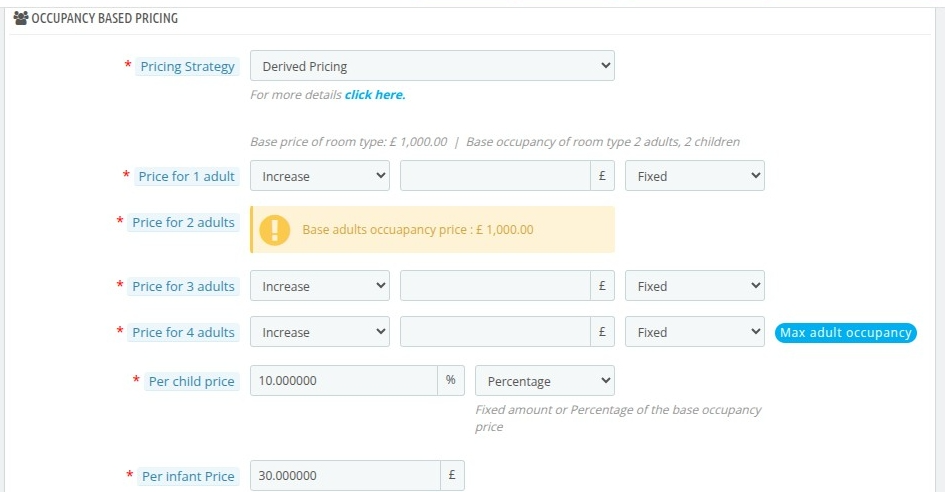
Derived pricing adjusts the price for each adult occupancy level based on the room’s base occupancy price, ensuring dynamic pricing according to the number of occupants.
- Base Price: The base price for the room is derived directly from the room type’s set rate for the base adult occupancy.
- Adjustment for Extra or Fewer Adults: For each additional or fewer adult, you can define how the price will change:
- Impact Way: Choose whether the adjustment increases or decreases the price based on the number of adults.
- Impact Value: Specify the adjustment amount per occupant, either infant price : Enter the price for per infant occupancy as a fixed price or a percentage of the base price.
- Impact Type: Indicate if the adjustment is a fixed amount or a percentage of the base price.
- Child Pricing: For children, enter the price either as a fixed amount or as a percentage of the base adult occupancy price.
- Infant Pricing: Set a fixed price for infants per occupancy.
This approach provides flexibility and accuracy, enabling you to adjust room rates based on occupancy levels and guest composition, ensuring alignment with your hotel’s revenue goals.
Setting Advance Price Rule based on Occupancy
1. Occupancy-based price adjustment
Advance Price Rule Name: Enter the name of the Advance Price rule.
Room Type : Enter the type of the room type this rule is associated with.
Date Selection type: Select the date selection type.
Impact way: Select whether you want to increase or decrease the price.
Impact on base price (tax excl.) : Enter the value to update the base occupancy price for the selected room type.
Price increase per Adult above base occupancy : Enter the value which you want to add for each additional adult exceeding the base occupancy for the selected room type.
Price reduction per adult below base occupancy : Enter the value that you want to decrease for each adult below the base occupancy for the selected room type.
Extra child price : Enter the price to be increased for each children above the base occupancy of the children in each booking.
Extra infant price : Enter the price to be increased for each infant above the base occupancy of the infant in each booking.
2. Per-Guest Pricing
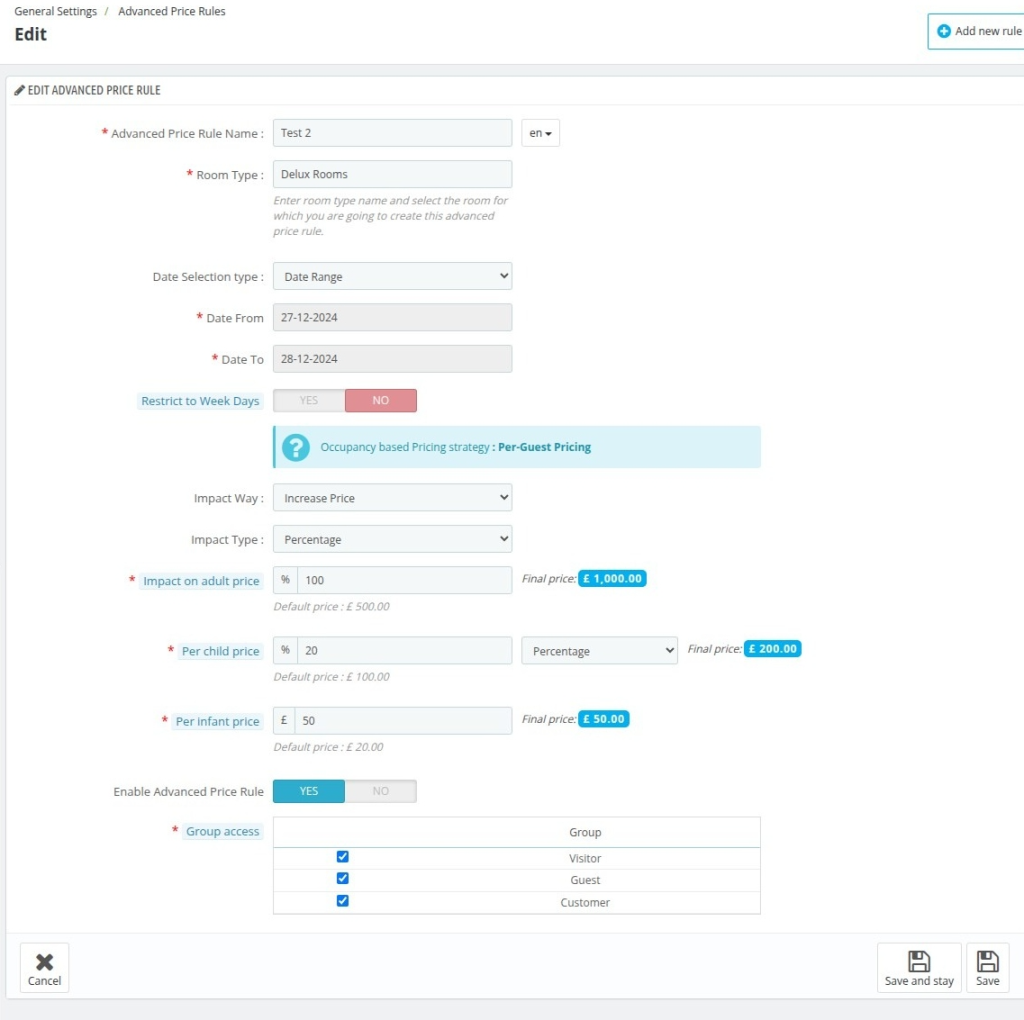
Impact on adult price : Enter the value which you want to update for per adult occupancy.
Per child price : Enter the price for per child occupancy. (will change based on Impact Value)
Per infant price : Enter the price for per infant occupancy. (will change based on Impact Value)
3. Price for each occupancy level
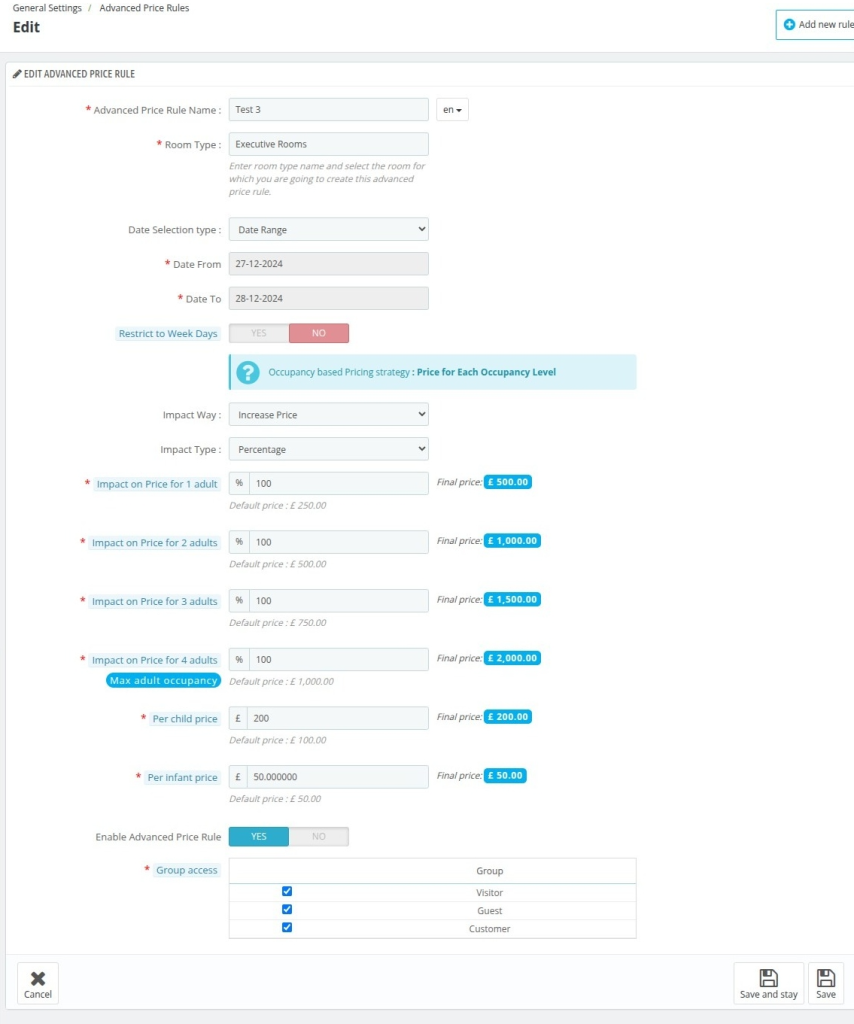
Impact on Price for 1 adult : Enter the price which you want to update for 1 adult occupancy. (will change based on Impact Value)
Impact on Price for 2 adult : Enter the price which you want to update for 2 adult occupancy. (will change based on Impact Value)
Note: You have to enter the Impact on Price for n adults where n is the maximum number of adults .
Per child price : Enter the price for per child occupancy. (will change based on Impact Value)
Per infant price : Enter the price for per infant occupancy. (will change based on Impact Value)
4. Derived Pricing
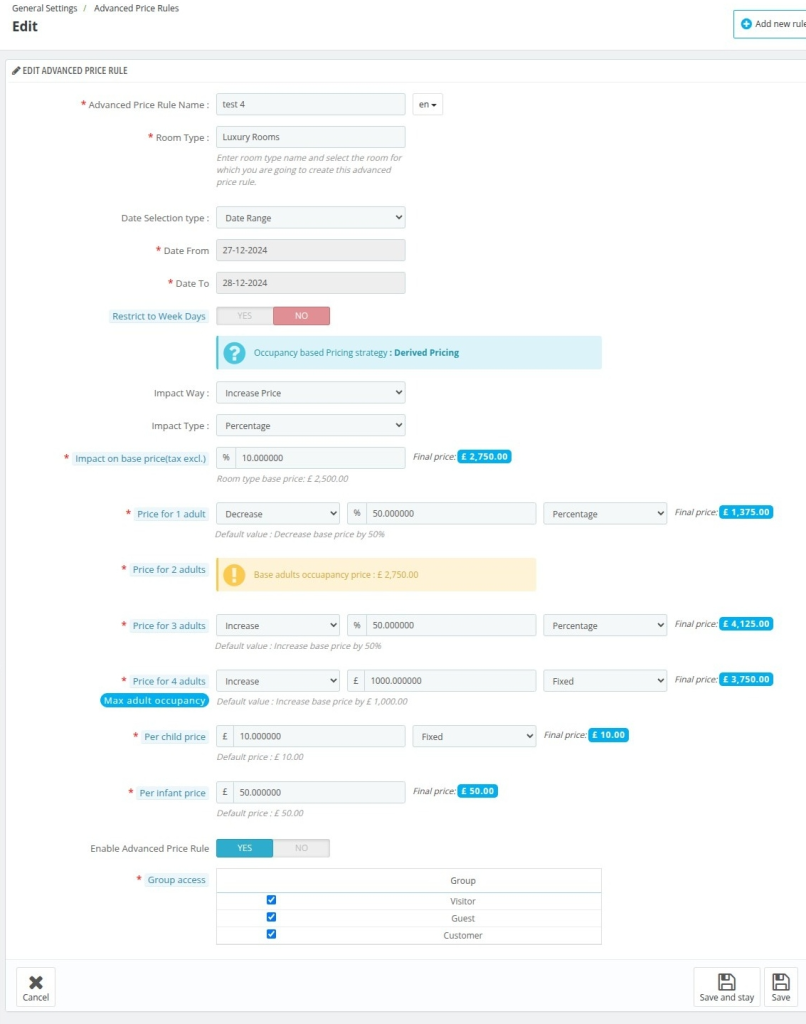
1. Impact on base price( tax excl.) : Enter the value that you want to update for the base occupancy price of the room type.
2. Price for 1 adult : Enter the price that you want to update for 1 adult occupancy. (will change based on Impact Value)
3. Price for 2 adult : Enter the price which you want to update for 2 adult occupancy. (will change based on Imapct Value)
4. Price for 3 adult : Enter the price that you want to update for 3 adult occupancy. (will change based on Impact Value)
Note: You have to enter the Impact on Price for n adults where n is the maximum number of adults .
5. Per child price : Enter the price for per child occupancy. (will change based on Impact Value)
6. Per infant price : Enter the price for per infant occupancy. (will change based on Impact Value)
Advance Price for Multiple Room Types
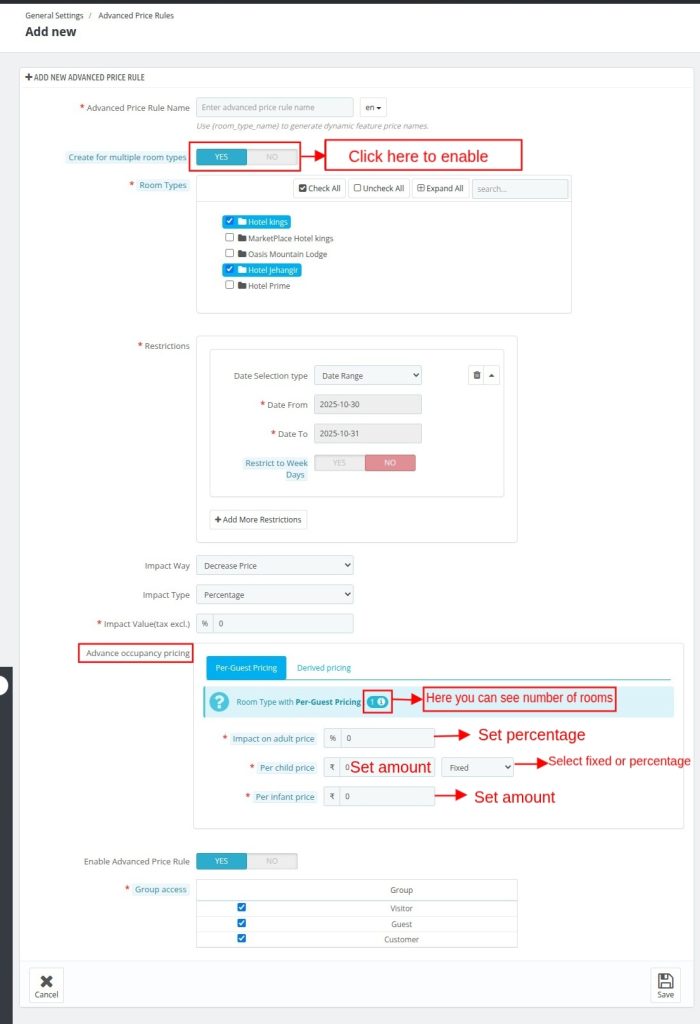
In this section, you can create an advanced price rule for multiple room types at once.
You can select the hotels on which you want to apply this rule, and under each hotel, you can further select specific room types.
You also have the option to select all hotels or room types with a single click, making it quick and easy to apply the rule to multiple properties.
Please note that the tab “Advance Occupancy Pricing” will only open for those room types that have selected occupancy-based pricing.
Room types that are set with per-night pricing will not display this tab.
After selecting your preferred hotels and room types, you will see the option for Advance Occupancy Pricing.
Under this, the pricing options will appear based on what was selected at the time of room creation. There are four types of occupancy-based pricing available:
- Occupancy-based Price Adjustment
- Per-Guest Pricing
- Price for Each Occupancy Level
- Derived Pricing
You can also see the number of room types that are using each pricing method. If there are no rooms under a particular pricing type, that option will not be displayed.
Under each pricing method, you can then set the price for adults, children, and infants according to your advanced price rule.
Conclusion
That’s all from the QloApps Occupancy Based booking Module.
I hope this guide has provided a clear understanding of how to manage and customize Occupancy based bookings for your hotel.
Should you have any queries, issues, or additional requirements, don’t hesitate to share them on the QloApps Forum.
Current Product Version – V 4.0.1
Supported Framework Version – QloApps 1.7.x

Be the first to comment.