QloApps is an open-source hotel booking & reservation software providing features that will help hoteliers to launch a user-friendly online hotel booking website. This is the step-wise guide to QloApps Installation Process.
This article helps you to download and install QloApps software with ease.
QloApps Installation Video Guide
Download QloApps software
Downloading QloApps is very simple. Just visit our website qloapps.com
Click on Download Button
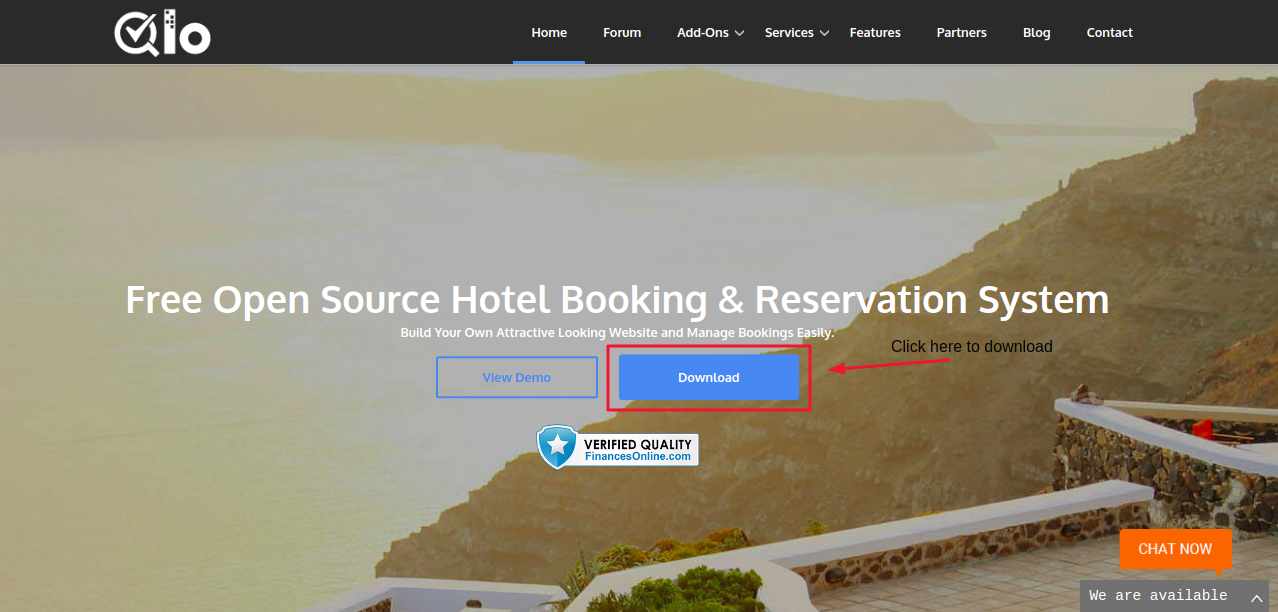
Now on the next page which appears there is a field for Sponsoring Us.
It is an optional field. If you wish to support us then you can make any contribution. And if do not wish to make a contribution then just click on Download and the ZIP file of the software will be downloaded.
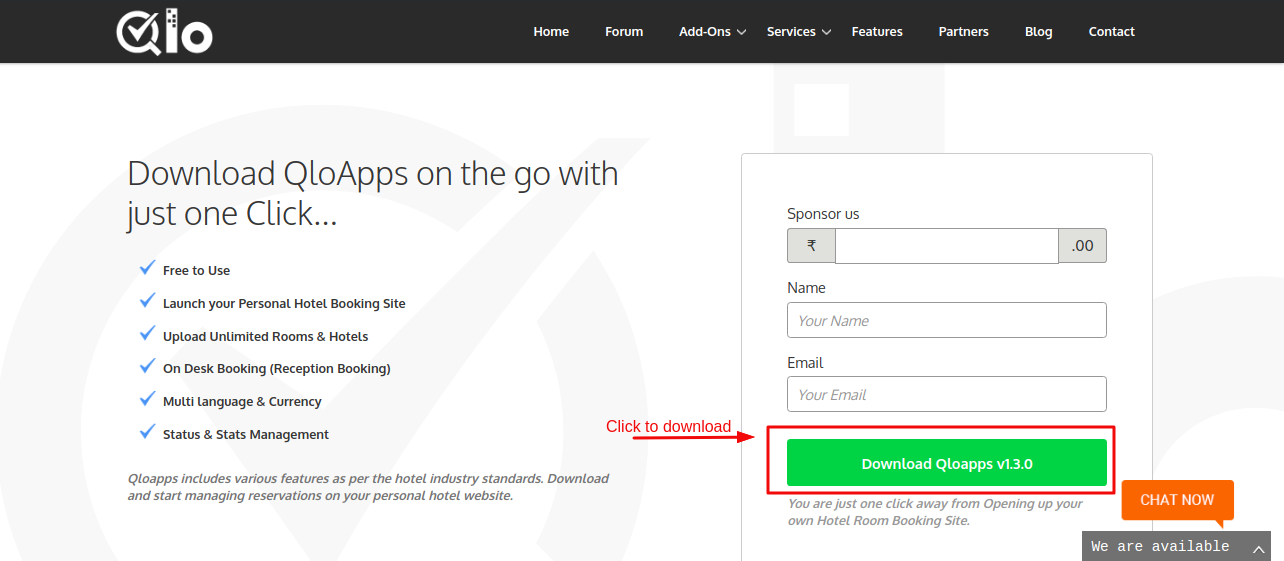
Create Database
After downloading the software the next step will be creating the database which will be configured with QloApps during the installation.
This database will be used by the system to store your hotel-related information like a hotel, rooms, bookings, etc.
To create a database Goto your database’s PHPMyAdmin by entering your URL/phpmyadmin in the address bar of your browser
(ex: website.com/phpmyadmin)
After logging in into your account Click on the Database Tab
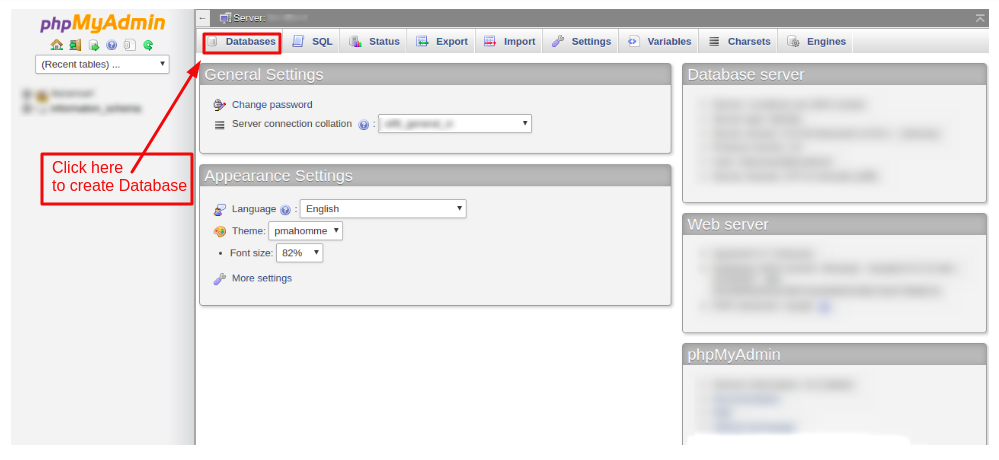
Now create a database and take a note of the database name as you will require the same name in the further installation process.

Uploading files to your server
After creating an empty database, unzip QloApps software zip files and upload it to your server.
Note: Make sure you didn’t upload the root folder directly, only the files and folders that it contains.
Step 1: Unzip the ZIP file you downloaded from the QloApps website.
Step 2: Now copy all the files & folders in the hotelcommerce folder and upload them to your server
Launching QloApps installation
After uploading your files it is time to start the installation. To start the installation access the uploaded QloApps file from your public URL.
As you hit your public URL the installation will start.
Here are the installation steps:
1. Choose your language
From this page, you can choose your installation language and your default software language. You can always change the language from the back-end.
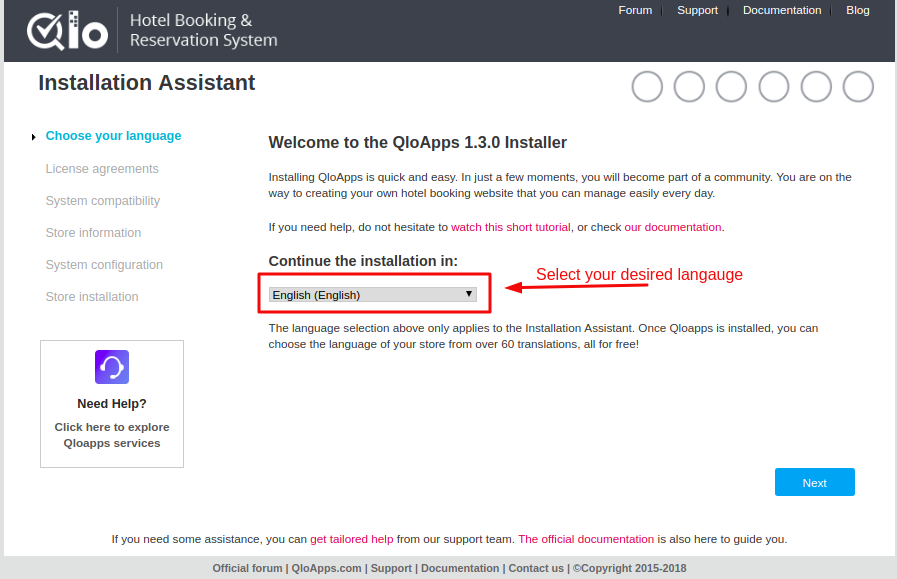
2. License agreements
QloApps is open-source software. QloApps core is licensed under OSL 3.0, while the modules and themes are licensed under AFL 3.0.
You will have to agree to the terms and conditions to proceed with the installation. So click on the checkbox.
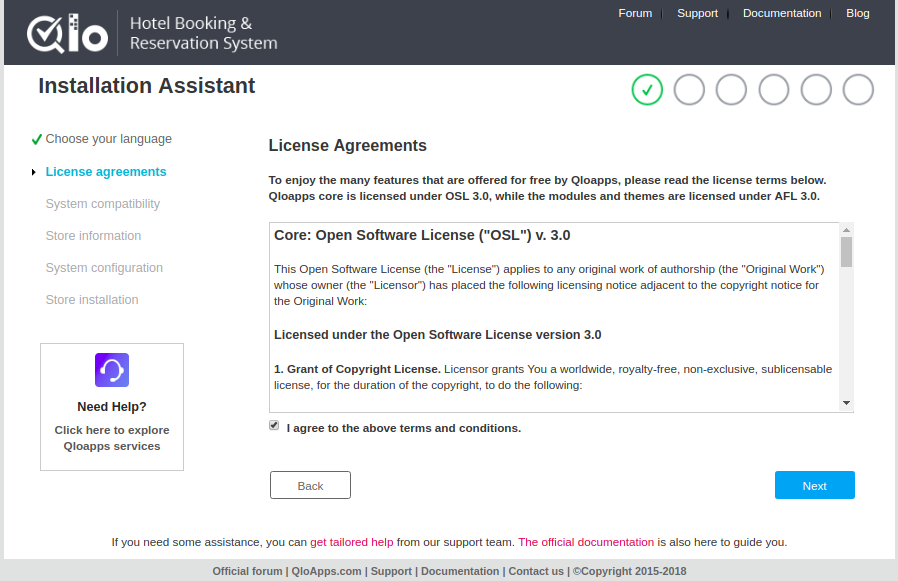
3. System compatibility
At this step, your system compatibility will be checked.
In QloApps v1.3.0 we have implemented some aggressive system compatibility checks, so if your system is not compatible with QloApps you will be not able to proceed further.
Hosted Server Configurations:
- Web server: Apache 1.3, Apache 2.x, Nginx, or Microsoft IIS
- PHP version above 5.6+ to PHP 7.4
- MySQL 5.0+ to 5.7 installed with a database created
- SSH or FTP access (ask your hosting service for your credentials)
- In the PHP configuration ask your provider to set memory_limit to “128M”, upload_max_filesize to “16M” , max_execution_time to “500” and allow_url_fopen on
- SSL certificate if you plan to process payments internally (not using PayPal for instance)
- Required PHP extensions: PDO_MySQL, cURL, SimpleXML, GD, OpenSSL, DOM, SOAP, Zip, Phar.
- Webserver timeout = 300
Local Server Configurations:
- Supported operating system: Windows, Mac, and Linux
- A prepared package: WampServer (for Windows), Xampp (for Windows and Mac) or EasyPHP (for Windows)
- Web server: Apache 1.3, Apache 2.x, Nginx or Microsoft IIS
- PHP version above 5.6+ to PHP 7.4
- MySQL 5.0+ to 5.7 installed with a database created
- In the PHP configuration, set memory_limit to “128M”, upload_max_filesize to “16M” and max_execution_time to “500”
- Required PHP extensions: PDO_MySQL, cURL, SimpleXML, GD, OpenSSL, DOM, SOAP, Zip, Phar.
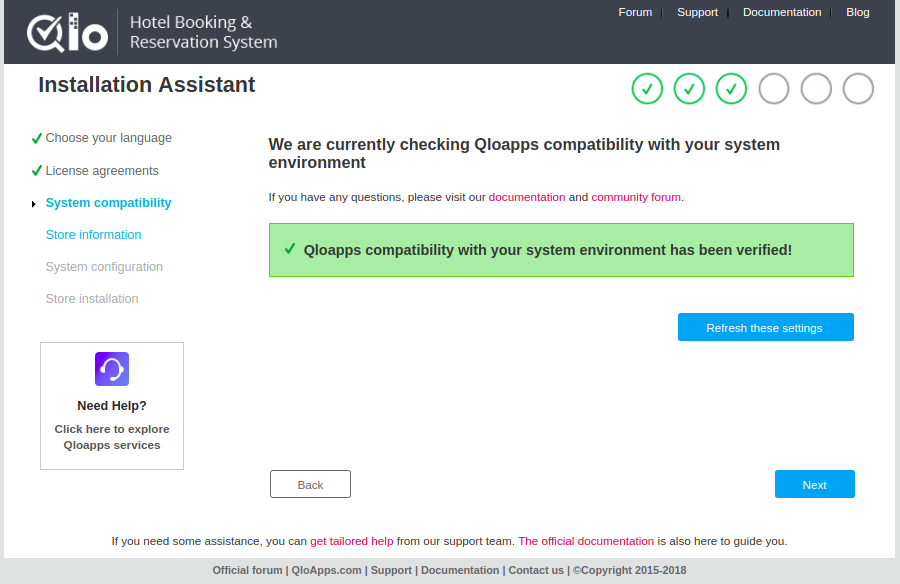
4. Store Information
At this step, you will need to enter your Store Details and the credentials by which you will access your store. So be patient while entering the details.
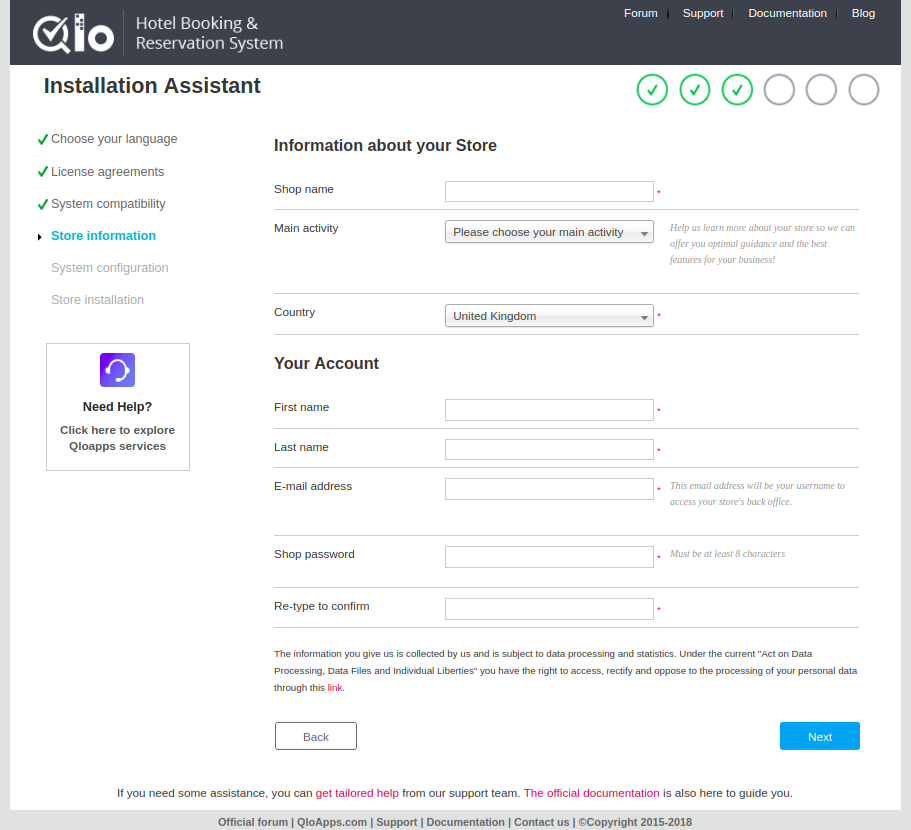
5. System Configuration
Connect your database to the QloApps by entering your database credentials and database name which you created in the steps above. Then test your database connection.
If your database is connected you can proceed to the installation.
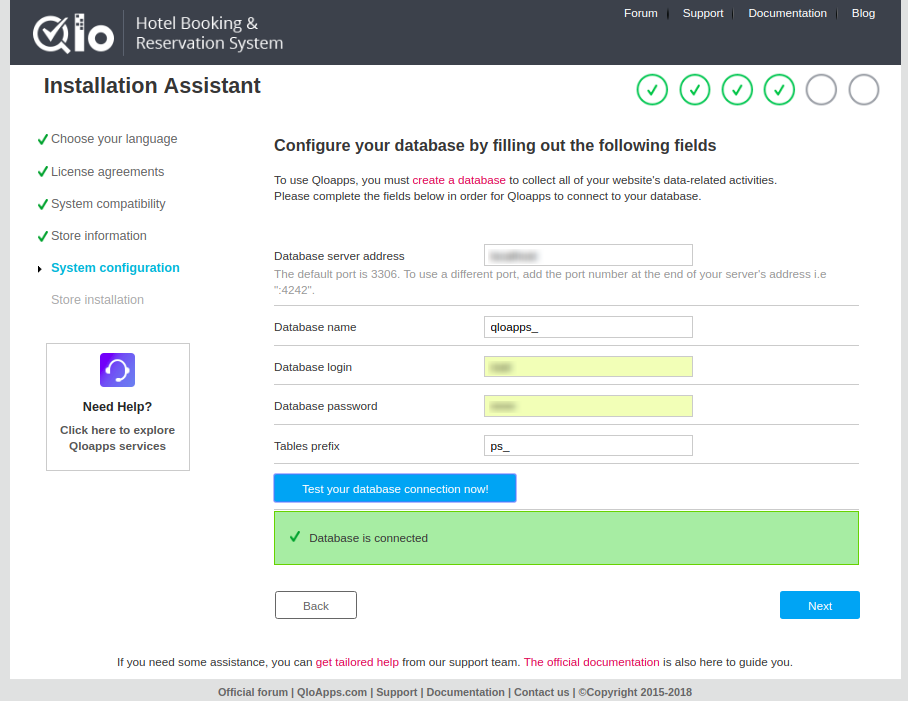
Now click on Next for the final step of the Installation
6. Store Installation
Now the QloApps will start installing on your server.

After your installation is completed, now delete the “install” folder from your server your FTP or cPanel.
Yippee! Finally, the installation has been completed and the website has launched.
Now, click on the “Manage your store” button which will take you to the administration panel from where you can start uploading your hotel data.

After the installation is completed make sure you have deleted the install folder.
- Please go to the file structure of the QloApps folder

- Delete the install folder

- Now find a folder whose name starts with Admin

- In the URL please use the name of this folder to access the back office.
Ex: www.website.com/adminfoldername
You have installed QloApps and now you will need to set it up. For the complete guide on how to setup QloApps and extract the most out of it visit: https://qloapps.com/qloapps-detailed-description/
Support

We aspire to serve the hotel industry with our product QloApps and in that process we have taken a step forward by launching the QloApps Forum. So please raise any of your issues on our Forum.
For any kind of technical assistance, just raise a ticket.

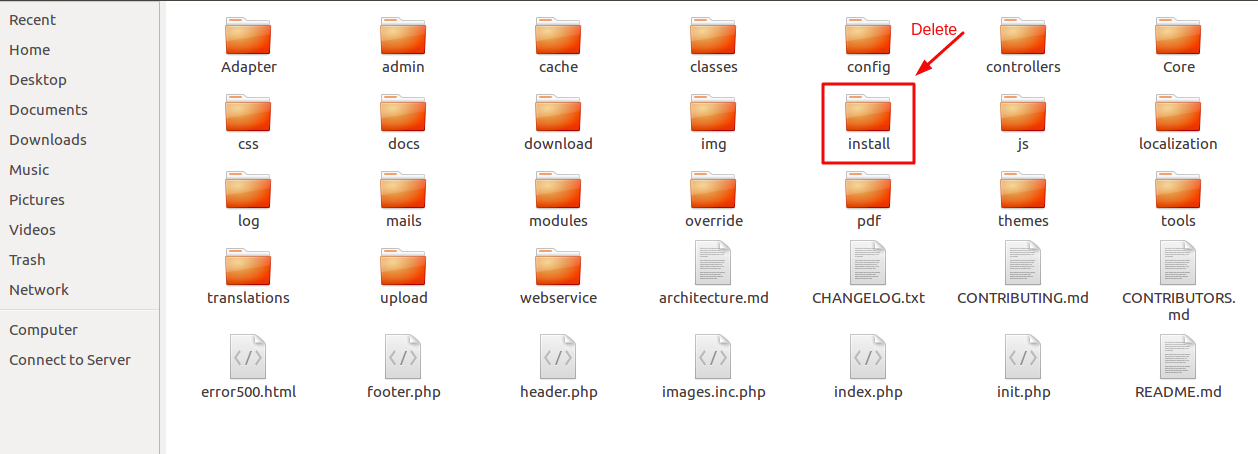
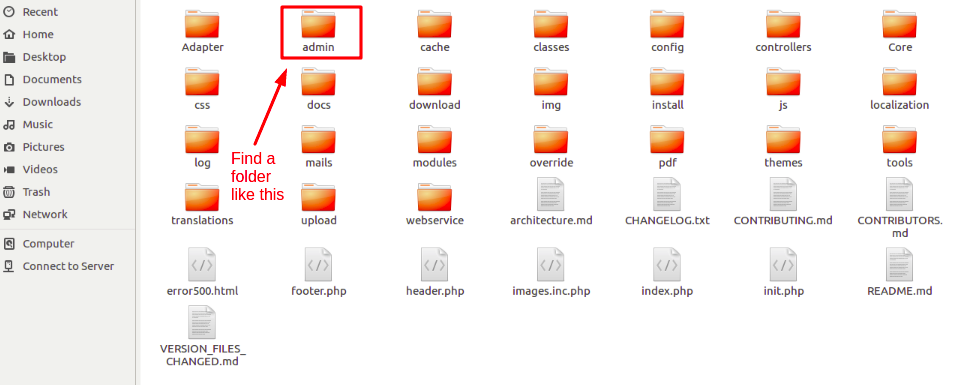
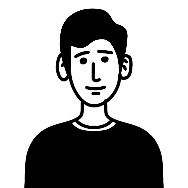
Raise a ticket through our Contact Us form.
With default QloApps admin can upload his hotels from the backend. But if you need other hoteliers to list and sell their inventory on your website then you must consider QloApps Marketplace.
Required PHP parameters
SOAP extension is not loaded
Recommended PHP parameters
Mcrypt extension is not enabled
https://webkul.uvdesk.com/en/customer/create-ticket/
The error maybe because of the server incompatibility. So check whether your server is compatible or not. And if still there is an issue then raise you issue on the forum: http://forums.qloapps.com/
Yes, QloApps is completely free and opensource. And please a ticket to discuss the rest.
https://webkul.uvdesk.com/en/customer/create-ticket/
“SQL error on query All parts of a PRIMARY KEY must be NOT NULL; if you need NULL in a key, use UNIQUE instead”
Do you have a work around / fix available?
THANK YOU
Yes, it is fixable.
Please follow this link http://bit.ly/2PNAKyx