Airbnb Channel Manager setup with the QloApps can be synced easily in the given way. Let’s see the following steps:
To add the channel to the QloApps channel manager follow the given method below.
Add Airbnb Channel Manager
From the Main Menu:
- Go to channels.
- Click On Add Channel
- Here in the select channel from the drop-down click on Airbnb
- Then click on Proceed.
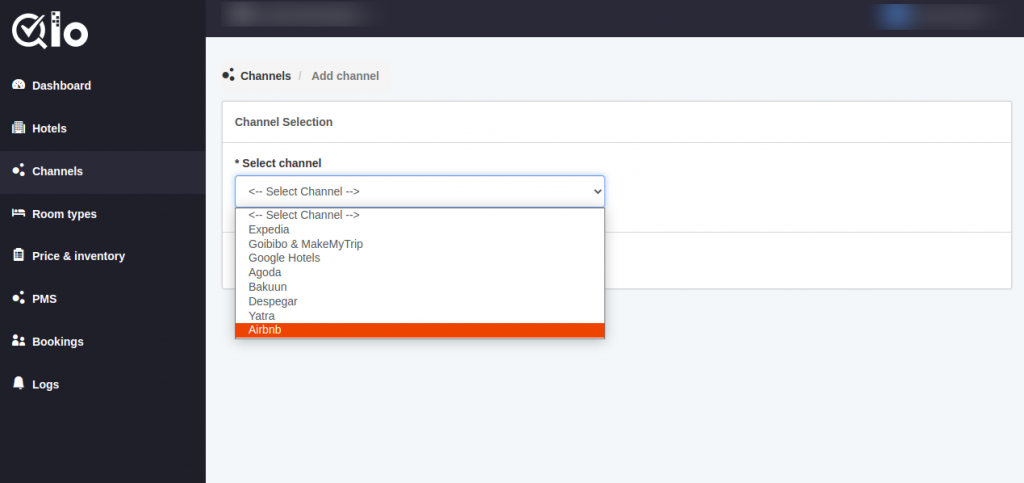
After this, the Airbnb page will appear, here you will have to enter the property ID or listing ID in the Airbnb channel.
Authorize Airbnb
Now, you will authorize the Airbnb OTA for adding a channel in the QloApps channel manager.
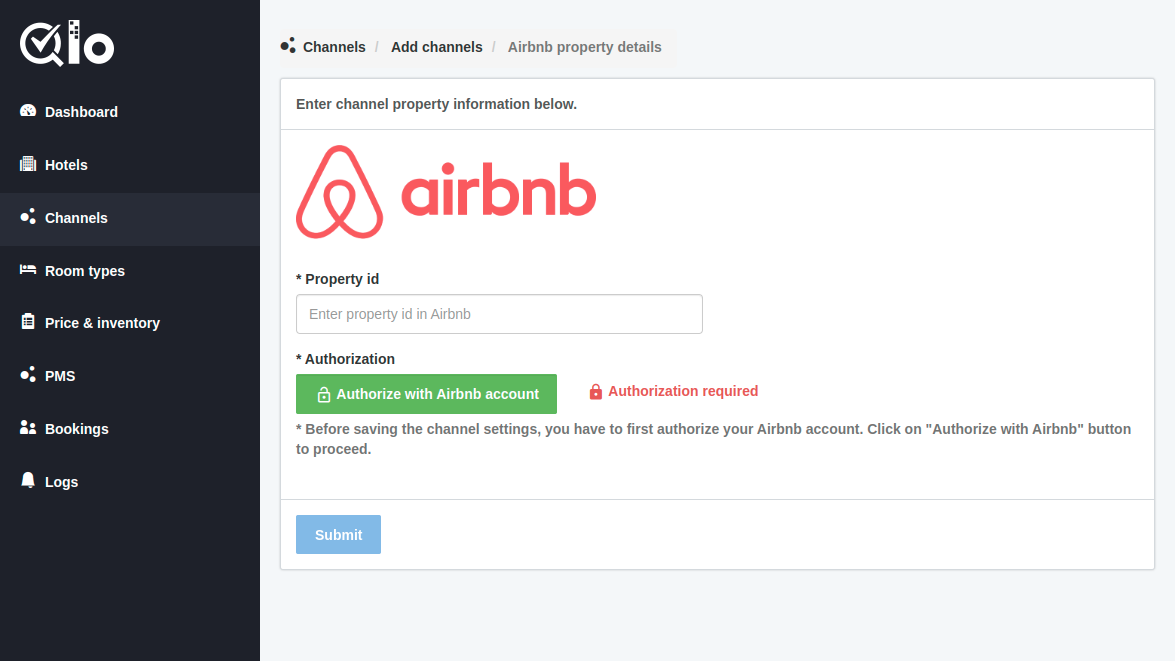
After that, click on Authorize with Airbnb Account as shown in the above image. Now you will be redirected to the Airbnb login page.
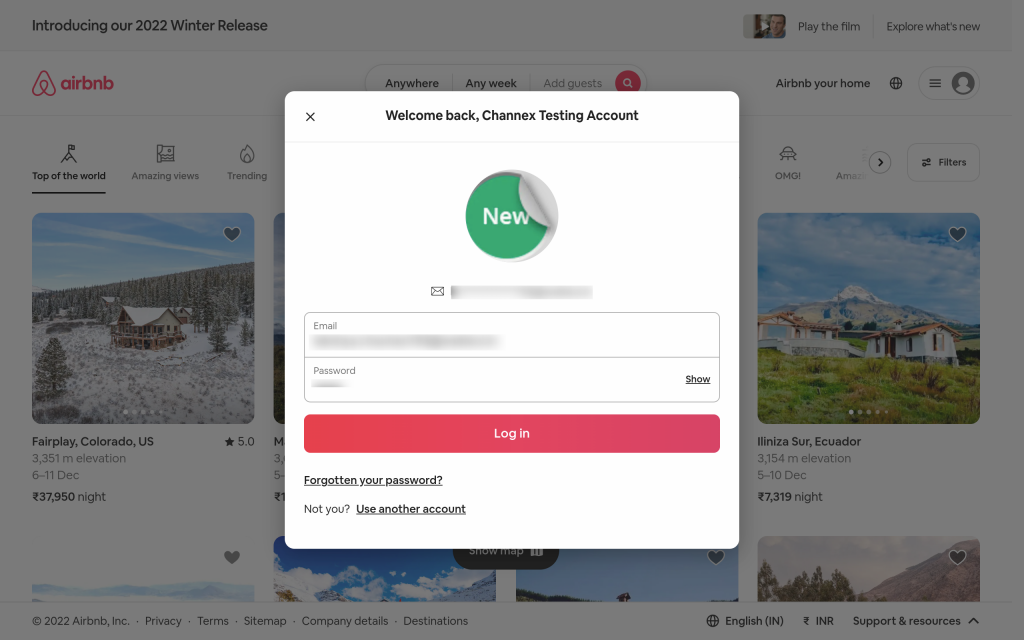
After that, you will be redirected to the Airbnb Additional Terms and Services page.
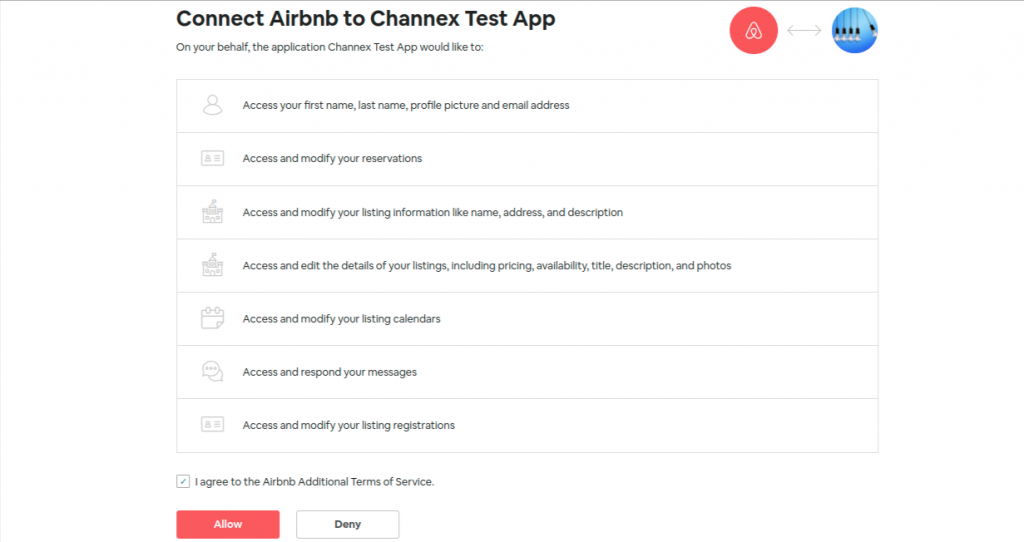
Select I agree to the Airbnb Additional Terms of Service and click on Allow. Now you will see the Authorization is successful as given in the below image.
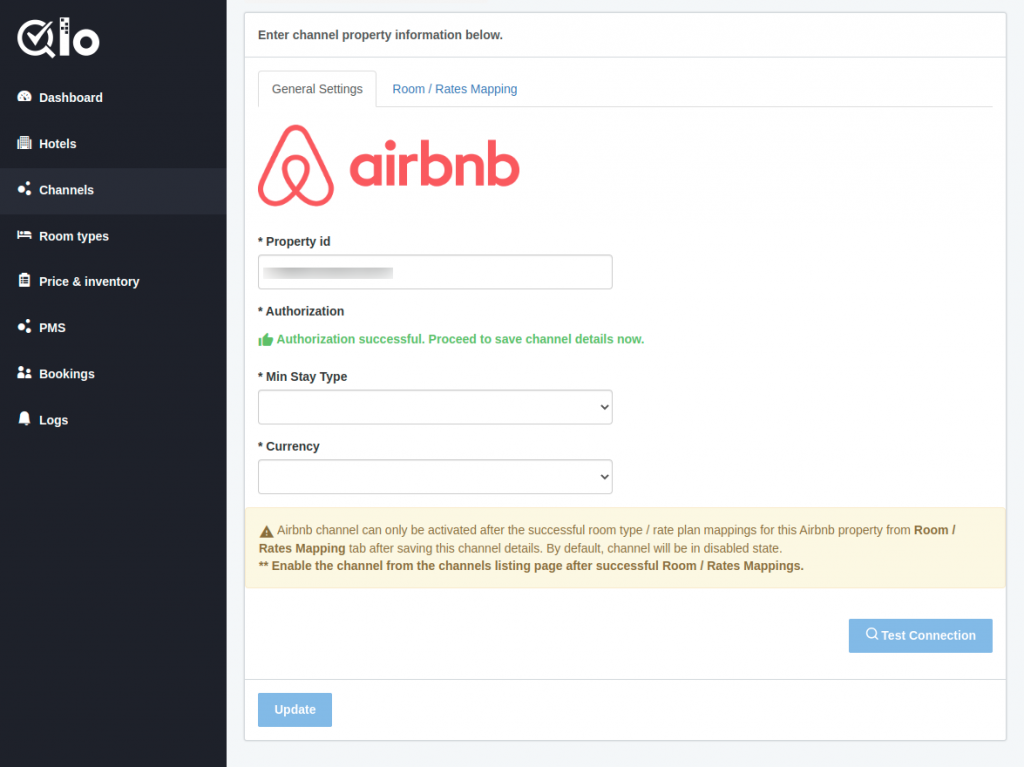
Note: Airbnb Channel Manager can only be activated after the successful room type/rate plan mappings for this Airbnb property from Room / Rates Mapping tab after saving this channel details. By default, channel will be in disabled state.
** Enable the channel from the channels listing page after successful Room / Rates Mappings.
- Property ID: The ID of the Hotel used in the Airbnb OTA.
- Min Stay Type: Select the Min Stay Type from arrival or stay through from the dropdown list.
- Currency: Default Currency used for the property in Airbnb OTA.
After adding the property ID and currency the following fields will be asked as given below.
- Conversion Factor: Enter the currency conversion rate. This conversion rate is between the Goibibo & MakeMyTrip OTA Property’s currency and the QloApps channel manager property’s currency.
- Live Rate: Here you can see the option of live rate. This is used to check the current conversion rate between two currencies.
- Live Currency Converter: Here you can enable the live currency converter. This will automatically update the conversion rate. After that, click on Test Connection.
- Test Connection: By clicking on test connection we can check channel property is successfully established or not.
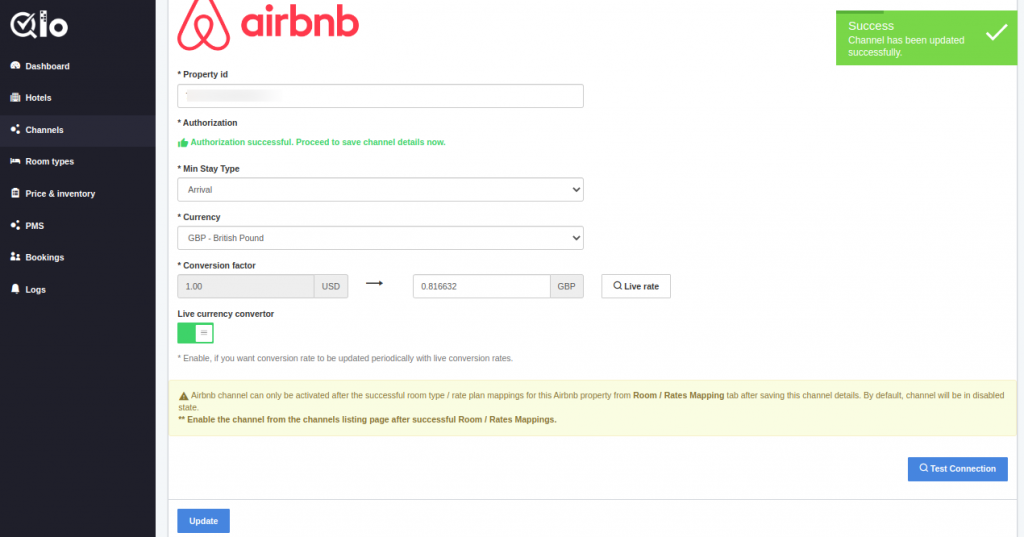
After that, once the connection is tested user can successfully submit the details for establishing the channel and proceed with mapping.
Room/ Rate Mapping
Here the mapping is done between the QloApps channel manager room type and the Airbnb OTA room type. Additionally, between the QloApps channel manager room rate and the Airbnb OTA room rate.
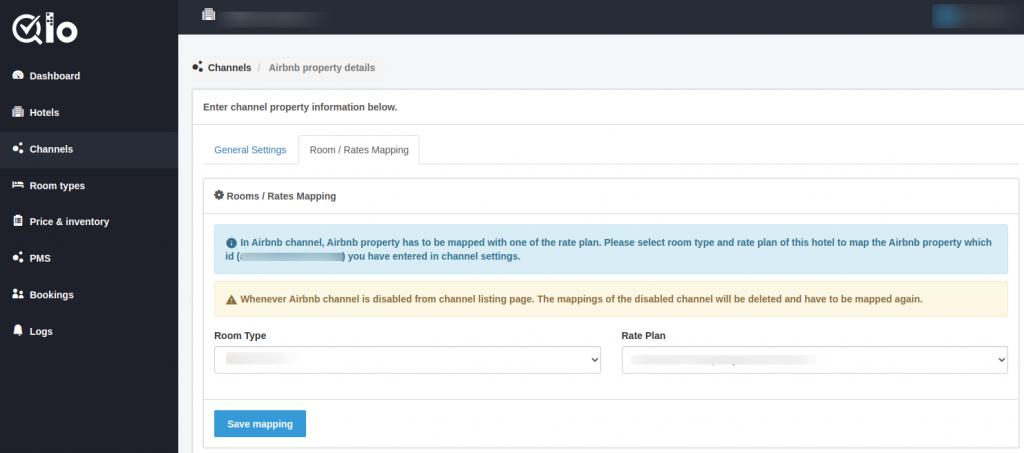
Note: In the Airbnb channel, Airbnb property has to be mapped with one of the rate plan. Please select the room type and rate plan of this hotel to map the Airbnb property whose id (#Listing ID of Airbnb) you have entered in channel settings.
Whenever Airbnb Channel Manager is disabled from channel listing page, the mapping of the disabled channel will be deleted and have to be mapped again.
Then click on Save Mapping.
Once the channel is added successfully and mapping is done. The channel can be seen on the channel list page.
Note: Airbnb Channel Manager can only be activated after the successful room type/rate plan mappings for this Airbnb property from the Room / Rates Mapping tab after saving this channel details. By default, the channel will be in the disabled state.
** Enable the channel from the channels listing page after successful Room / Rates Mappings.
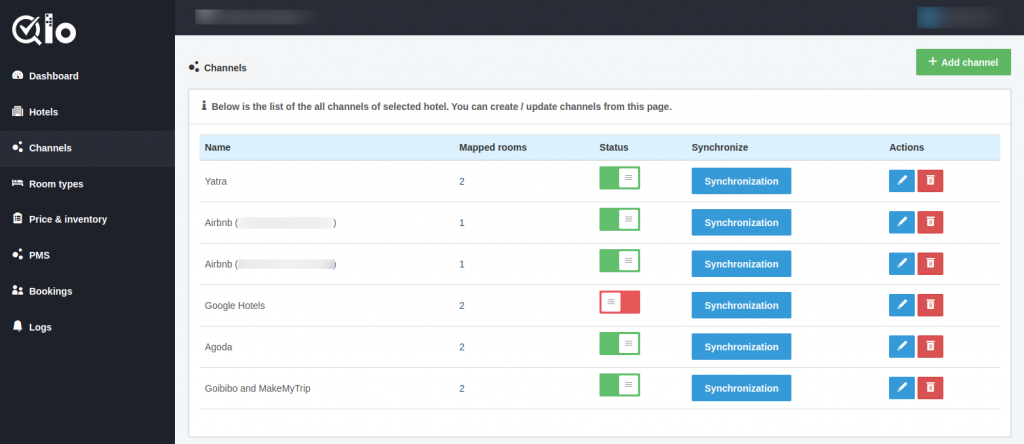
The property listed on the Airbnb channel is mapped with the rate and inventories. Here, the user can add multiple Airbnb channels in a single property.
From the Actions, column users can edit and delete the channel.
Note: The user can only delete the channel when the Status is Disabled.
Synchronization
The user can synchronize each channel by clicking on the synchronization button.
By clicking on the “synchronization” button inventory, rates, and bookings will get synchronized.
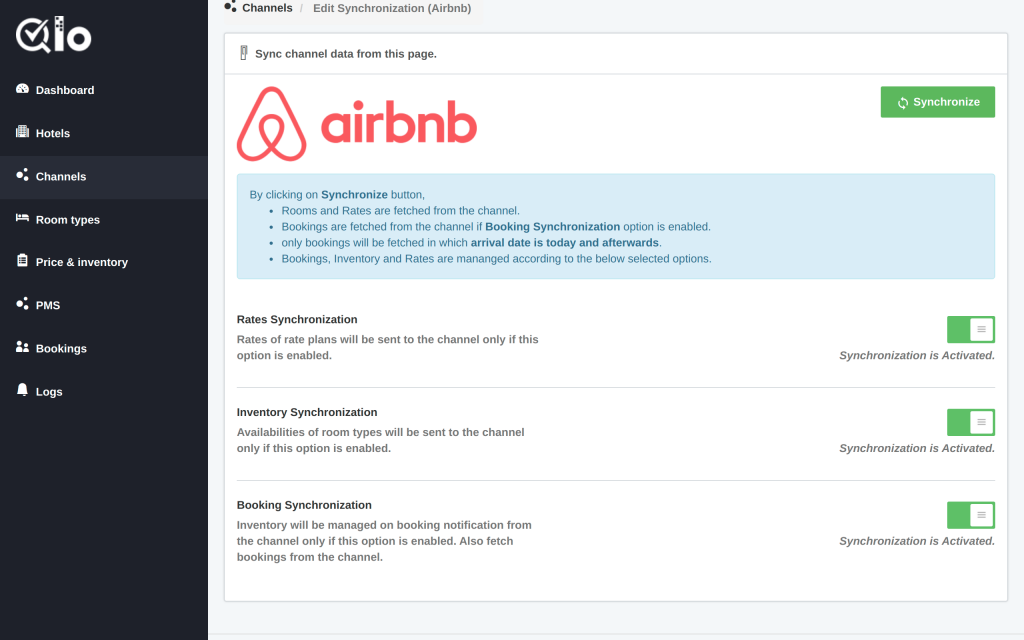
Given processes can be performed by clicking on the Synchronization button.
By clicking on Synchronize button,
- Rooms and Rates are fetching from the channel.
- Bookings are fetched from the channel if the Booking Synchronization option is enabled.
- Only bookings will get fetched in which arrival date is today and afterward.
- Bookings, Inventory, and Rates get managed according to the below-selected options.
Rate Synchronization
Rates of rate plans will be sent to the channel only if this option is enabled.
Inventory Synchronization
Availabilities of room types will be sent to the channel only if this option is enabled.
Booking Synchronization
Inventory will get managed on booking notification from the channel only if this option is enabled. Also, fetch bookings from the channel.
Once you synchronized the channel successfully after that, you can proceed further with Price And Inventory In the QloApps Channel Manager.
Conclusion
This was all from the process of setting up Airbnb for the QloApps Hotel Channel Manager. I hope I was able to clarify it for you.
If you want to launch your hotel website then with QloApps: free hotel booking software you can launch it easily.
In case of any query, issue, or requirement please feel free to raise it on QloApps Forum

Be the first to comment.