QloApps Room Type Questions and Answers is an add-on for QloApps.
It is an active question and answers section where the admin and the customer can both post questions and answers.
The aim is to encourage customers to voice their questions and provide answers to questions.
With the question and answer section in the correct place, it helps your customers get all their queries resolved.
Hence, it will allow guests to have a first-hand review of rooms.
Features of room type questions and answers
- Admin can allow everyone or only its customers to post questions and answers.
- Enable/Disable the automatic approval of questions and answers.
- Set the maximum character limit of both questions and answers.
- Allow/Disallow customers to like/dislike the answers.
- Admin can allow/disallow the customer to report an answer to abuse.
- Set the sequence of questions on the vote and date-wise in ascending or descending order.
- Set the sequence of answers like and date-wise in ascending or descending order.
- Admin can enable/disable the display of reCAPTCHA to customers while posting questions and answers.
- Admin can post questions and answers from the backend.
- Can see the details of customers or visitors who have posted the question and answers.
- From the backend, mail settings can be easily configured by the admin.
- On the room type page, the admin can see in the question and answer section the name of the query raiser and query resolver.
- Admin can post the question and answers from the backend.
- The option is available in the backend to enable/disable questions and answers with a single click.
Installation
It is quite simple to install this module.
- Go to Module and Services.
- Click on Add New Module.
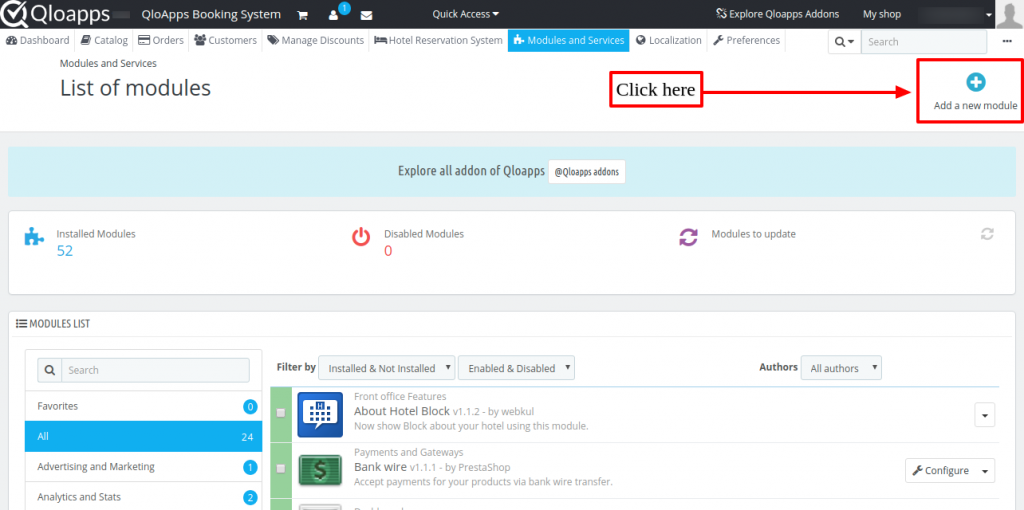
- Now upload the Zip file of the module and install it.
- After uploading the zip file, it will be available on the ‘Modules List’.
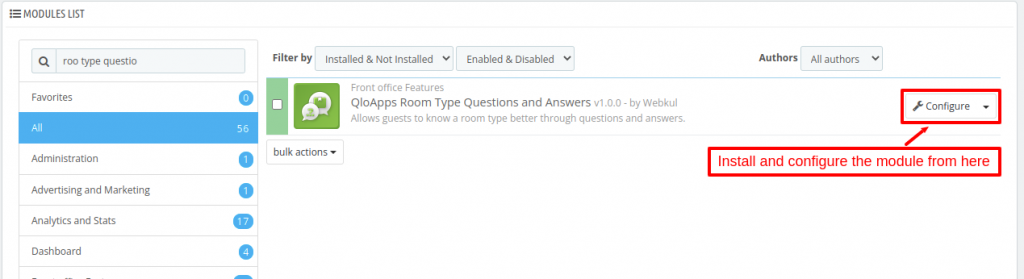
Now you have installed the module. Let’s see how we can configure it.
Configuration
After the successful installation of the module, a new tab is added under the “Catalog” tab, named “Room Types Q&A”.
This allows the admin to configure the module from here.
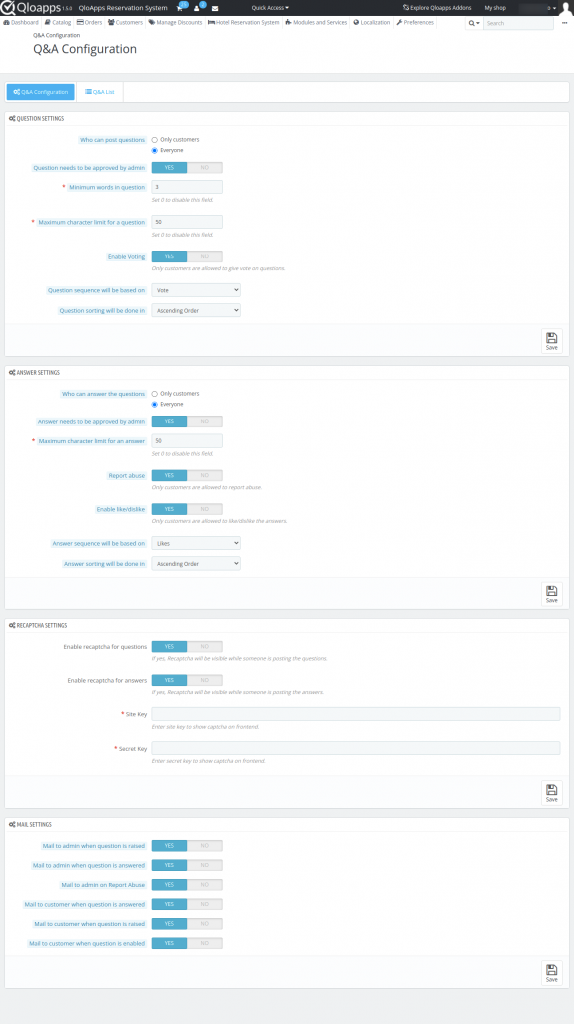
Question Settings
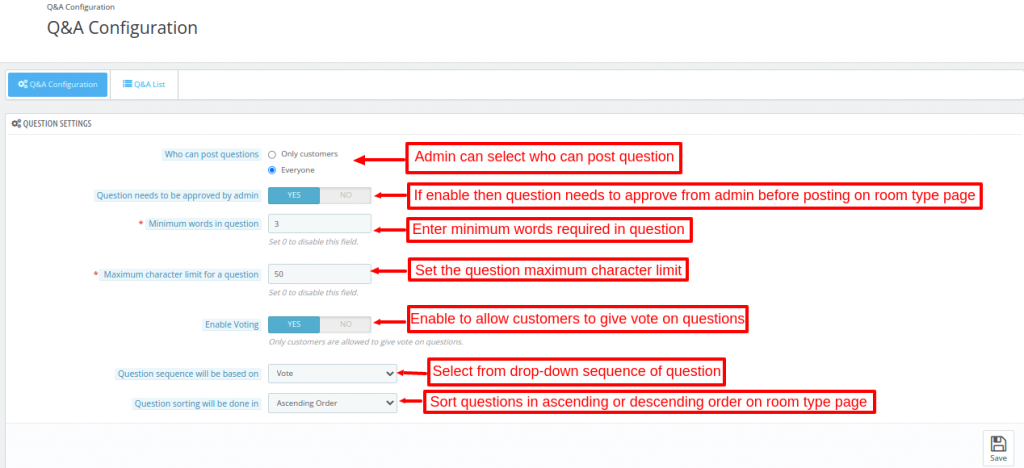
In question settings, the admin has to configure the following.
Who can post a question– Admin can select who can post room-type questions.
Question needs to be approved by admin- Admin can enable it if he wants to approve the question before it gets posted on the room type page.
Minimum words in question- Characters entered while posting a question must be within the limit specified here.
Enable voting- When the admin enables it, then customers can upvote or downvote questions.
Question sequence will be based on- Admin can choose the sequence “date” or “vote” in which he wants to display questions in the front end.
Question sorting will be done in – Admin can sort the questions in ascending order or descending order.
Frontend
In this, the admin selected “vote” in the “Question sequence” field and “Ascending Order” in the “Question sorting” field.
Hence, questions with the minimum votes are top and maximum votes at last.
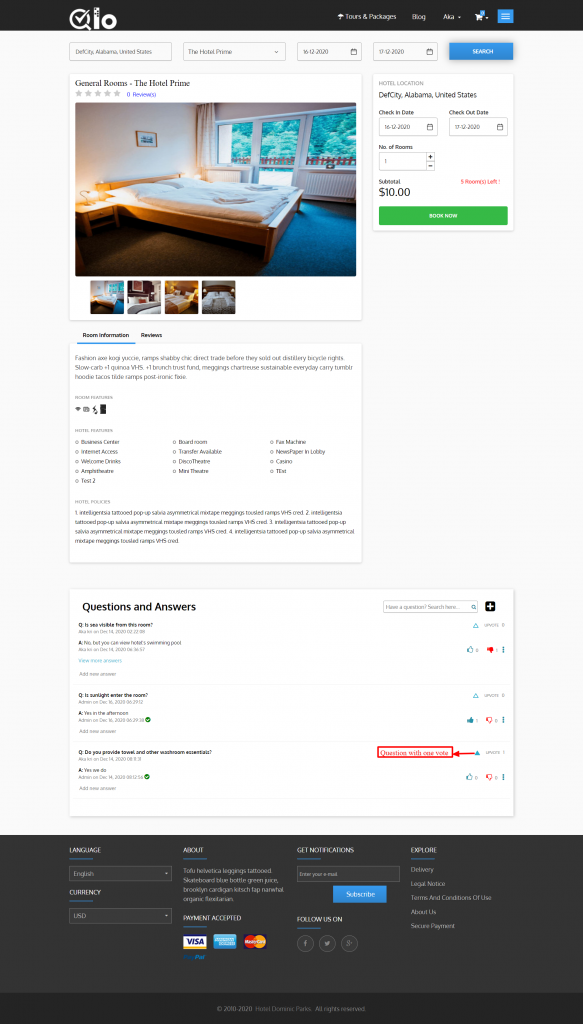
When the admin selects “date” in the “Question sequence” field and “Ascending order” in the “Question sorting” field.
Then, the newest date question will display.
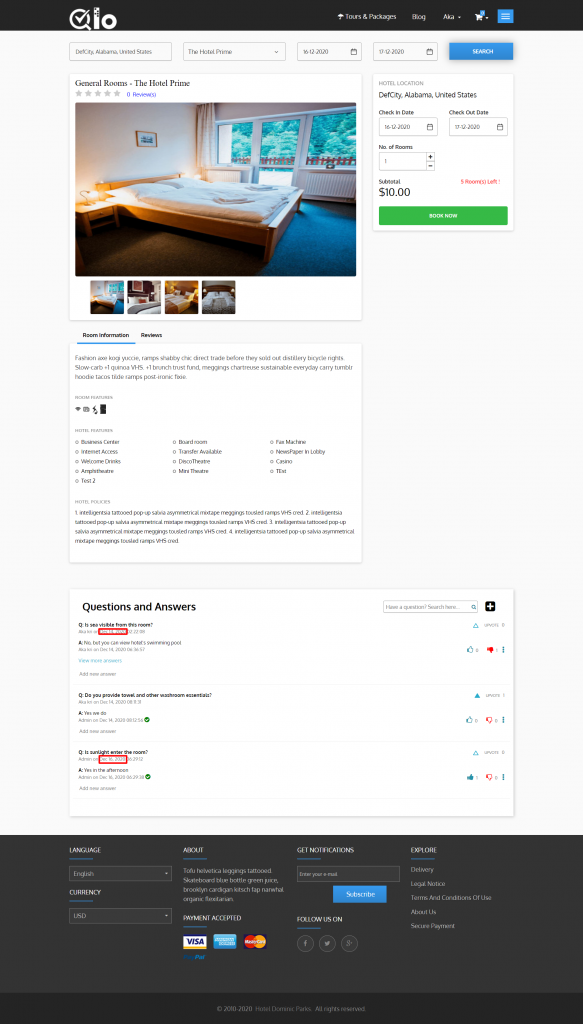
When the admin allows everyone to post questions, then anyone visiting the room type page can post questions.
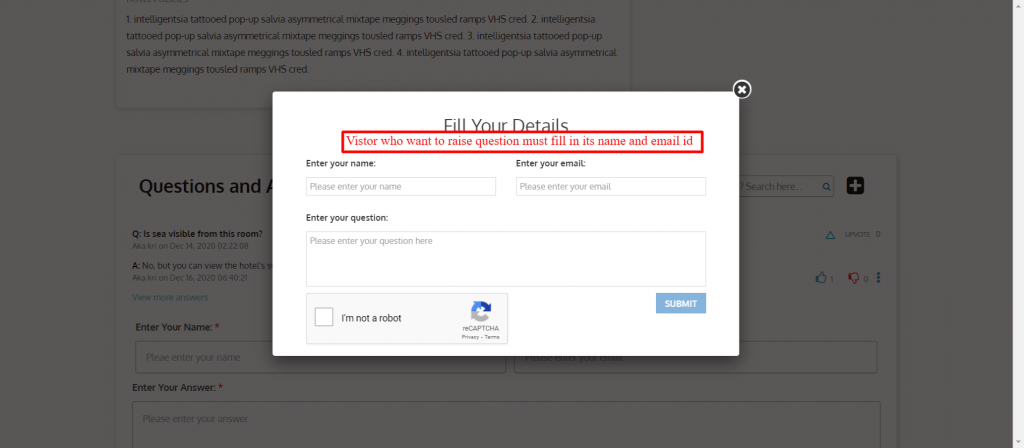
Answer settings
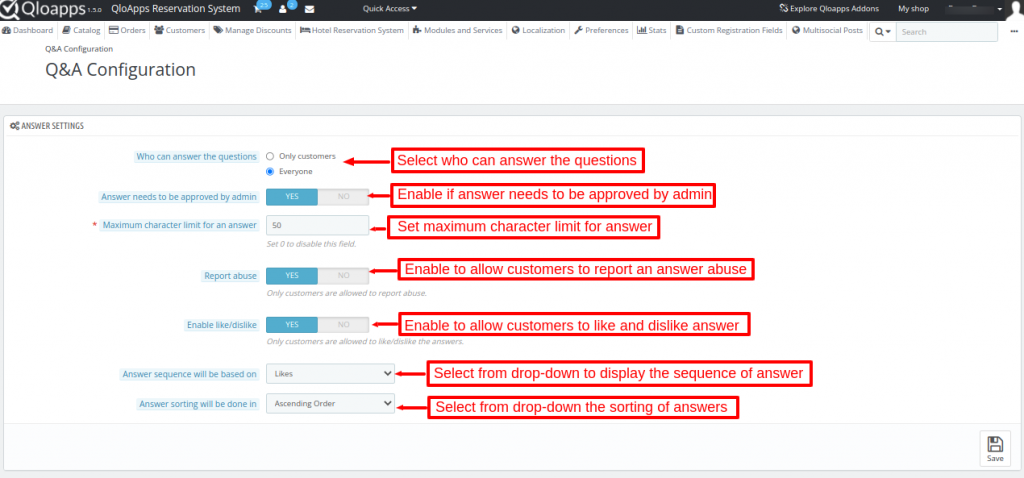
Who can answer the question? Admin can select who can answer the question among customers and everyone in the front-end.
Answer needs to be approved by admin- If admin enables it, then answer needs the approval of admin before posting in the frontend.
Minimum character limit for an answer- Admin from here sets the minimum limit of characters for writing an answer.
Report abuse- If allowed, then customers can report an answer abuse.
Enable like/dislike- When the admin allows it, customers can like or dislike answers.
The answer sequence will be based on- Admin can choose the sequence “date” or “like” in which he wants to display answers in the front end.
Answer sorting will be done on- Admin can sort the answers in ascending order or descending order.
Frontend
When an admin selects “Likes” in the “Answer Sequence” field and “Descending Order” in the “Answer Sorting” field.
The answer with the maximum number of likes will be displayed first.
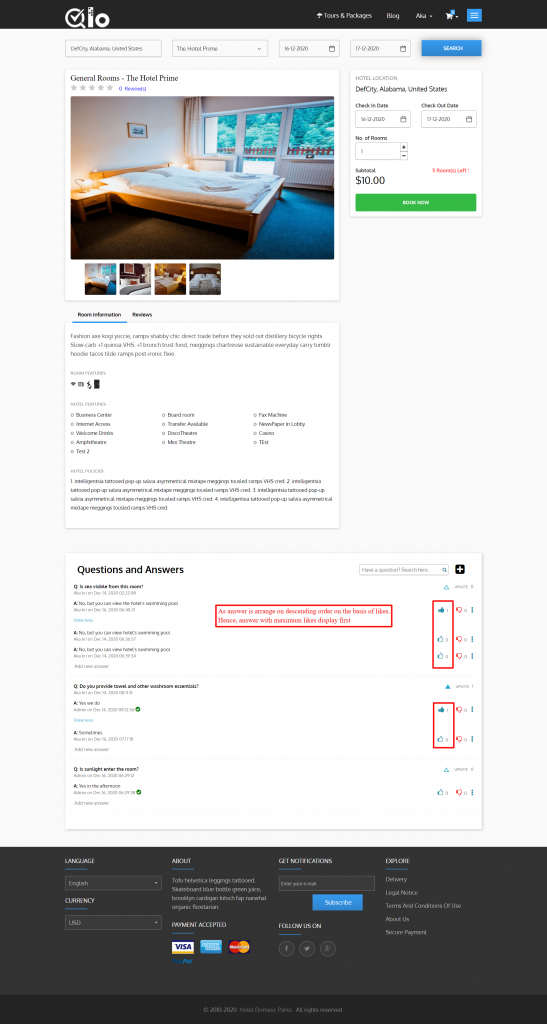
When the admin selects “Date” in the “Answer sequence” field and “Descending Order” in the “Answer sorting” field.
The most recent answers will be displayed first.
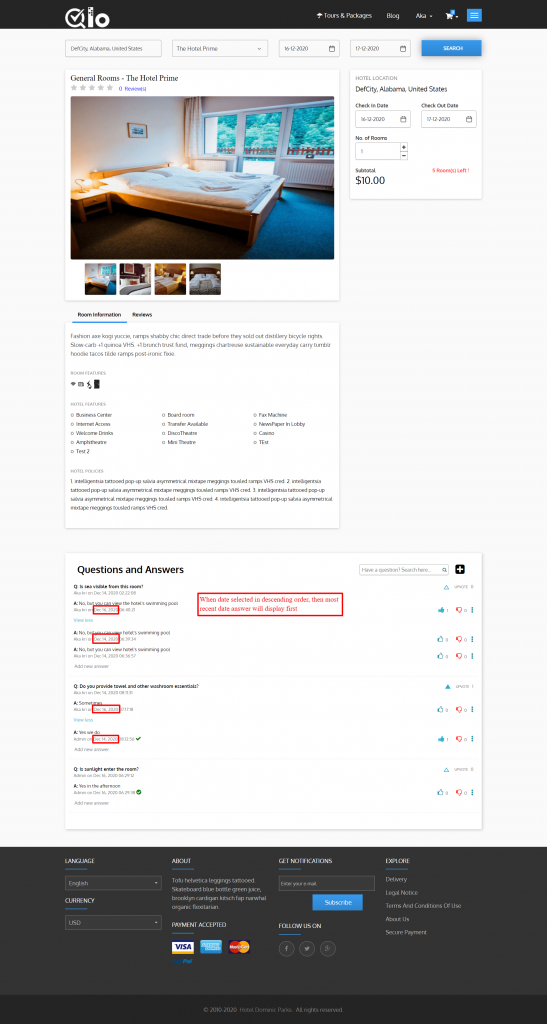
If Admin allows everyone to post answers, then anyone visiting the room type page can write an answer.
In the image below, you can see a pop-up appear when a visitor clicks on the “Add new answer” button.
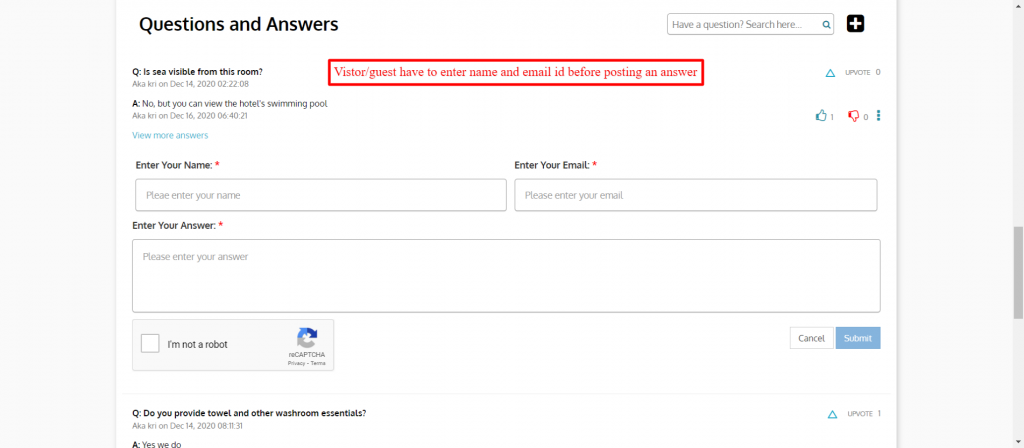
reCAPTCHA settings
Admin can enable/disable the display of reCAPTCHA to the customers while posting questions and answers.
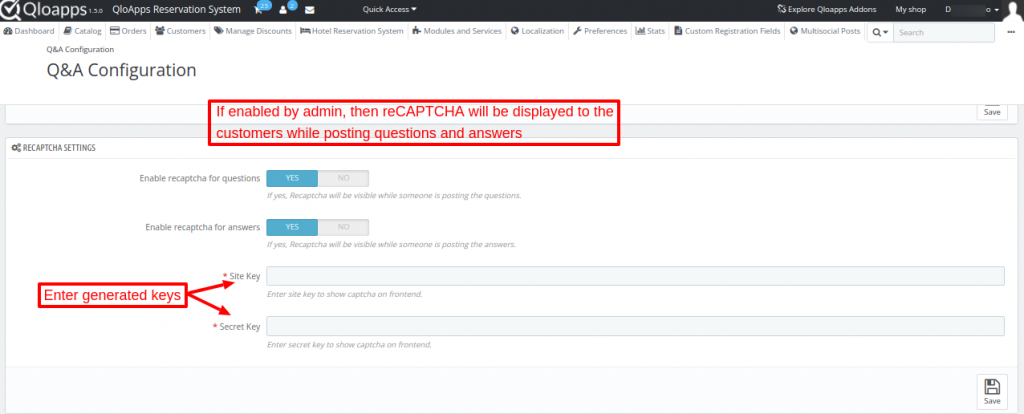
How to create reCAPTCHA credentials
To get the Credentials of reCAPTCHA, Admin has to create/sign up to their accounts from the link: https://www.google.com/recaptcha
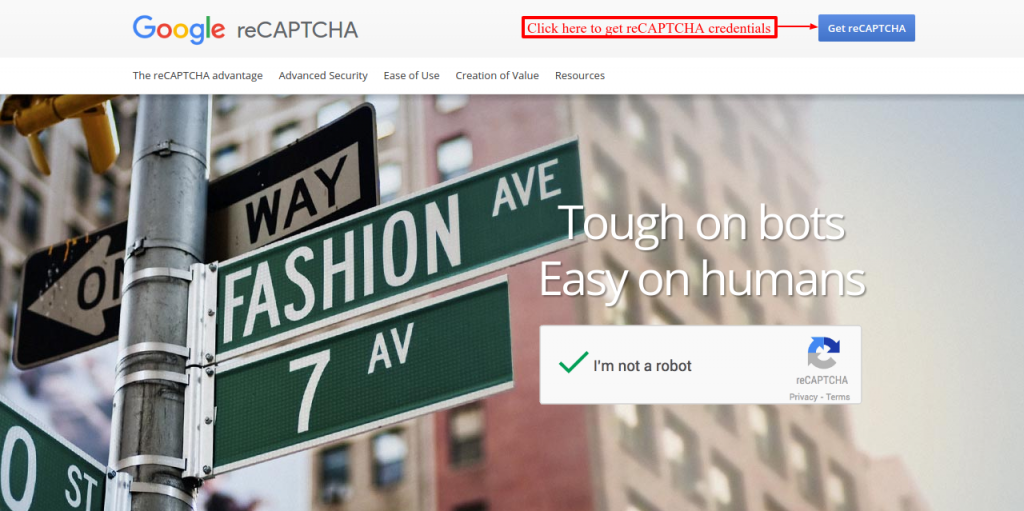
Admin needs to either create a new account or log in to its existing account to move ahead.
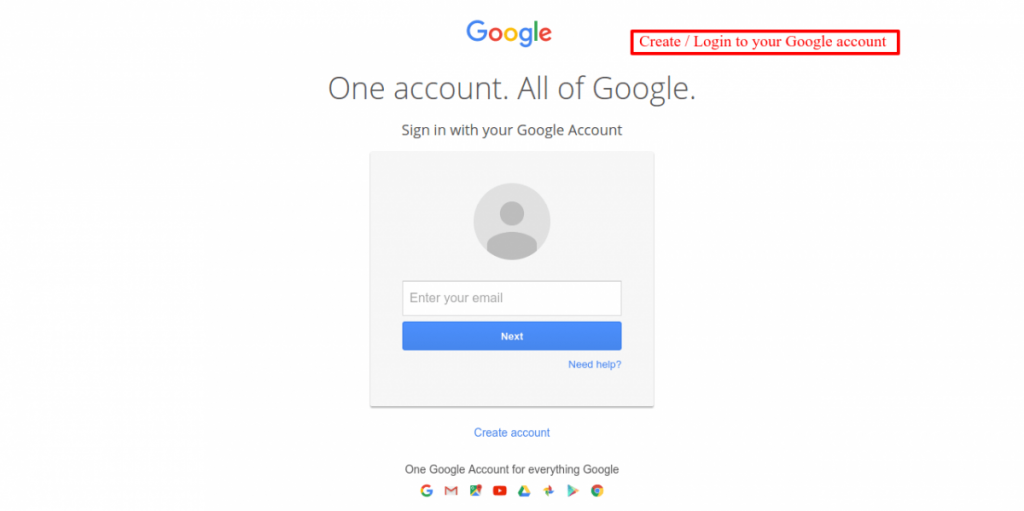
After logging in, the admin needs to fill necessary information to get the reCAPTCHA credentials.
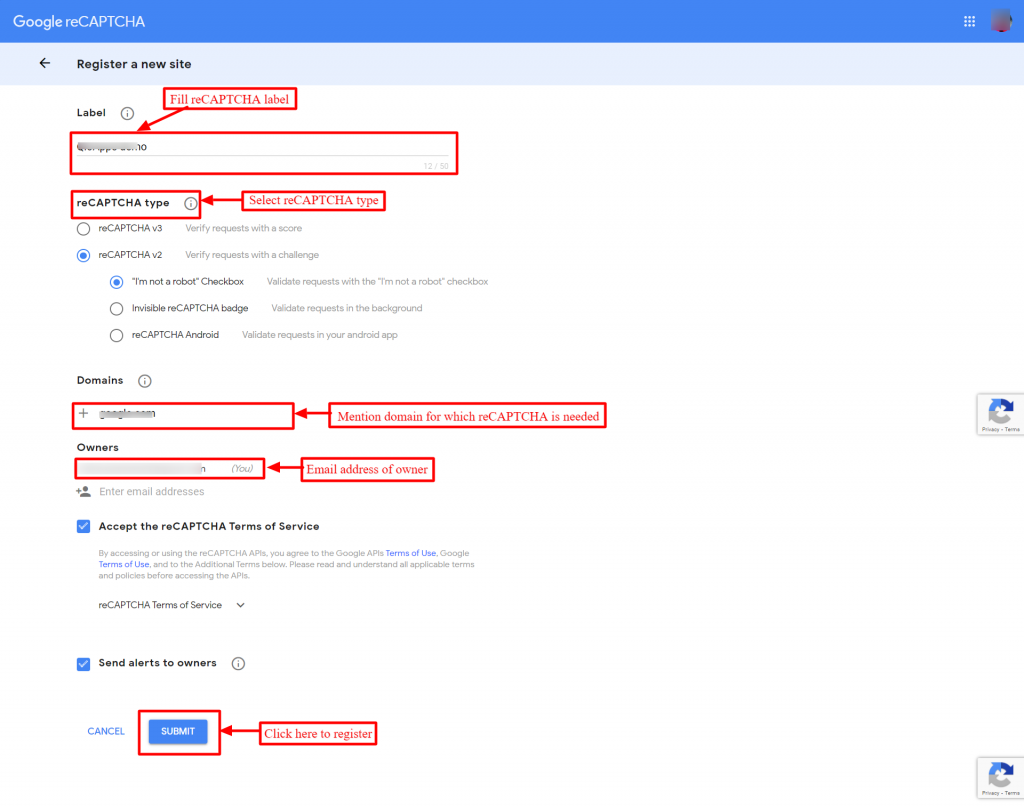
Once all the details are filled in, the credentials for reCAPTCHA will be generated.
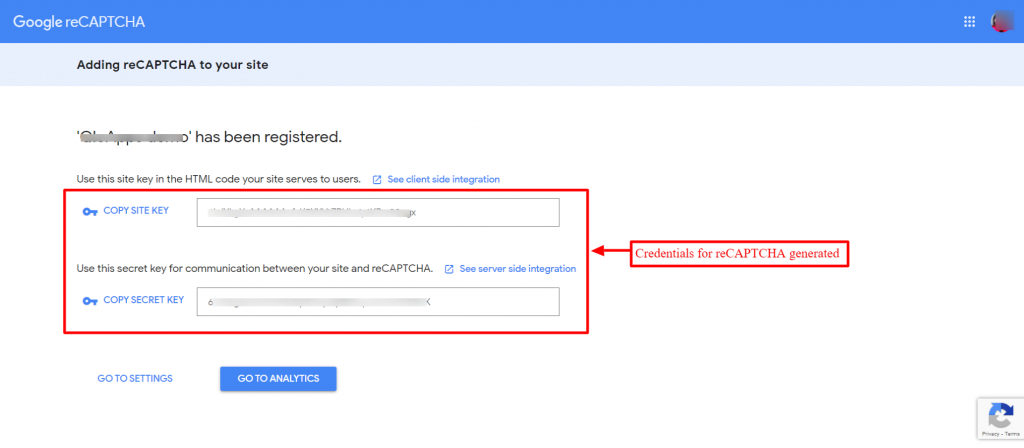
Frontend
If reCAPTCHA is enabled by admin in both question and answer, then the following image is displayed when the customer is posting the questions and answers.
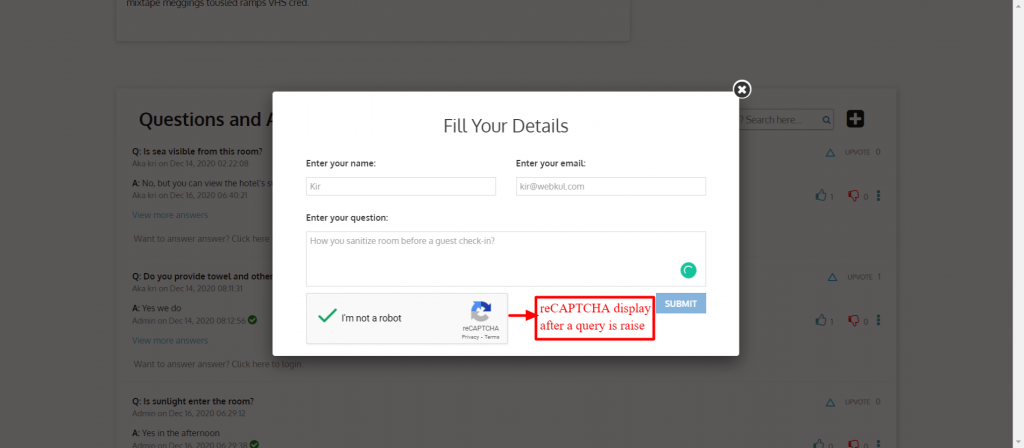
Mail settings

Frontend workflow
One can post a question by clicking on the “Ask a question” or “+” sign.
He can also search for an already posted question from the spacebar shown in the image.
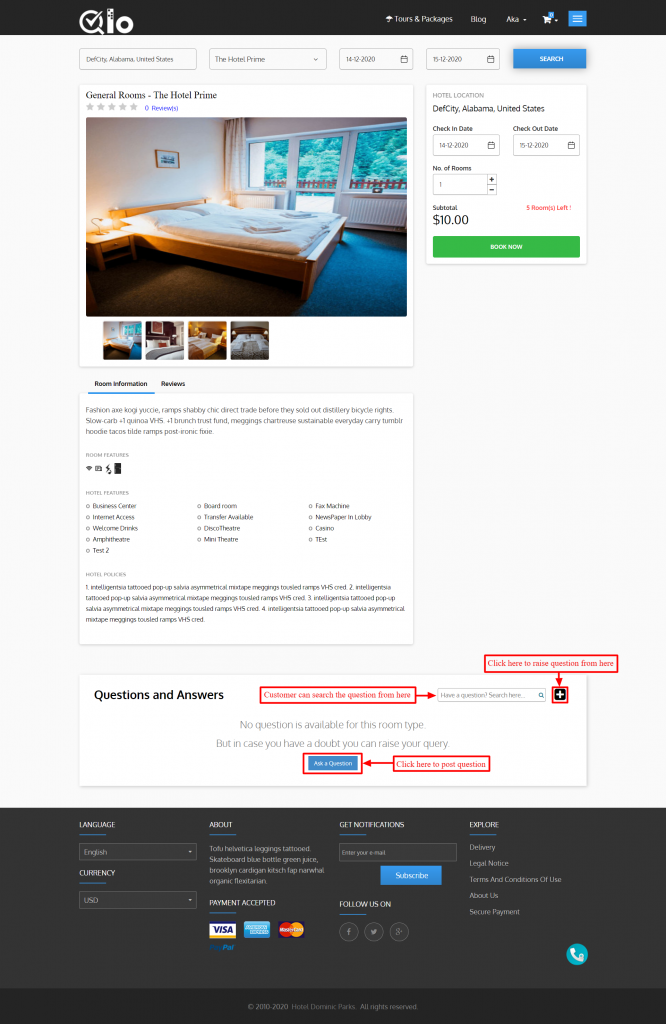
After login in customer can post the question and the following popup is displayed after the successful posting of the question.
And admin approval is required before it displays on the room type page.
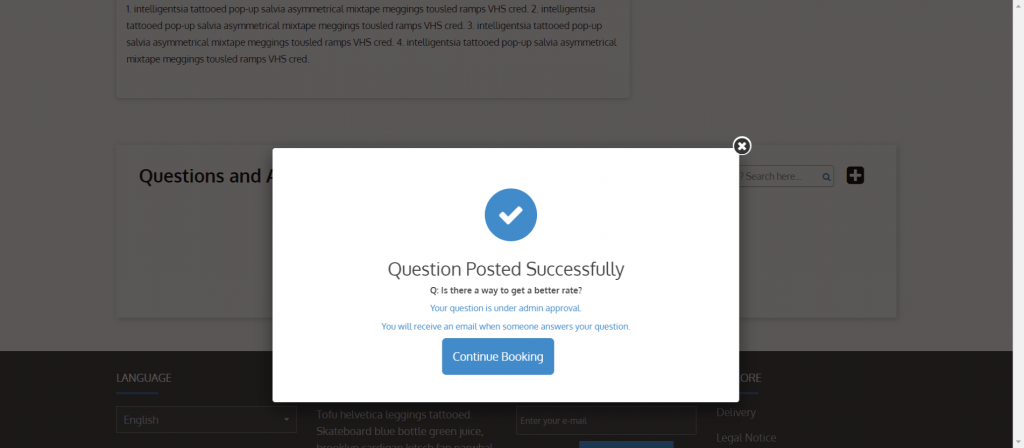
Look in the image below to see from where visitors/customers can post an answer.
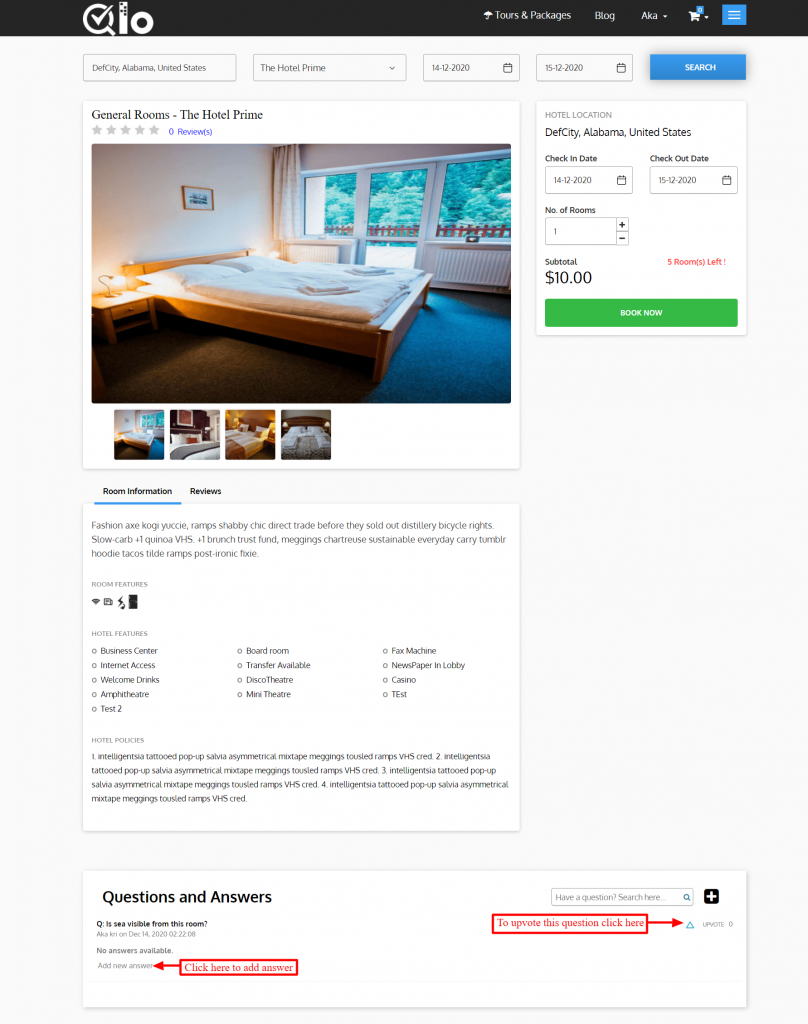
After the successful posting of the answer, this pop-up is displayed on the frontend.
As you can see in the image, admin has enabled “Answer needs to be approved by admin”. Hence, it will display on the frontend after the admin’s approval from the backend.
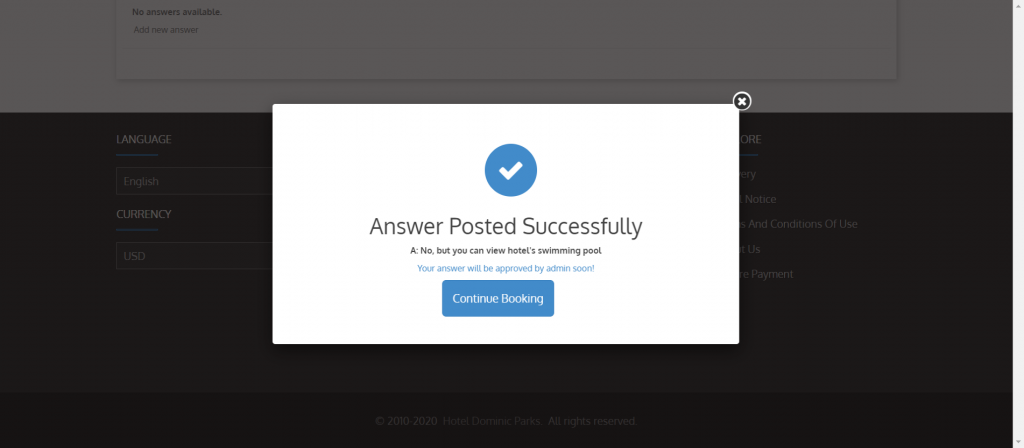
View Room Type Questions and Answers – Admin’s End
Admin can view questions and answers posted on the room type page under the “Questions and Answers” tab.
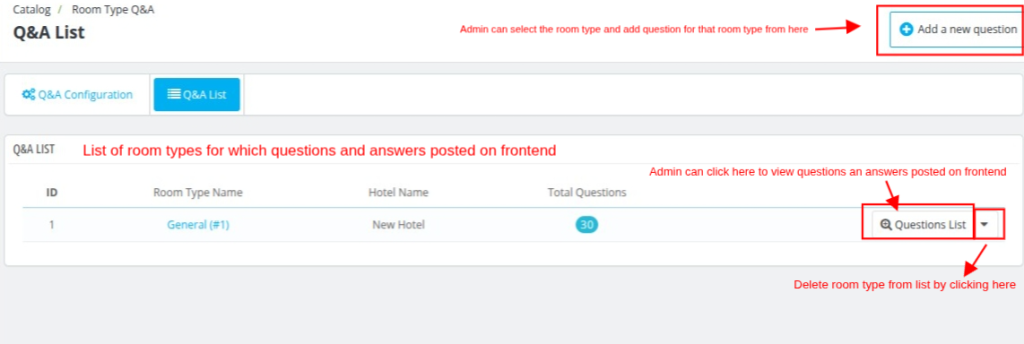
When the admin clicks on “Add a new question”, then a pop-up appears and the admin can write and post questions from here after selecting the room type.
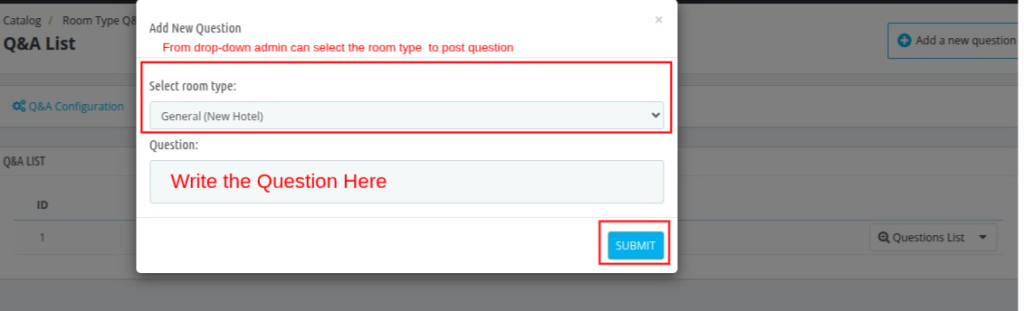
By clicking on the “Question List” button, the admin can see questions posted for a room type.
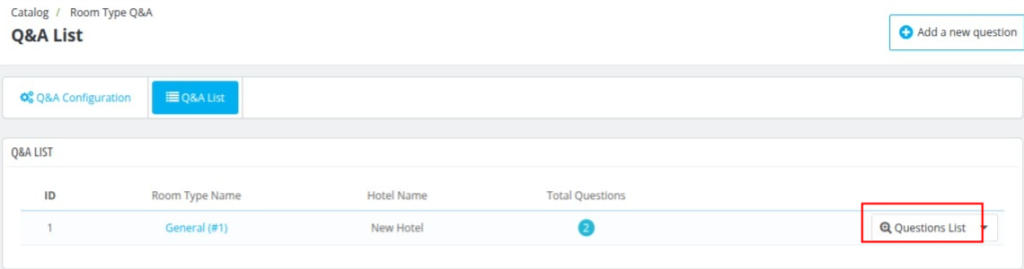
The admin panel provides a structured table where all submitted questions are listed along with relevant data.
The admin can post questions for the room type, see the number of answers for a particular question and also go back to the room type list.
Note: Admin can apply filters based on various criteria such as date range (From – To), votes, number of answers, customer name, customer email, type, status, and more.
This makes it easier to quickly find relevant questions without having to browse through the entire list.
The status of each question can be managed directly from the admin panel:
- Enabled: The question is visible to users on the front-end.
- Disabled: The question is hidden from the front-end but retained in the system for future reference or reactivation.
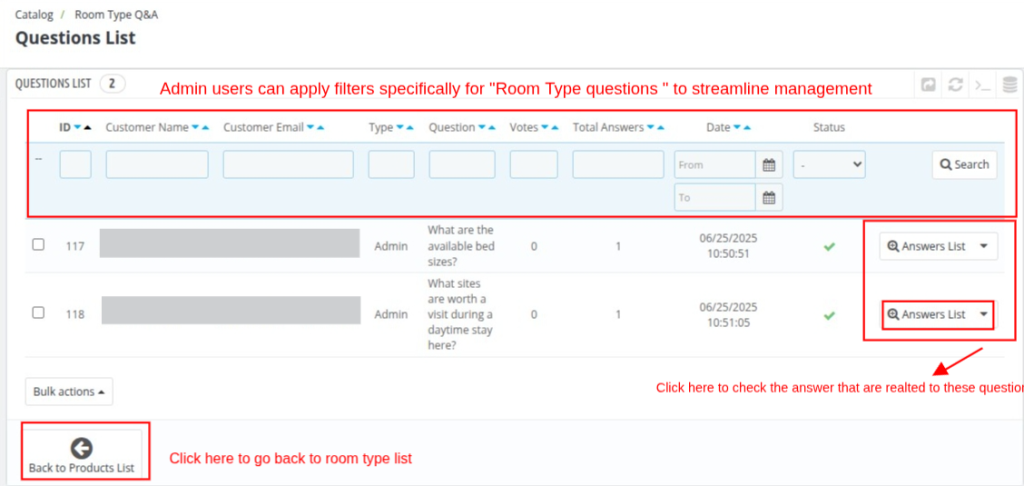
After clicking on “Answers List”, the admin can view the list of answers given for the room type in the frontend.
The admin has the ability to show or hide answers on the front end and can also edit and delete answers if needed.
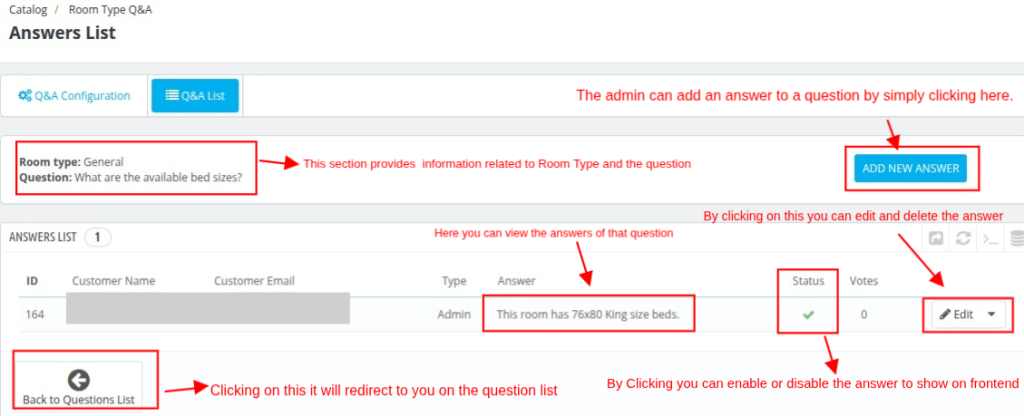
Conclusion
This was all from the QloApps Room Type Questions and Answers. I hope it helps you understand the flow and functionality of the module.
If you want to learn about the functionality of QloApps, then you can visit this link: QLO Reservation System – Free Open-Source Hotel Booking & Reservation System
In case of any query, issue, or requirement, please feel free to raise it on QloApps Forum
To learn more about QloApps and its features, visit: QLO Reservation System – Free Open-Source Hotel Booking & Reservation System.
Current Product Version – 1.0.2
Supported Framework Version- QloApps 1.7.x

Be the first to comment.