With the QloApps Marketplace Braintree Payment Gateway Module, the marketplace admin can significantly simplify the process of managing commissions and seller booking amounts.
This module allows guests to pay via Braintree, automatically splitting the booking amount in real-time, transferring the shares to both admin and seller accounts, saving time and ensuring accuracy.
Explore how the admin can configure the QloApps Marketplace Braintree Payment Gateway to streamline seller payouts and enhance the marketplace experience.
NOTE: Before purchasing this module, you need to visit “Braintree” to confirm the availability of the Braintree payment gateway in your country.
Compatibility with QloApps:
- This module is compatible with QloApps versions 1.6.x and 1.7.x.
- The QloApps Marketplace Braintree Payment Gateway module is compatible with PSD2.
- The QloApps Marketplace Braintree Payment Gateway module is compatible with QloApps Marketplace Module version 4.0.0 and above.
Key Features of The QloApps Marketplace Braintree Payment Gateway:
- Multiple Payment Options: Accept payments via credit cards, PayPal, and Google Pay.
- Card Support: Supports major cards, including Amex, Mastercard, Visa, JCB, and Discover.
- Security and Reliability: Robust security measures ensure protected and reliable transactions.
How to Install the QloApps Marketplace Braintree Payment Gateway:
NOTE: Kindly install the QloApps Marketplace module before installing this module.
You can easily install the QloApps Marketplace Braintree Payment Gateway Module in QloApps.
- Go to the “Modules and Services” tab.
- Click on “Add New Module”.
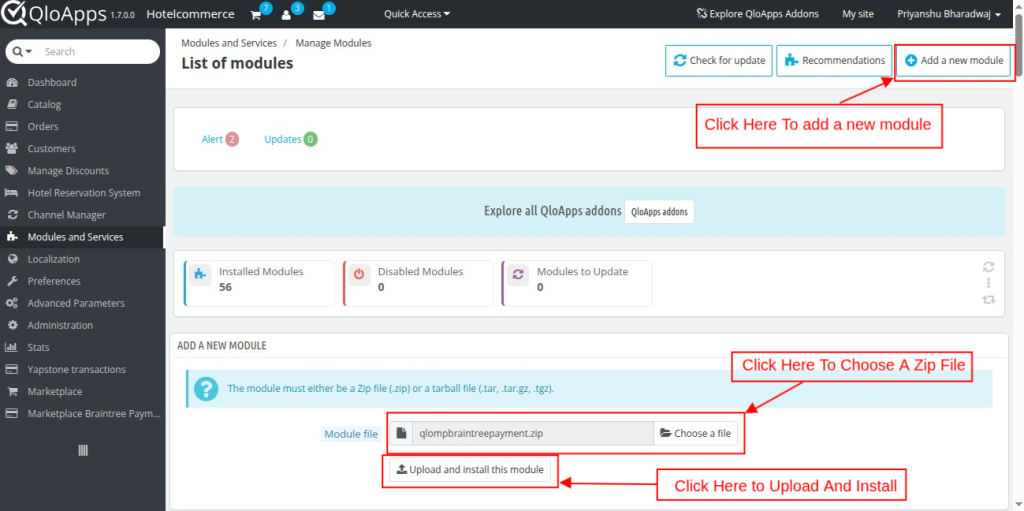
Click on ‘Choose a zip file‘ and upload the zip file of the module.
After installation, a prompt will appear, and the installed modules will be listed below.
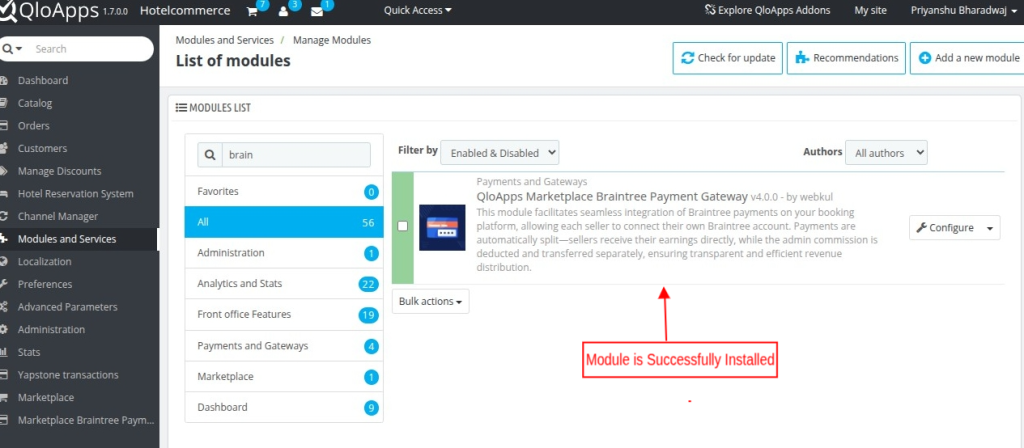
By following these steps, the Admin can successfully install the QloApps Marketplace Braintree Payment Gateway Module in QloApps.
Configuration Process for QloApps Marketplace Braintree Payment Gateway:
Clicking on the configure button will redirect you to the configuration page.
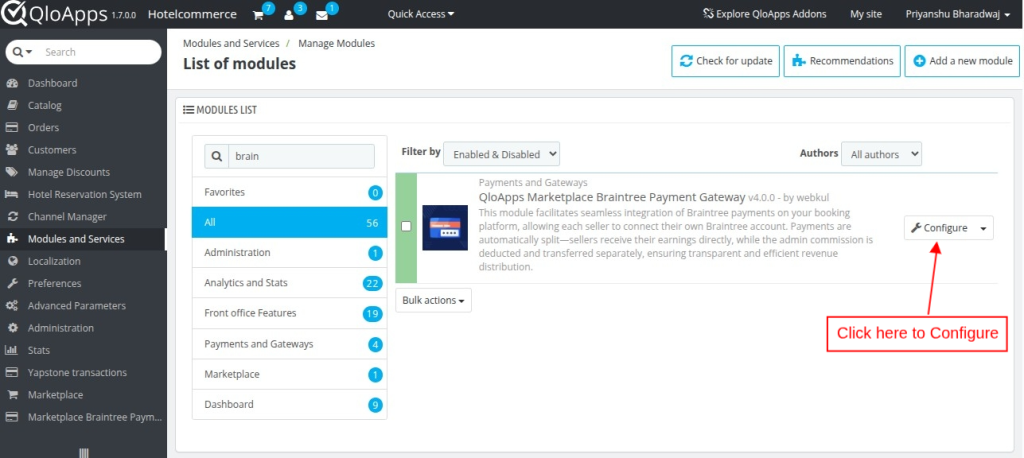
Configuration Page:
- Braintree Configuration:
The QloApps Marketplace Braintree Payment Gateway Module configuration section allows the admin to set up and manage their Braintree payment gateway settings. The following settings are available:
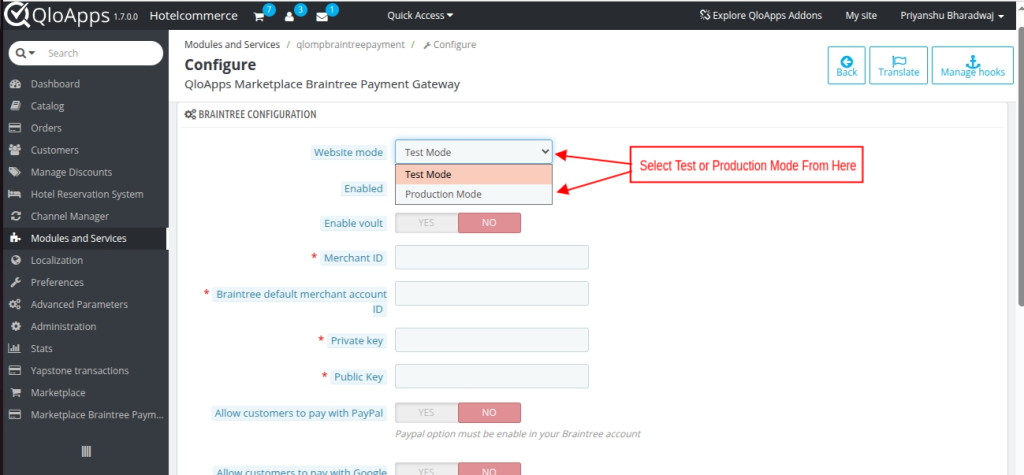
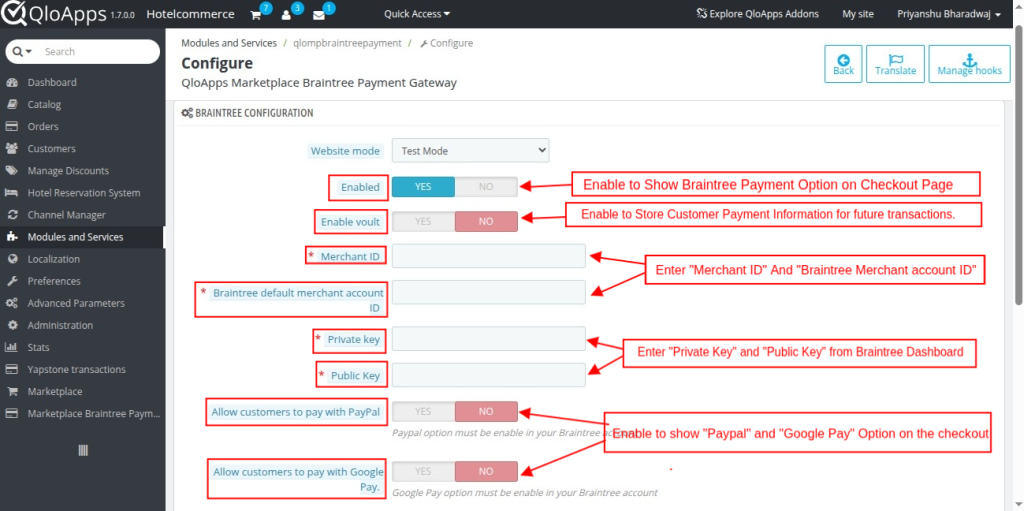
- Website Mode: Switches between Test Mode and Production Mode. Test Mode allows you to test payments without processing real transactions, and Production Mode should be enabled when you are ready to process real transactions with real customer data.
- Enable: Enable or disable the Braintree payment gateway for customers. When enabled, the Braintree payment option will be visible and available for customers during the checkout process.
- Enable Vault: Enable or disable the Braintree Vault feature, which securely stores customer payment information for future transactions.
- Merchant ID: Enter your Braintree Merchant ID, which you can obtain from your Braintree account, to enable transactions.
- Braintree Default Merchant Account ID: Obtain your Braintree default merchant account ID from your Braintree account.
- Private Key: The unique key provided by Braintree for authenticating and securing transactions.
- Public Key: The unique key provided by Braintree for encrypting and decrypting data.
- Allow Customers to Pay with PayPal: Enables or disables PayPal as a payment option for customers. When enabled, customers can select PayPal as a payment option during checkout.
- Allow Customers to Pay with Google Pay: Enables or disables Google Pay as a payment option for customers. When enabled, customers can select Google Pay as a payment option during checkout.
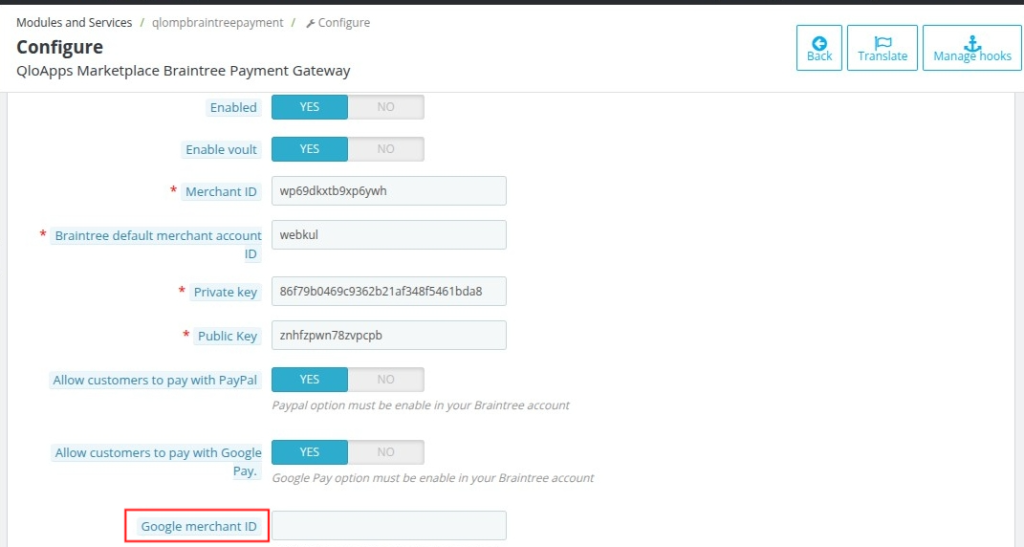
Google Merchant ID: The Google Merchant ID is obtained from the Google Merchant Center.
- Braintree Webhook Configuration:
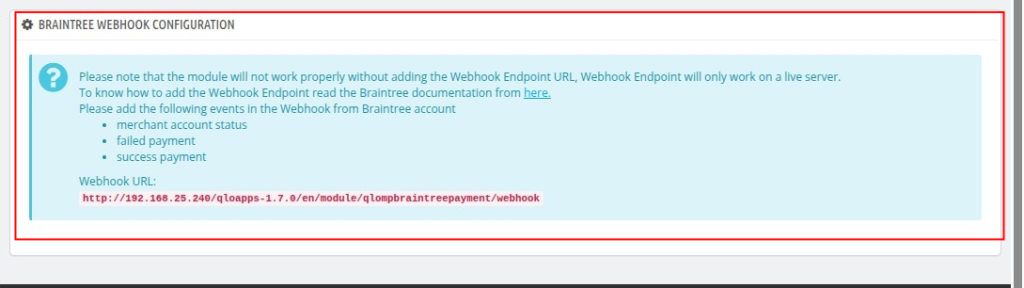
Webhooks enable real-time updates from Braintree on transactions, subscriptions, and events, helping QloApps Marketplace automatically manage actions like status changes and chargebacks.
NOTE: It only supports the currency you choose when setting up your Braintree account, so payments are processed in that currency for smooth transactions and accurate tracking.
How to get API keys:
To get the API keys, the admin needs to have an account at Braintree Gateway.
The admin needs test keys for testing purposes. The admin also needs production keys for the live site.
For the test environment, log in to Sandbox.
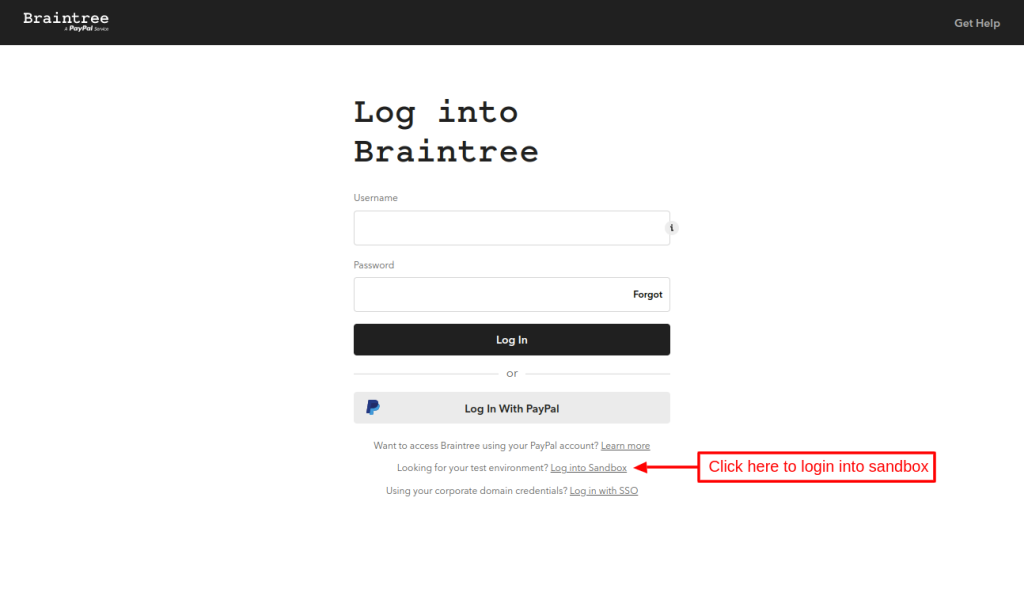
After logging in, go to my user under Account. Here, the admin will find the API keys.
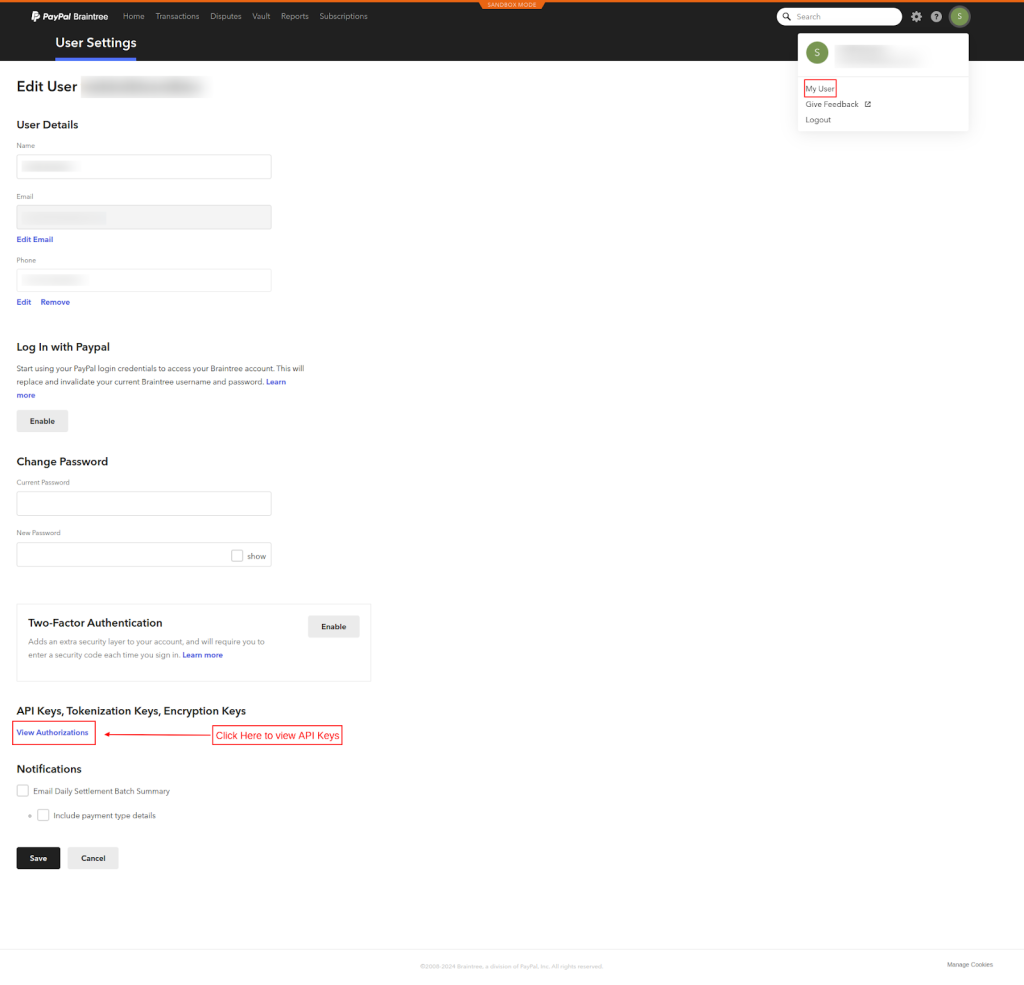
Now, click on the View API Keys button.
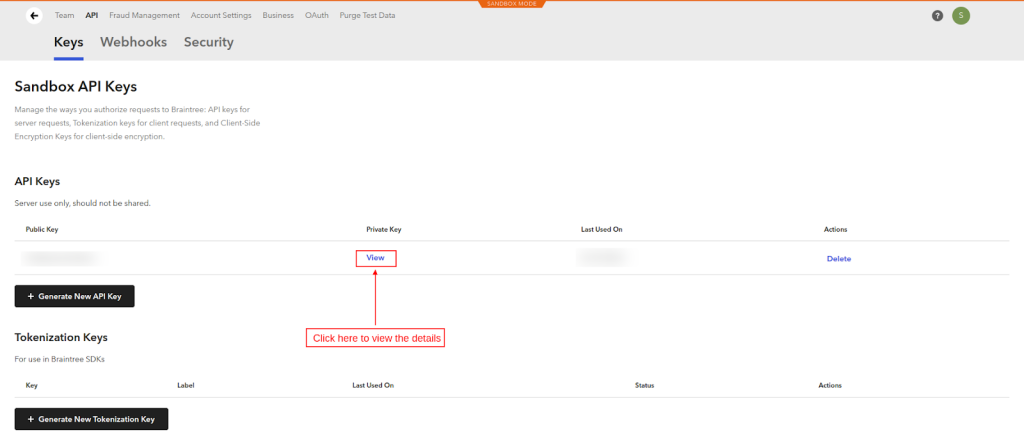
All the details for the Merchant ID, Private Key, and Public Key will be available here.
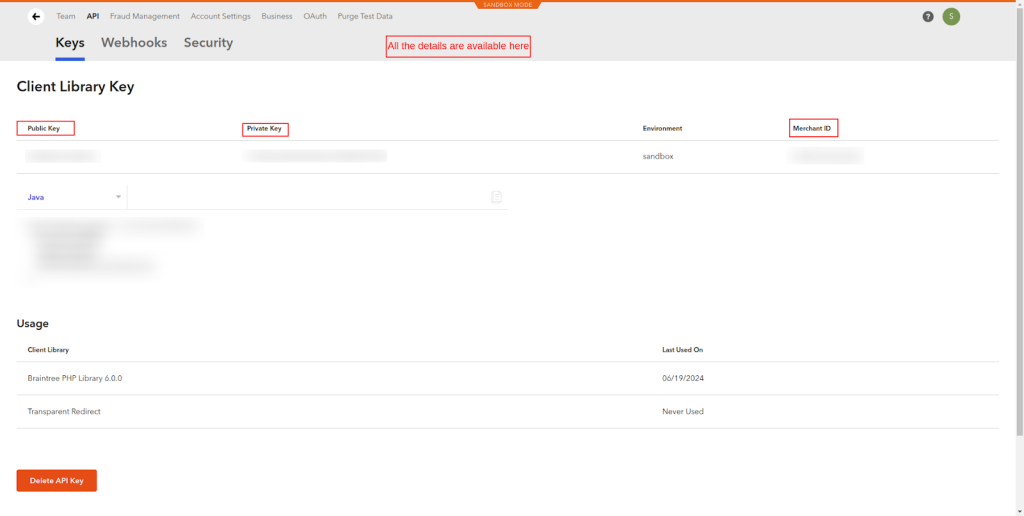
Copy and paste the Merchant ID, Private Key, and Public Key from the Braintree Account to the payment gateway configuration page.
Test Credit Card Numbers For Test Mode:
When testing your payment gateway in the test mode, you may need to use specific test credit card numbers to trigger different responses from the gateway.
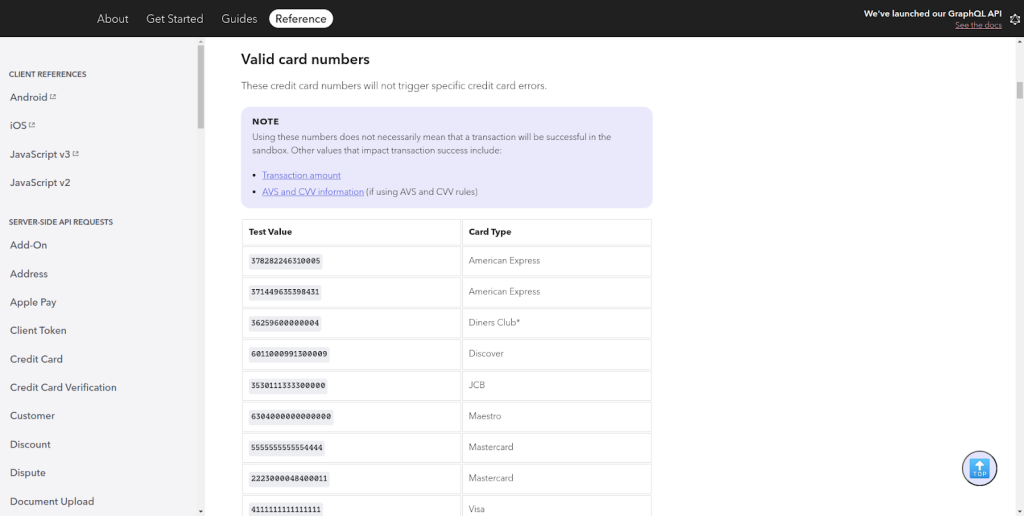
You can access the test credit card numbers from the documentation directly by clicking the link below:
https://developer.paypal.com/braintree/docs/reference/general/testing/ruby
NOTE: This will provide the specific test credit card numbers and details you need to test your payment gateway in the sandbox environment.
Front-End Workflow:
When you configure the module correctly, consumers can pay using Braintree on the checkout page.
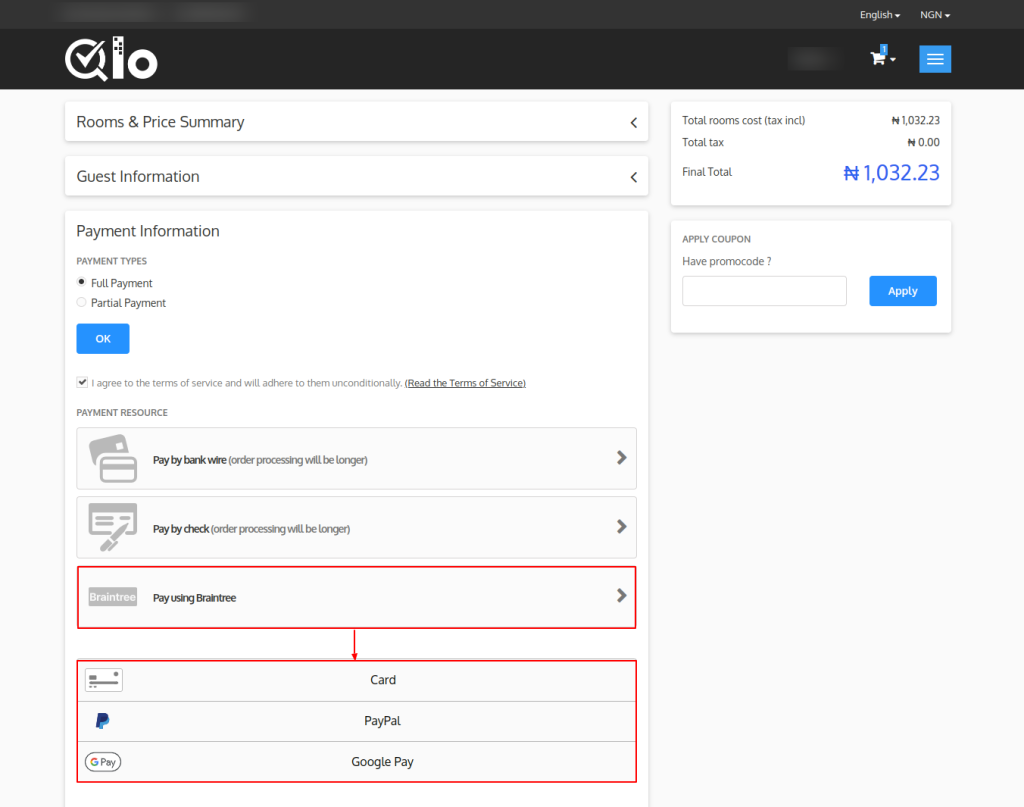
Once click on “Pay Using Braintree”, you will get 3 options:
- Card
- PayPal
- Google Pay
Card Payment
On selecting the card option, a customer needs to enter the card and expiry date to proceed with the payment. After specifying the card details, click on the validate payment button.
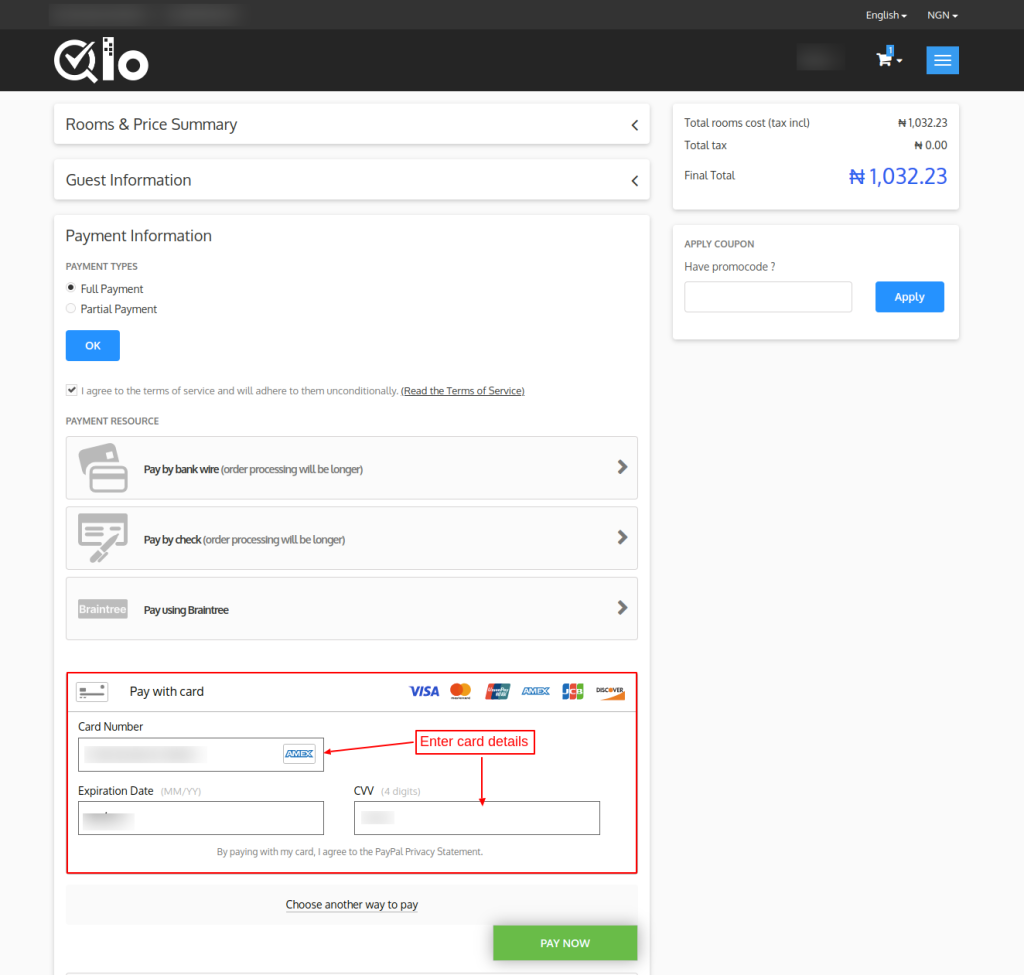
Once the card details are validated, the customer can confirm the Payment to continue to complete the booking process.
Pay Via PayPal:
To begin the PayPal payment process, select the PayPal checkout option. The customer is redirected to the PayPal login page upon pressing the button.
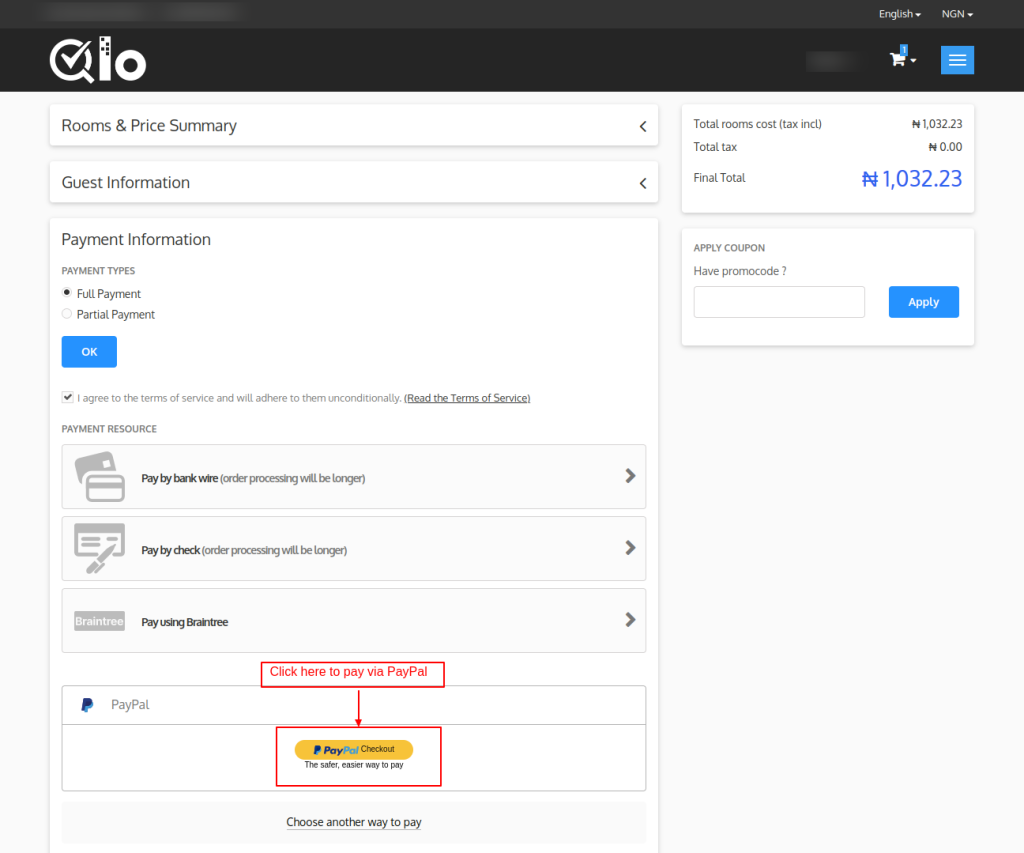
The customer can proceed to pay for the order by entering their login details here.
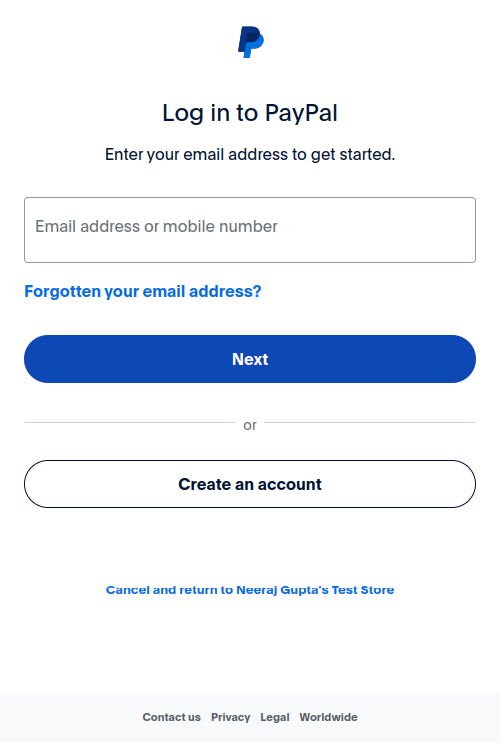
Pay Via Google Pay
Select the GPay option to start using Google Pay to make a payment.
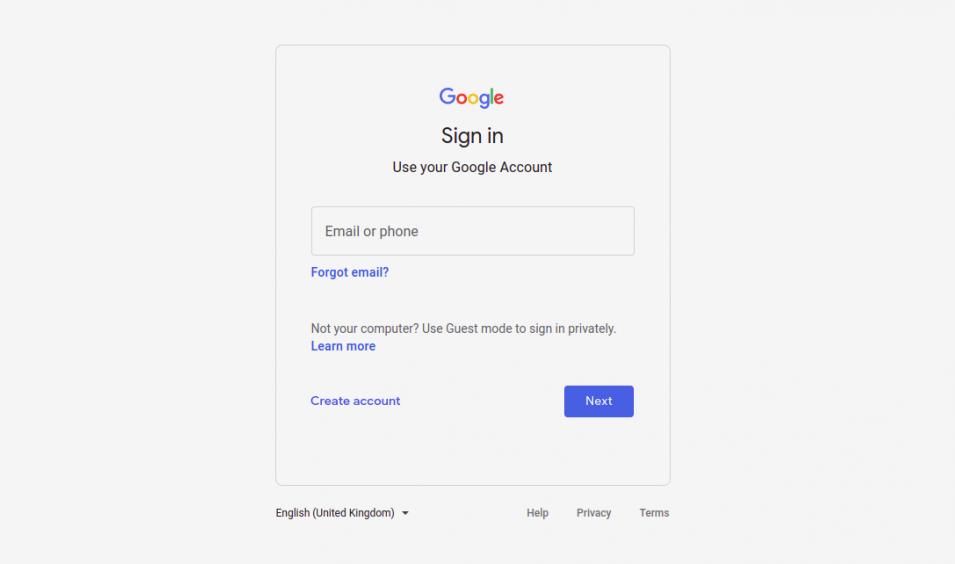
Marketplace Braintree Payment Transaction:
After installation, the module adds a new tab, “Marketplace Braintree Payment Transactions”.
Here, you can see the list of all the bookings done through the Braintree payment gateway.
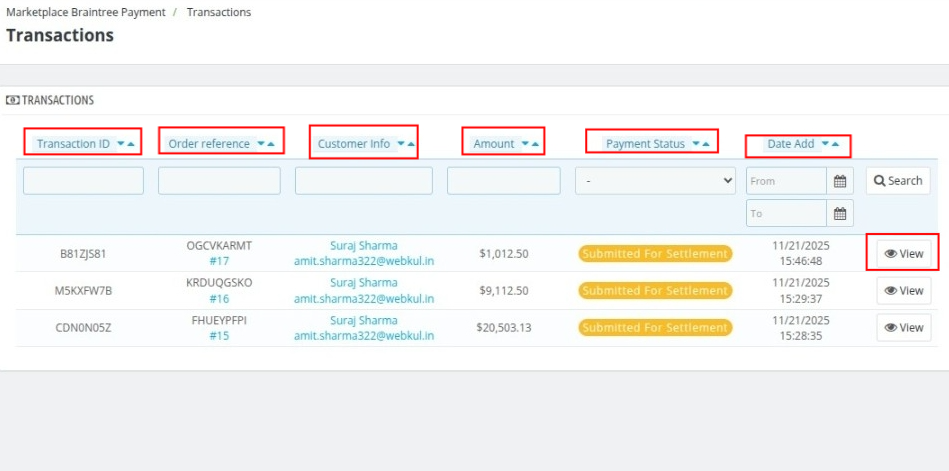
- Transaction ID: A unique identifier assigned to each payment transaction processed through Braintree.
- Order Reference: A reference number or code associated with the order that the transaction pertains to. This could be an order ID or booking reference generated by the marketplace.
- Customer Info: Information related to the customer who made the payment. This typically includes the customer’s name, email address.
- Amount: The total payment amount processed for the transaction. This includes the full booking amount that the customer paid through Braintree, which may be split between the admin and the seller.
- Payment Status: The current status of the transaction.
- Date Added: The date and time of the transaction.
Click on the View button to see the complete transaction details.
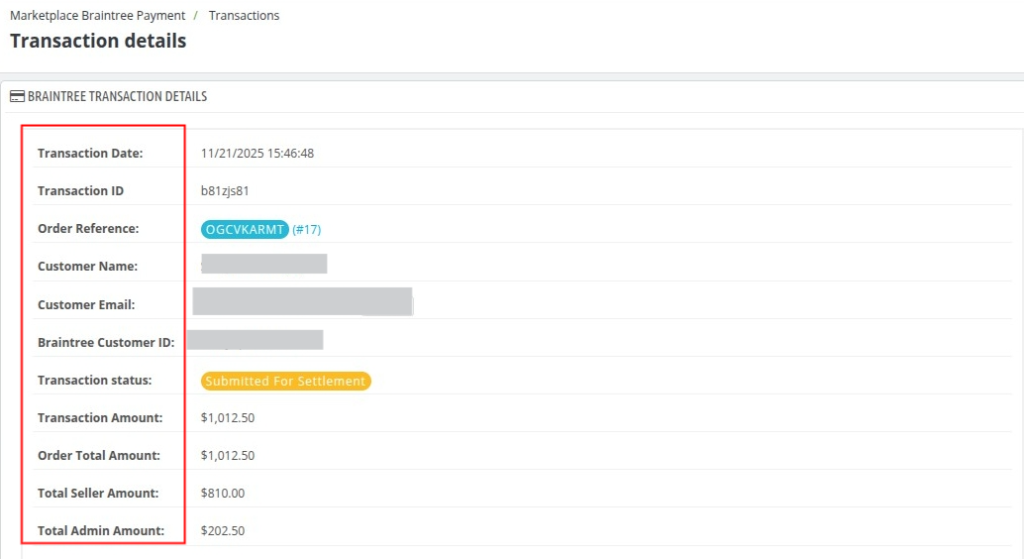
- Transaction Date: The date and time when the transaction was processed.
- Transaction ID: A unique identifier for the payment transaction.
- Order Reference: A unique identifier for the order linked to this payment.
- Customer Name: The name of the customer who made the payment.
- Customer Email: The email address of the customer who made the payment.
- Braintree Customer ID: A unique identifier for the customer in Braintree’s system.
- Transaction Status: The current status of the payment transaction in the Braintree system.
- Transaction Amount: The total amount of money processed for the transaction.
- Order Total Amount: The total cost of the order before any commission or fees are deducted.
- Total Seller Amount: The portion of the total transaction amount allocated to the seller.
- Total Admin Amount: The portion of the total transaction amount allocated to the admin.
- Transaction Currency: The currency in which the payment was processed.
Seller-Wise Commission Distribution:
This table provides a breakdown of earnings for the seller involved in the transaction.

- S.No.: Serial number representing the order of entries in the commission table.
- Hotel Chain Name: Displays the name of the hotel or property group to which the booking is linked.
- Seller: Identifies the individual or vendor (along with their email) who owns the hotel listing or booking.
- Admin Amount: The commission amount earned by the platform admin from that specific seller’s transaction.
- Seller Amount: The revenue portion that goes to the seller after deducting the admin commission.
- Paid Amount: Shows the amount already transferred or settled with the seller.
- Linked Orders: Lists the order(s) tied to this transaction. Each order ID is clickable and opens the corresponding order details.
Conclusion:
That was all about the “QloApps Marketplace BrainTree Payment Gateway”.
Above all, if you want to learn about the functionality of QloApps, then you can visit this link: QloApps Reservation System.
In case of any query, issue, or requirement, please feel free to raise it on the QloApps Forum.
Moreover, you can raise a “ticket” to connect with our experts for any assistance.
I hope this blog helped you understand the working and configuration of the QloApps Marketplace Braintree Payment Gateway Module.
Current Product Version – V 4.0.0, 1.0.0
Supported Framework Version – QloApps 1.7.x, 1.6.x
Be the first to comment.