QloApps Affiliate Program is an addon for QloApps which will allow your users to become an affiliate on your hotel website and earn rewards for referrals.
Affiliate marketing is a performance-based marketing practice that can be very fruitful for the Hotel Industry.
Performance-based marketing is a form of marketing in which the purchaser pays only when there are measurable results.
Ergo, in affiliate marketing, a business can pay its affiliate for the customer or visitors he bought.
So let us check out how this add-on functions and how we can successfully set it up.
Features of QloApps Affiliate Program
- Admin can enable/disable automatic approval of affiliates.
- Provides multiple ways to affiliates for sharing the links with their referrals.
- The Admin can set commission category wise, product wise, globally, and for registration,
- Admin can set validity for the affiliates.
- The Admin can set the number of orders for which affiliates will receive a commission.
- Admin can manually assign commission to affiliates.
- Increased traffic to the website by allowing the affiliate to share the web link with the referrals.
- Commission to affiliates for referral registration.
- Commission to affiliates for referral orders.
- Affiliates can redeem the commission by generating a voucher or pay-out request.
- Affiliates can share the vouchers with their referrals which can be used at the time of checkout while making a purchase.
Installation Of QloApps Affiliate Program
The installation of any module is very simple in QloApps.
- Go to the Module and Services tab
- Click on Add New Module
- Now upload the Zip file of Module and click on Install

Now You Have Installed The Module. So Let Us Check The Module Configuration

Module Configuration
After the successful installation of the module, the admin can view the “Affiliation Program” tab from where it can manage the affiliate program.
The module configuration is divided into four tabs. Let us check each tab one by one.
General Settings
Affiliate Registration Settings
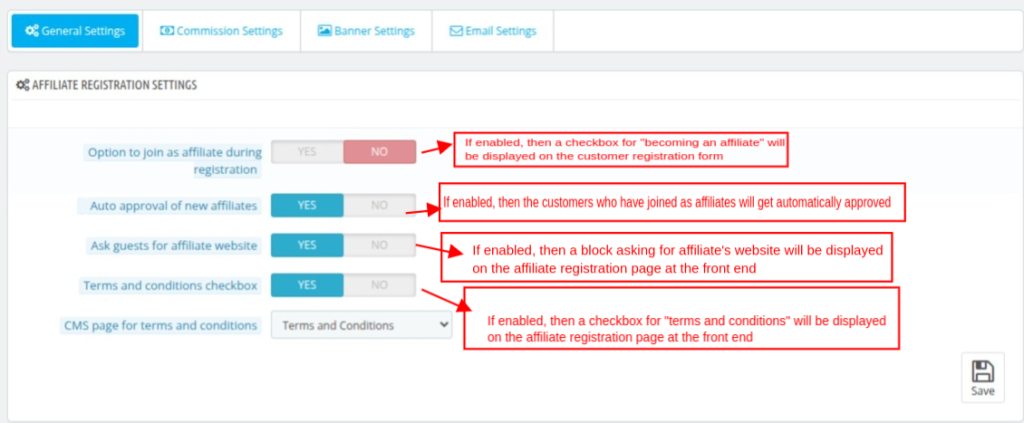
Front End View: Once the module gets installed, a new tab “Join As Affiliate” gets available for the customers under My Account.
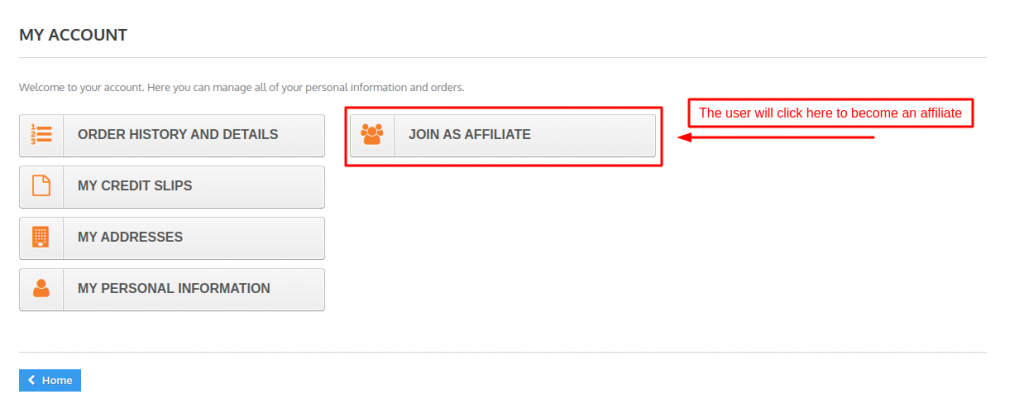
When a customer clicks on the “Join As Affiliate” tab, an affiliate registration form opens on a screen where the customer has to register as an affiliate.
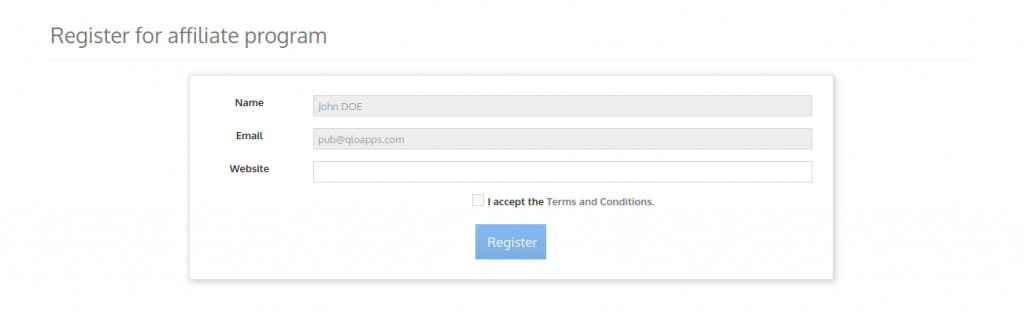
Ways Of Sharing Affiliate Links
Under ‘Ways of invitation’ admin can select the ways in which the affiliates can share the website’s link.
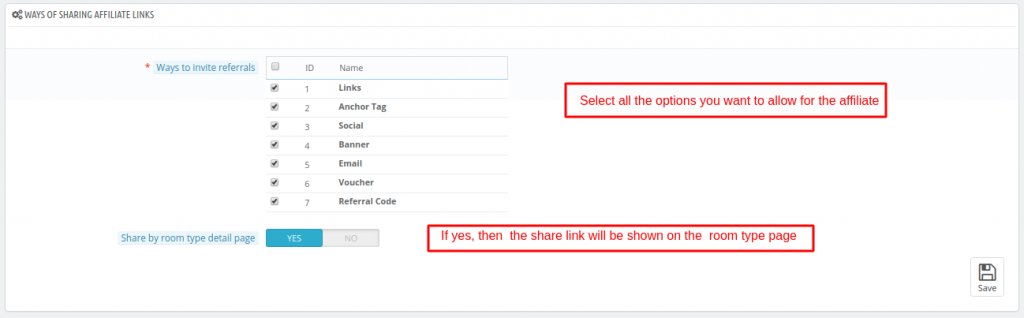
Referral Voucher Settings
If admin has allowed vouchers in the ways of invitation then
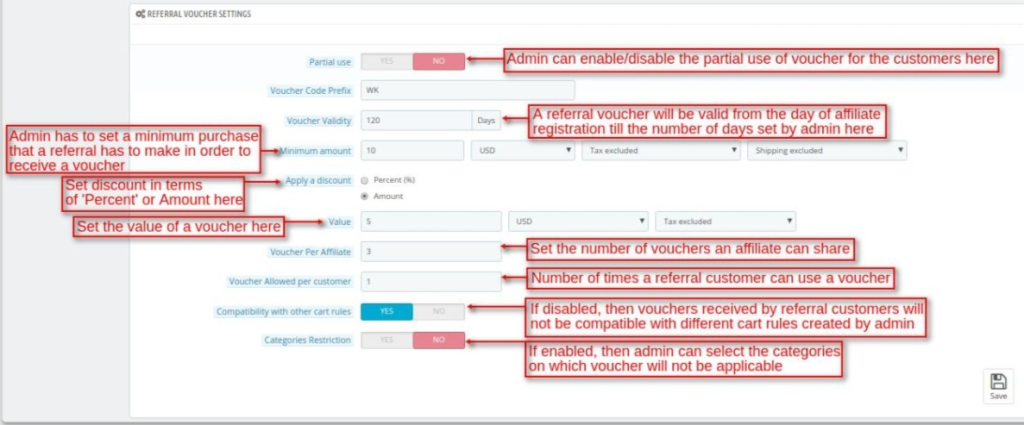
Voucher Validity – A referral voucher shared by an affiliate with a customer will be valid from the day the affiliate register on the website till the number of days set by the admin in this field.
Suppose admin has set voucher validity as 120 days.
Now, for example, a customer has registered himself as an affiliate on 18/06/2021 and send a voucher to referral, then the voucher will be valid till 15/10/2021.
Front End View: The affiliate will see all the available sharing options on his dashboard.
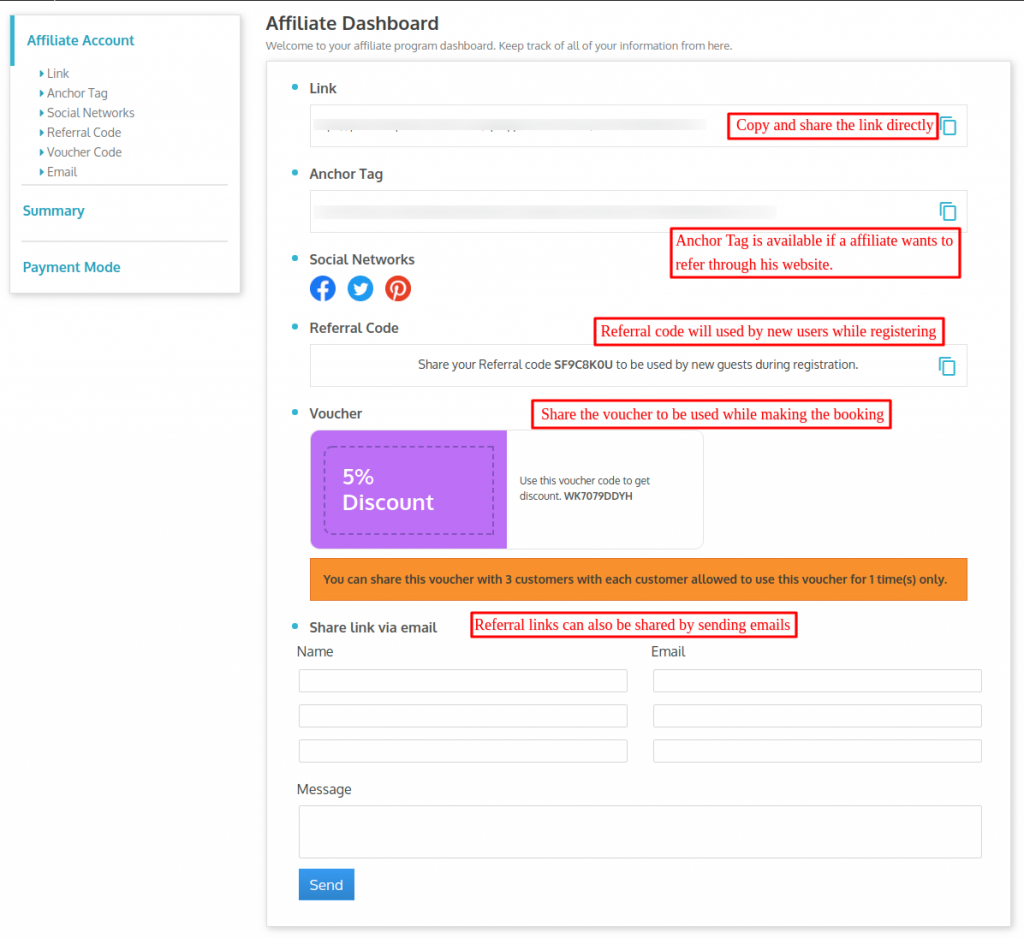
Share Referral Link from Room Type Page
When the admin enables this option the affiliate will see the link on the room type page to share it with his referrals.
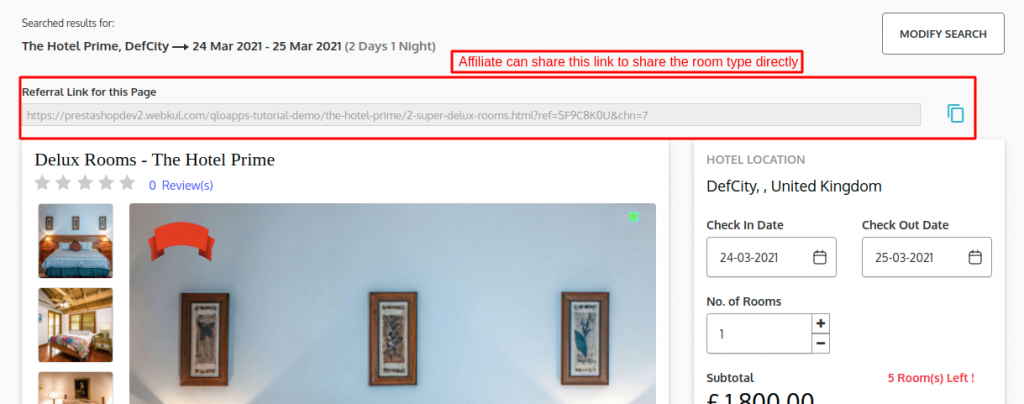
Affiliate Validity Settings
In this setting set, you can decide the limit for four different cases.
So basically you can decide:
- How long a user will be considered as a referral from an affiliate
- For how long an affiliate will get commission on referral’s bookings
- For how many days an affiliate is valid on your website
- How many times an affiliate can earn commission
Then you have the cron details to automatically remove the affiliates that are now invalid.
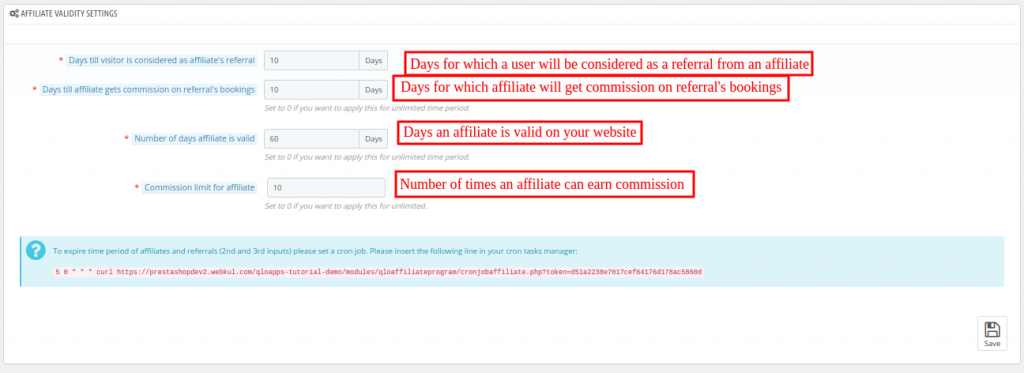
Order Status for Assigning and Cancelling Reward
Here you can decide the order statuses in which commission will be assigned to the affiliate and the order status in which the commission will be cancelled.
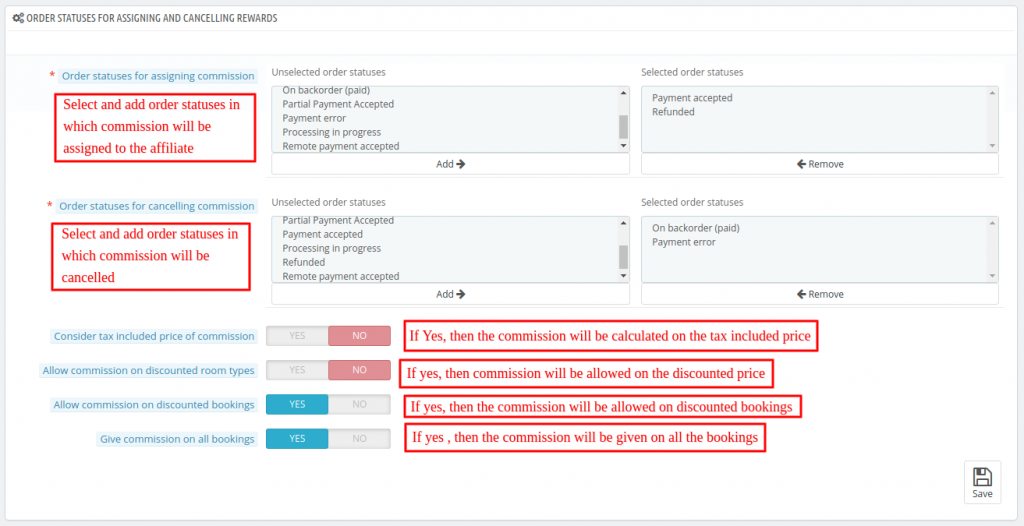
Withdrawal Settings

Withdrawal Vouchers Configuration

Commission Settings
Under the Commission Settings tab, the admin can configure the commission structure for affiliates. This section is divided into two sub-tabs:
- Booking Commission.
- Registration Commission.
In the Registration Commission tab, the admin can define the commission an affiliate receives when a referred user successfully registers.
This setup gives you the flexibility to reward affiliates for both bookings and new user registrations, helping to drive growth through multiple channels
Booking Commission
In the Booking Commission tab, the admin can set the percentage or fixed amount an affiliate earns when their referral completes a booking on the website.
Global Booking Commission
In this section, the admin can configure how affiliates are rewarded for bookings made through their referrals.
Allow this commission type: A toggle to enable or disable the global commission setting.
Commission per booking:
The admin can choose between two options for setting the commission:
- Percentage-based (e.g., 5%)
- Fixed amount (e.g., $10 per booking)
Here you can set the global commission for the bookings.
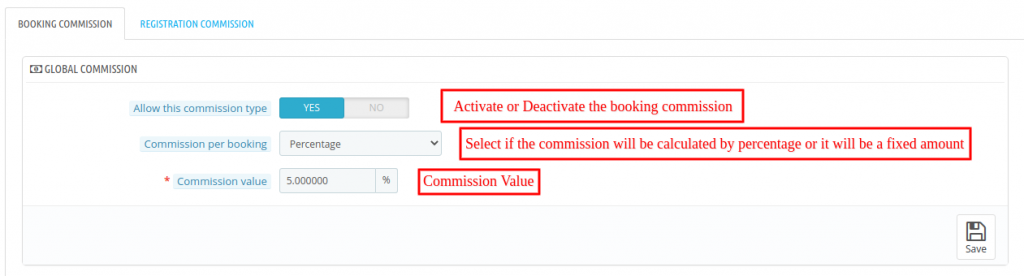
Commission Type
There are two types of commissions in booking commissions.
- Hotel Wise: You can assign different commissions for different hotels and even room types.
- Number of booking wise: Offer different commission on different number of booking ranges bought by affiliate.

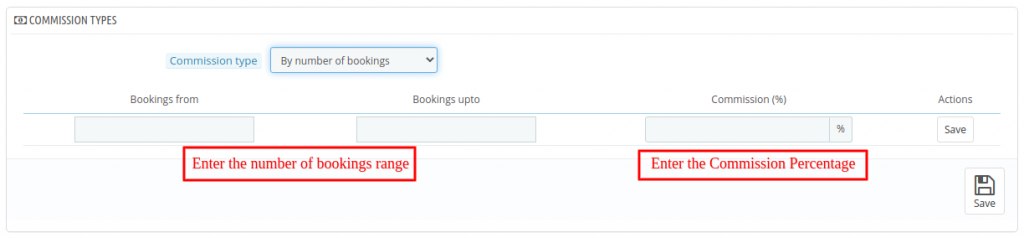
Registration Commission
Here you can offer commission when an affiliate brings a registration.
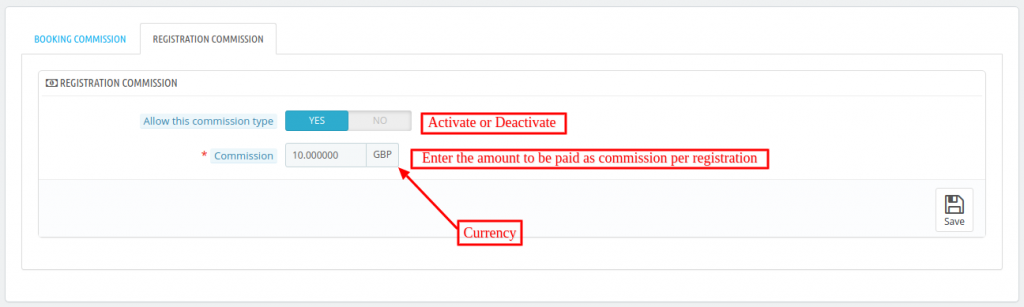
Banner Settings
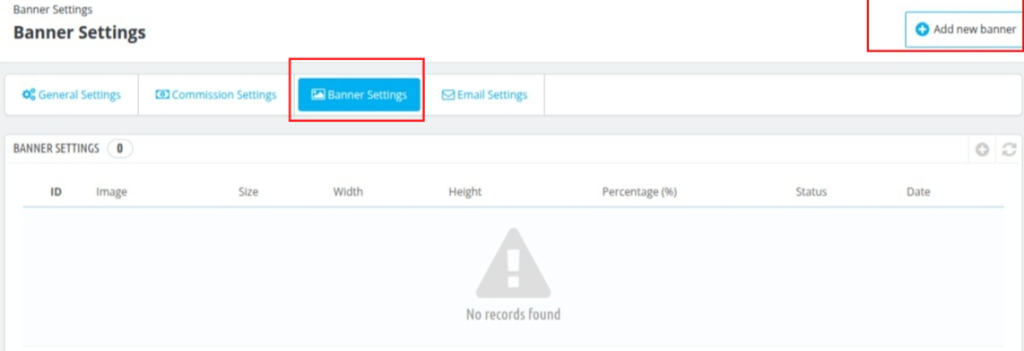
Under “Banner Settings”, the admin can add a banner that can be used by affiliates for sharing the link. Admin can add a new banner by clicking on the “Add New Banner” button.
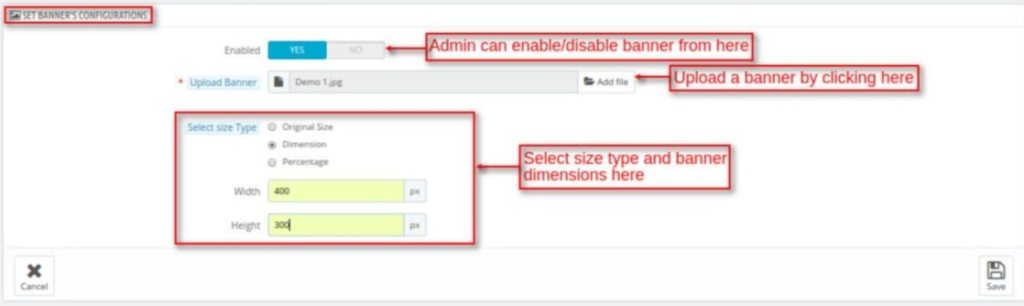
Email Settings
Under “Email Settings”, the admin can configure that what activities/events email notifications will be received by him and the affiliates.
Admin Notifications
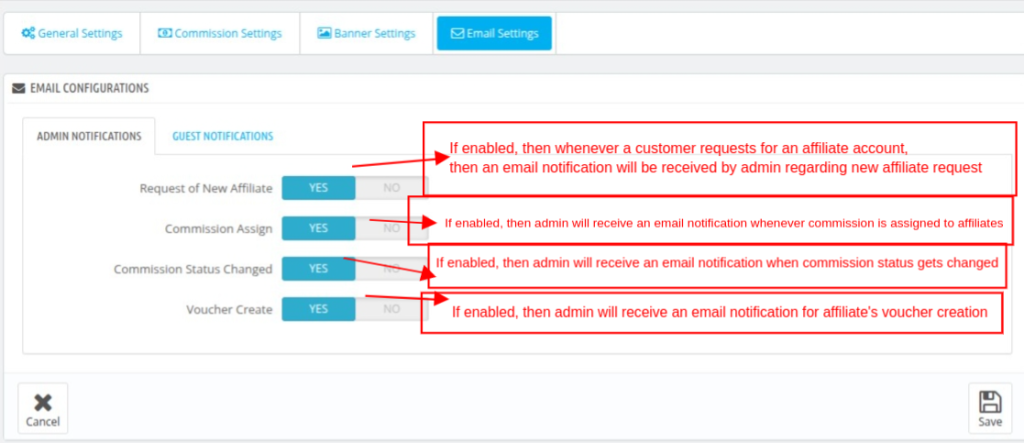
Guest Notifications
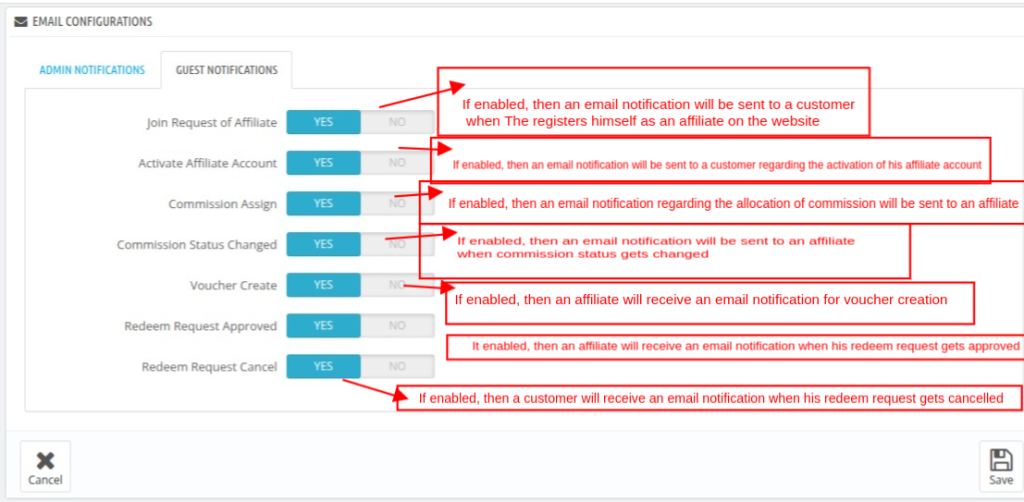
Manage Affiliates
This section will display a list of all affiliates registered on your website, with filter options available to help you easily search and sort through them.
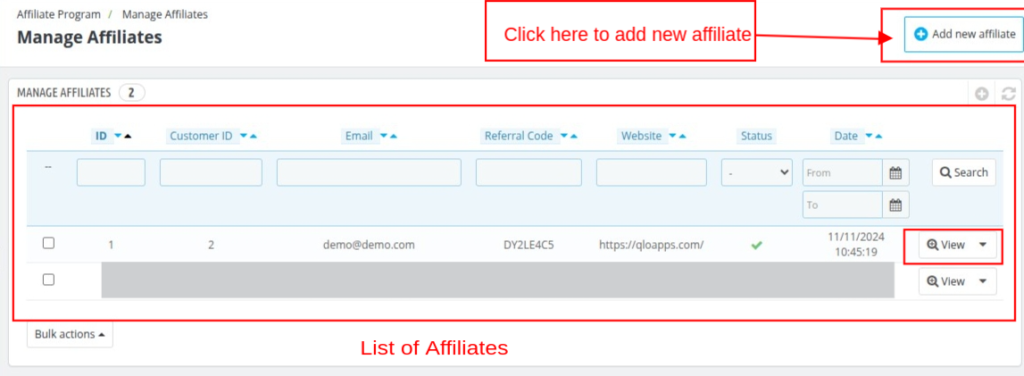
You can click on VIEW to check the details of an affiliate. The details of an affiliate is saved in his customer details. So this VIEW button will take you to the customer details page.
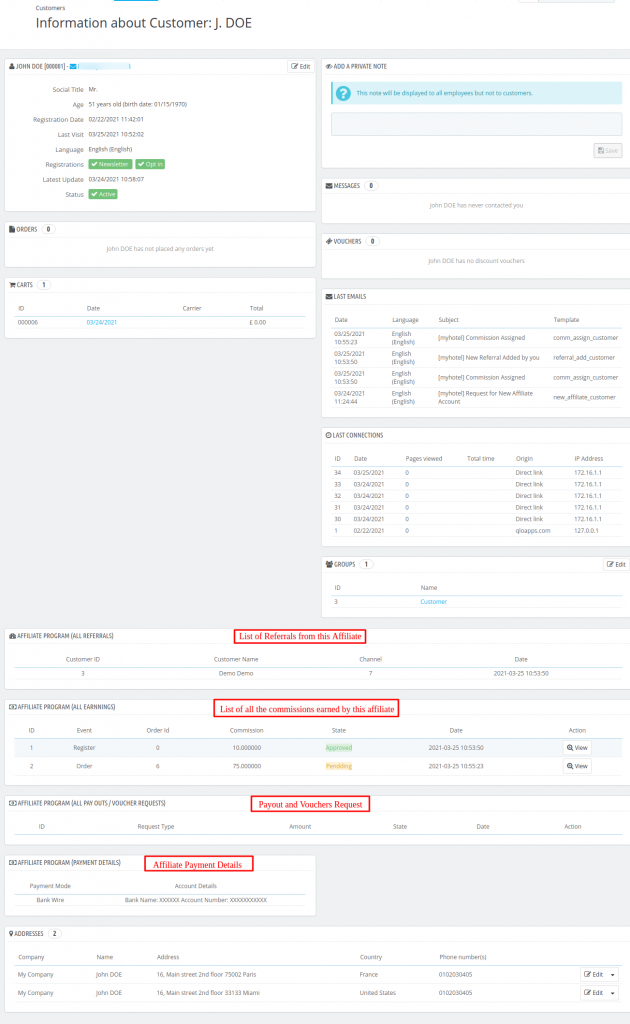
Manage Referrals
Here you can see all the referrals you got from your affiliates. You can also view there customer details by clicking on VIEW.
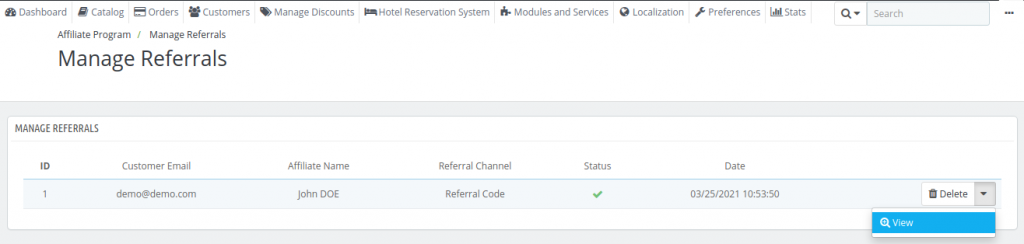
Statistics
On this page, the admin can view all the Stats related to the affiliate program.
The stats section includes filters with date selection options, allowing you to view data by specific day, month, or year, as well as compare with the previous day, month, or year.
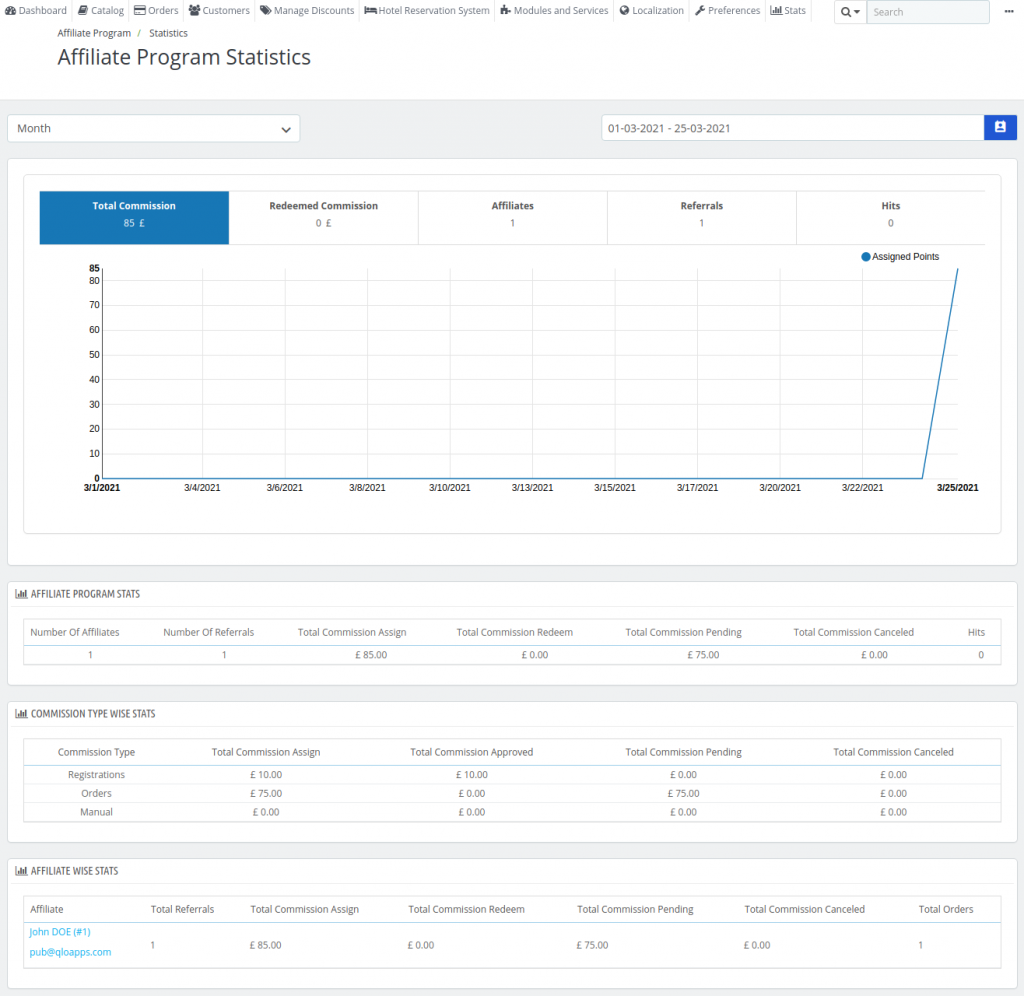
Commission Details
The admin has the list of commissions earned by the affiliates. He can Add a new commission, approve/disapprove commission and delete a commission.
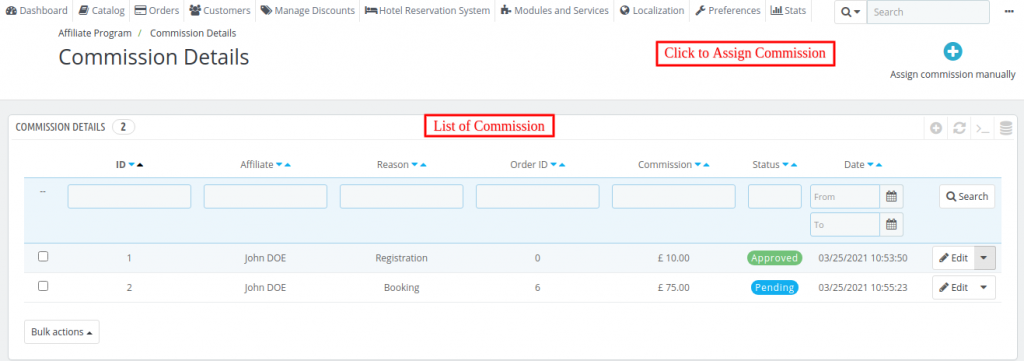
Click on Edit to Change the Commission Amount, Approve/Disapprove or Cancel.
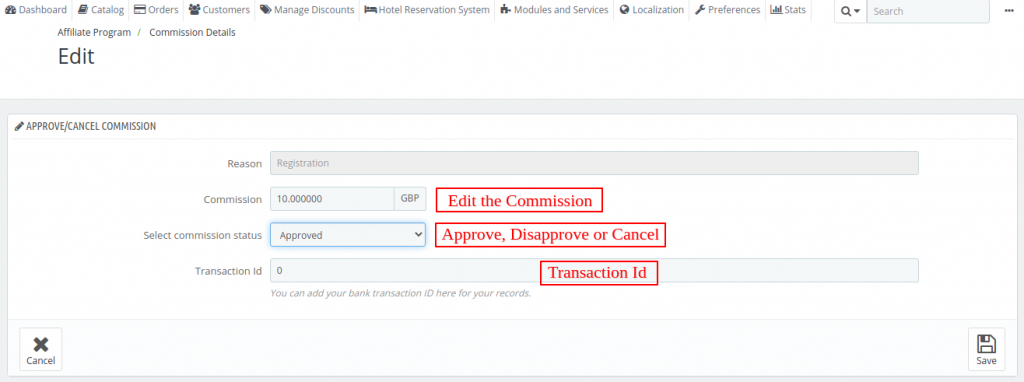
Manage Pay Outs / Vouchers
The first tab in this menu is Pay Outs / Vouchers. Here you will have the commission redemption requests from your affiliates.
The affiliate can redeem their commission via two methods.
- Generate Voucher: The affiliate can generate a discount voucher which he can use while making bookings.
- Generate Payout Request: The affiliate can request for a payout via methods added by admin.
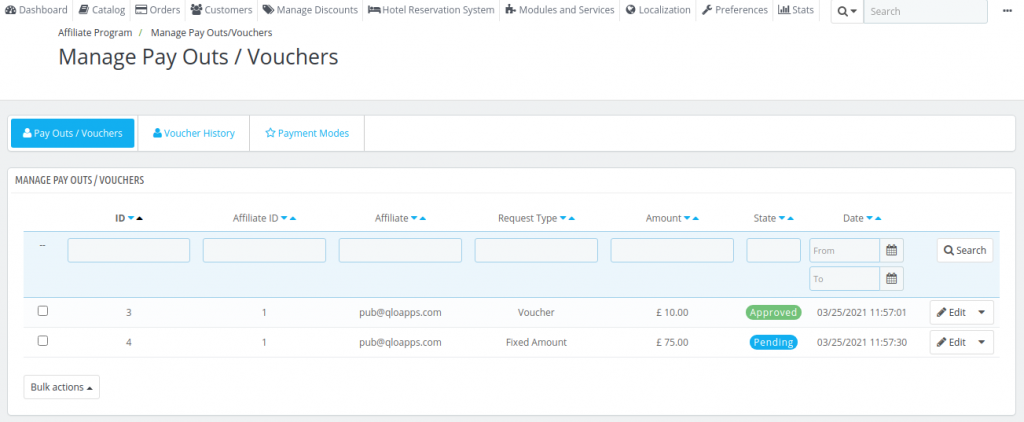
The second tab, Voucher History, displays a comprehensive list of all vouchers created within the affiliate program.
The list will contain the vouchers created on registrations as per the Commission settings and the vouchers created by the affiliate to redeem.
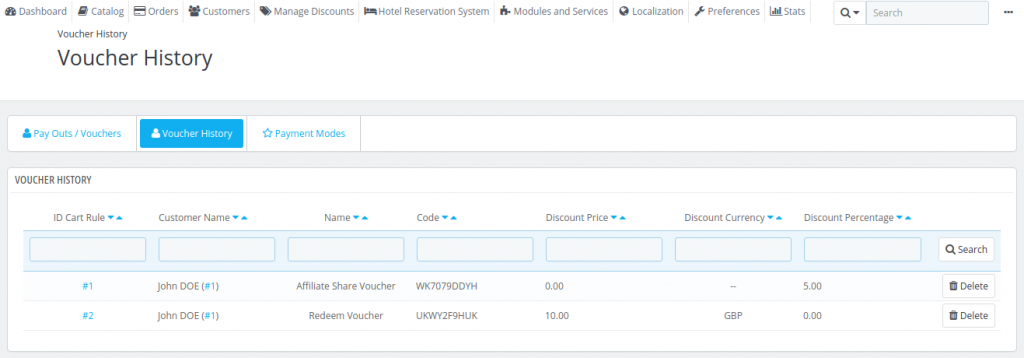
The third tab, Payment Modes, allows the admin to define and add new payment methods that affiliates can use to submit payout requests and redeem their commissions.
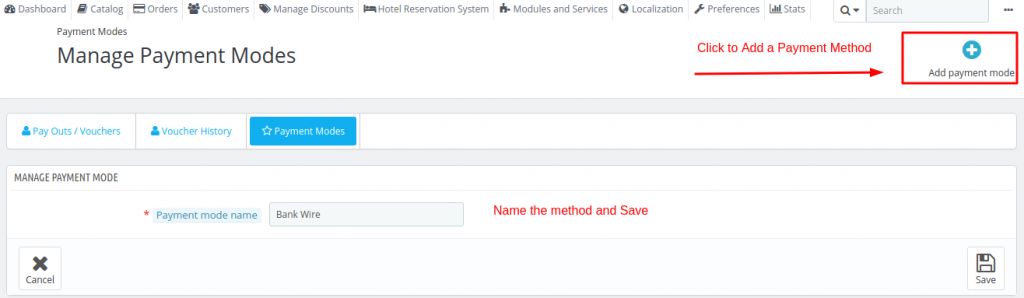
Affiliate Redeem Earned Commission
Affiliate can redeem the earned commission from his dashboard either by generating voucher request or pay out request.
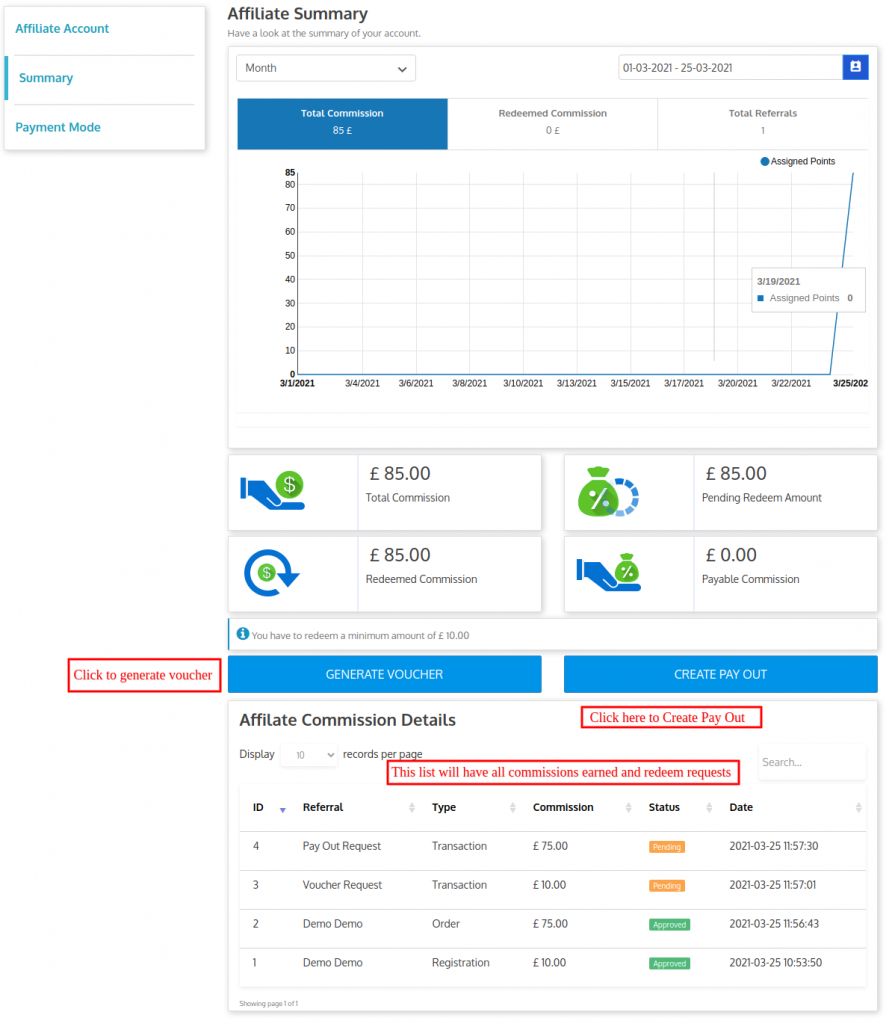
In the next tab the Affiliate can enter their payment details for the allowed payment mode.
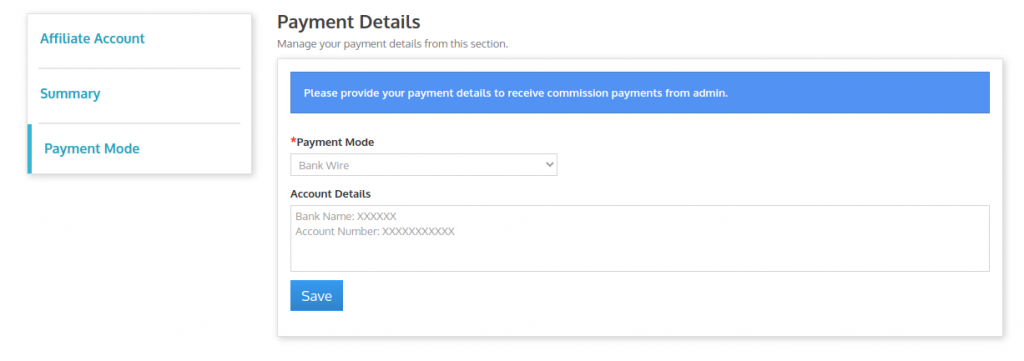
Conclusion
So this was all from QloApps Affiliate Program. I hope I was able to clarify the add-on in the best possible way.
If you want to learn about the functionality of QloApps then you can visit this link: QLO Reservation System – Free Open-Source Hotel Booking & Reservation System
In case of any query, issue, or requirement, please feel free to raise it on QloApps Forum
Current Product Version – 4.0.0
Supported Framework Version- QloApps 1.7.x

Be the first to comment.