Before integrating Booking.com channel manager with QloApps Channel Manager, users must complete mandatory steps for seamless connectivity.
Send a connection request for booking extranet
Sign in or create an account here: https://account.booking.com/
Booking.com has two-step security with passcodes texted to the phone, thus this step is best done by the property.
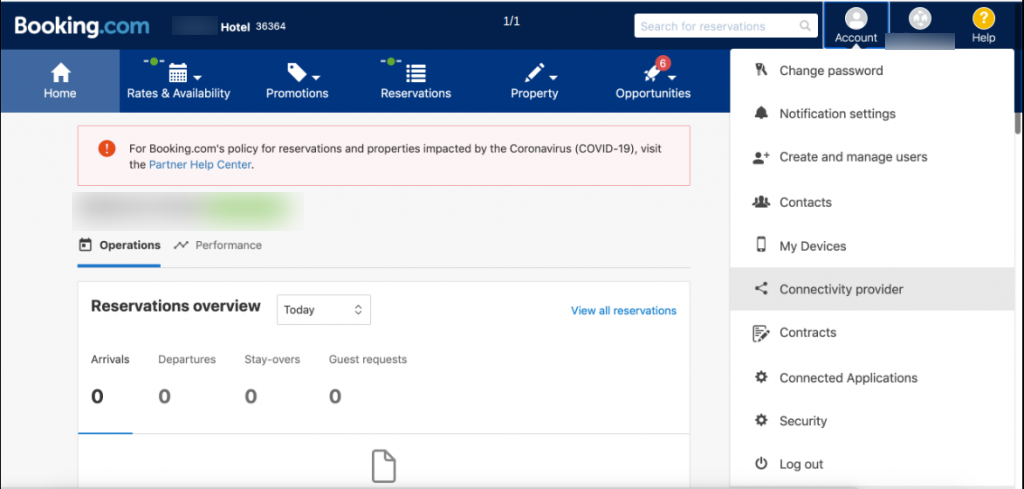
First, copy the property code at the top of the navigation.
Because you will need this after some time inside Channex to connect the account.
Go to ‘Account’ and in that select ‘Connectivity Provider’.
Choose Provider
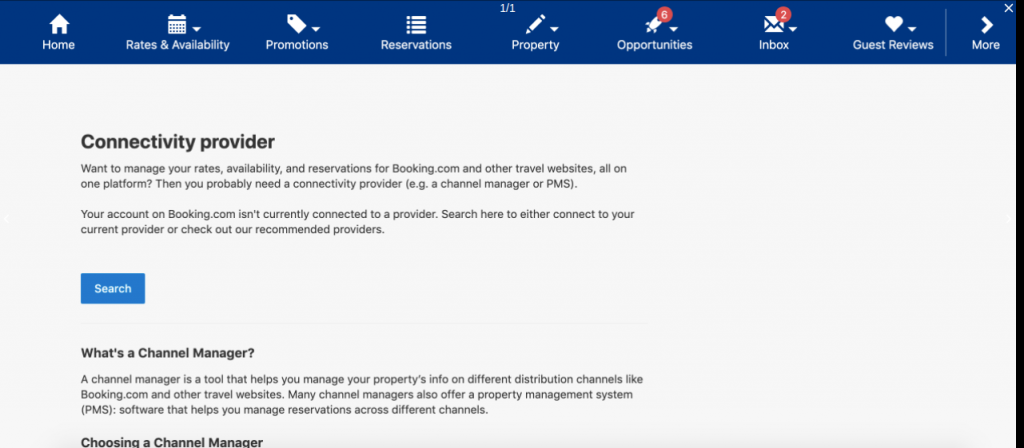
Click on ‘Search’.
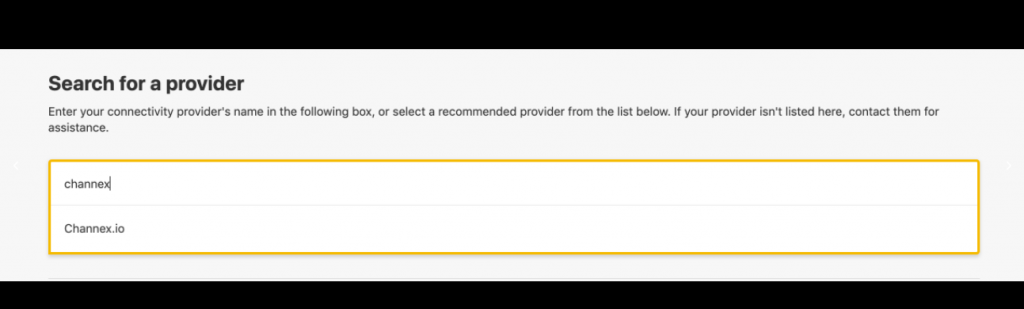
In that search for Channex. Thus, you will find Channex.io on the list.
Note: Channex is our connectivity partner for Booking.com Channel.
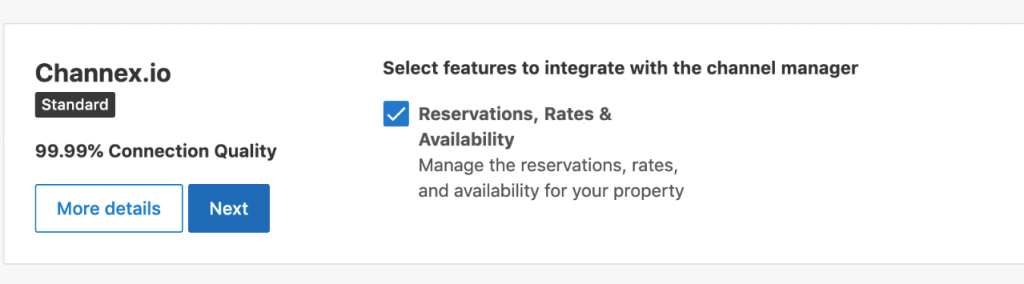
After selecting the Channex, a delivery box is displayed. You have to click on the ‘Next‘ button.
Agree with terms of XML Service Agreements
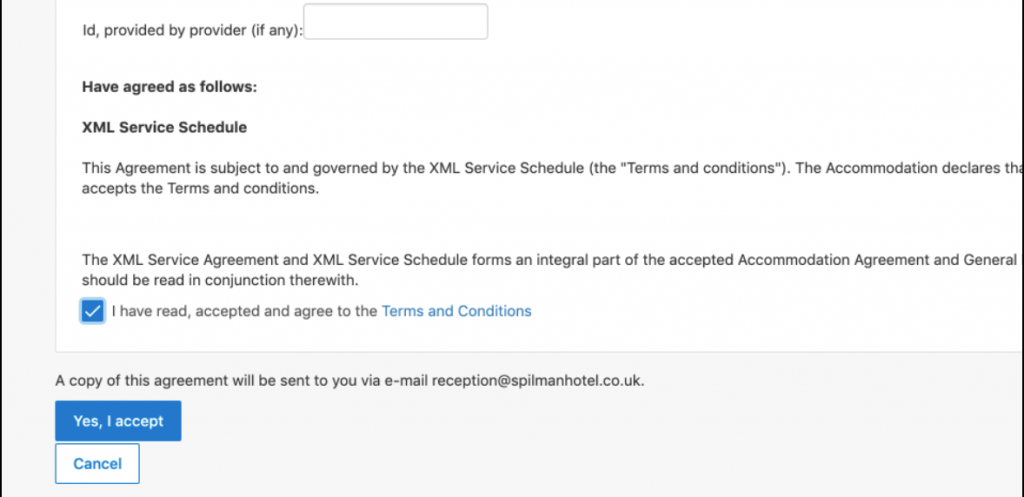
To agree to the terms and conditions, check the box and click the “Yes, I accept” button.
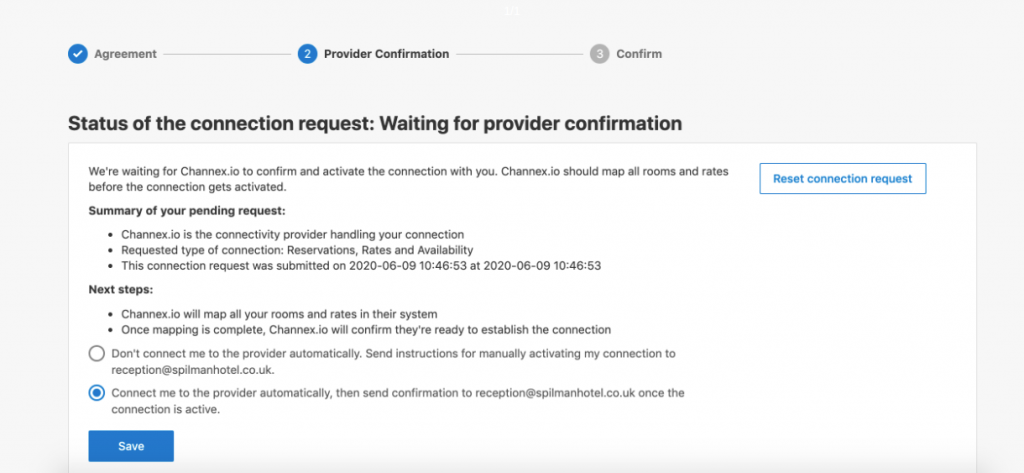
Now you have to be in waiting status until your request is accepted.
When your request is accepted, then you can create a Booking.com Channel Manager for your property at QloApps.
Once the above steps are done Go to the QloApps Channel manager to add the Booking.com Online Travel Agency.
Add Booking.com Channel Manager
Users can add the Booking.com Channel Manager by the given steps.
From the Main Menu:
- Go to channels.
- Click On Add Channel
- Here in the Select Channel from drop-down click on Booking.com.
- Then click on Proceed.
Now Fill the General Settings.
- Property ID: The ID of the Hotel used in the Booking.Com OTA.
(Below Is the Reference Image To get the Property ID from Booking.Com OTA)
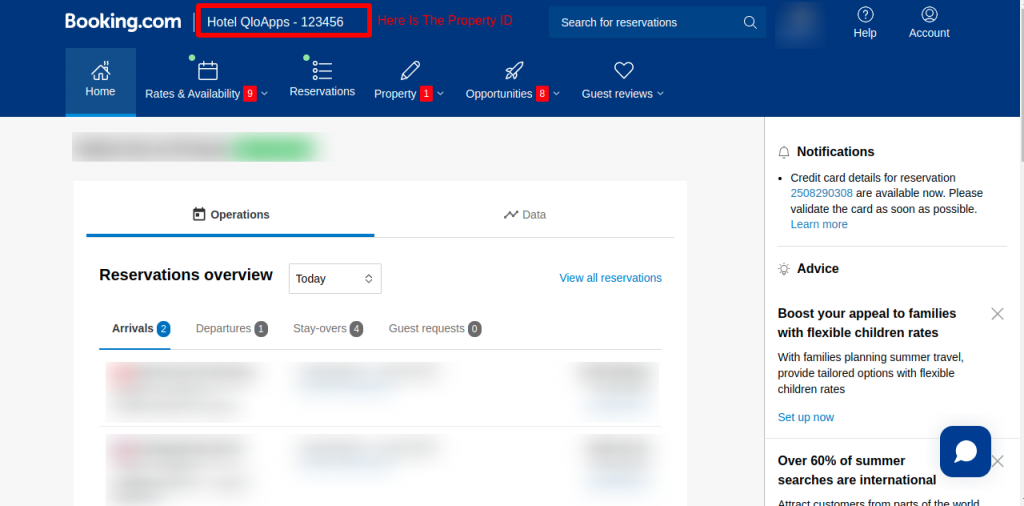
- Currency: Currency used for the Property Booking.Com OTA.
- Conversion Factor: Enter the currency conversion rate. This conversion rate is between the Booking.com OTA Property’s Currency and the QloApps Channel Manager Property’s Currency
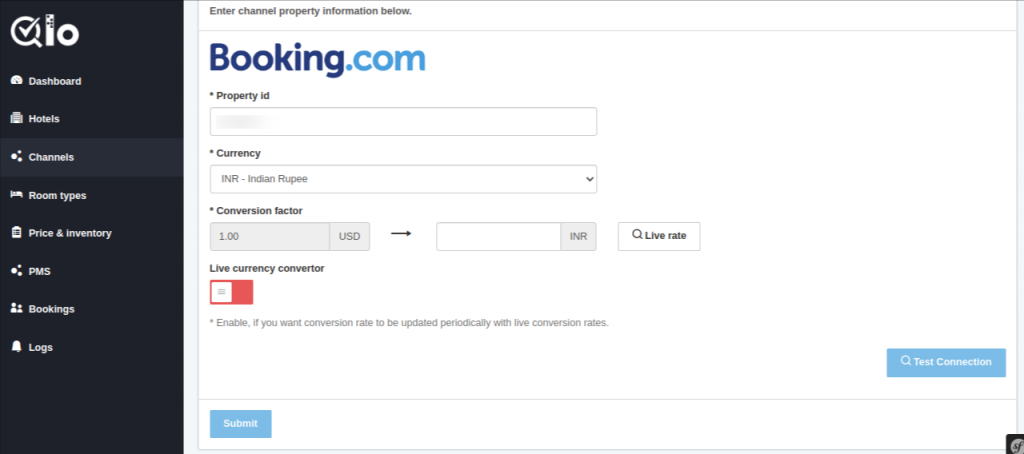
Live Currency Converter: Here you can enable the live currency converter. This will automatically update the conversion rate. After that, click on Test Connection.
Test Connection: By clicking on test connection we can check channel property is successfully established or not.
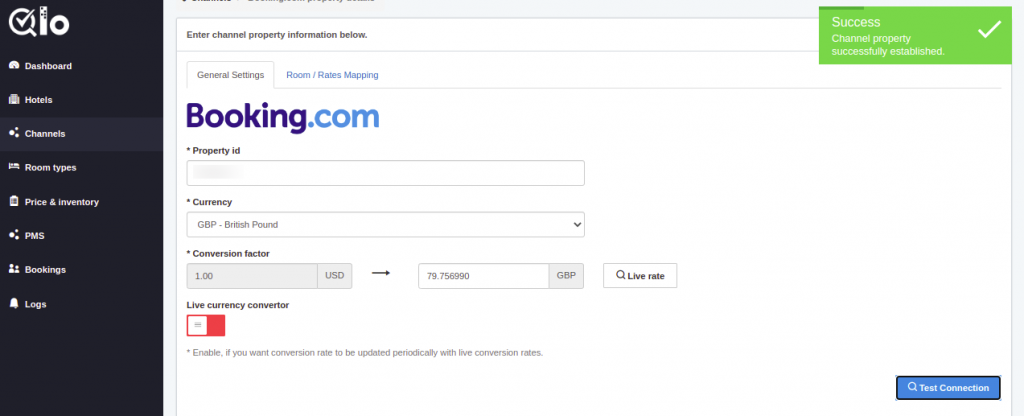
After that, once the connection is tested successfully user can click on Submit Button for establishing the channel and proceed with Mapping.
Room/Rates Mapping
Here the mapping is done between the QloApps channel manager room type and Booking.com OTA room type. Also, between the QloApps Channel Manager room rate and Booking.com OTA room rate.
For Reference See the below image:
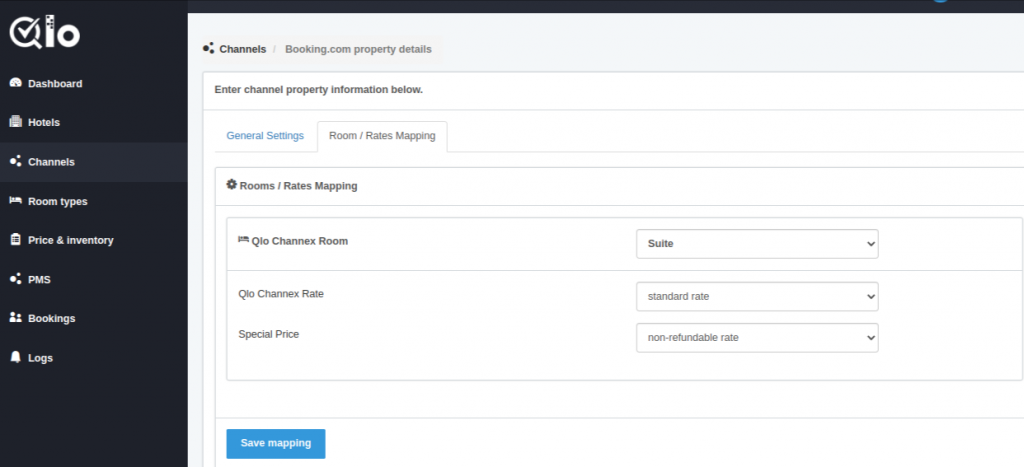
Then click on Save Mapping.
Once the channel is added successfully and mapping is done. The channel can be seen on the channel list page.
From Actions, column users can edit and delete the channel.
Note: The user can only delete the channel when the Status is Disabled.
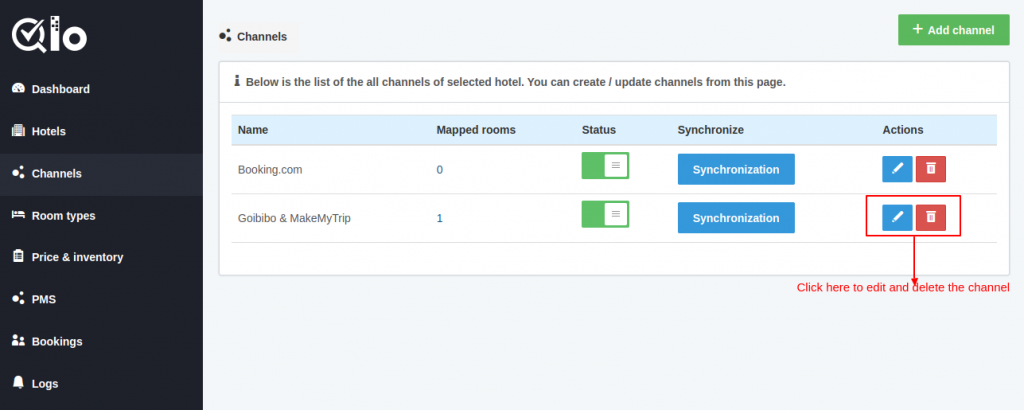
Synchronization
The user can synchronize each channel by clicking on the synchronization button.
By clicking on the “synchronization” button inventory, rates, and bookings will get synchronized.
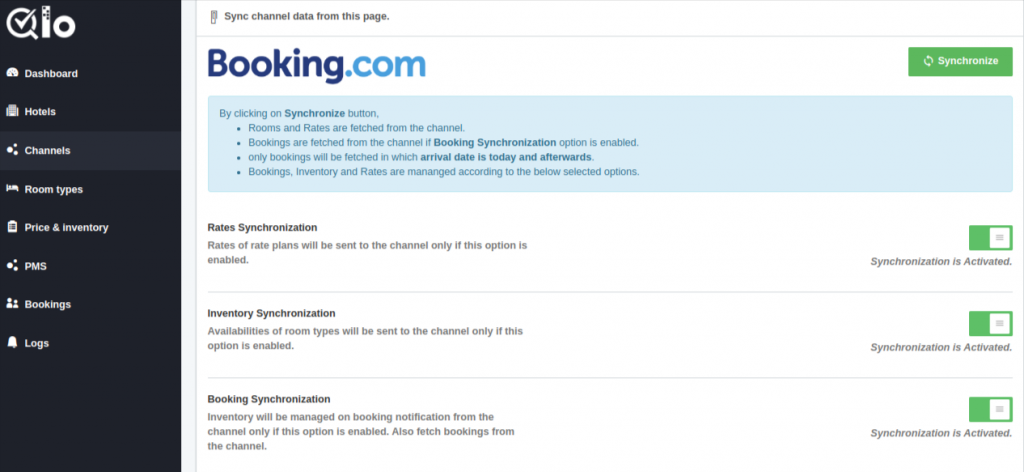
Given processes can be performed by clicking on the Synchronization button.
By clicking on Synchronize button,
- Rooms and Rates are fetching from the channel.
- Bookings are fetched from the channel if the Booking Synchronization option is enabled.
- Only the bookings created after the connection between the channel and the QloApps Channel Manager is established will be fetched. Bookings made prior to the establishment of this connection will not be retrieved.
- Bookings, Inventory, and Rates get managed according to the below-selected options.
Rate Synchronization
Rates of rate plans will be sent to the channel only if this option is enabled.
Inventory Synchronization
Availabilities of room types will be sent to the channel only if this option is enabled.
Booking Synchronization
Inventory will get manage on booking notification from the channel only if this option is enabled. Also, fetch bookings from the channel.
Once you synchronized the channel successfully then you can proceed further for Price And Inventory In the QloApps Channel Manager.
Conclusion
This was all from the process of setting up Booking.com for QloApps Channel Manager. I hope I was able to clarify it for you.
If you want to learn more about QloApps Channel Manager.
If you want to learn about the functionality of QloApps then you can visit this link: QLO Reservation System – Free Open-Source Hotel Booking & Reservation System
In case of any query, issue, or requirement please feel free to raise it on QloApps Forum

Be the first to comment.