Google is one of the biggest platforms and everyone wants to list their business on it. And we are aware of the fact that Google is listing hotels.
Before adding the Google Hotel channel to the QloApp Channel Manager you need the hotel to get listed in Google Business Account.
While a profile of the hotel aids in the searching for your hotel. Similarly, booking links helps potential customers easily book rooms in your hotel.
To list it you have to use Google My Business profile. Your hotel’s Business Profile will display on Google Maps and search without rates after its completion.
The bookings of your hotel increase more if you share your hotel’s direct rates and availability. Whereas Google does not help in doing it.
Therefore, here comes the QloApps Google Hotel in the picture.
It will help you share rates, availability, and prices with your hotels listed on Google.
Note: After sharing rates, free booking links will automatically start displaying in your listings.
Note: Google uses accurate information about your hotel and verifies it before listing your hotel in it. All the details are confirmed through Google Business Profile.
So add all the information of your hotel correctly as saved in Google Business Profile for the hotel.
From the QloApps Channel manager, you can know how to add a hotel/property.
Listing Through Google My Business
Afterward, make sure all the properties whose prices you want to send through Google Hotels must be listed on Google My Business.
As you can see in the image, your hotels will be visible on Google search results.
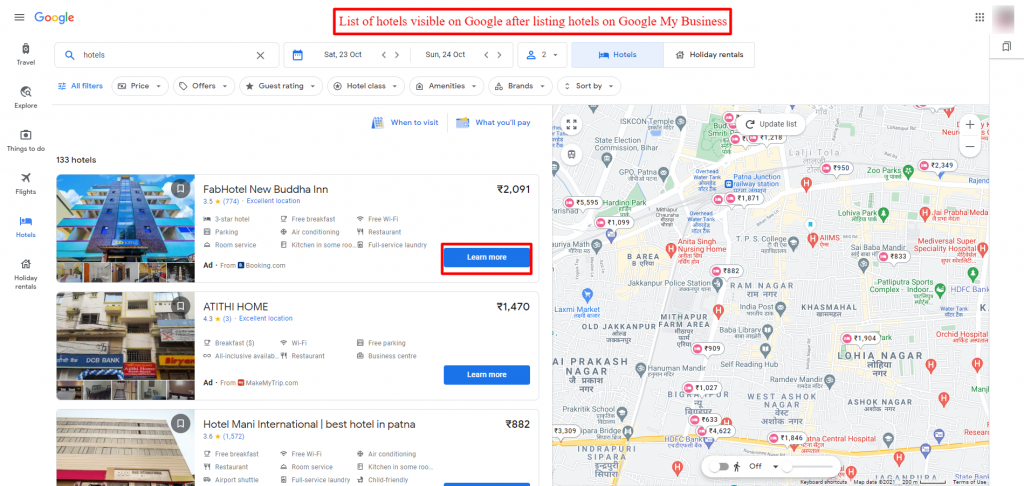
How To Add Google Hotel Channel In QloApps Channel Manager.
To add the channel in the QloApps channel manager follows the given method below.
From the Main Menu:
- Go to channels.
- Click On Add Channel
- Here in the select channel from the drop-down click on Google Hotels
- Then click on Proceed.
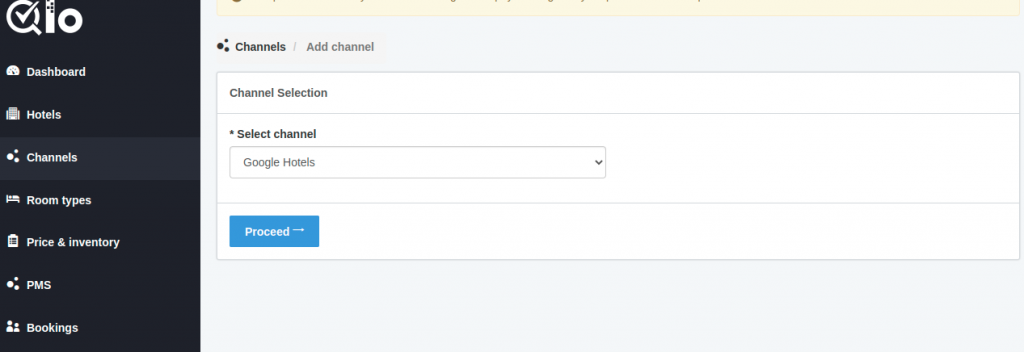
When you click to proceed the below window for channel information will open. In the General Setting tab fill the following fields.
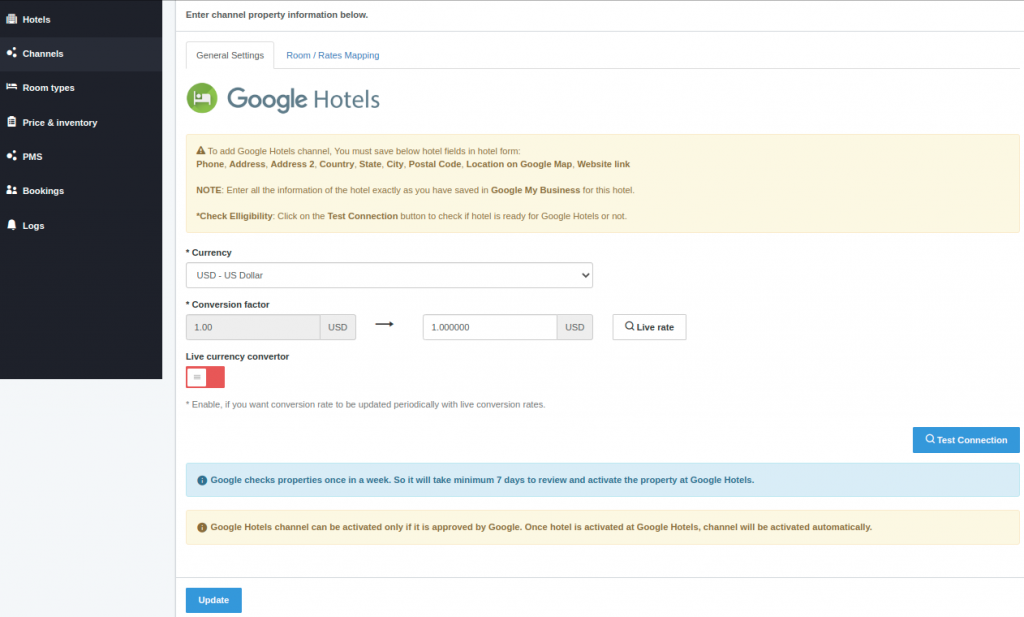
- Currency: Default Currency used for the property in the Google Hotels channel.
- Conversion Factor: Enter the currency conversion rate. This conversion rate is between the Google Hotels channel and the QloApp channel manager property’s currency.
- Live Currency Converter: Here you can enable the live currency converter. This will automatically update the conversion rate. After that, click on Test Connection.
- Test Connection: By clicking on test connection we can check channel property is successfully established or not.
Note
Google checks properties once a week. So it will take a minimum of 7 days to review and activate the property at Google Hotels.
Google Hotels channel can be activated only if it is approved by Google. Once the hotel is activated at Google Hotels, the channel will be activated automatically.
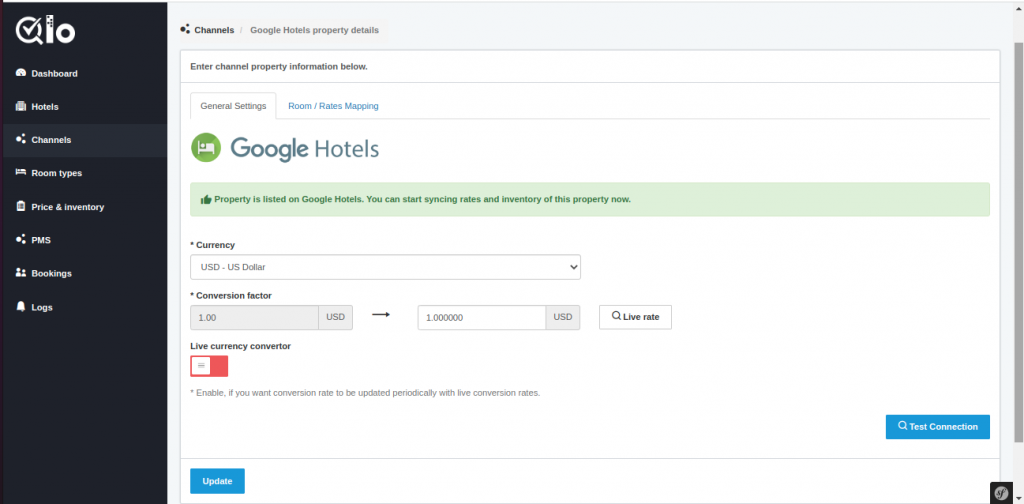
The status of the Google Hotel will be enabled successfully once the hotels are approved by Google.
Room Rate Mapping
Here you have to select the room types and rate plans which inventory and rates you want to manage for the Google Hotels channel.
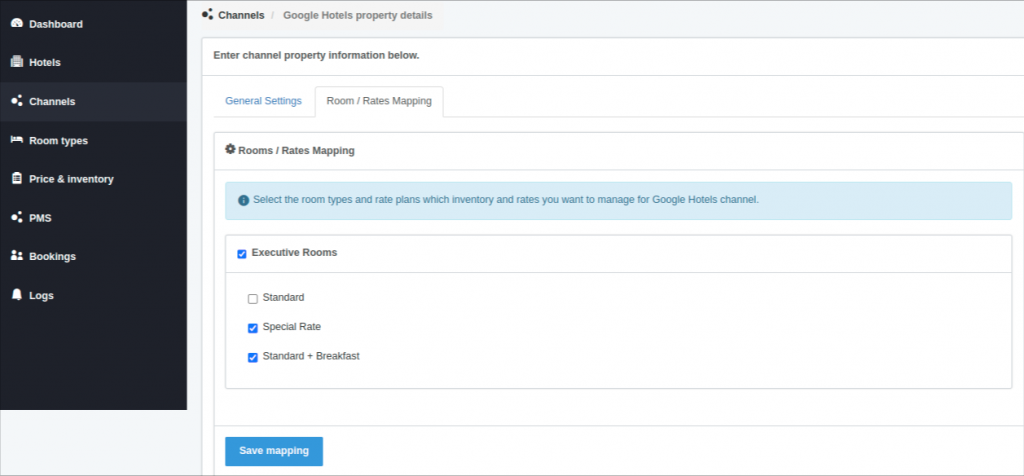
when you click on the save mapping the channel will be added successfully.
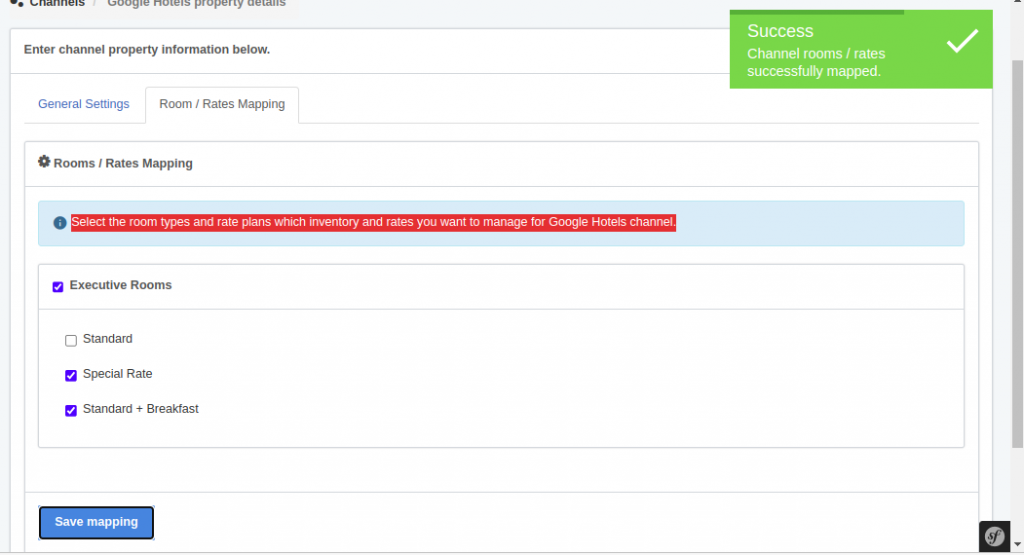
Synchronization
The user can synchronize each channel by clicking on the “Synchronize” button.
By clicking on Synchronize button,
- Rooms and Rates are created at Google Hotels.
- Inventory and Rates are managed according to the below-selected options.
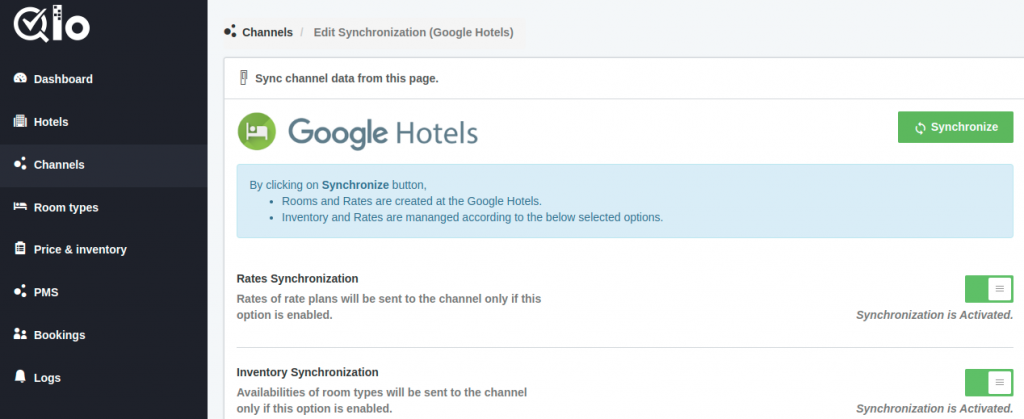
Rate Synchronization
Rates of rate plans will be sent to the channel only if this option is enabled.
Inventory Synchronization:
Availabilities of room types will be sent to the channel only if this option is enabled.
Once you synchronized the channel successfully then you can proceed further for Price And Inventory In the QloApps Channel Manager.
Conclusion
This was all from the process of setting up “Google Hotel Set Up For QloApps Channel Manager“. I hope I was able to clarify it for you.
If you want to learn more about QloApps Channel Manager then click here.
If you want to learn about the functionality of QloApps then you can visit this link: QLO Reservation System – Free Open-Source Hotel Booking & Reservation System
In case of any query, issue, or requirement please feel free to raise it on QloApps

Be the first to comment.