Room Reallocation and Room Swapping are two of the most incredible features of Qloapps.
This is a very useful feature in situations where a hotelier or the hotel manager has put some rooms under maintenance.
QloApps makes handling these scenarios simple. When the guest arrives at the hotel then the manager can easily reallocate the blocked room with the room which is available for stay.
Key Distinction Between Room Reallocation and Room Swapping
- Room reallocation happens when a guest is moved to an available room, usually due to maintenance issues, overbooking or guest requests for upgrades. Only the guest being moved is affected.
- Room swapping occurs between two guests in the same occupied room type. Both exchange rooms to meet preferences like quietness or proximity, and no free rooms are needed.
The Significance of Room Reallocation and Room Swapping
- Guest Satisfaction : Guests feels cared for when their preferences or their special requests are handled smoothly.
- Room Usage : Rooms don’t sit unoccupied unnecessarily. overbookings or any last-minute changes can be managed efficiently.
- Staff Time : Quick reallocations or swaps reduce the hassle for front desk staff, making daily operations smoother and efficent.
- Real-World Challenges : Whether it’s maintenance issues, families wanting adjacent rooms, these features give hotels the flexibility to respond without stress.
- Operational Flexibility : Hotels can adjust room assignments on the fly, keeping everything running without causing any inconvenience to other guests.
Step-by-Step Guide to Room Reallocation and Room Swapping in QloApps
Here is a step-by-step guide to reallocation and swapping of rooms in QloApps:-
Step 1. Log in to your QloApps Admin Panel.
Step 2. Click on the “Orders” tab in the Admin Menu.
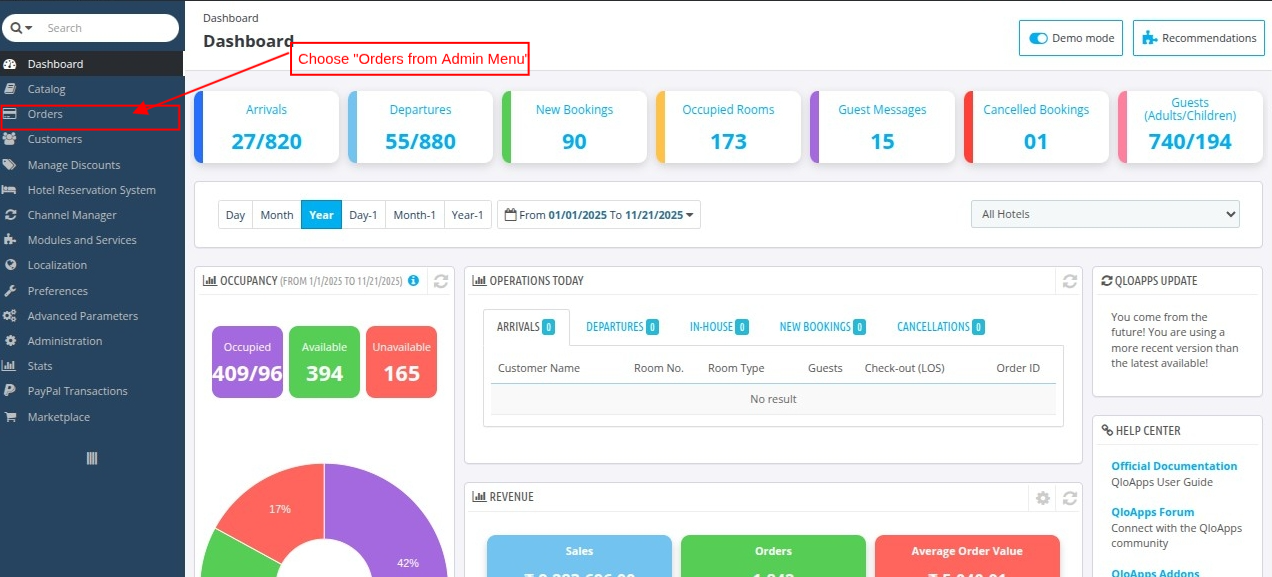
Step 3. Find the booking you want to reallocate. If there are many orders, use the “Filters” button to search by “Order Reference No.” or “Customer Name”.
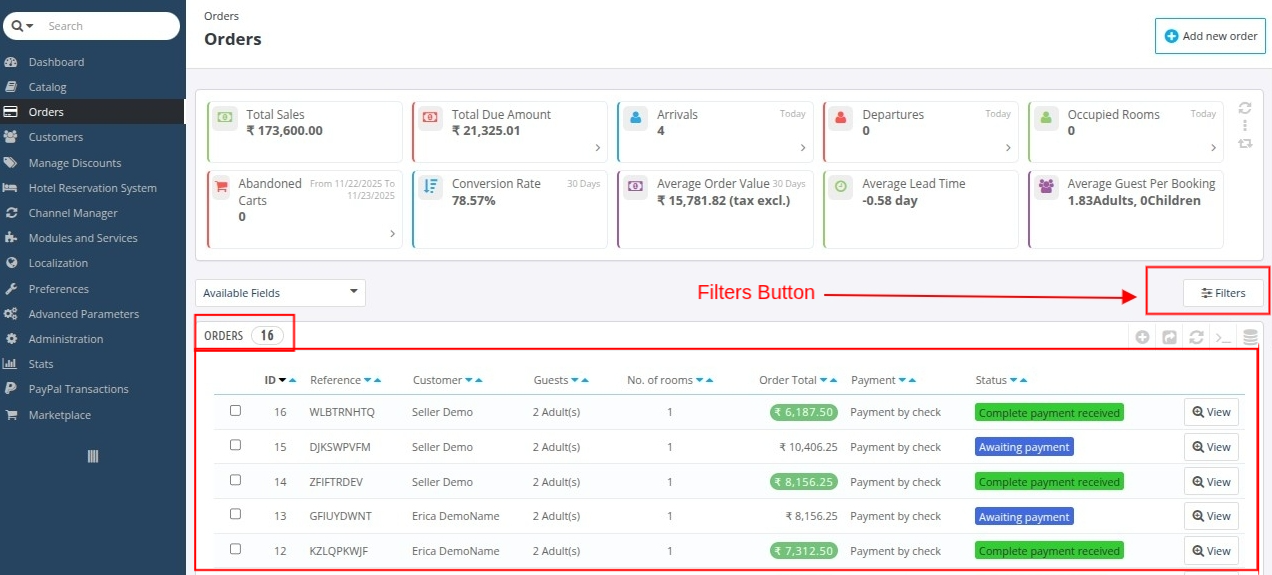
Step 4. Open the booking and scroll to the “Rooms Booking Detail” section.
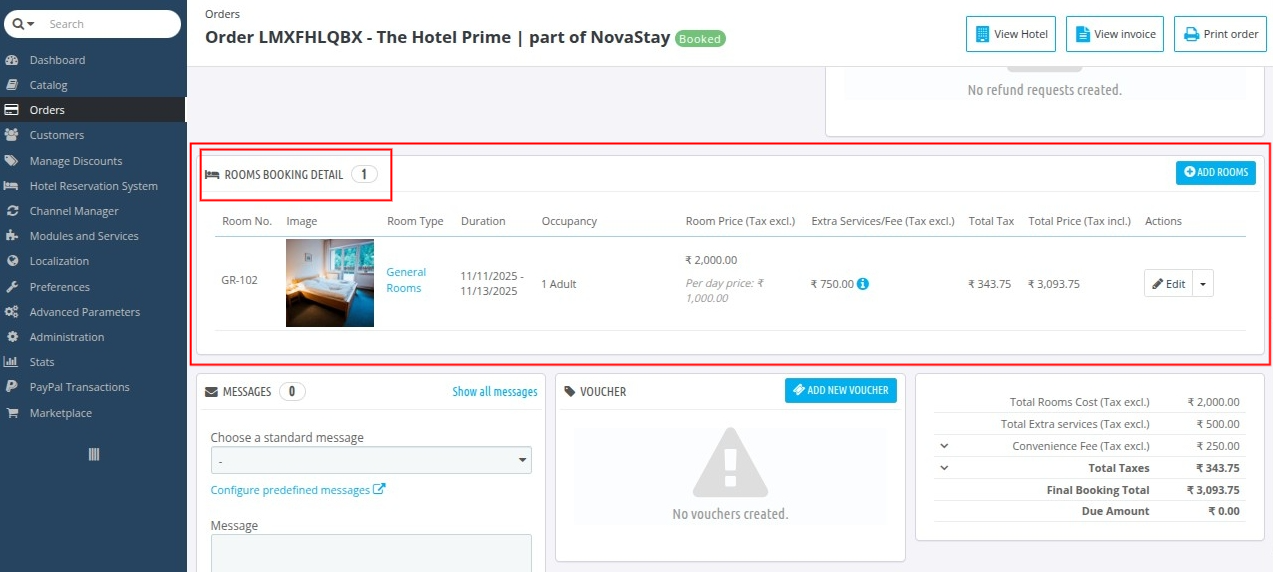
Step 5. Click the “down arrow” button alongside “Edit” button to reveal the “Reallocate/Swap” option, then click it.
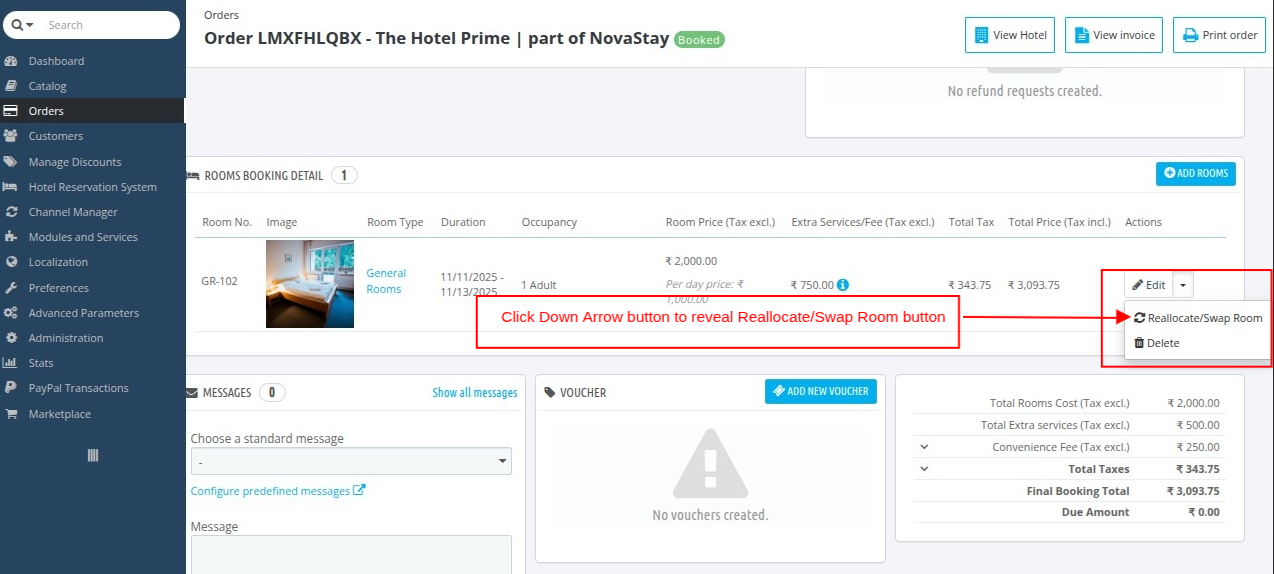
Steps 1–5 are the same for both Room Reallocation and Room Swapping; the next step differs.
Here is the step for Room Reallocation:-
Step 6. A window will pop up showing the current room details.
You’ll see two fields: ‘Room Type to Reallocate’ and ‘Room to Reallocate’ (only unoccupied rooms). Select the new room type and room number, then click ‘REALLOCATE.

Note: If the new room costs more or less than the current room, a “Price Difference” field will appear.
If it’s more, the guest pays the difference and if it’s less, the hotel covers it. Admin can manually enter the difference amount.
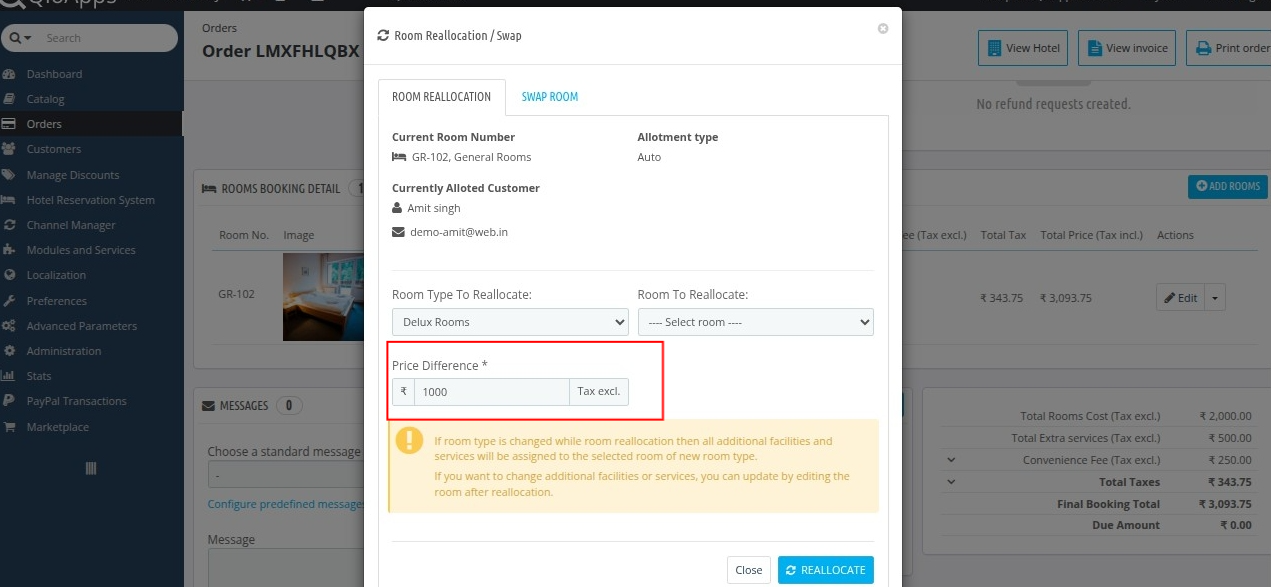
Here is the step for Room Swapping:-
Step 6. A window will pop up showing the current room details.
Switch to the ‘Swap Room’ option and select the other booking’s room number from the list of occupied rooms of the same type, then click ‘REALLOCATE.
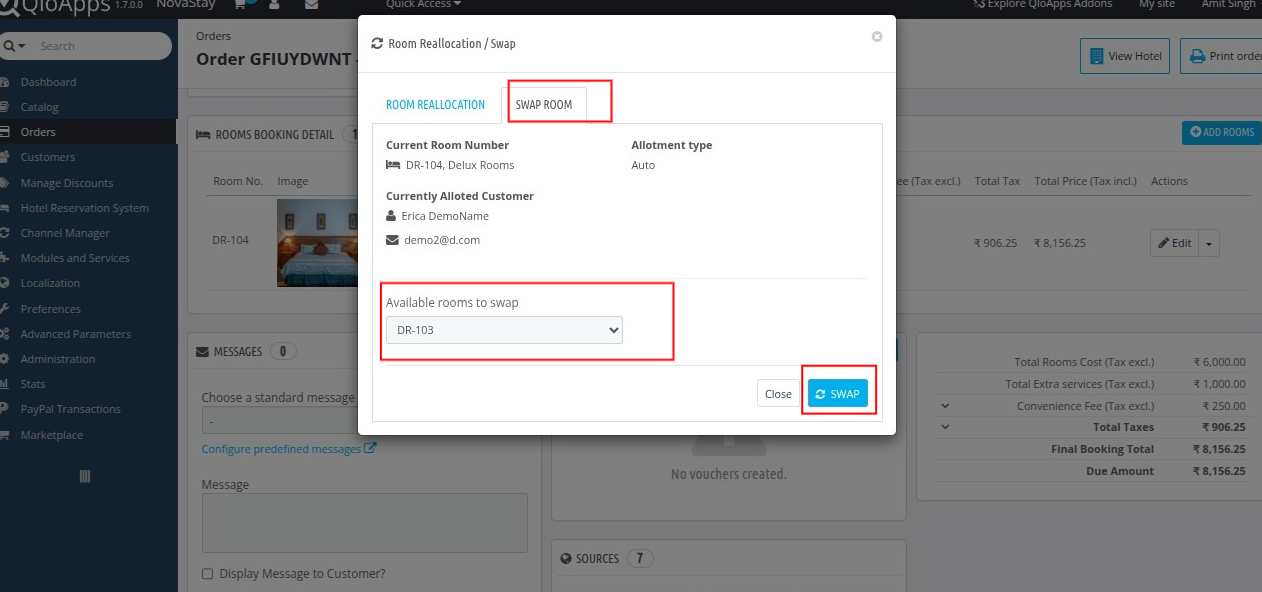
Note: If there are no occupied rooms of the same type, swapping simply won’t be possible, and you’ll see “No Room available for swap.” message.
Also, both bookings must have the same length of stay for the swap to work.
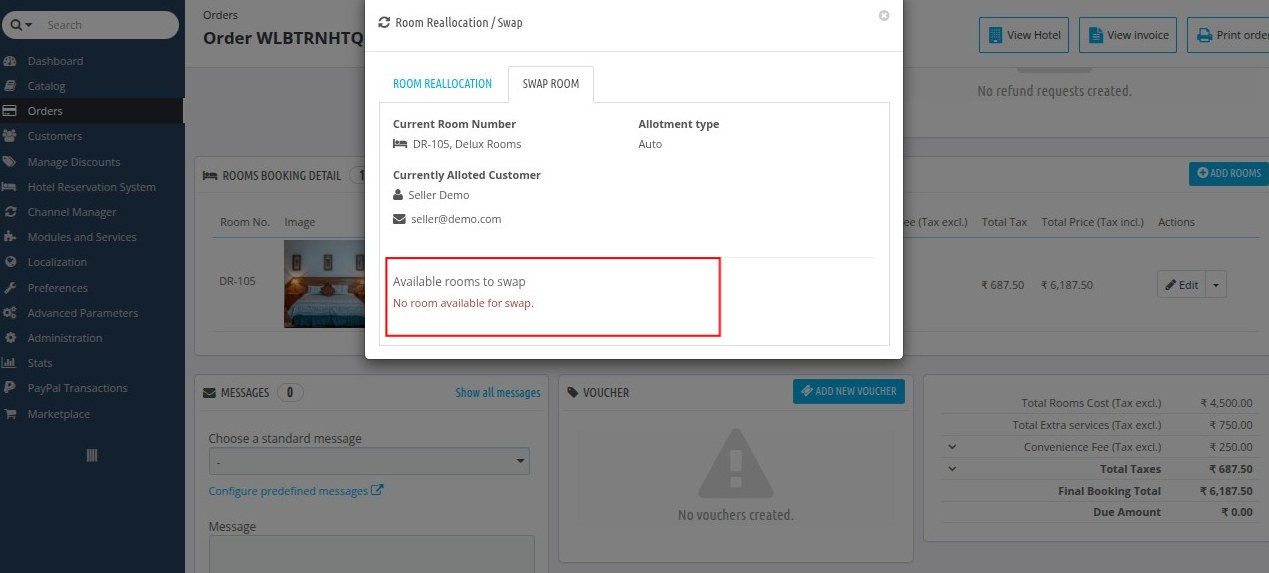
Last Step. When done, you’ll see a message at the top saying, “Room in the booking is successfully reallocated” or “Room in the booking is successfully swapped” depending upon what you selected .
Closing Notes
Managing rooms smoothly makes all the difference in keeping guests satisfied and your hotel running without a hitch.
With QloApps’ room reallocation and swapping features, adapting to changes, whether for maintenance or special guest needs, is simple and quick.
Give these tools a try and see how effortless room management can be.
Support
For any kind of technical assistance, just raise a ticket at : http://webkul.com/ticket/ and for any doubt contact us at [email protected]

Be the first to comment.