Social Live Chat is an add-on for QloApps. This add-on will allow you to live chat with your website visitors.
Facebook is the most used social platform. You can find a majority of your users on facebook. And mostly they are already logged in so they are always one click away to connect to you.
So having the facebook messenger on your website is a great way to connect to your visitors.
It will not only allow you to support your customers but also generate more leads. This can be an elixir to your revenue generation campaign.
And that why we have bought you the QloApps Social Live Chat add-on. So let us discuss this module, its installation, features, and functionalities.
Features of QloApps Social Live Chat
- Change the color of the chat button on the front to complement your website.
- Decide whether to hide, show or temporarily show a prefilled text in the messenger pop up
- Send a message when the user sends you a message and you are offline
- Decide whether you are always online or on specific days
- Set the timings between which you are online
- Set different user greetings when the user is online and offline
Installation of QloApps Social Live Chat
The installation of any module is very simple in QloApps.
- Go to Module and Services tab
- Click on Add New Module
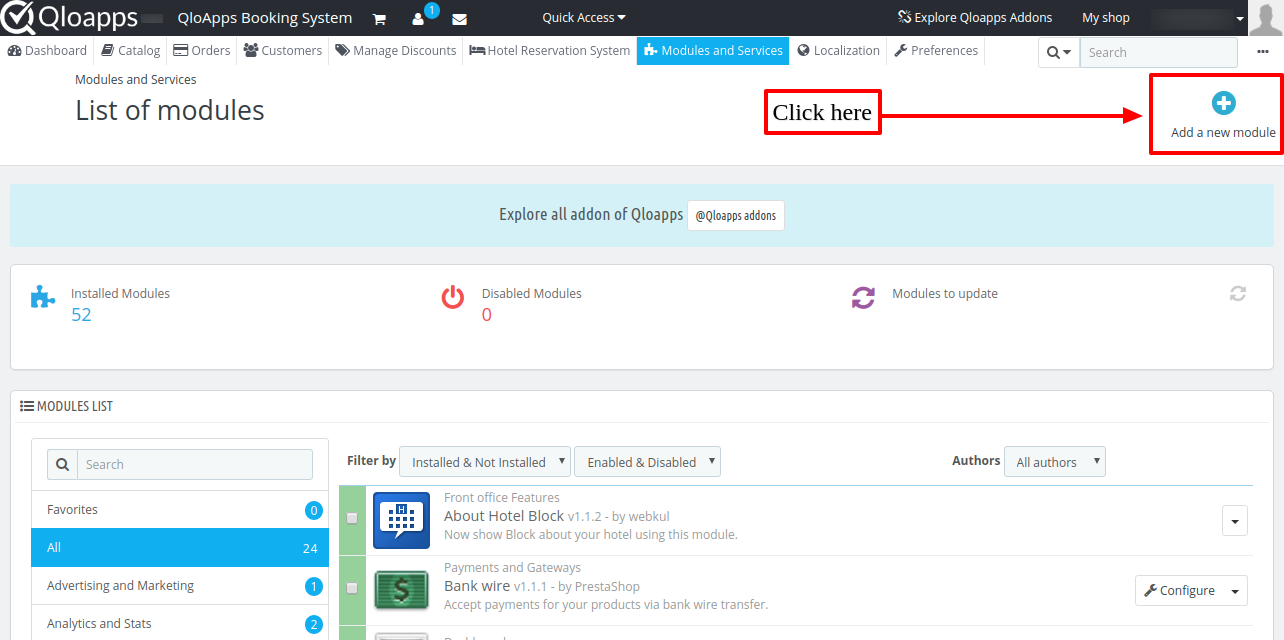
- Now upload the Zip file of Module and click on Install
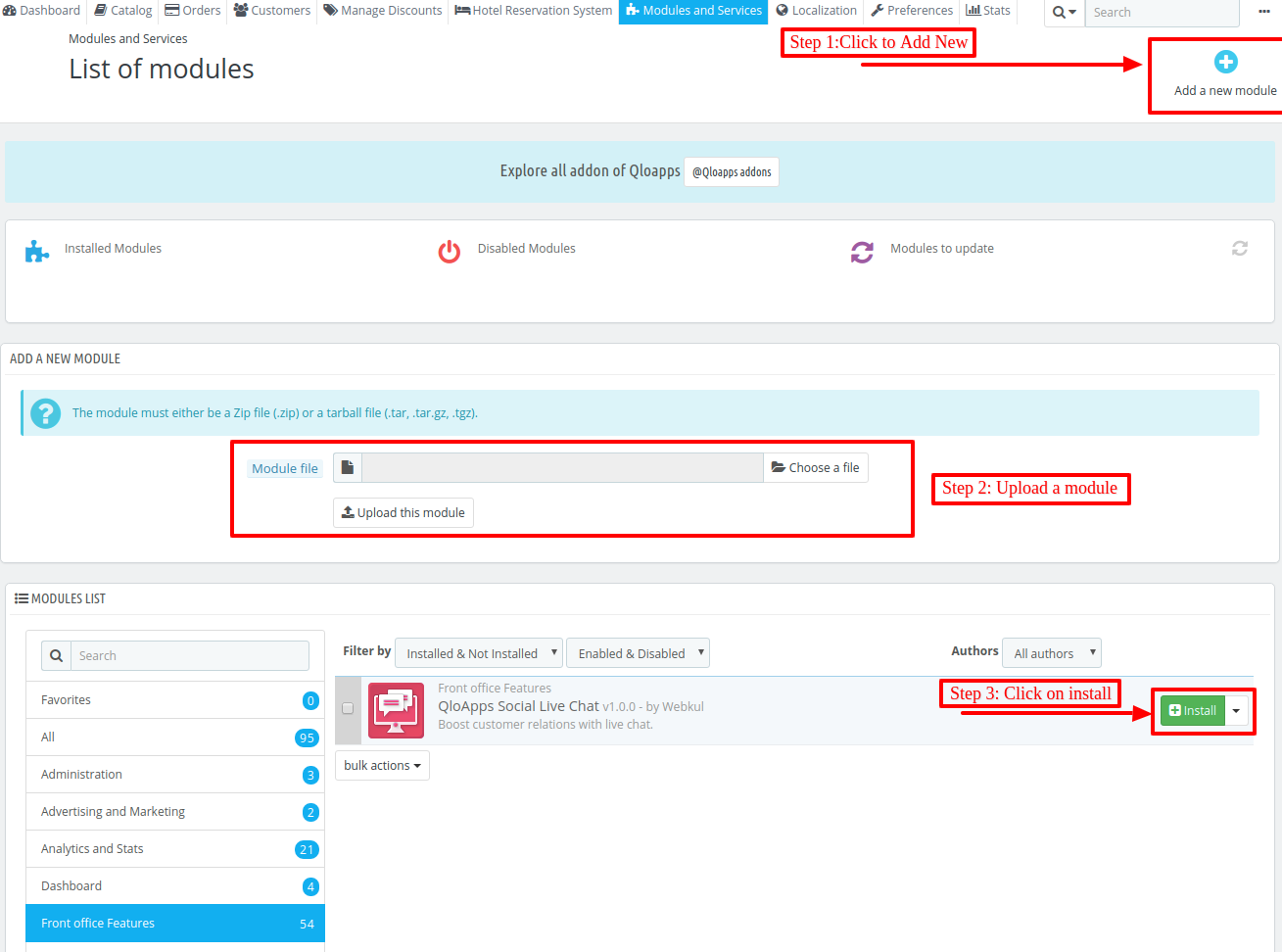
Now You Have Installed The Module. So Let Us Check The Module Configuration.
Configuration QloApps Social Live Chat
Before you configure the module you will have to get Facebook Access Token and Page Id.
Getting Facebook Access Token and Page Id
The first step is to go to https://developers.facebook.com and create an app.
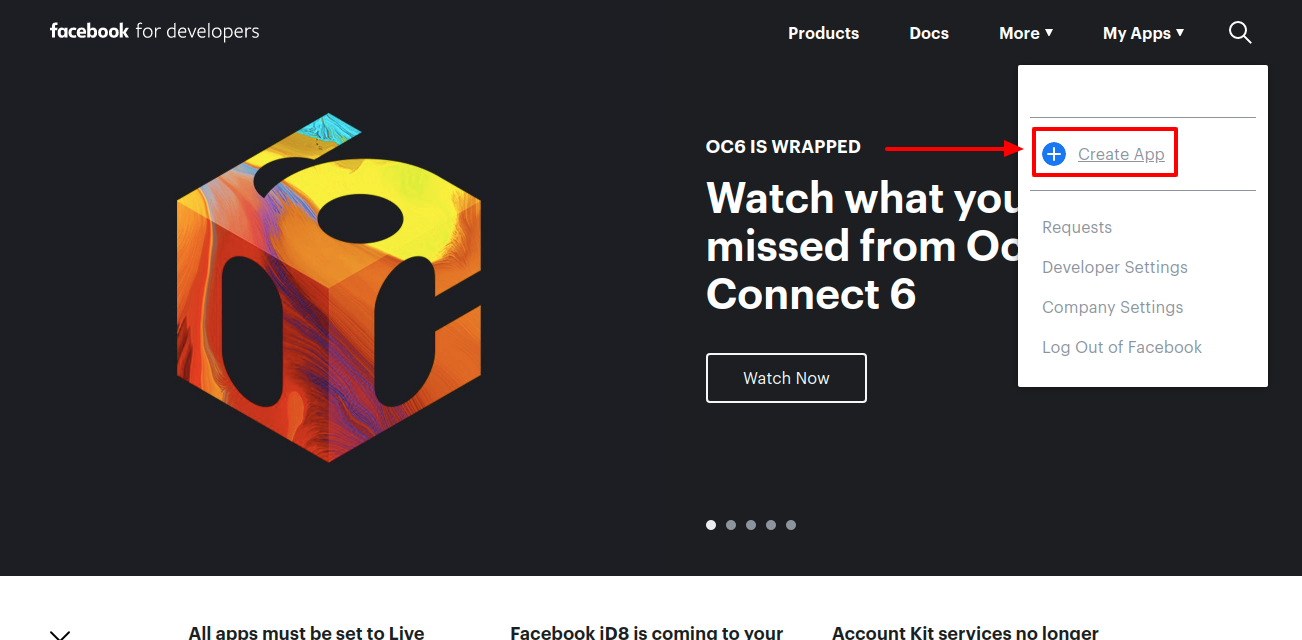
Now on the next page enter your details and click on Create App Id
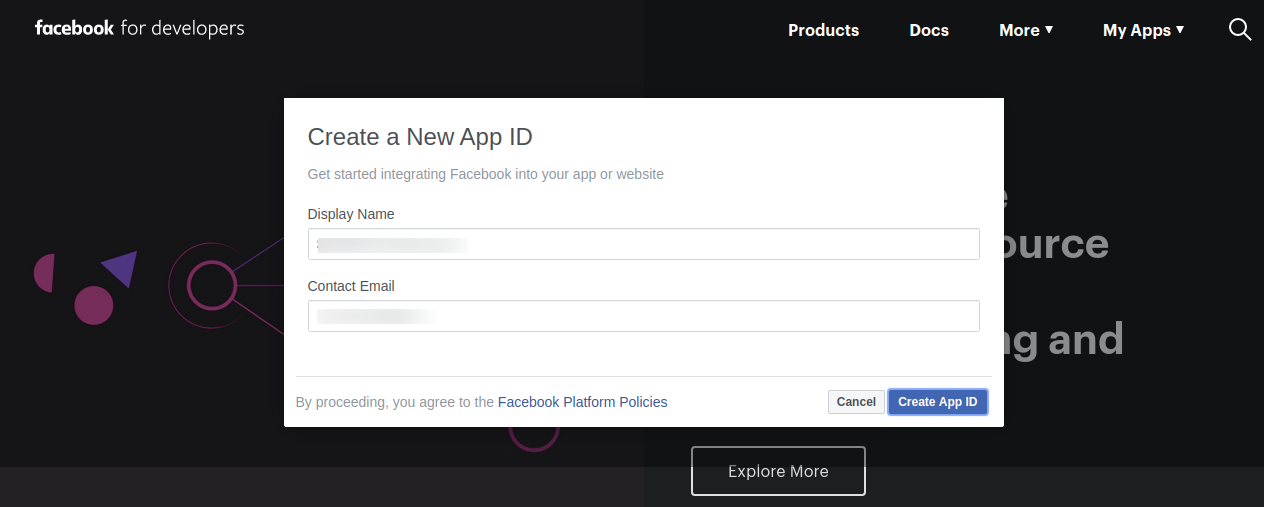
Once done, you will land on the dashboard. On this page we are interested in two further options:
Messenger: To set up your messenger and get the credentials
Webhook: To use the functionality of getting the messages when you were offline
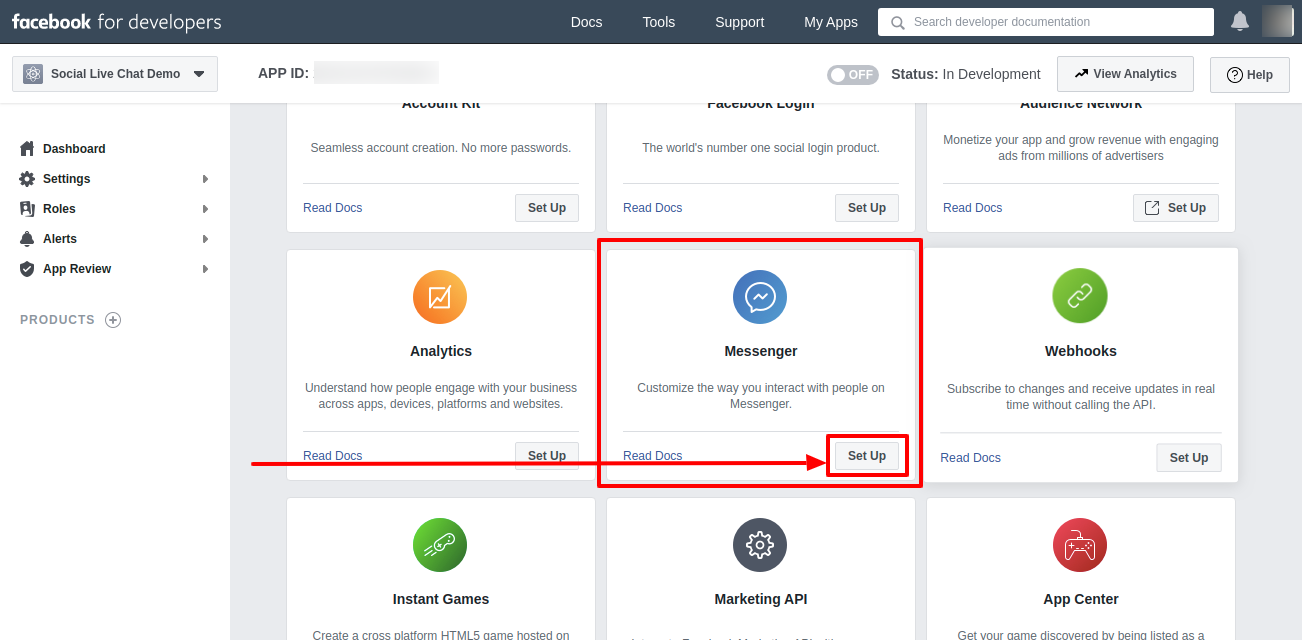
On this page, you will have to add the page or create a page first.
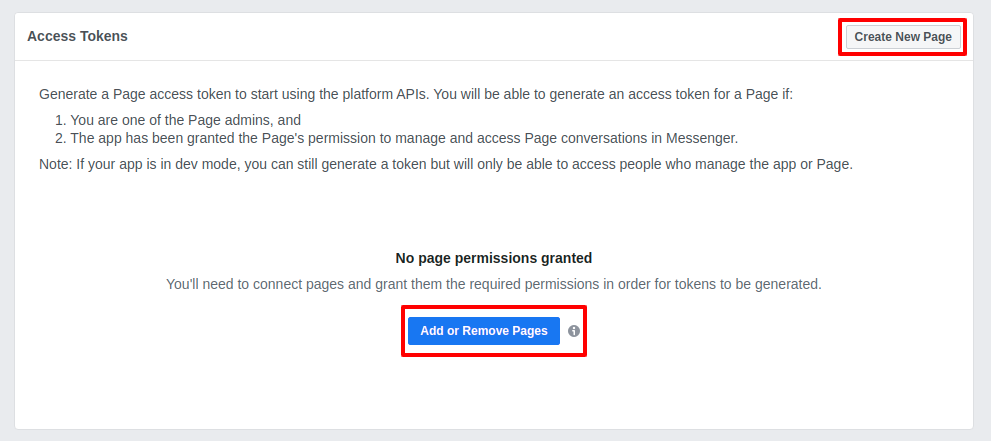
After adding or creating the page you can Generate the Access Token.

Now you have the Add Id and Token but to use the offline message feature you need to set up Webhook, which you will find on this page only. Here click Add Callback URL.

Here click Add Callback URL. Then you will have to fill the Callback URL and Verify Token.
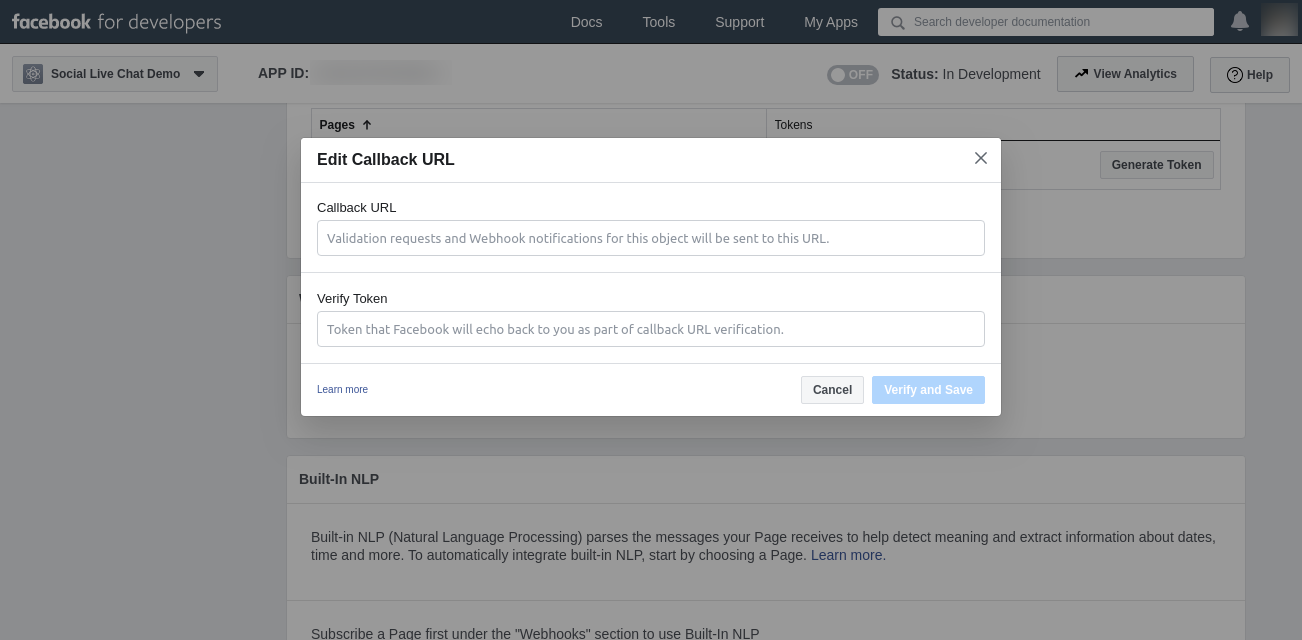
You will find these details in your QloApps Social Live Chat module under the working hours section.

Once you have entered the details you will be ready to go.

You must have to submit your app for the messenger review. Once Facebook approves the App then you will be able to go live.
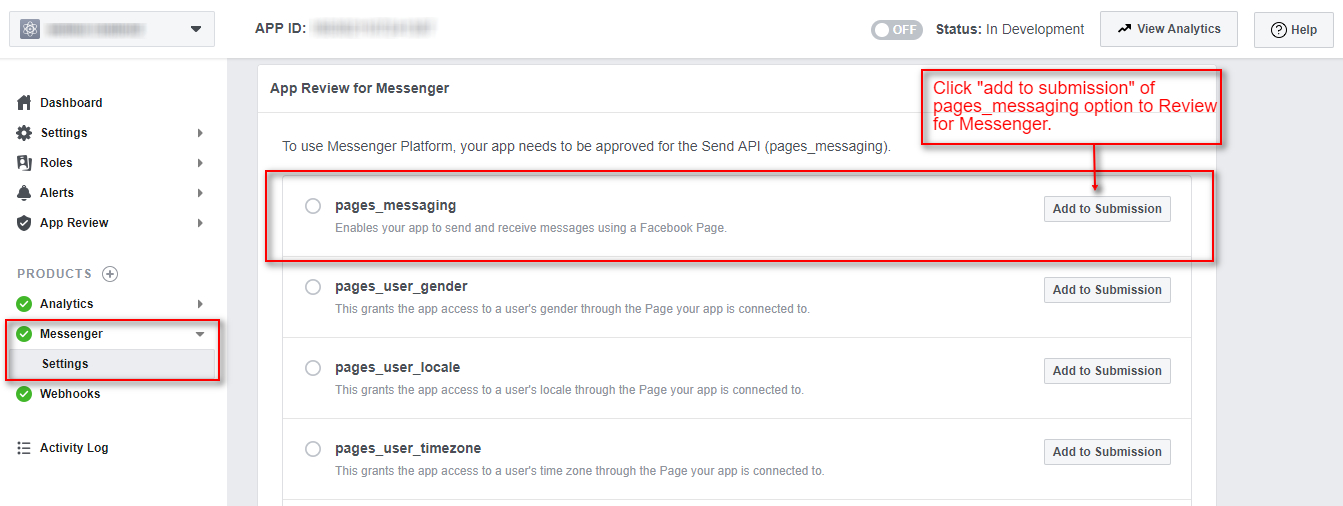
Module Configuration
The module has three sections.
- Chat plugin setup
- Facebook setup
- Working hours
Let us try to understand these three in detail.
Chat plugin setup

Chat theme color: Choose the color of the messenger icon on the front

Dialog display type: There are three types of display type
- Show: The Greeting dialog box will remain open for desktop as well as mobile after the number of seconds as set by the admin in the module configuration.
- Hide: The Greetings dialog box will be hidden until the customer clicks on the chat plugin.
- Fade: The Greetings dialog box will remain open for the desktop only after the number of seconds as set by the admin in the module configuration.
Greeting dialog delay: After how much seconds the greetings dialog will appear
Logged in greeting text: The text that appears when the user is logged in
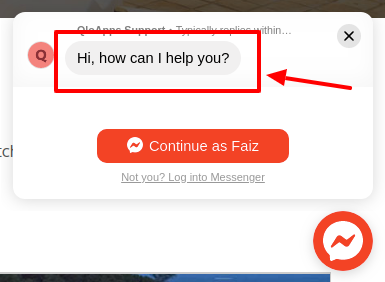
Logged out greeting text: The text that appears when the user is logged out
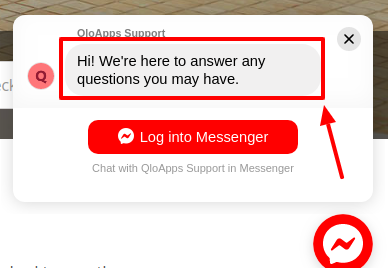
Facebook Setup
On this page, you will have to enter the credentials that you created on Facebook.

Working Hours

This page will let you decide when you are online and when you are not. You can set that you are online 24 X 7. Or you can set that you are online daily but for a specific period.
You can also set specific days of the weeks and timing on each day.
Conclusion
This was all from the QloApps Social Live Chat. I hope I was able to clarify the functioning of the module to you.
If you want to learn about the functionality of QloApps then you can visit this link: QLO Reservation System – Free Open-Source Hotel Booking & Reservation System
In case of any query, issue or requirement please feel free to raise it on QloApps Forum
Lastly, do not forget to drop your thoughts in the comments.

Be the first to comment.