Let your customers/guests pay with confidence using one of the most trusted digital payment services—Skrill.
With the QloApps Skrill Payment Gateway, you can offer your guests a secure and seamless way to pay for their room bookings using Skrill.
A globally recognized payment platform supporting multiple currencies and countries.
Easily collect payments online via debit/credit cards linked to Skrill or directly through Skrill wallets—offering your guests trusted, flexible payment options.
Need to handle a refund?
No worries—refunds can be easily processed from the QloApps back office, whether full or partial, helping you deliver excellent customer support.
Features of QloApps Skrill Payment Gateway
- Supports Global Skrill Payments: Accept payments via Skrill wallet or cards supported by Skrill, enabling international transactions.
- Safe and Secure Checkout: Ensures secure communication with Skrill’s servers using encryption and verified merchant credentials.
- Full and Partial Refunds: Process refunds directly from the admin panel, improving guest trust and post-booking support.
- Transaction Management Interface: A dedicated Skrill transactions section helps manage and track all payments in one place.
- Test and Live Modes Available: Easily switch between test and live environments to validate your integration before going live.
- Multi-Currency Support: Accept payments in various currencies supported by Skrill, making it easier to cater to global guests.
How to install QloApps Skrill Payment Gateway
The installation of any module is very simple in QloApps.
- Go to the Module and Services tab
- Click on Add New Module
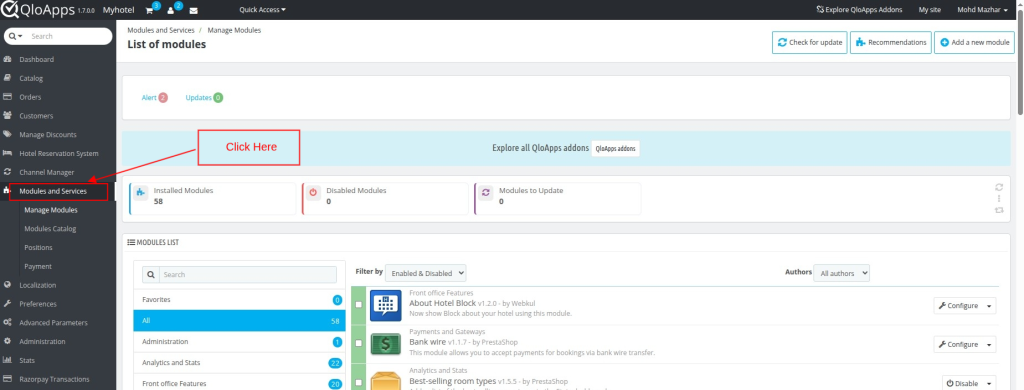
- Click on Choose a file and upload the zip file of the module.
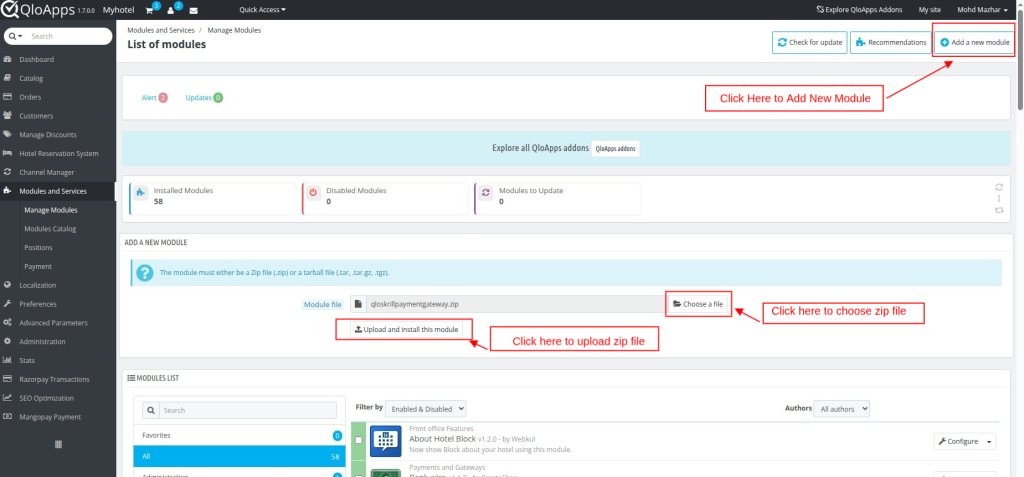
- After uploading the ZIP file the module will start installing automatically.
How to configure QloApps Skrill Payment Gateway
- Log in to QloApps as Admin, go to the Module and Services tab, and search for your module.
- Then click on configure.
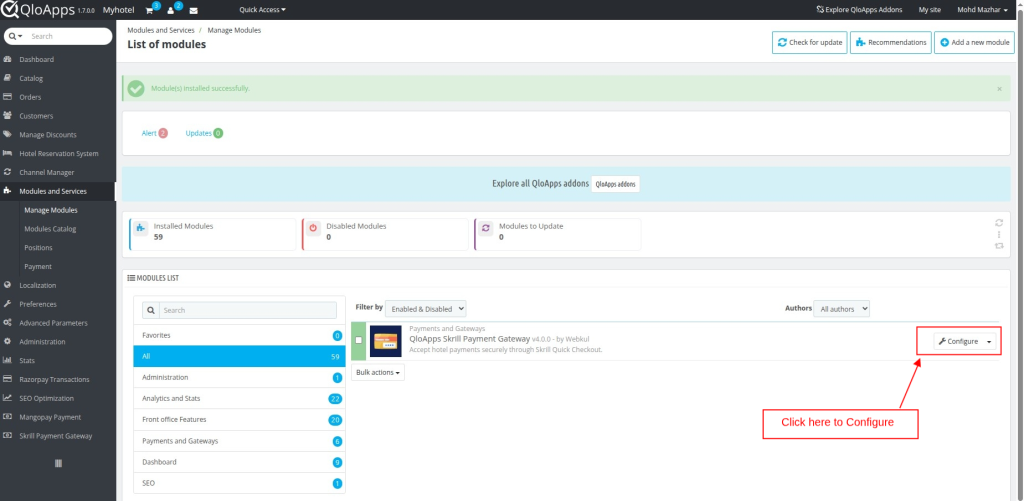
Here, in the Skrill payment configuration block, the admin needs to enter the following information:
Step 1: Select the Environment
The Admin needs to first select the appropriate environment for the Skrill Payment Gateway configuration.
Environment Dropdown
This dropdown allows you to choose between two modes:
- Sandbox (Testing Mode):
This is a testing environment used to simulate transactions without using real money. It is ideal for development, debugging, and integration testing. - Production (Live Mode):
This is the live environment used for processing real customer payments. Once your setup is tested and verified in Sandbox, switch to Production for actual transactions.
These environment options help you ensure a smooth and secure integration of the Skrill Payment Gateway in QloApps.
Step 2: Enter the details
These are the required fields for configuring the Skrill Payment Gateway:
- Merchant ID
👉 Enter your Skrill Merchant ID here. This is the unique identifier assigned to your Skrill account. - Pay To Email
👉 Provide the email address associated with your Skrill merchant account. Payments will be directed to this email. - Secret Key
👉 Enter your Skrill Secret Key. This is used to authenticate API requests between your store and Skrill securely. - API Password
👉 Type your Skrill API Password here. It is required to access Skrill’s API and perform payment operations.
How the QloApps Skrill Payment Gateway Works on the Frontend
When a guest books a room and reaches the checkout page, they will see the Skrill payment gateway option available to them. They can choose the Pay securely using Skrill option for their payments.
- After choosing Pay securely using Skrill, you’ll be taken to the official Skrill payment page.
- On the Skrill site, you’ll see your payment info and different methods to make payment, like by Card or Skrill wallet, and others. Choose any of them.
- After choosing your Preferred payment method, enter your details and click on Pay to complete the payment.
- After clicking on Pay, you will be redirected to the Payment Successful page.
- Click the Return to QloApps button to go back to the order confirmation page on the hotel’s website. If you don’t click it, the page will automatically redirect you after 3–4 seconds.
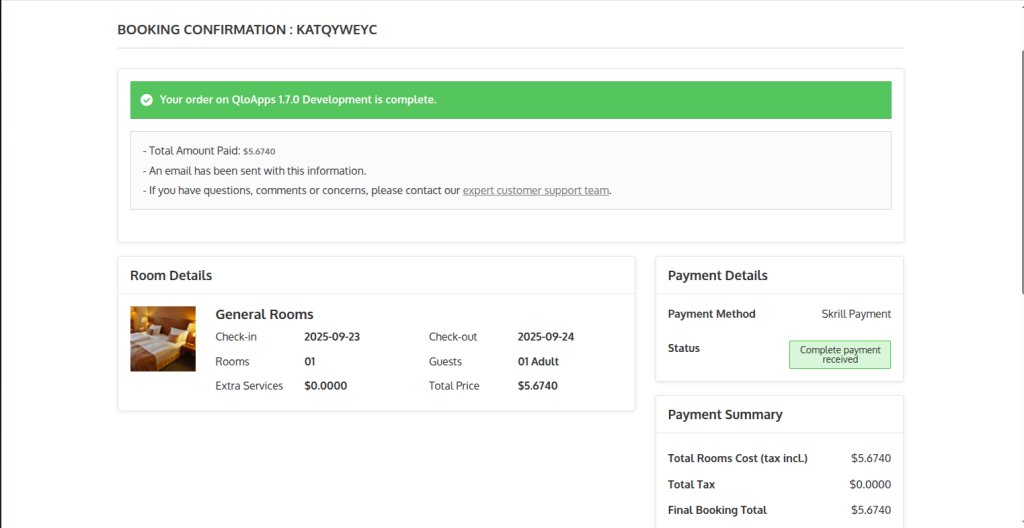
How the QloApps Skrill Payment Gateway Works on the Backend
Viewing Skrill Payment Transactions in QloApps
- Log in to the QloApps Admin Panel
- Click on ‘Skrill payment gateway‘
- A table with all Skrill transactions. Each column provides detailed information and comes with filter options to help you quickly find specific records:
This section provides a detailed overview of all payment transactions processed through Skrill on your hotel booking platform.
The system lists each transaction with the following key details (highlighted in red):
- ID: Unique identifier for each transaction record.
- Customer: Name and email of the guest who made the booking.
- Order Ref: Reference number for the corresponding hotel booking.
- Transaction ID: ID generated by Skrill for the specific payment transaction.
- Amount: Total payment amount received from the customer.
- Refunded Amount: Amount refunded to the customer, if applicable.
- Status: Current status of the transaction (e.g., Completed, Pending).
- Order Date: The system records the date and time when you make the booking.
- View Button: Allows the admin to view detailed information about the specific transaction.
This intuitive interface allows hotel administrators to track, monitor, and manage all payment activities seamlessly, improving both transparency and financial control.
After clicking on View on the Payment transaction page, you will be redirected to the Transaction details page
Here are all the details related to the transaction.
How to Refund Transactions Made via the Skrill Payment Gateway in QloApps
On the transaction details page, you can find an option to refund the transaction.
Check Refund Transaction Section
At the top, you’ll see the total refundable amount displayed.
Select Refund Type
Use the Refund Type dropdown to choose between:
- Full Refund – Refunds the entire transaction amount.
- Partial Refund – Refunds only a part of the total amount (In India, if you select the partial refund option, you cannot refund the full amount. However, in other countries, you can refund the full amount even under the partial refund option.).
Enter Refund Remark (Optional)
You can write a remark or reason for the refund in the Refund Remark field (optional but recommended).
Click “Process Refund”
Click on the “Process Refund” button to execute the refund once you fill in all the required information.
Track Refund in the Refund List
After processing, the refund will appear in the Refund List below with:
- Refund ID
- Refunded Amount
- Refund Type
- Status
- Reason
- Date
Conclusion
That was all about “QloApps Skrill payment gateway”.
Above all, if you want to learn about the functionality of QloApps, then you can visit this link: QloApps Reservation System.
If you have any questions or face issues, don’t hesitate to post them on the QloApps Forum.
Current product version: v4.0.0
Supported framework version: QloApps 1.6.x & 1.7.x
Be the first to comment.