QloApps Reimagined Theme is an add-on that will give your website a modern, and beautiful look.
We are always looking for ways to improve our website and updating the theme is one aspect of the same.
Themes play a crucial role in creating a lasting impression on customers, increasing your business’s online presence, boosting the conversion.
A well-designed theme places your website high on Search Engine Result Pages.
Thus, we use bold and dark colors with lighter background hues to make it look polished and modern.
With a minimalistic design, aesthetic colors, in-sync shape, size, and colors of fonts, Call to Action buttons, and images.
It will create a catchy as well as a calming effect on the eyes, which is so much in trend.
Along with, following trends, we place the ‘Call To Action’ button in the right direction, which subtly directs users to move in the direction of hotel booking.
Features of QloApps Reimagined Theme
- Improvise the design of whole website, making it look more appealing.
- Change the placement, design, and look of search panel.
- Change the customer register or log-in option, booking cart button and navigation menu.
- Newly added option to add YouTube video on Homepage.
- Moreover, guests can send a message or query for enquiry and locate the direction of hotel from ‘Homepage’.
- The theme is simple and minimal, because using complex layouts, flashy animations and variety of colors will make it look cram.
- Change the look of Search Result Page or Room types page.
- New and aesthetic checkout page.
- Improvize My Account page
- New design of category page. Here two types of view is possible (i.e., list view and grid view).
Installation of QloApps Reimagined Theme
For installing the QloApps reimagined theme:
- In the backend, go to ‘Preferences’ and in that select ‘Themes’.
- Hence, you will redirect to the ‘themes’ page and in that select ‘Add new theme’.
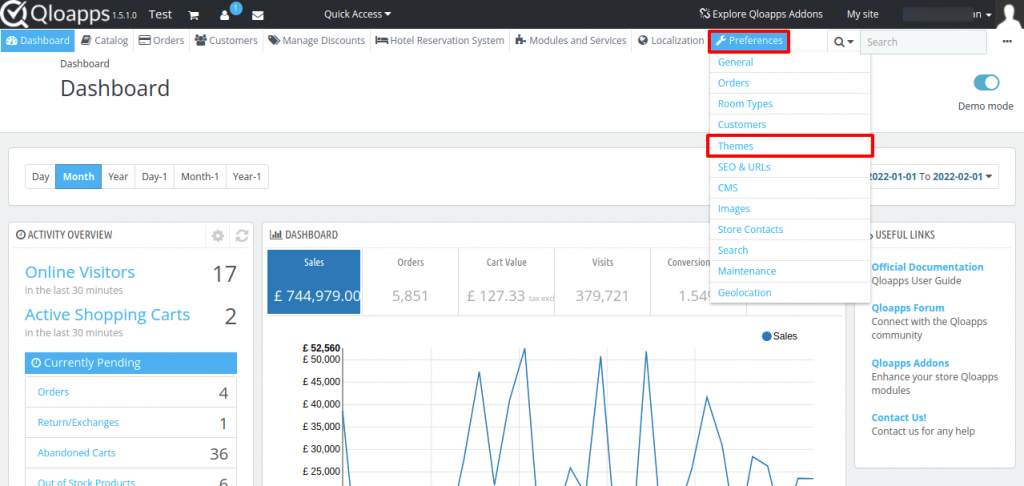
- Under “Import from your computer“, you will have to click on ‘Add file‘ and import zip file.
- Afterward, ‘Save’ it.
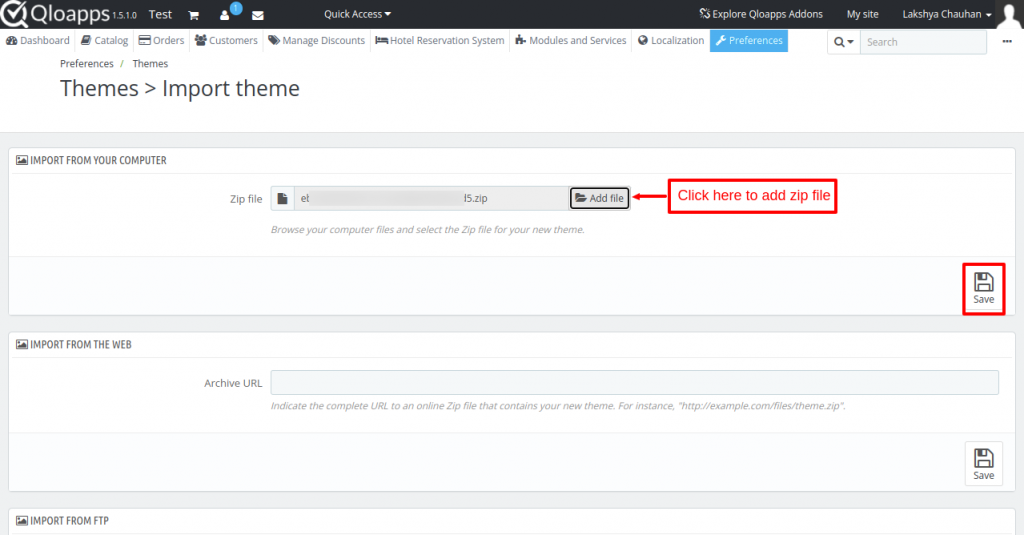
- You can see the new theme is uploaded.
- Click on Use this theme to apply a new theme.
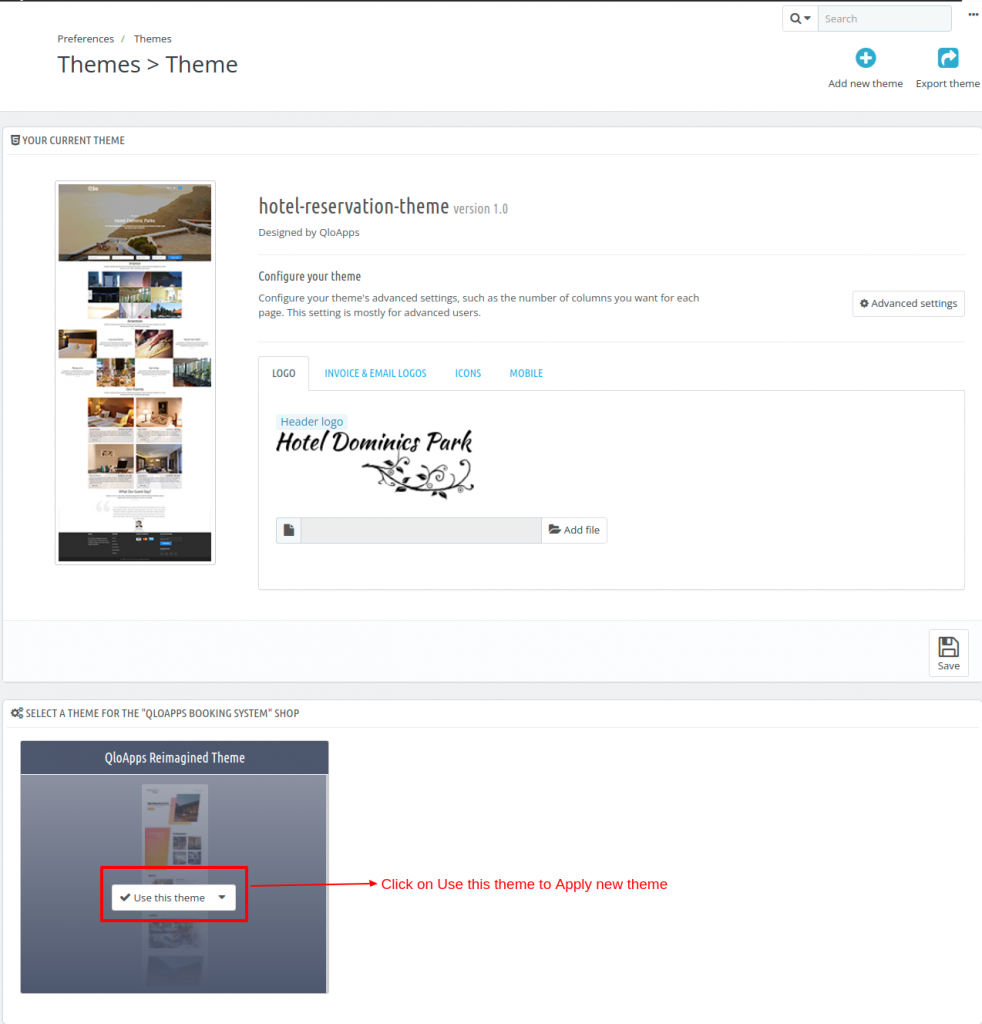
Frontend of the QloApps Reimagined Theme
Homepage
This is what the new and improved homepage of QloApps will look like.

This is the homepage where customers will land in.
There is an option in the backend from where you can add or change the logo of your website.
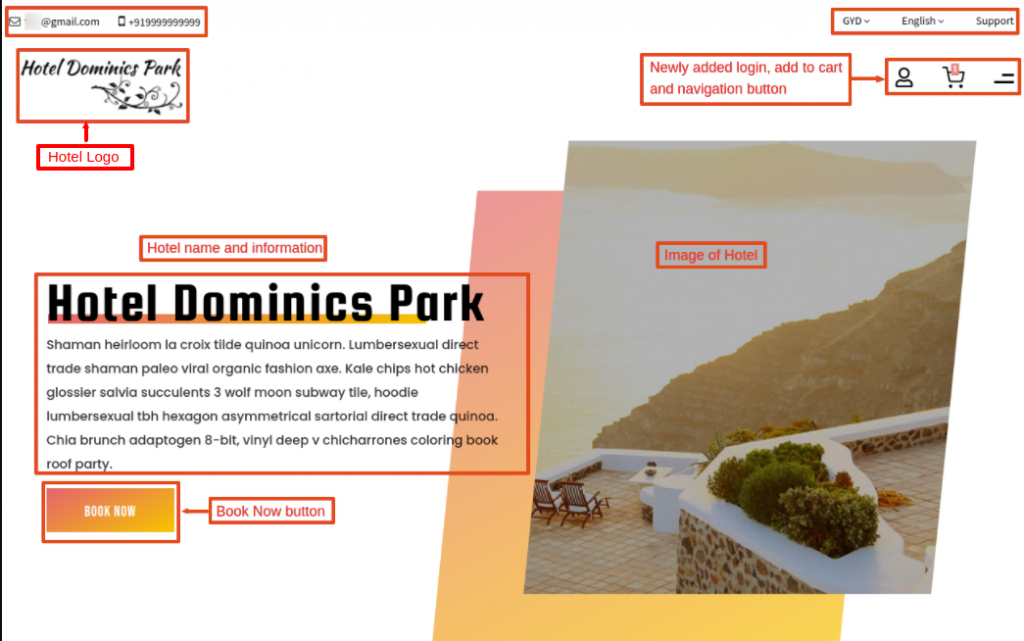
When a customer clicks on ‘Book Now,’ the search panel will display.
From here, one can enter details like hotel location, hotel name, check-in, and check-out dates.
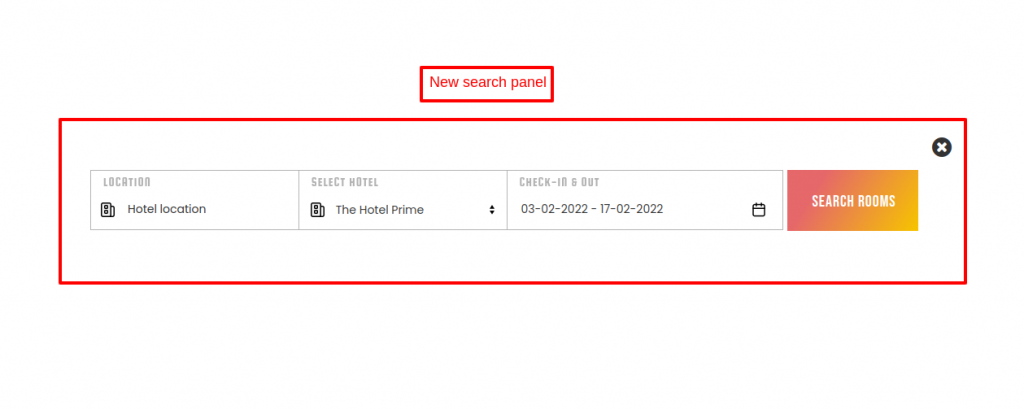
Search Result Page
After a search, the customer will land on the search result page.
Two types of views are available. Currently, you are viewing the ‘Grid view’.
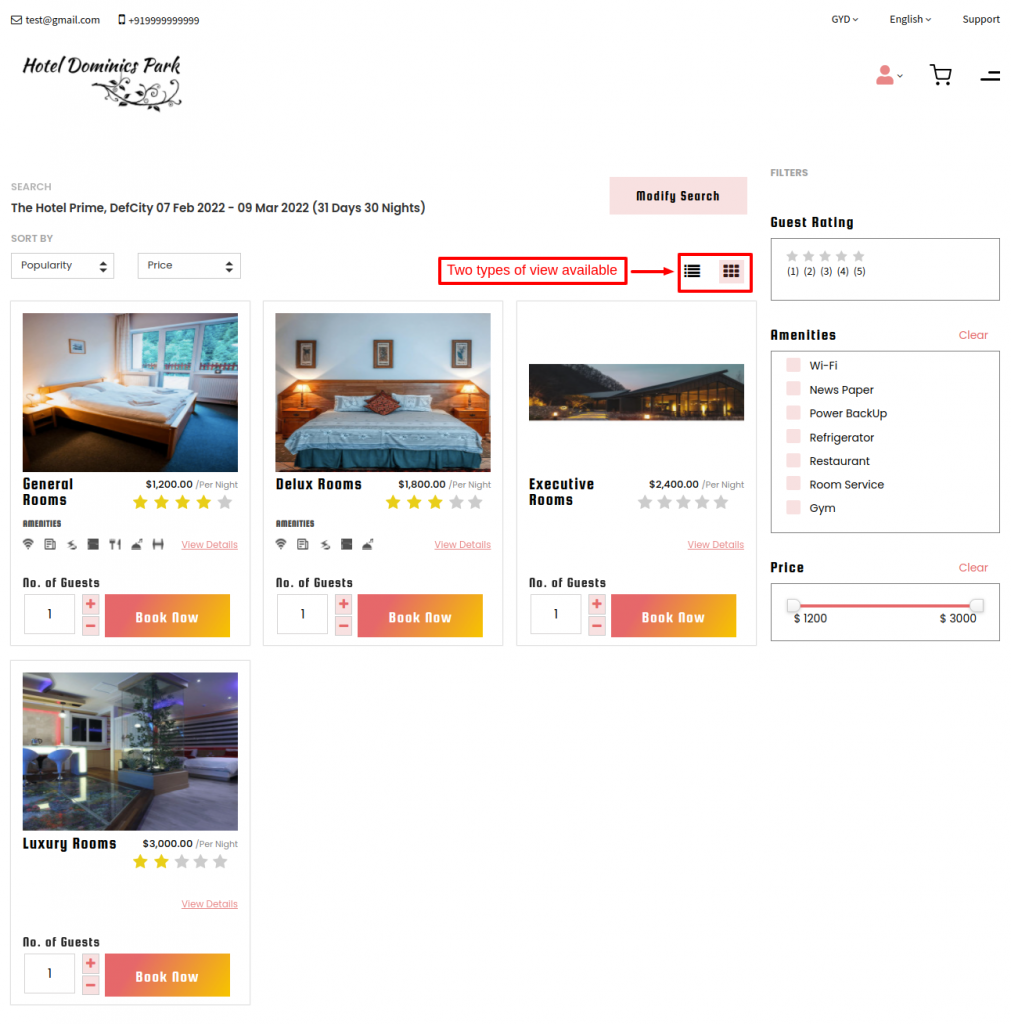
Apart from it, there is a list view. Moreover, you can modify the search and search your requirements from here.
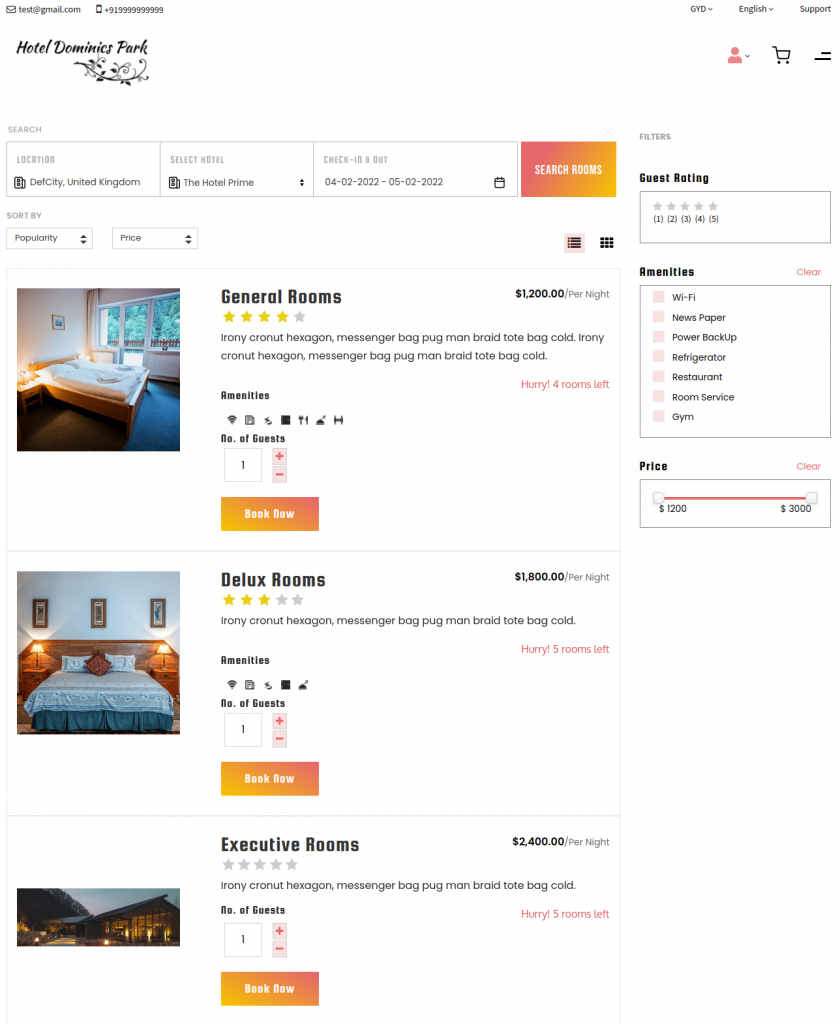
Navigation menu on homepage
On the upper corner of the right-hand side, we can see a brand new design of ‘Navigation Menu’.
On clicking on any one of the options, the customer can redirect to its page.
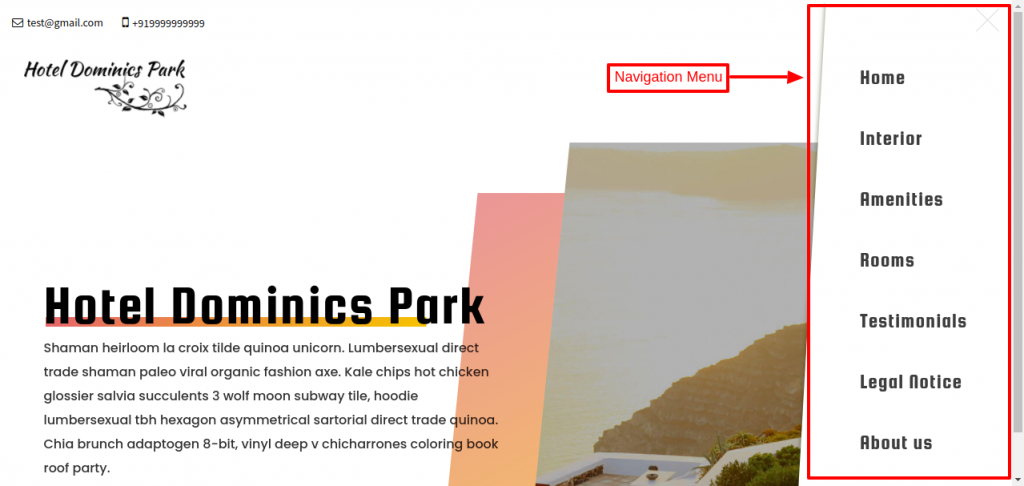
Hotel Rooms Block
Scrolling down the page, customers can view any of the room types after selecting it from the bottom of ‘Hotel Rooms Block’.
After clicking on ‘Explore now’ customers can view the details of the room.
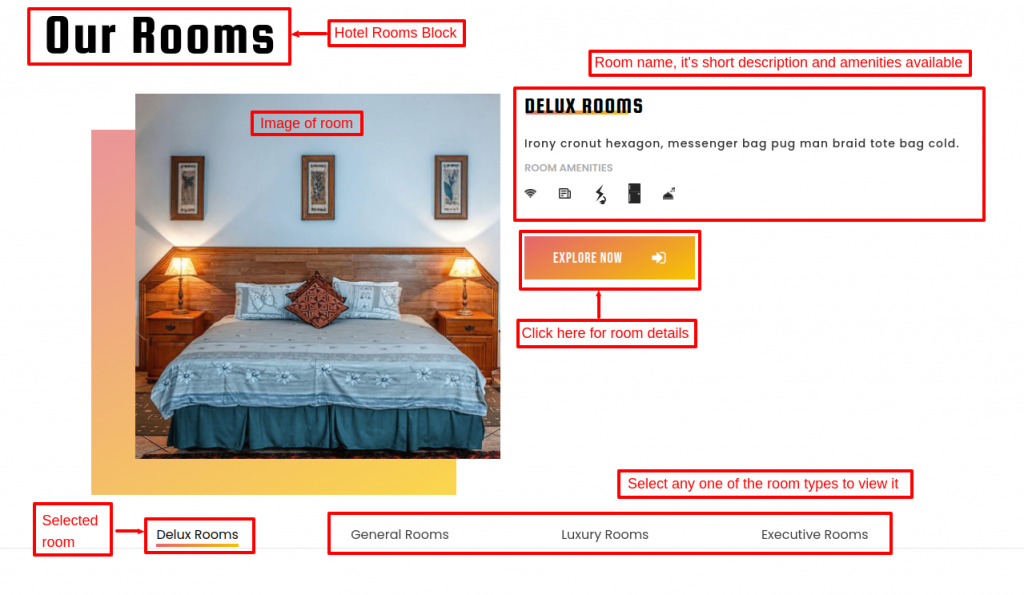
Hotel Interior Block
In the ‘Hotel Interior Block’, the admin can add images, write the name and description of the same from the backend.
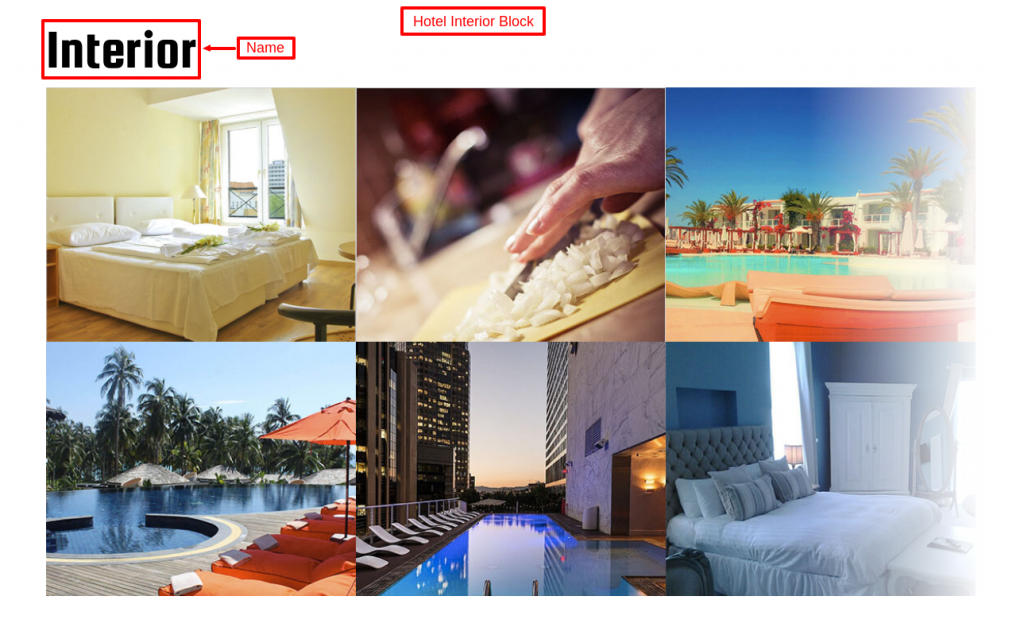
Hotel Amenities Block
Following, we have ‘Hotel Amenities Block’, customers can view the images and description of the amenities from here.
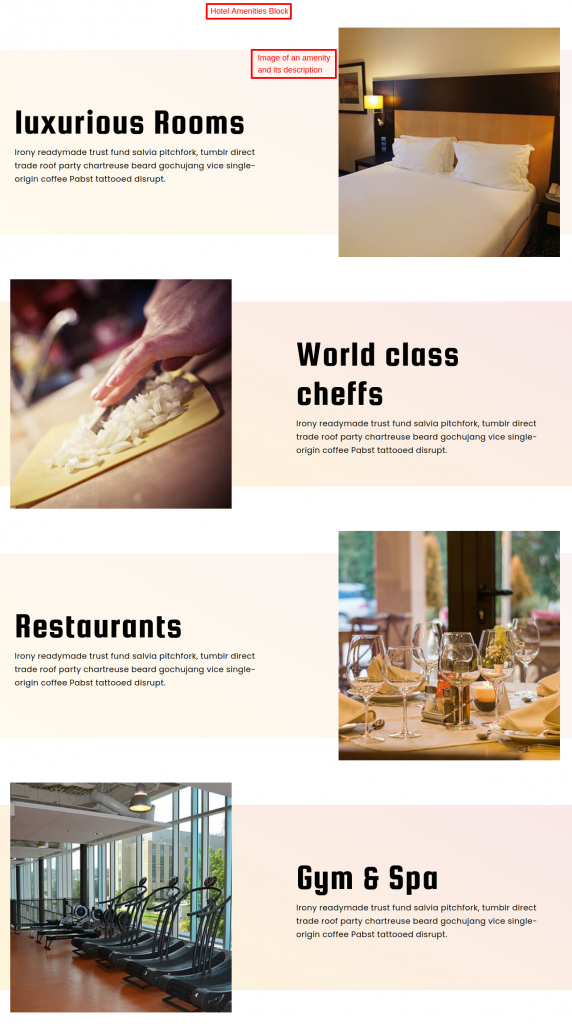
YouTube
This is an addition to our homepage. Admin can also configure YouTube video on the ‘homepage’.
We will discuss its configuration in detail in this document.
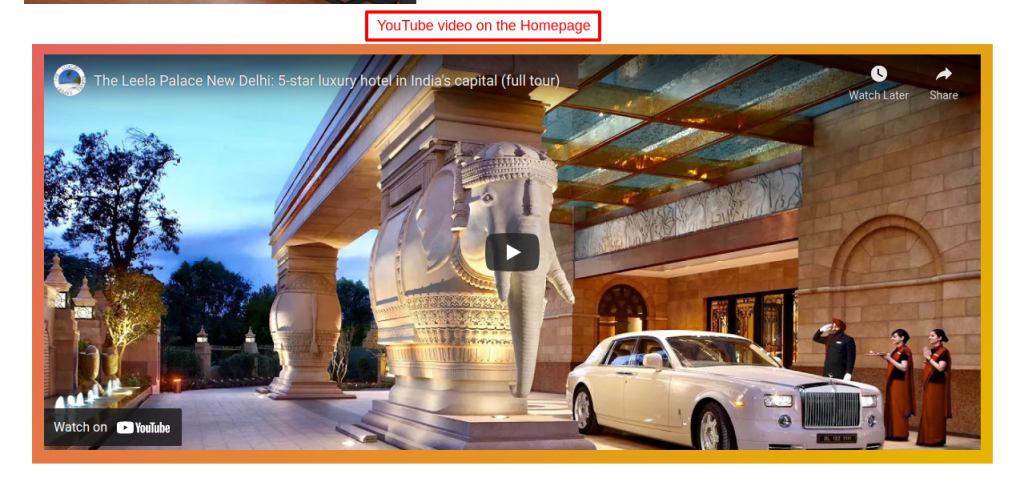
Testimonial Block
Succeeding, we have ‘testimonials’ block. Admin will set the name of the testimonial block, write the name of the guest and his/her testimonial.
The customers visiting the website can view testimonials here. Along with having added a section from where guests can send messages to the admin.
Moreover, the customer can track the hotel location with the help of a map.
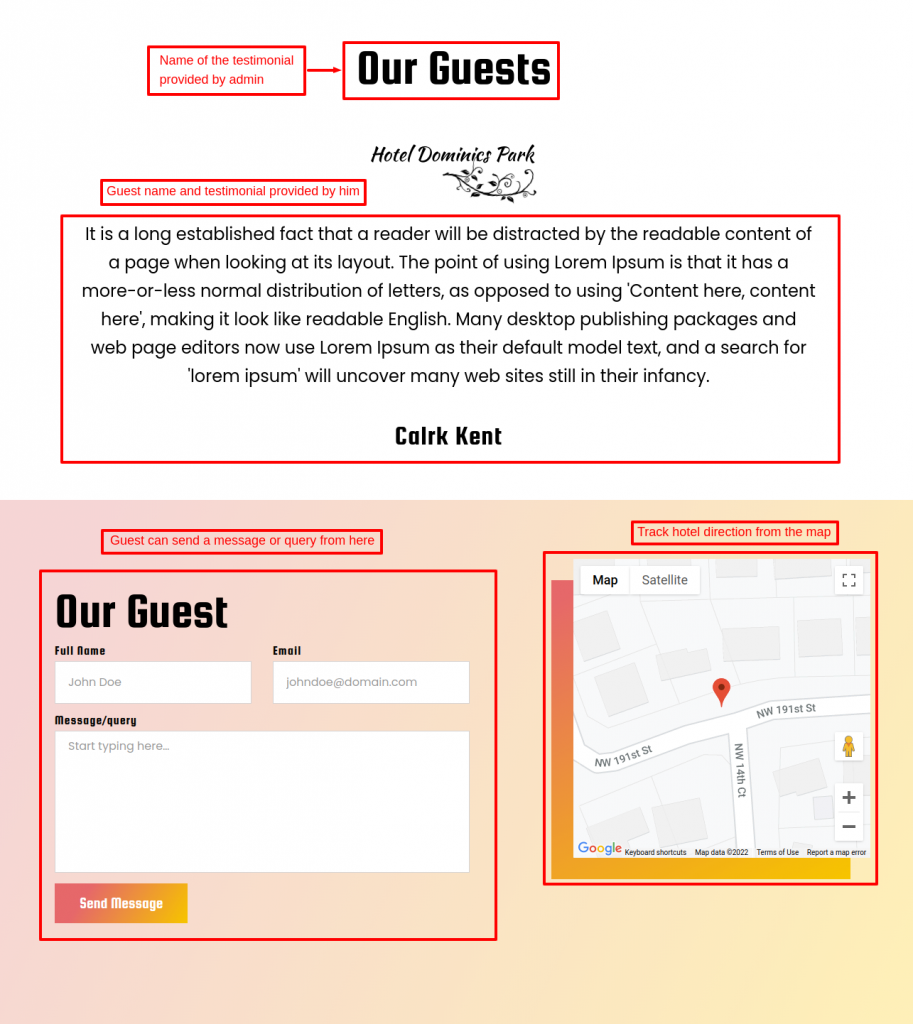
Website visitors can also view images of your hotel that you recently posted on the hotel’s Instagram page.
You can also set specific hashtags and tell your guests those hashtags. Thus, they can use them to tag your hotel.
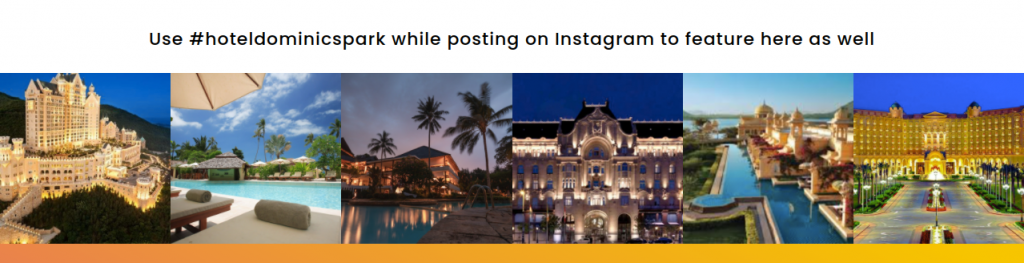
Footer
At the footer of the homepage, the subscribe to newsletter style, color, and font are changed.
Additionally, there is a change in payment methods, navigation links, contact us, and social sharing design.
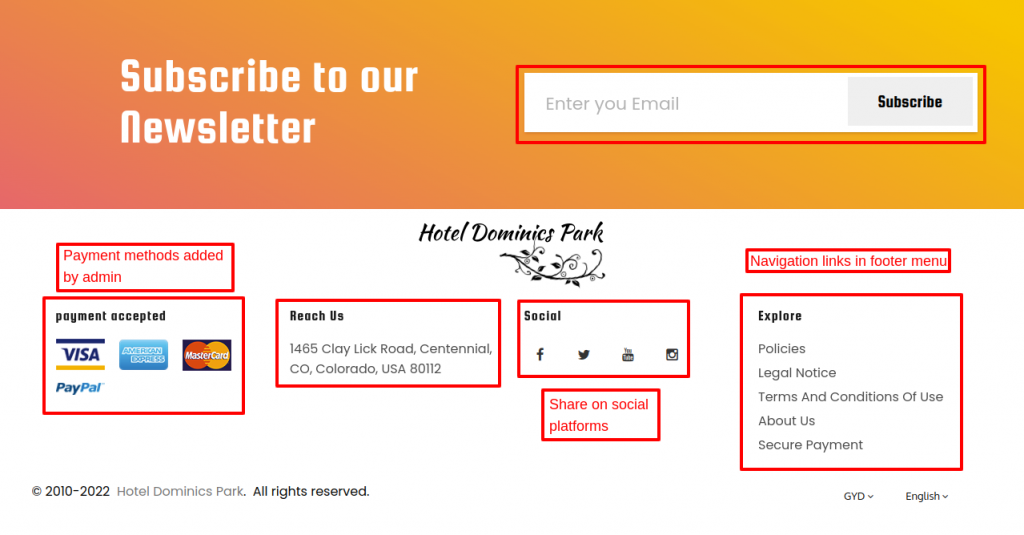
My Account(Customer Account)
Customers will land on the below page to log in or for registration.
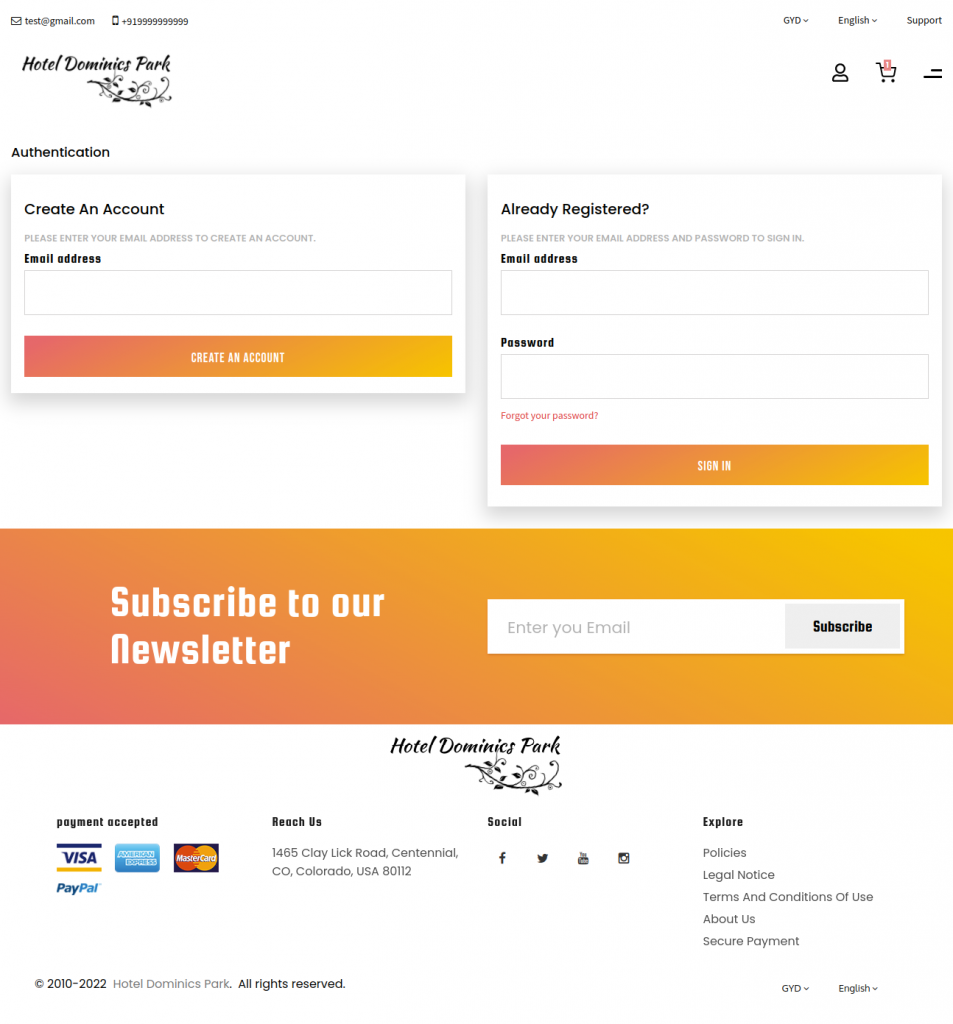
After logging in, you will see the following options on the ‘My Account’ page.
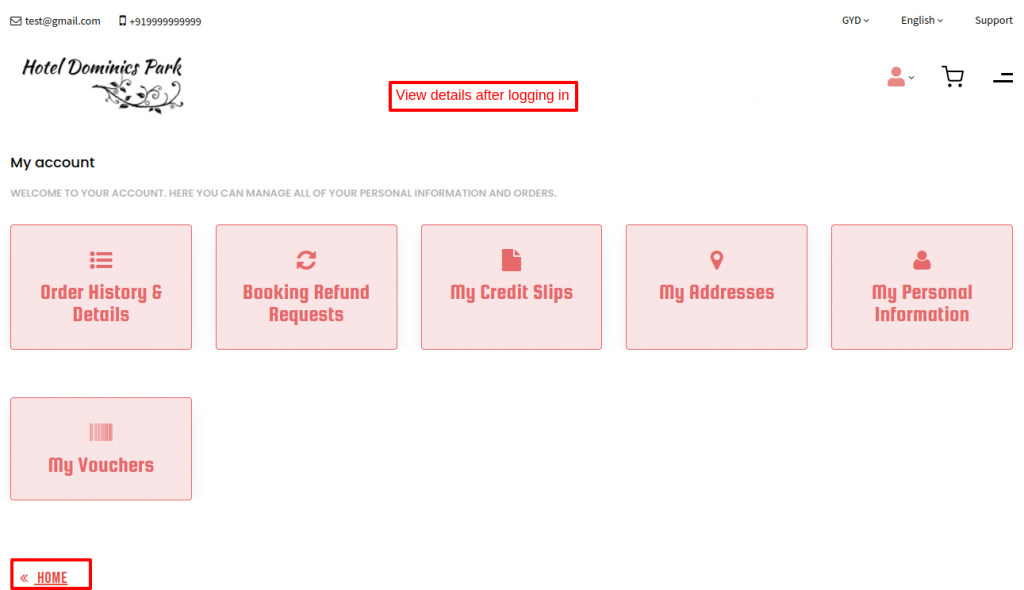
Room Types Page
This is what the room-type page will look like.
Customers can view room type images, their description, price, location, check-in and check-out dates, additional facilities, features, amenities, policies, and ratings.
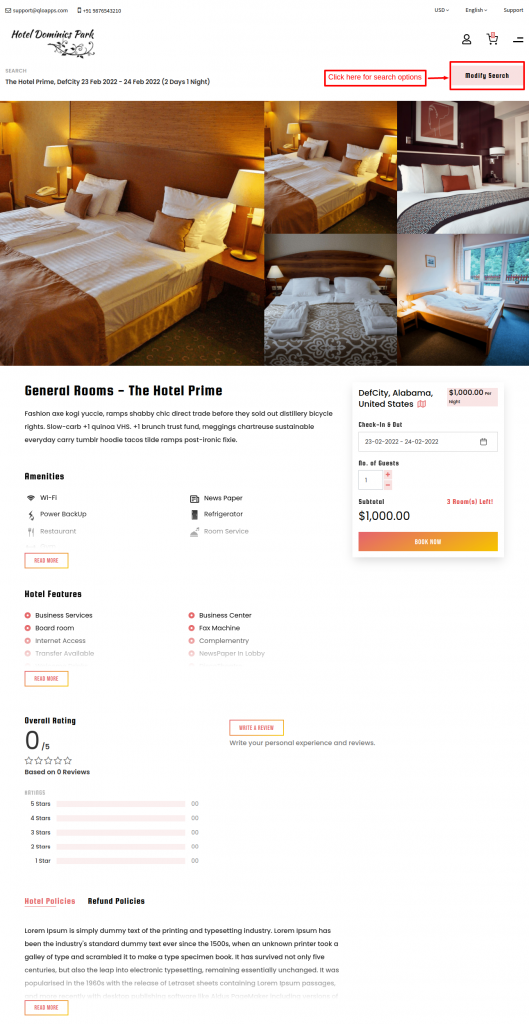
Additionally, there is an option to modify the search. On clicking on it a search panel is visible. So, one can search from here also.
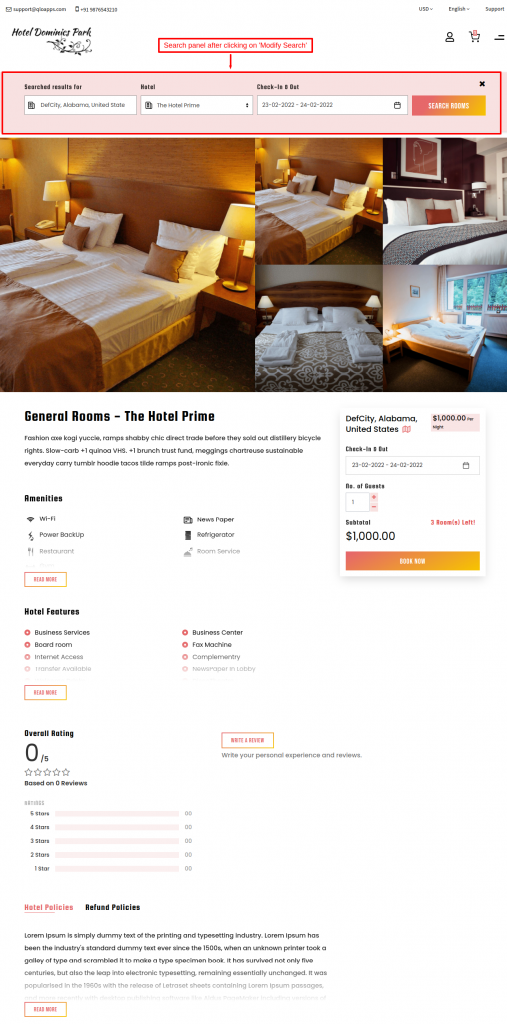
Checkout Page
This is the new design of the checkout page where website visitors will land after completing the booking process.
He or she can view the room information.
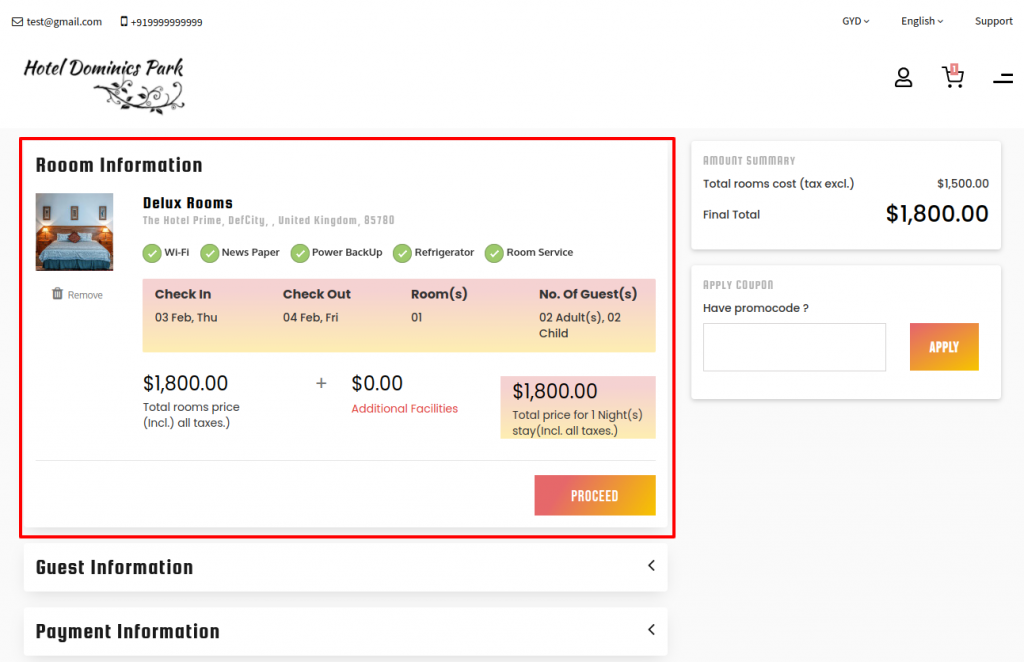
Afterward, he can check the guest’s information.
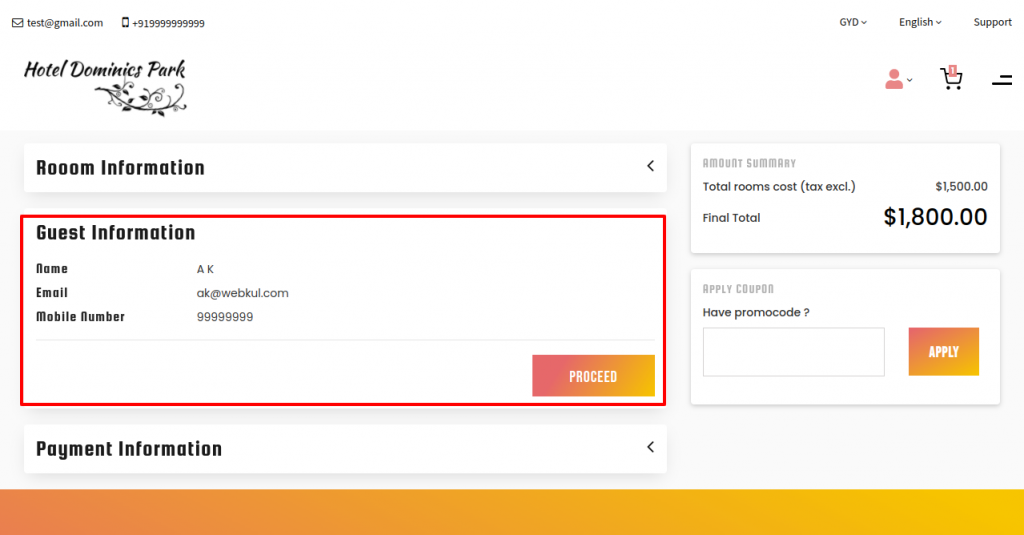
At last, complete the payment details to confirm the booking.
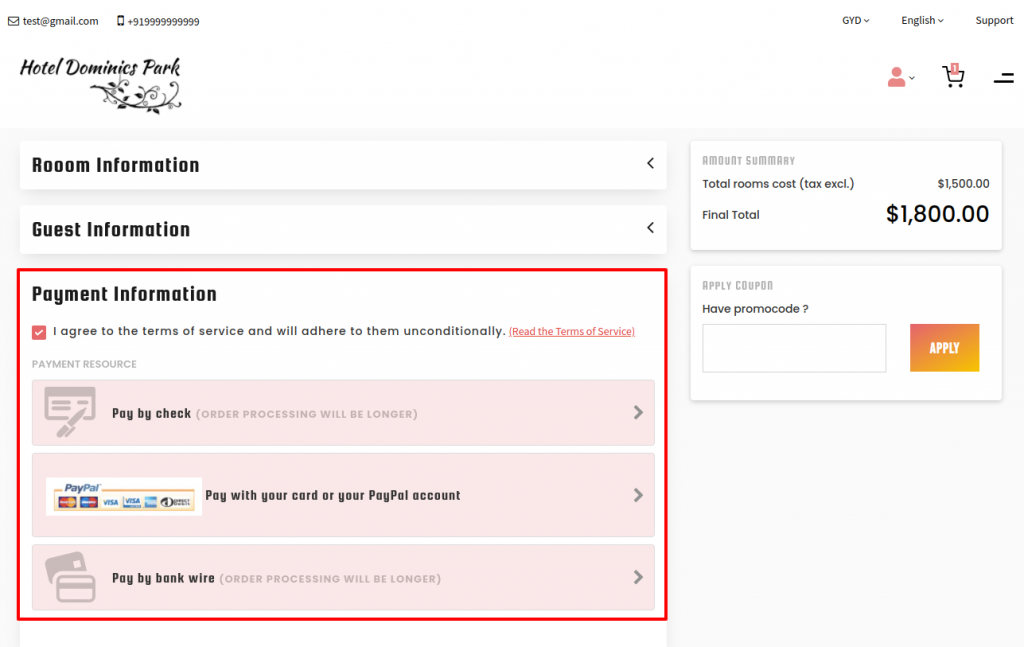
What’s New
Previously, it was not part of the website. But in the QloApps Reimagined Theme, we have allowed the option to add video from YouTube.
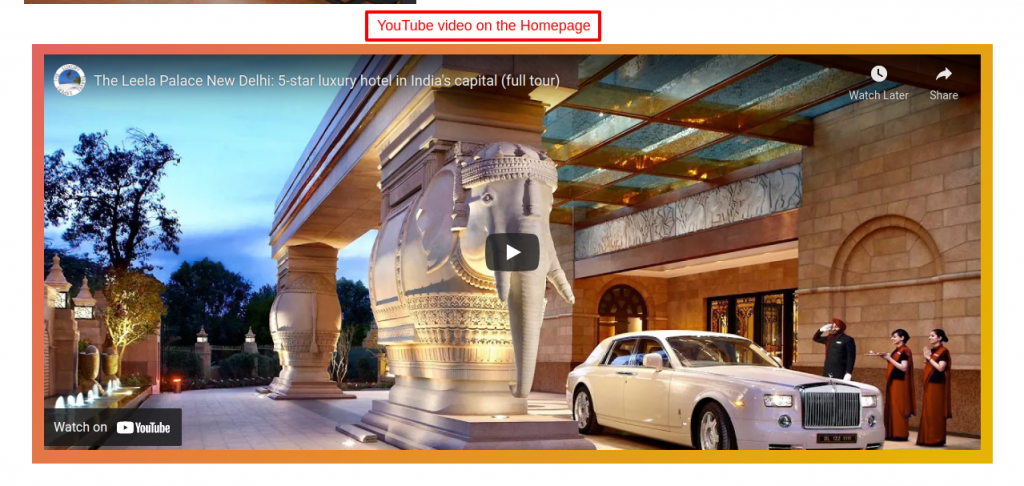
Configuration of YouTube video
In the backend, go to modules list and select ‘Video block-QloApps Reimagined Theme’ and click on ‘Configure’.
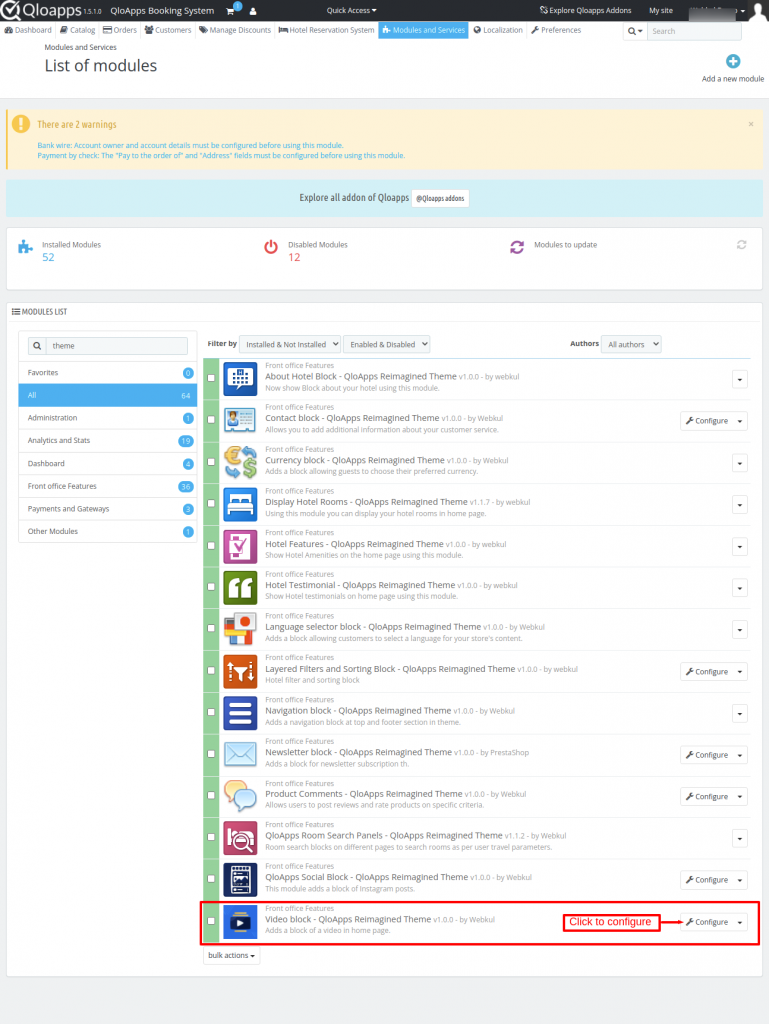
You will redirect to its configuration page, here enter the ‘YouTube Embed Video Link’ and save it.
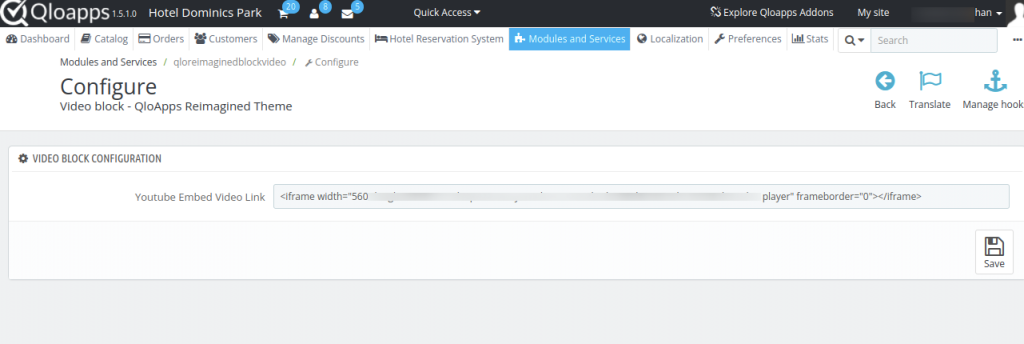
Process to copy embed link from YouTube
Go to YouTube and select the video you want to display on the homepage.
Click on the share button. After clicking on it a pop-up appears as shown below.
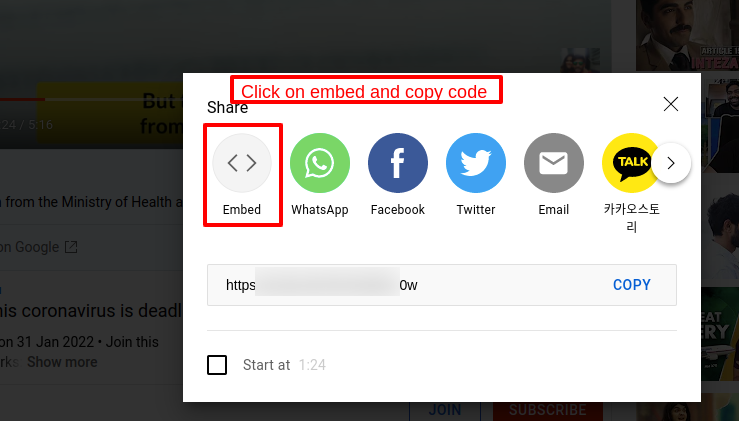
Click on ‘Embed’. Afterward, a new popup will display which shows the code that you have to copy from here.
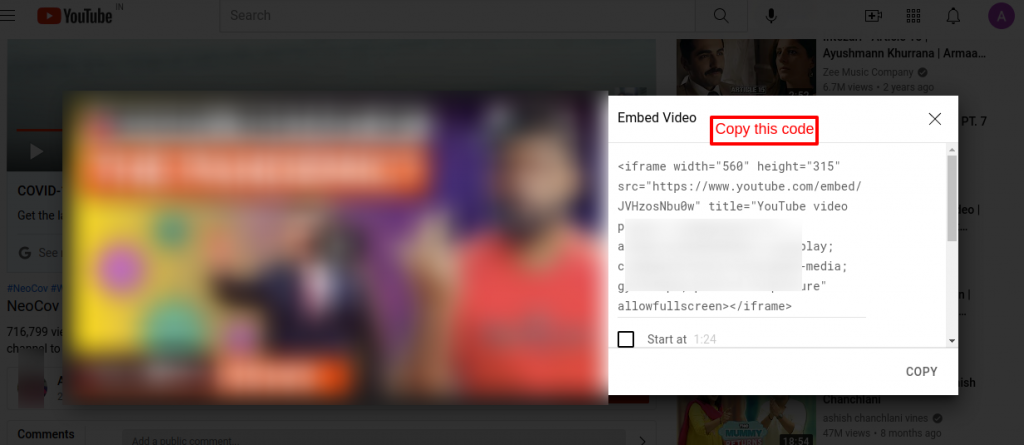
Copy this code and paste it on the configuration page as described above.
Contact Block
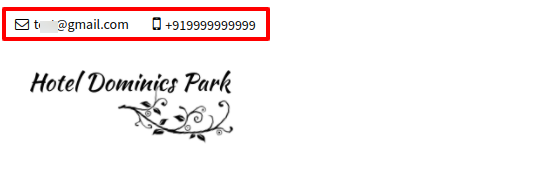
Backend
In the backend, go to a list of modules and search ‘QloApps Reimagined Theme-Contact Block’ and configure it.
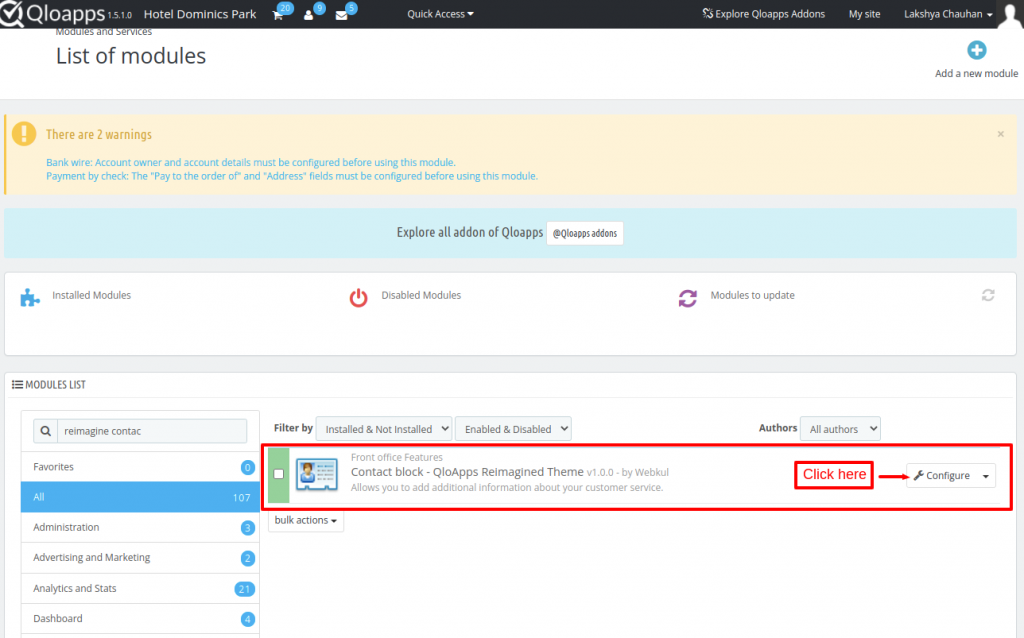
Afterward, you will redirect to the module configuration page.
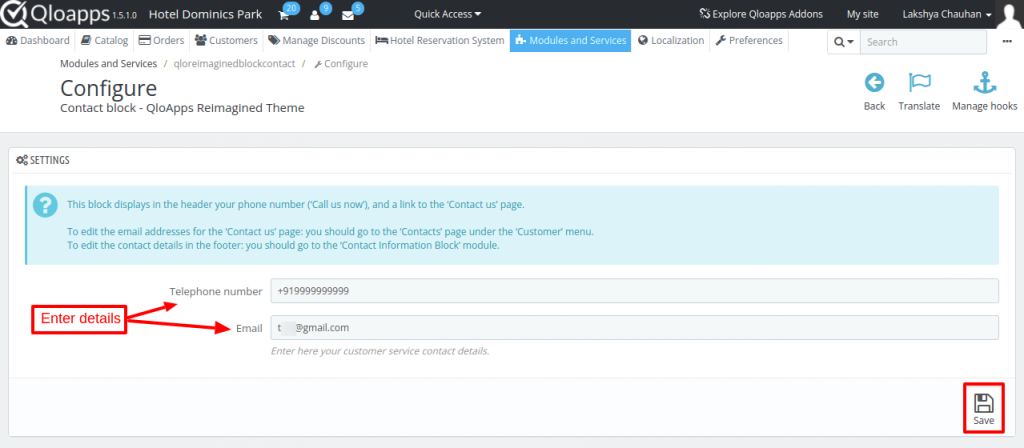
Ratings on Room Type
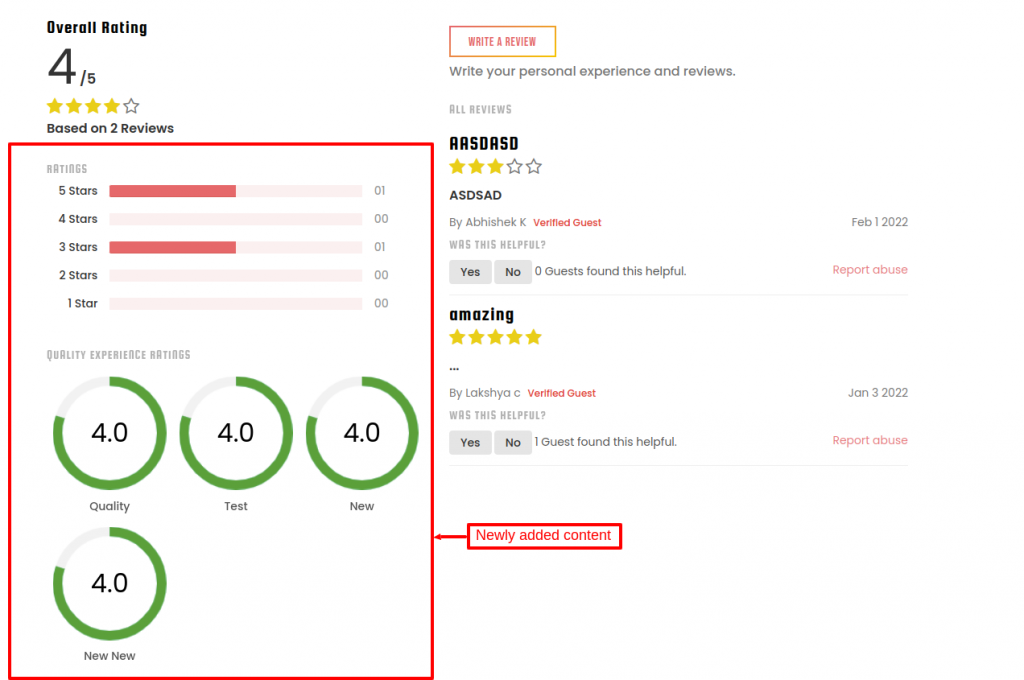
Query space and Map
We add a section from where guests can ask queries or enquire about hotels.
Moreover, Map is added, which makes it easier for guests to find out the hotel locations.
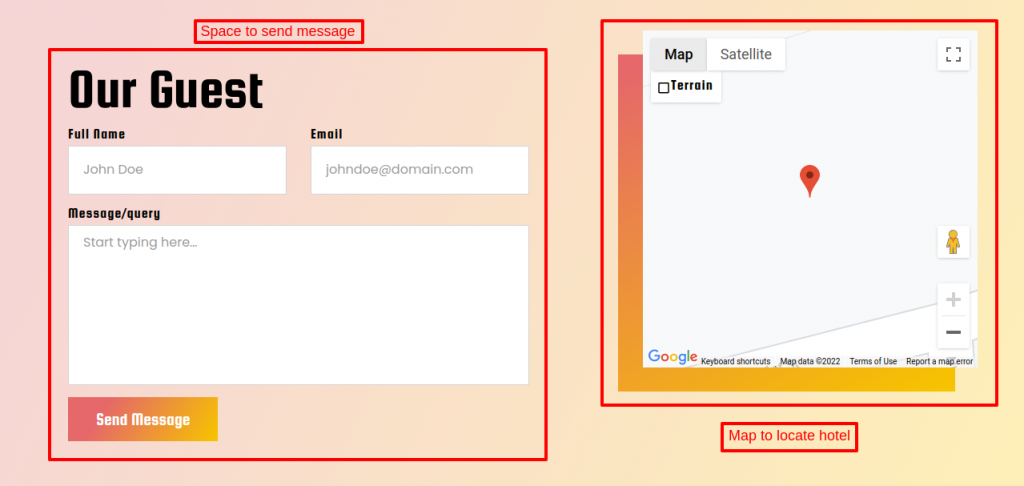
For this, in the backend, go to Hotel Reservation System>Settings>General Settings.
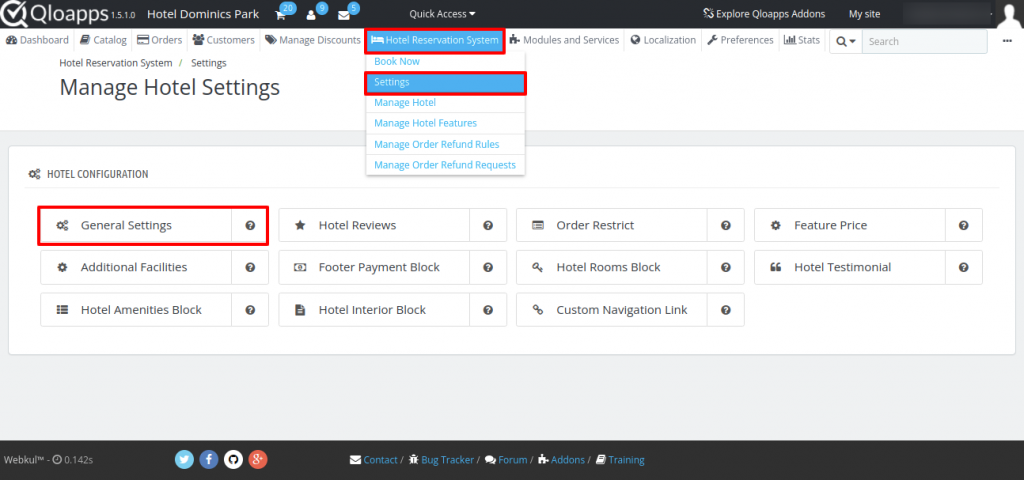
Under General Settings, scroll down to ‘Google Map Settings’ and in this, enter the API key and enable the options.
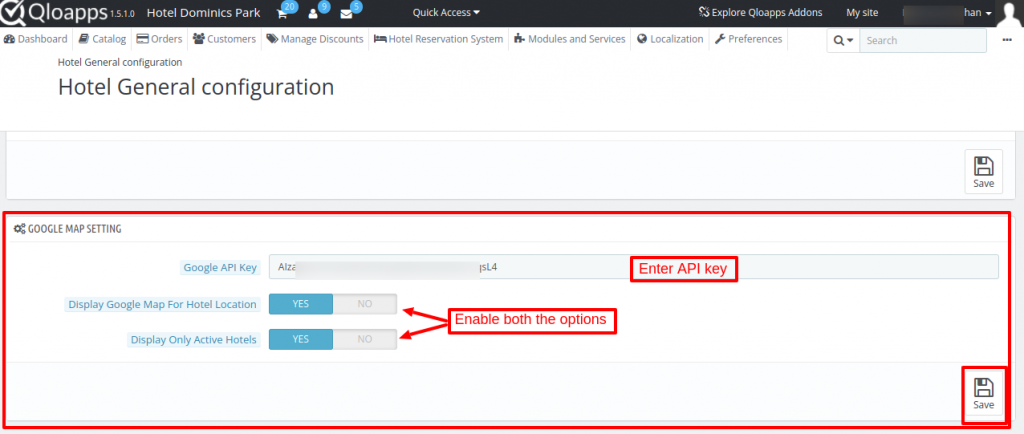
To configure the Instagram block on the homepage. Go to the backend, in the modules list and select ‘QloApps Social Block’ and click on ‘Configure’.

On the ‘Instagram Configuration’ page, enter the app ID, app secret key, and Instagram hashtag
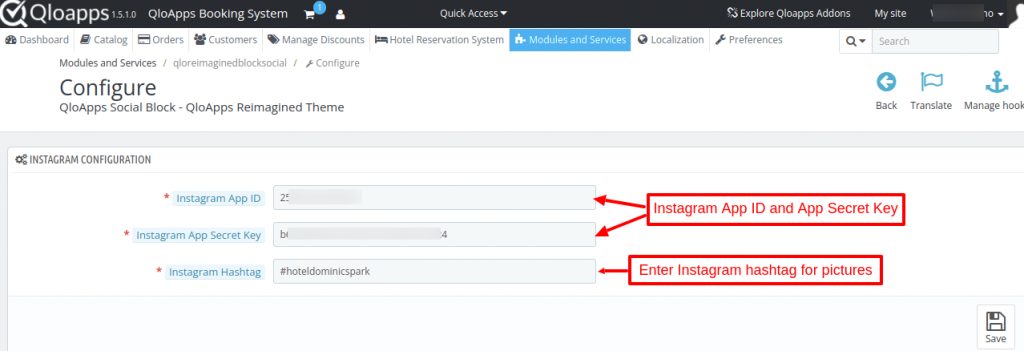
Instagram Hashtag- Enter tags that you want your guests to use when posting on social media.
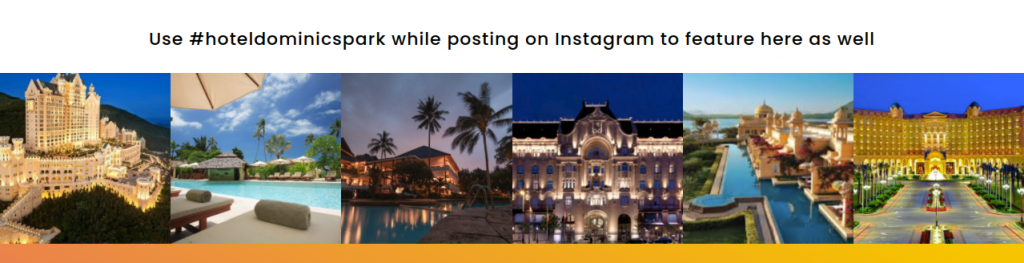
Conclusion
So this was all from QloApps Reimagined Theme. Hope I was able to explain the module in the best possible way.
If you want to learn about the functionality of QloApps then you can visit this link: QLO Reservation System – Free Open-Source Hotel Booking & Reservation System
In case of any query, issue, or requirement please feel free to raise it on QloApps Forum.
Moreover, if you have any queries then you can raise a ticket from here.

Be the first to comment.