Make it easy for customers to pay for their rooms on purchases on your hotel website by using Spain’s largest payment provider.
Give your guests a smooth and secure way to pay for their room bookings on your hotel website with QloApps Redsys Payment Gateway.
With this integration, you can accept online payments through debit or credit cards approved by your bank, ensuring a safe and seamless checkout experience.
Furthermore, Redsys comes with 3d Secure Authentication, adding an extra layer of protection.
Need to issue a refund? No problem. You can easily process full or partial refunds right from the QloApps back office, helping you build trust and improve customer satisfaction.
Features of QloApps Redsys Payment Gateway
- Supports 3d Secure Authentication for enhanced transaction security.
- Compatible with both Test and Live Modes, allowing safe testing before going live.
- Accepts all major debit and credit cards for flexible payment options.
- Auto-detects the customer’s browser language, improving user experience.
- Provides a dedicated “Redsys Transactions” tab to manage and track all payment activities.
- Enables full or partial refunds directly from the admin panel.
- Supports Pre-Authorization Mode, allowing guests to hold payments and charge later.
- Option to set Auto-Release Days for pre-authorized amounts if not captured manually.
- Allows manual capture or cancellation of pre-authorized payments from the order detail page.
How to install QloApps Redsys Payment Gateway
The installation of any module is very simple in QloApps.
- Go to the Module and Services tab
- Click on Add New Module
- Click on Choose a file and upload the zip file of the module.
- After uploading the ZIP file the module will start installing automatically.
- Your Module is installed.
How to configure QloApps Redsys Payment Gateway
- Log in to QloApps as Admin, go to the Module and Services tab and search for your module.
- Then click on configure.
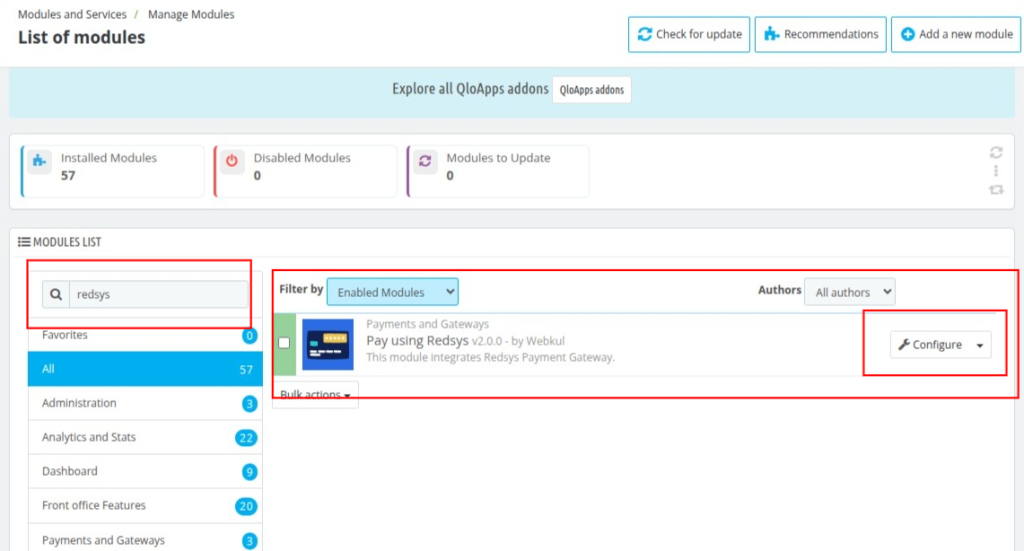
Here, in the Redsys payment configuration block, the admin needs to enter the following information:
- Transaction Environment: Select the Redsys payment environment, either sandbox or production. You can get real transactions only in the production environment; for testing, use only the sandbox environment.
- Merchant Name: Enter the Merchant name of your Redsys account.
- Merchant Code: Enter the Merchant ID of your Resys account.
- Terminal Number: Enter the Terminal Number that your bank will provide.
- Secret Encryption Key: Enter the secret encryption key for your Redsys account.
- Enable Instant Payment: This feature allows guests to make payments that are instantly transferred to the hotel owner upon successful transaction.

Now, in the Preauthorization configuration, the admin needs to enter the following details:
- Enable Auto-Release Pre-Authorisation: Enable this feature to initiate Pre-Authorised Payments through Redsys.
- With this feature enabled, the system holds the guest’s payment during booking and releases it after the number of days you specify
- If this feature is disabled, the Pre-Authorisation mode will not be active, and you won’t be able to use pre-authorised payments.
- Checkout Payment Title: The name or label that appears to guests on the checkout page when they are choosing a payment method
- Auto-Release Pre-Authorisation Days: Define the number of days after which a pre-authorised amount will be automatically released if the payment is not captured
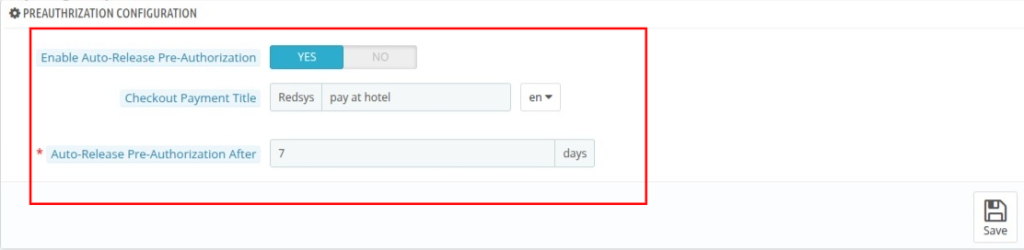
- Then click on Save, and Redsys Payment is configured with your QloApps.
Cron Setting
Admins can also take advantage of Cron Settings. With cron job functionality, payment releases can be handled automatically, reducing the need for manual intervention.
Enter the number of days after which card holds (pre-authorizations) will be automatically released.
You can select a value between 1 to 7 days.
The system will then release the pre-authorized amount based on your selection.
To enable this automation, set up a cron job by adding the following line to your server’s cron task manager.

How To Get API Credentials
To get the merchant code, terminal number, and secret encryption key, you need to visit the website http://www.redsys.es/en/.
On that website, go to the section called “About us.” There, you will find a list of banks. You can contact one of these banks to get the information you need.
Scroll down to the bottom of the website’s page to see the list of banks.
How the QloApps Redsys Payment Gateway Works on the Frontend
When a guest books a room and reaches the checkout page, they will see two Redsys payment gateway options available to them. As a result, they can choose the one that best suits their needs.
- Pay by Redsys: When a guest selects this option, the payment is processed at the time of booking, and the amount is transferred to the property owner.
- Redsys Pay at hotel: In this option, the payment is put on hold at the time of booking. However, this option offers flexibility. For instance, if the guest chooses to pay in cash or use another method at check-in, the hotel can release the held amount and refund it to the guest’s card
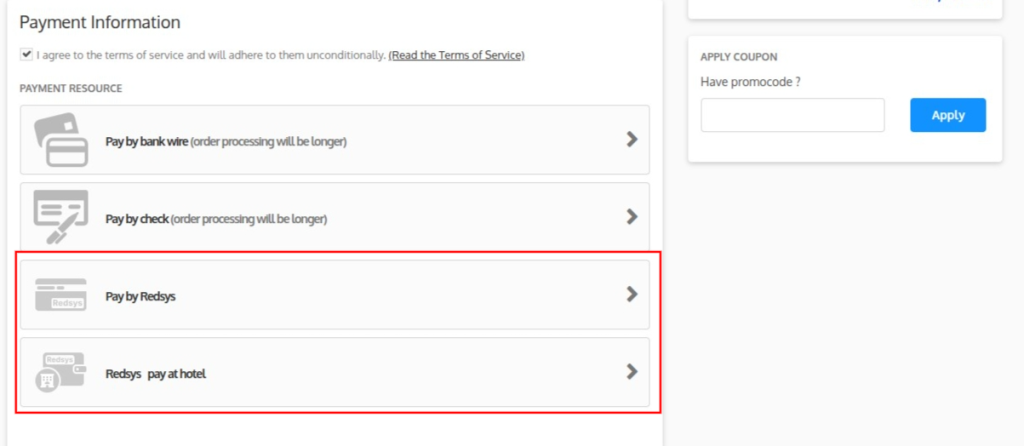
Pay by Redsys
- At checkout, guests will find the Redsys Payment Gateway listed among the available options.
- Simply choose Pay by Redsys to proceed with the payment.
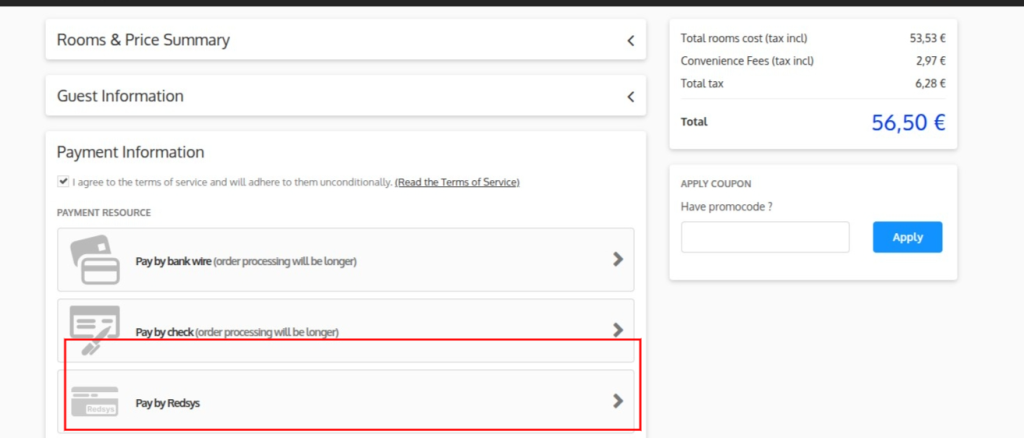
- After choosing pay by Redsys, you’ll be taken to the official Redsys payment page.
- On the Redsys site, you’ll see your payment info. Just enter your card details and submit to complete the payment.
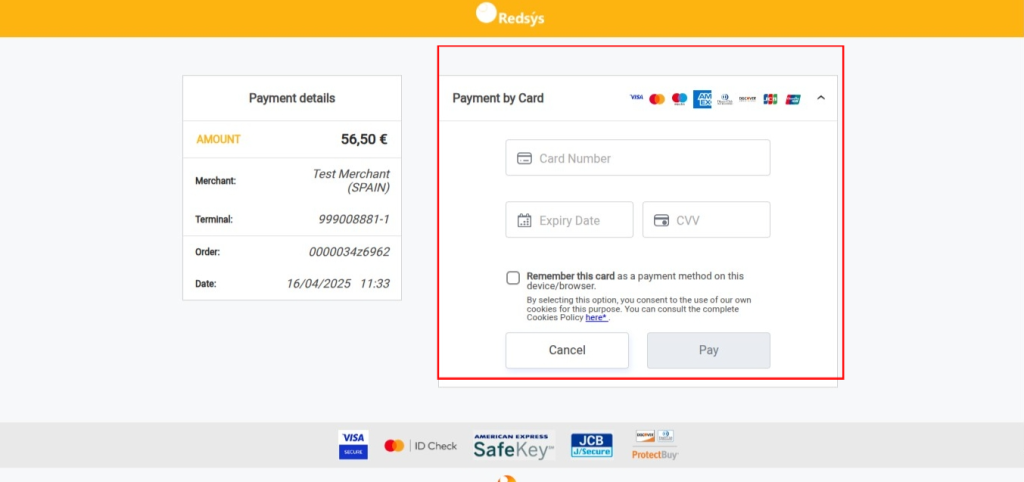
- Once the payment goes through, you’ll see a “Payment Successful” message on the Redsys page.
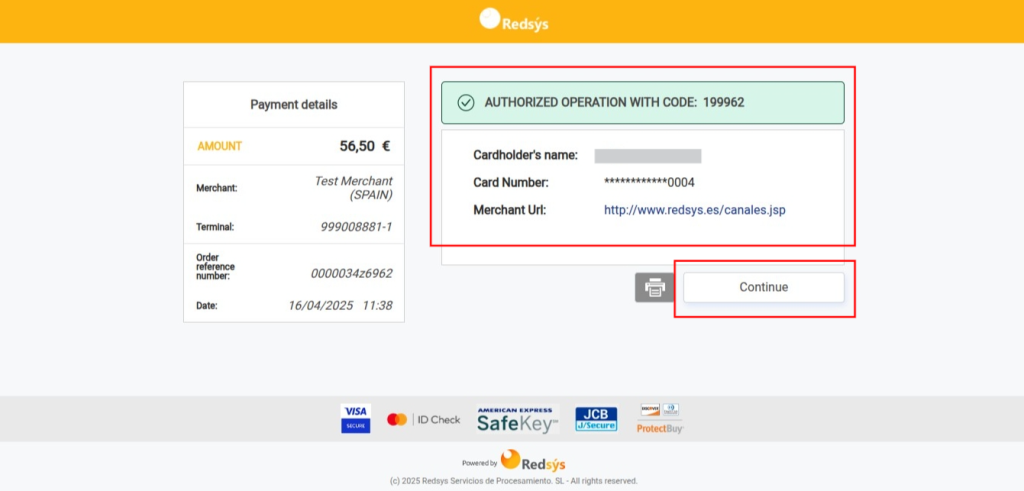
- Click the Continue button, and you’ll be redirected back to the order confirmation page on the hotel’s website.
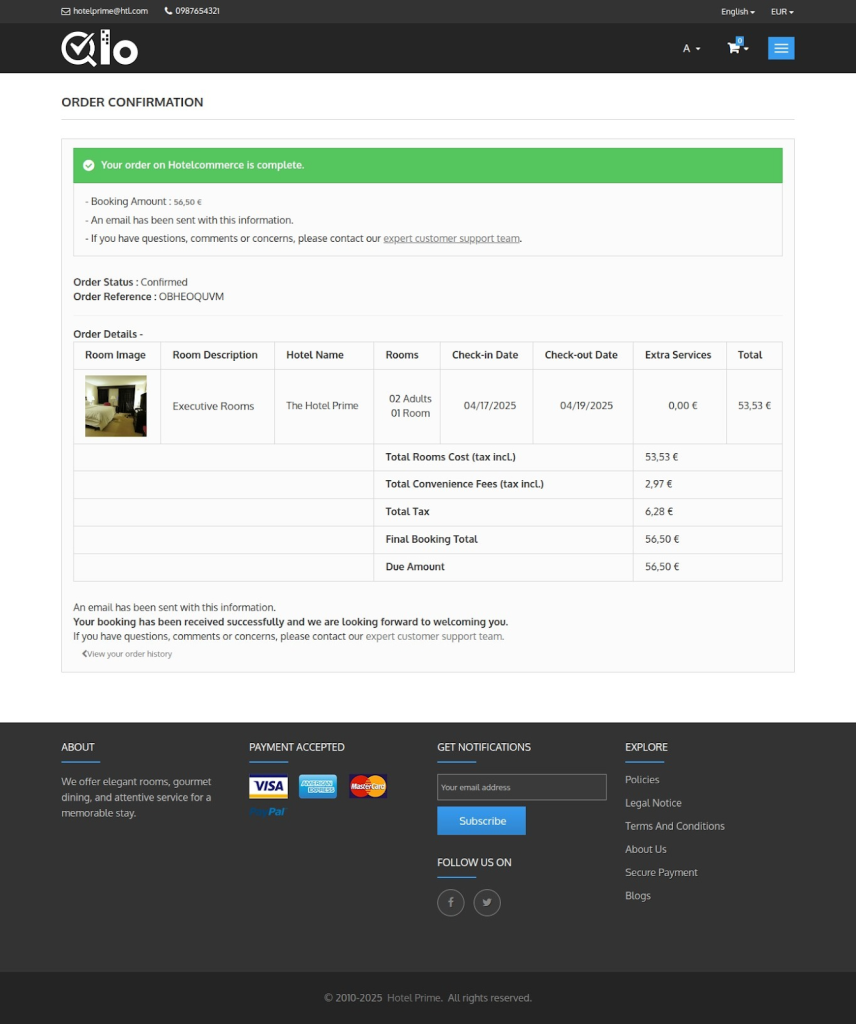
Redsys Pay at hotel
- When you’re ready to book a room and reach the checkout page, you’ll see the Redsys Pay at hotel Payment Gateway as one of the payment options.
- Select Redsys pay at the hotel Payment Gateway to pay for your booking.
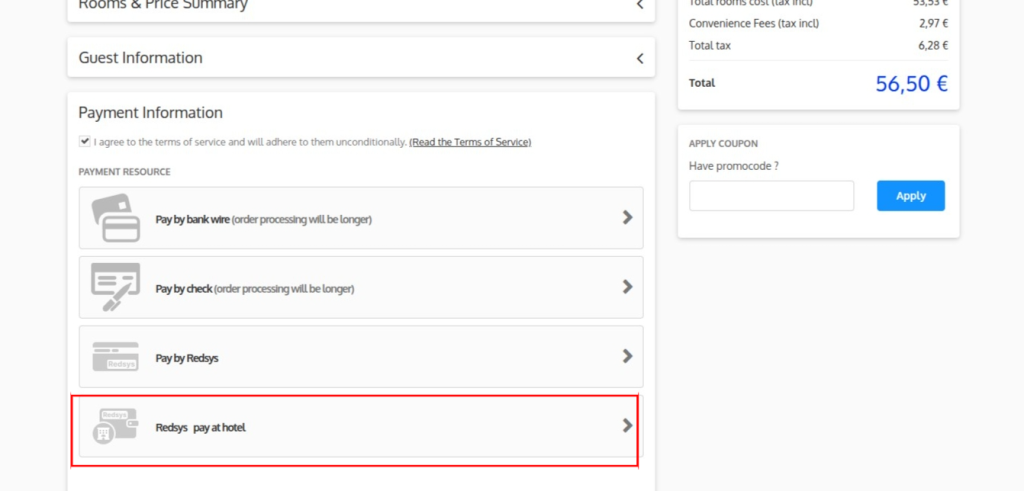
- Once you select ‘Redsys Pay at the Hotel,’ the system redirects users to the official Redsys payment page.
- There, your payment information is displayed. Enter your card details and submit to finalize the transaction.
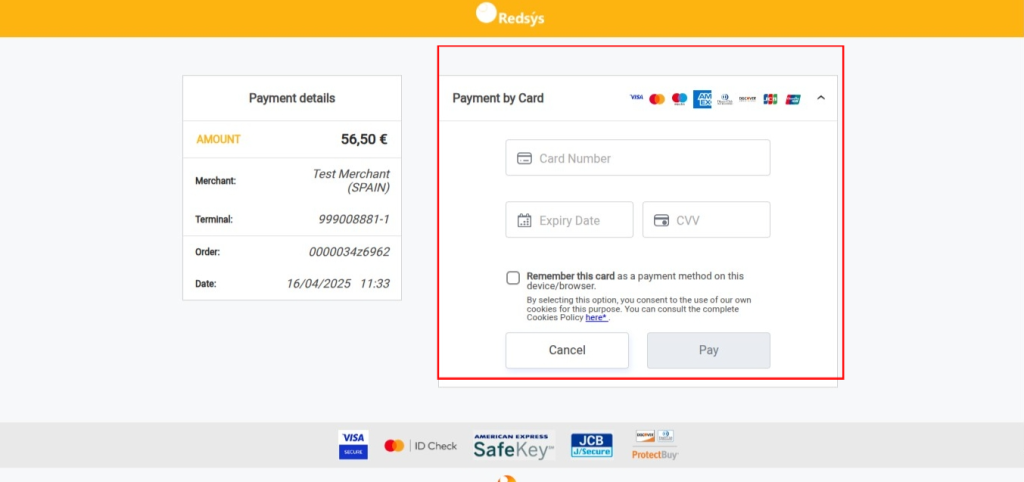
- Upon successful payment, a ‘Payment Successful’ message appears on the Redsys page.
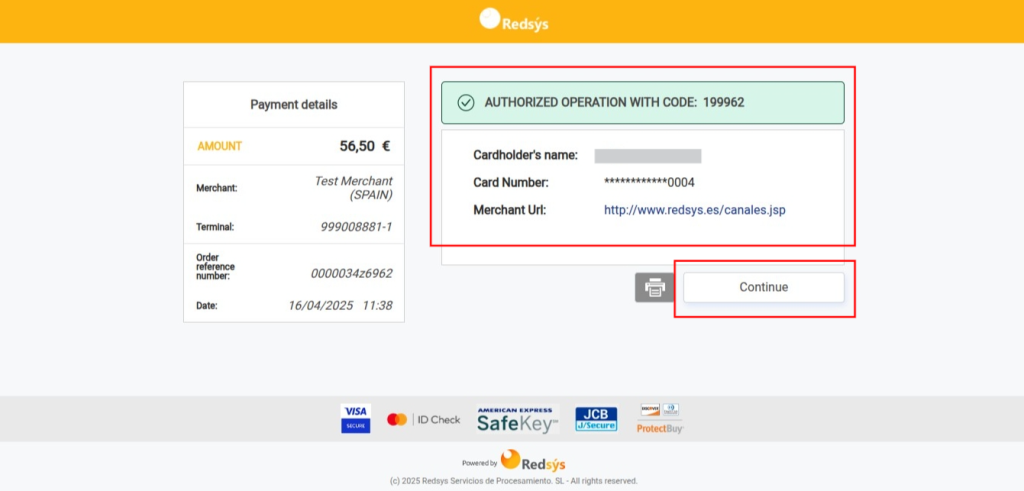
- To complete the process, click the “Continue” button to return to the hotel’s order confirmation page
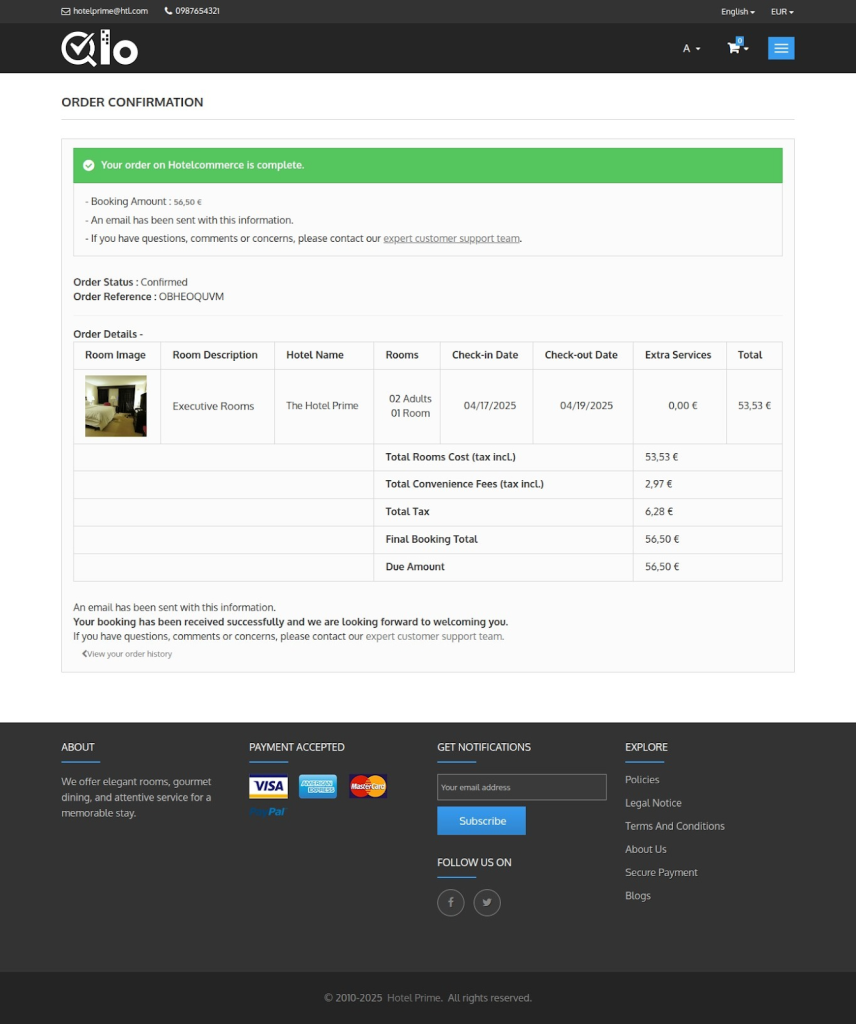
How the QloApps Redsys Payment Gateway Works on the Backend
Viewing Redsys Payment Transactions in QloApps
- Log in to the QloApps Admin Panel
- Navigate to the Redsys Payment Module
- Click on ‘Redsys Transactions‘
- A table with all Redsys transactions. Each column provides detailed information and comes with filter options to help you quickly find specific records:
- ID – Internal transaction ID
- Redsys Transaction ID – Unique identifier provided by Redsys
- Order Reference – Booking or order reference number
- Customer – Name of the guest
- Customer Email – Guest’s email address
- Transaction Amount – Total amount for the transaction
- Paid Amount – Amount received by the hotel
- Payment Status – Status of the payment (e.g., Completed, Instant Completed, Pre Authorised, Payment Failed, Payment Cancelled)
- Date Add – Date when the transaction was recorded
- Use the From and To date fields at the top of the list to filter transactions by a specific date range.
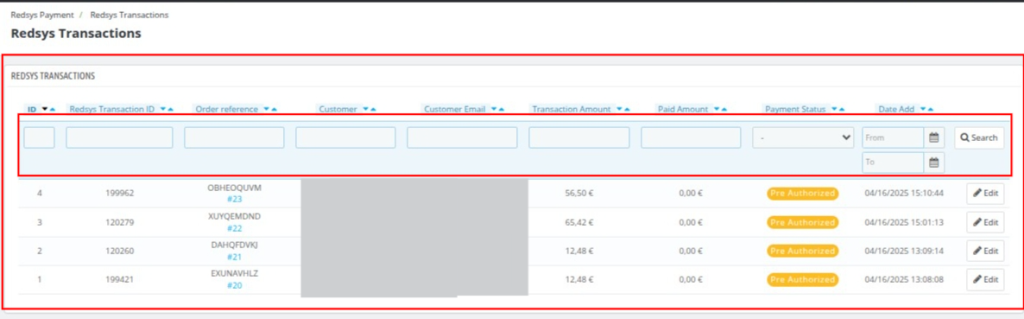
How to Refund Transactions Made via the Redsys Payment Gateway in QloApps
- Log in to the QloApps Admin Panel.
- Navigate to the Redsys Payment.
- Click on ‘Redsys Transactions‘.
- Find the transaction you want to refund.
- Click to open the transaction detail page.
- Scroll to the “Refund Transaction” section.
- Choose the refund type – Full or Partial.
- Enter refund remarks.
- Click on the “Refund” button to process it.
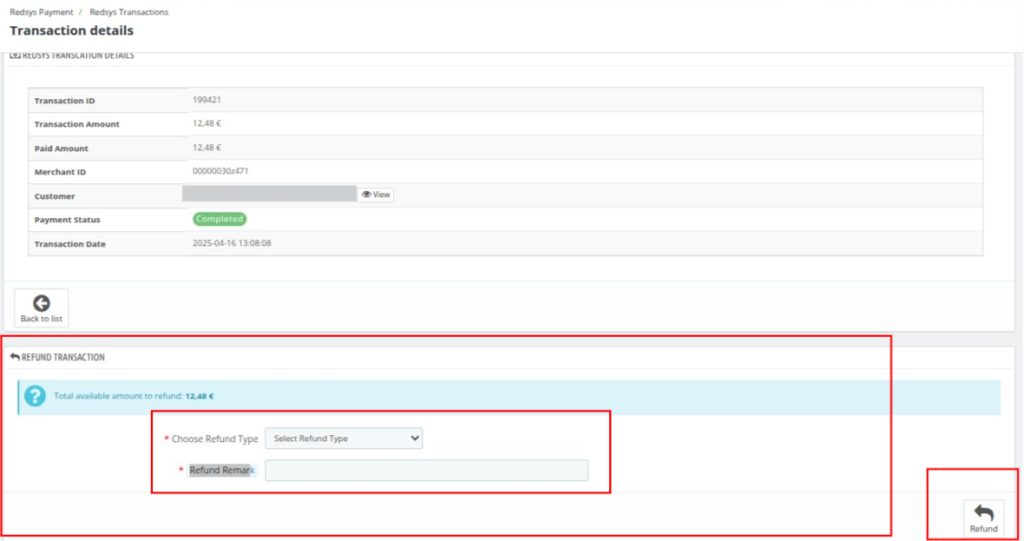
How to Pre-Authorized a Payment via Redsys Payment Gateway in QloApps
- Log in to the QloApps Admin Panel.
- Navigate to the Redsys Payment.
- Click on “Redsys Transactions“.
- Find the transaction with status “Pre-Authorised” and click on the link associated with the Order Reference number.
- It will redirect you to the Order Detail Page.
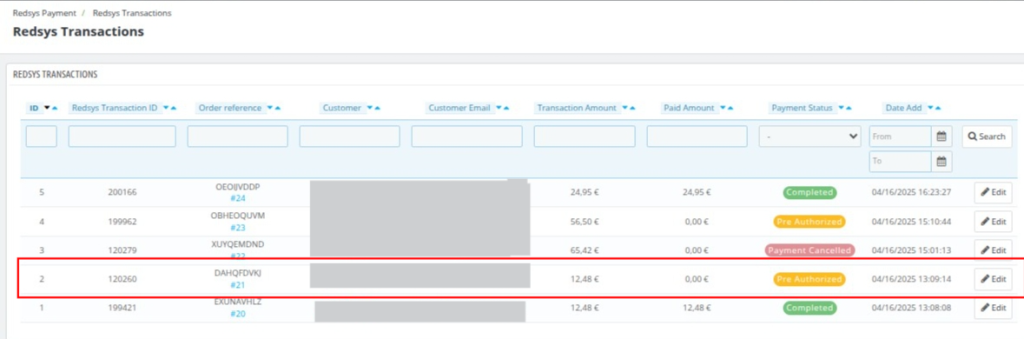
- On the Order Detail page, scroll down to the Redsys Payment section.
- Choose to either charge the preauthorised amount or cancel it
- If you charge a preauthorised amount, you can enter any value up to the order total, and the system will credit that amount to your account.
- Note: Payment can only be charged once for that particular order.
- If you charge a preauthorised amount, you can enter any value up to the order total, and the system will credit that amount to your account.
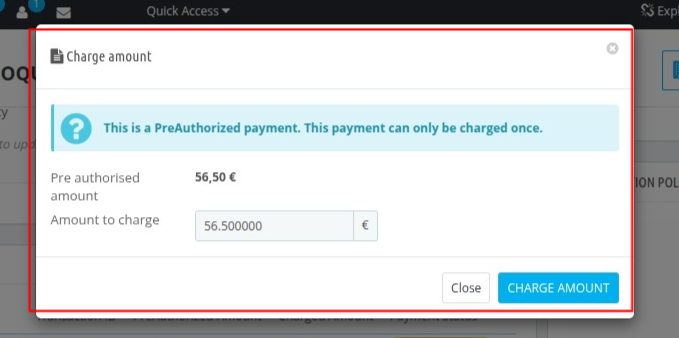
- If you cancel, the preauthorization amount will be automatically released back to the guest.
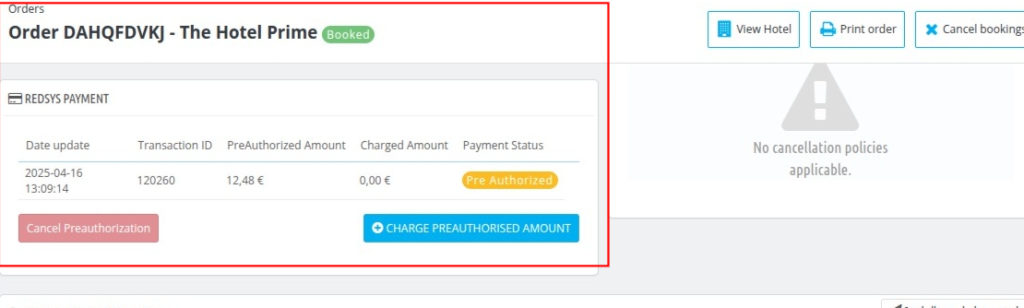
Conclusion
That was all about “QloApps Redsys payment gateway”.
Above all, if you want to learn about the functionality of QloApps, then you can visit this link: QloApps Reservation System.
If you have any questions or face issues, don’t hesitate to post them on the QloApps Forum.
Current product version: v4.0.0
Supported framework version: 1.7.x

Be the first to comment.