QloApps Paytm payment gateway is an add-on for QloApps.
It will integrate the Paytm Payment Gateway to the website to make online payments from customers to admin.
Payments may be made using a debit card, credit card, net banking (support 3D secure), UPI, or Paytm Wallet.
This payment gateway is secure and reliable.
Features
It is simple to install and configure.
This module integrates seamlessly, enabling customers to pay on your website.
It will promote cashless payment.
This module will work on live and test mode.
Payment made through it is fast, safe, and secure.
It provides a number of options to guests for making payments like Paytm wallet, debit card/credit card and net banking.
Admin can choose to redirect guests to Paytm page or remain on the website page to make payments.
Can also make easy refunds to the guests if the they cancel their bookings.
Installation
The installation of any module is very simple in QloApps.
- Go to the “Module and Services” tab.
- Click on “Add New Module”.
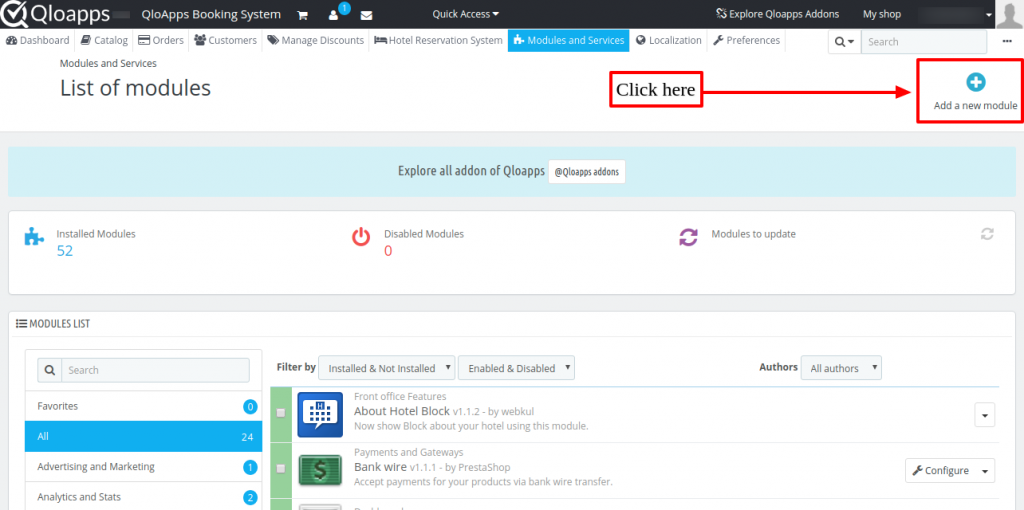
Now upload the Zip file of module and click on install.
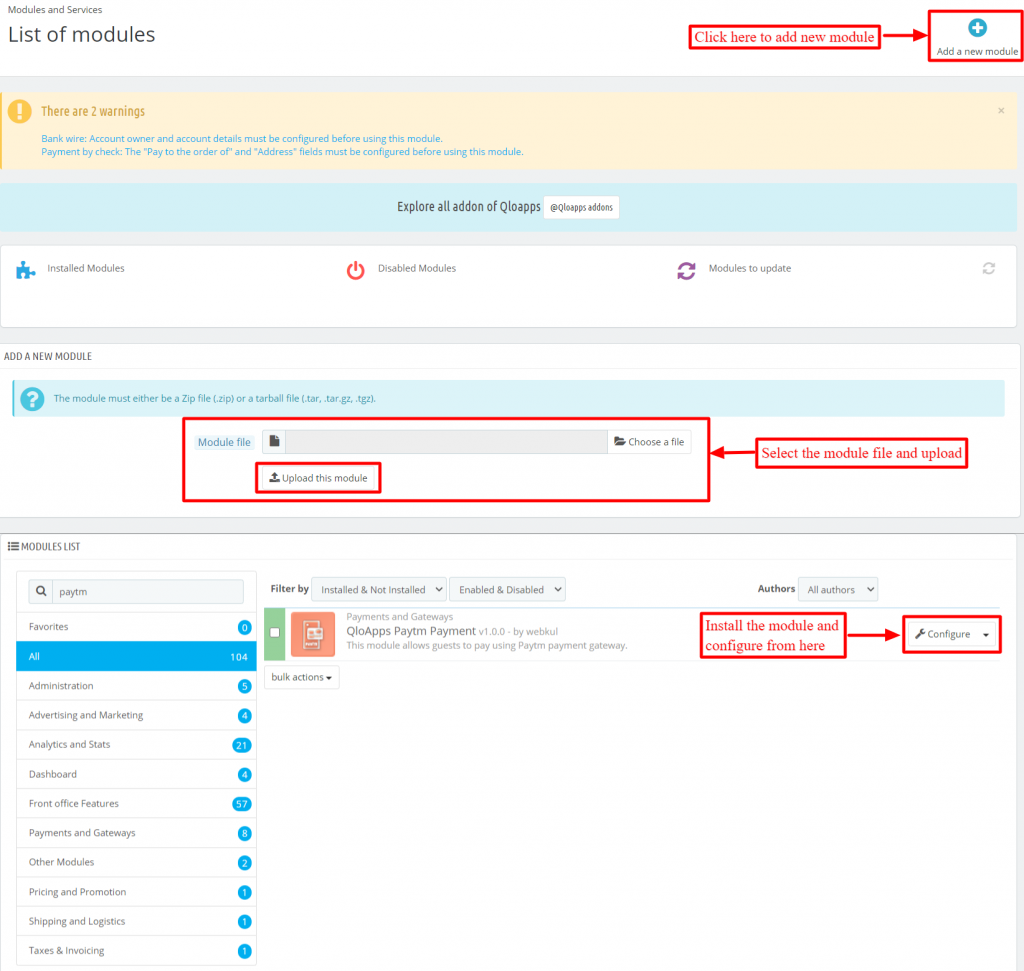
Now you have installed the module. So let’s check how to configure it.
Configuration
To configure the module, enter the API keys, and select other details.
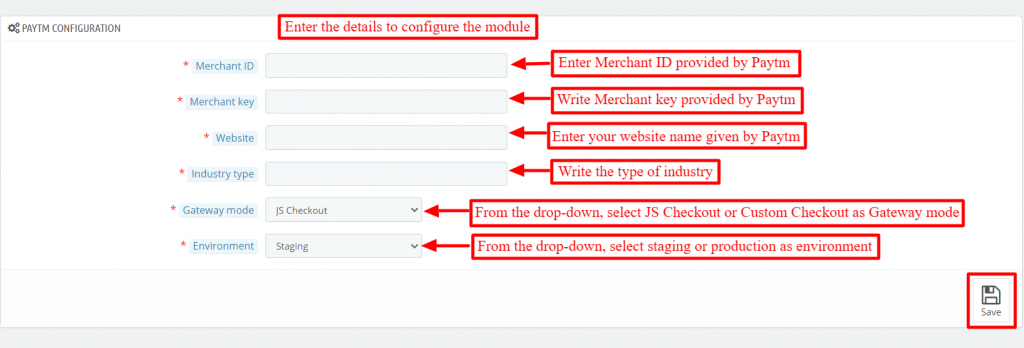
Merchant ID – Enter your Merchant ID provided by Paytm
Merchant Key – Enter your Merchant Key provided by Paytm
Website – Enter your Website Name provided by Paytm
Industry Type – Type of Industry such as Retail, Entertainment, etc.
Gateway mode– In this, there are two options available: JS Checkout and Custom checkout.
In JS checkout guests can pay through a pop-up on the same page of the website.
Whereas if selected Custom checkout then guests will be redirected to the Paytm website to make payments.
Environment– Select the type of environment. There the two options available staging and production.
The staging is test mode whereas production is live mode.
Staging is used to test the system whereas production accepts the real payment.
How to get API keys?
To configure the module first you have to get Keys from Paytm for the business .
Click on Sign up to create your account.
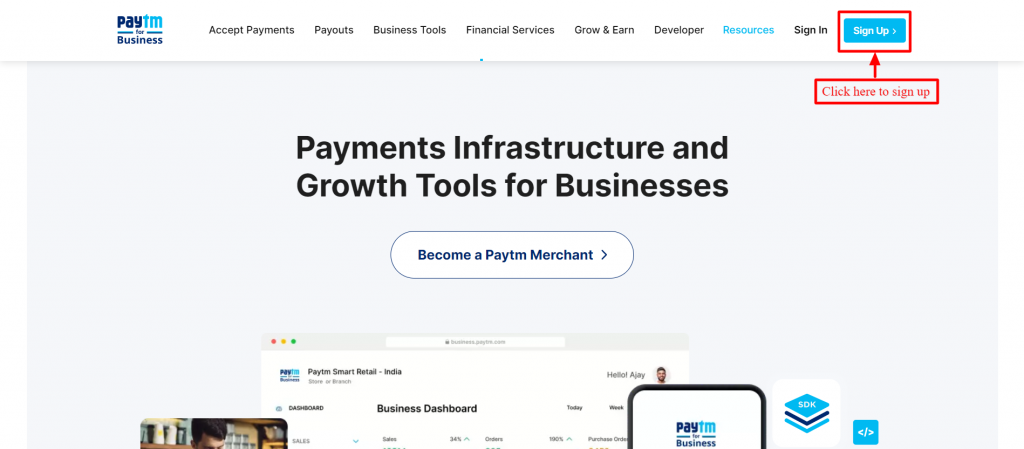
To create your account you have to fill in details like your mobile number, email ID(optional), and password.
After that click on the “Send verification OTP” button to proceed.
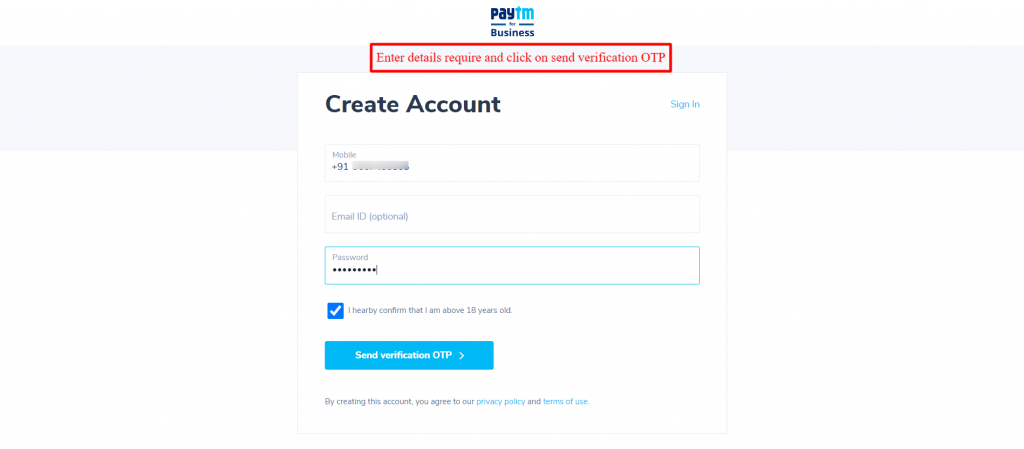
You will receive OTP on your mobile number registered and email ID, if provided.
Enter the same in the space below and then click on “Create account” button to create your account.
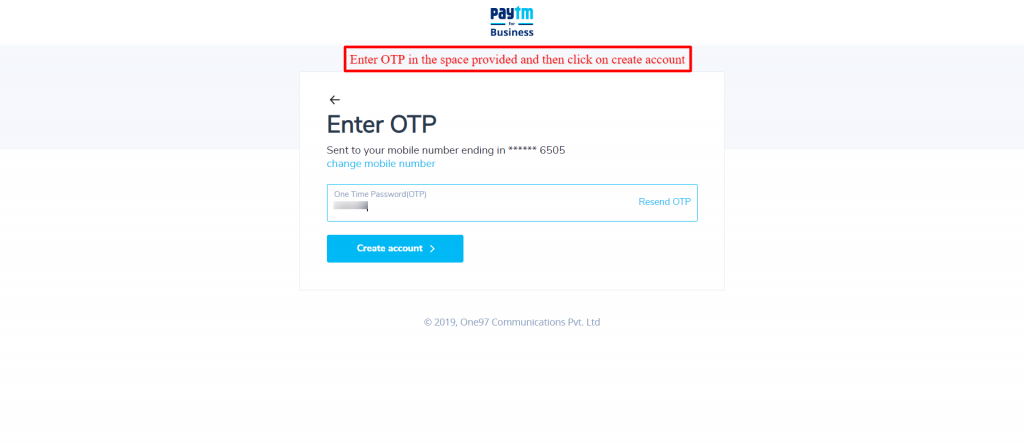
After clicking-in you will be redirected to Paytm for business dashboard, on the left side go to “Developer Settings” and select “API Keys”.
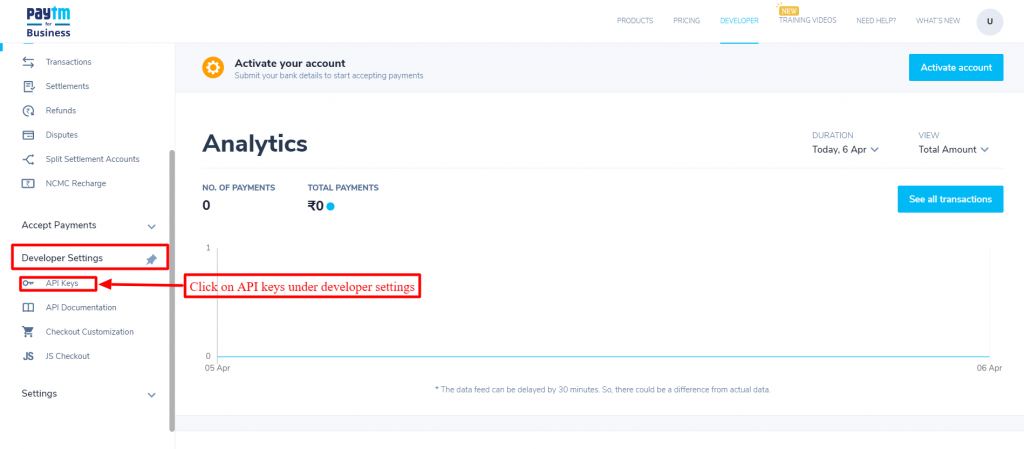
In that click on “Generate Now” to generate API Keys.
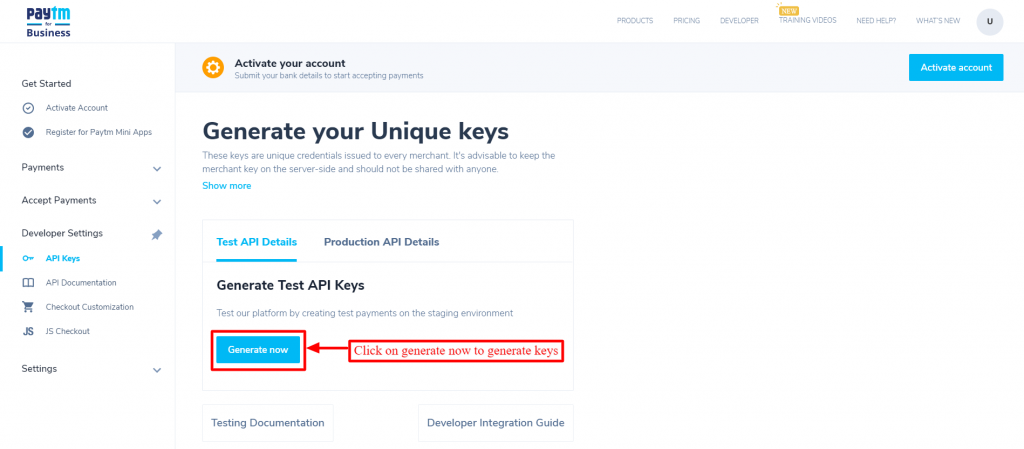
On clicking, you will see unique keys are generated, save those details to fill the API keys in module configuration.
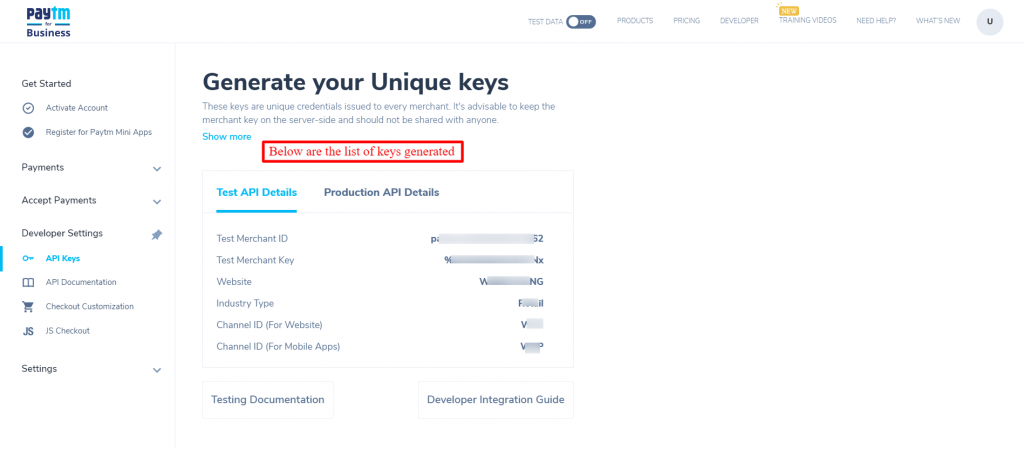
Workflow of the Paytm payment gateway
Backend
Once the module is configured successfully, in the backend, you can see a new tab “Paytm Transaction” is added.
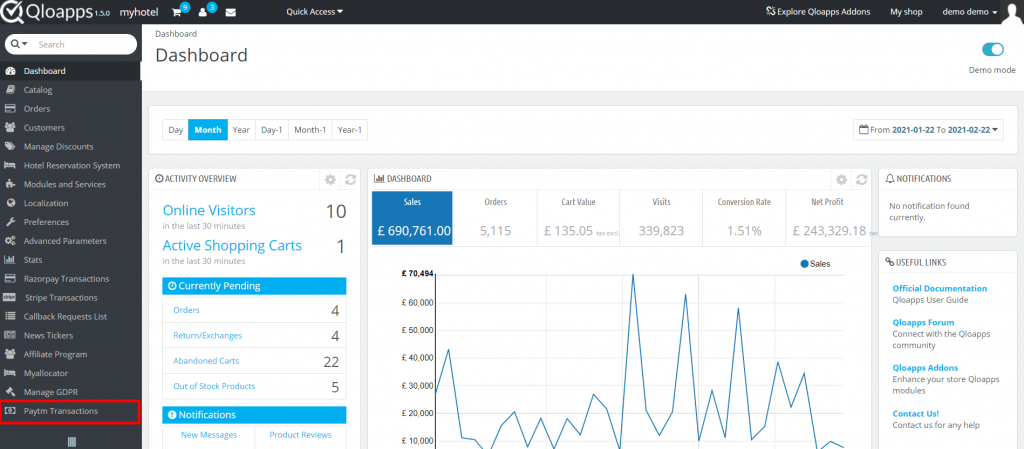
Thus, from here admin can view the list of all the transactions made through the Paytm payment gateway.
Click on the “view details” to see full details of transactions.
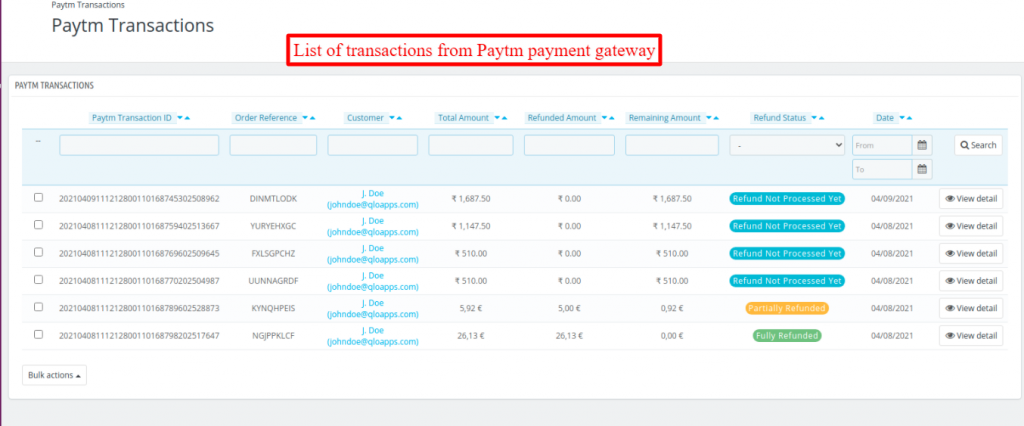
In the details you have refund option, where you can make full or partial refund.
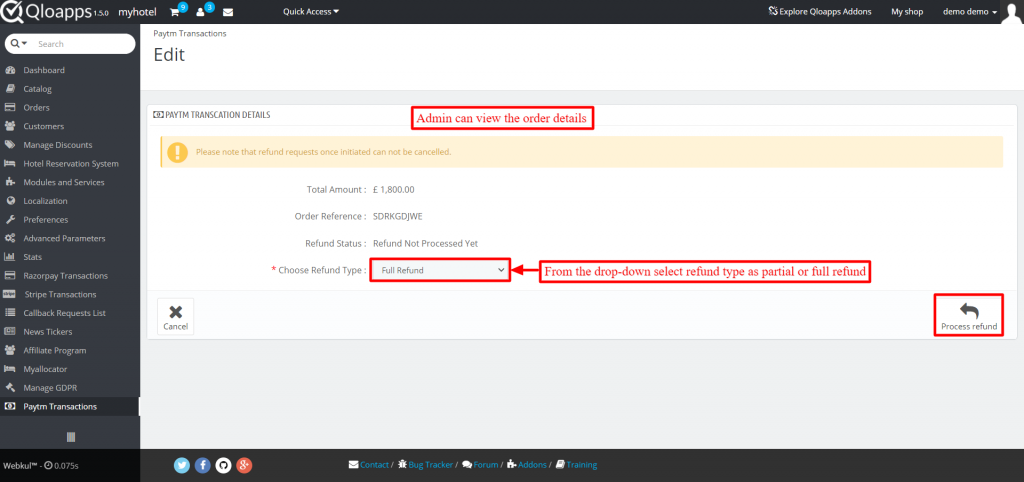
If admin selects partial refund option, he will have to enter the amount he want to refund.
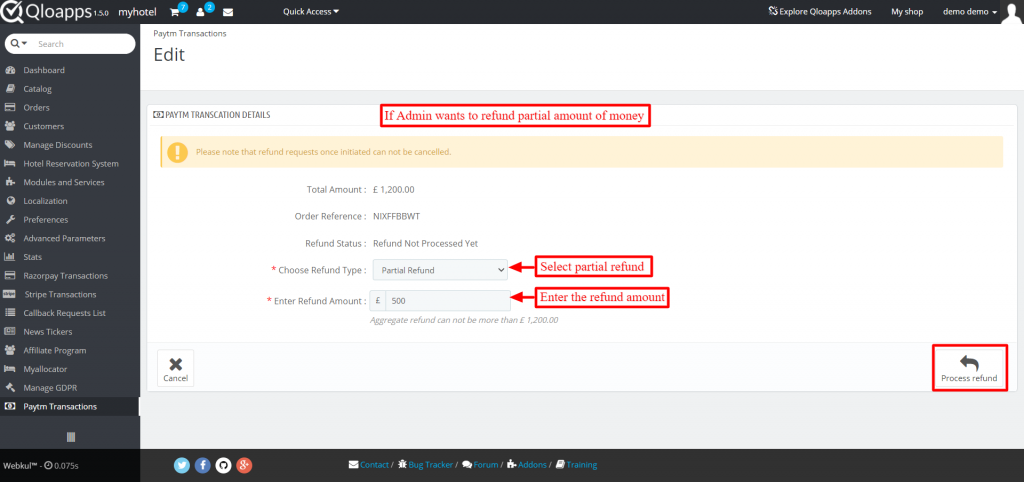
Now, what happens if admin first selects partial refund but afterwards select full refund?
When the total cost is 1200 admin select the amount of 500 as a partial refund and refund it. Then 700 is left.
If afterwards, he selects the full refund option then a total of 700 is refunded. Consequently, the total amount refunded is 1200.
The status of refund will change after payment is made.
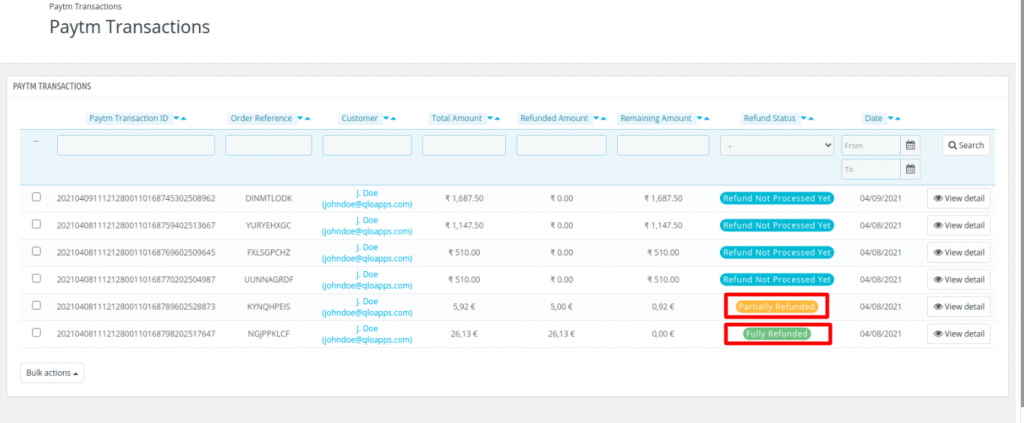
Frontend
After successful configuration of the module, the guest will able to view the Paytm payment gateway at the time of check-out.
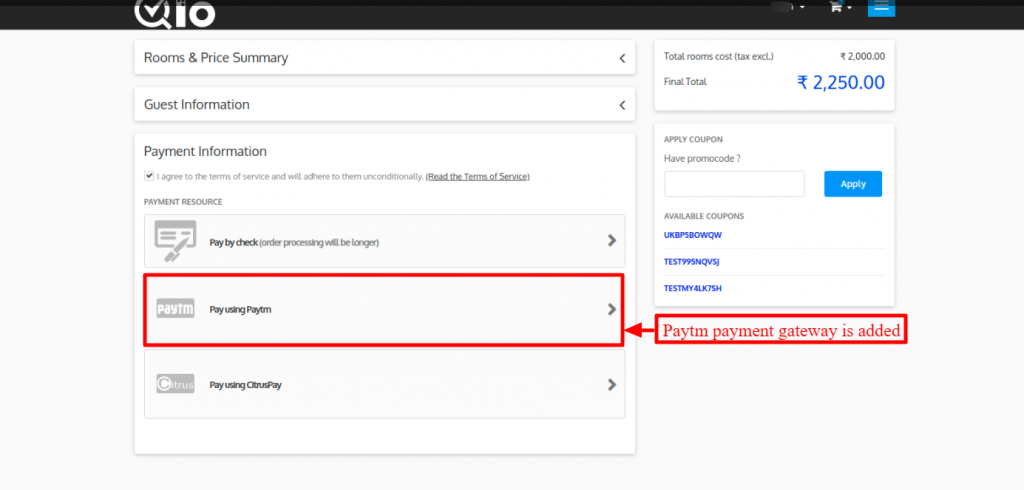
And can pay via desired payment method provided by Paytm, namely your Paytm wallet, Credit/Debit card or Net banking.
On the check-out page, if you select the option pay by Paytm, you must enter your registered mobile number and then click on proceed.
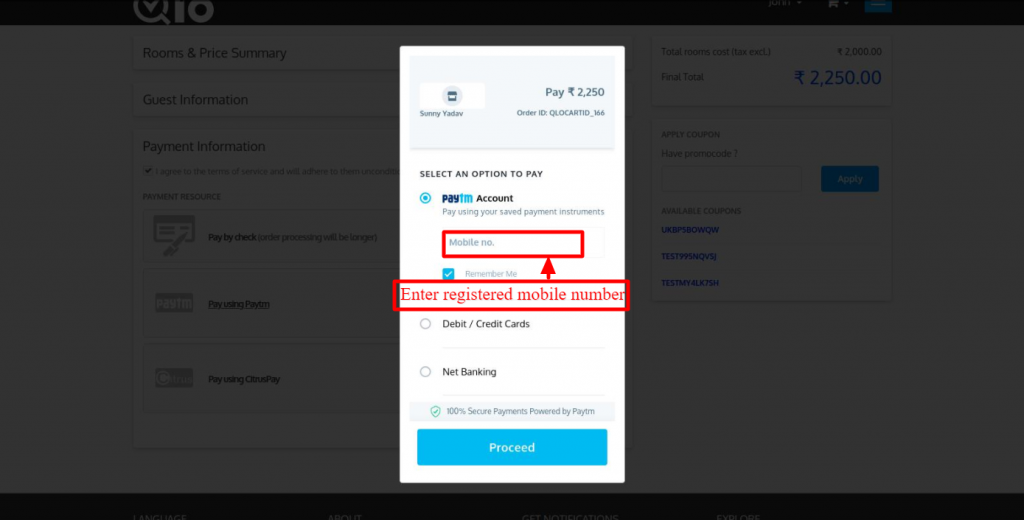
Backend
Alternatively, admin can select “Custom checkout” in the “Gateway mode”.
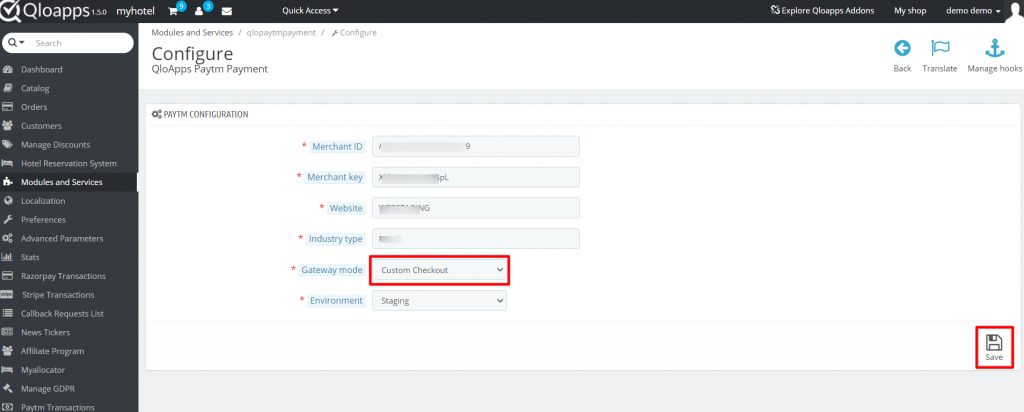
Frontend
If you select the Custom checkout option at the configuration then guests will be redirected to the Paytm website to make payments.
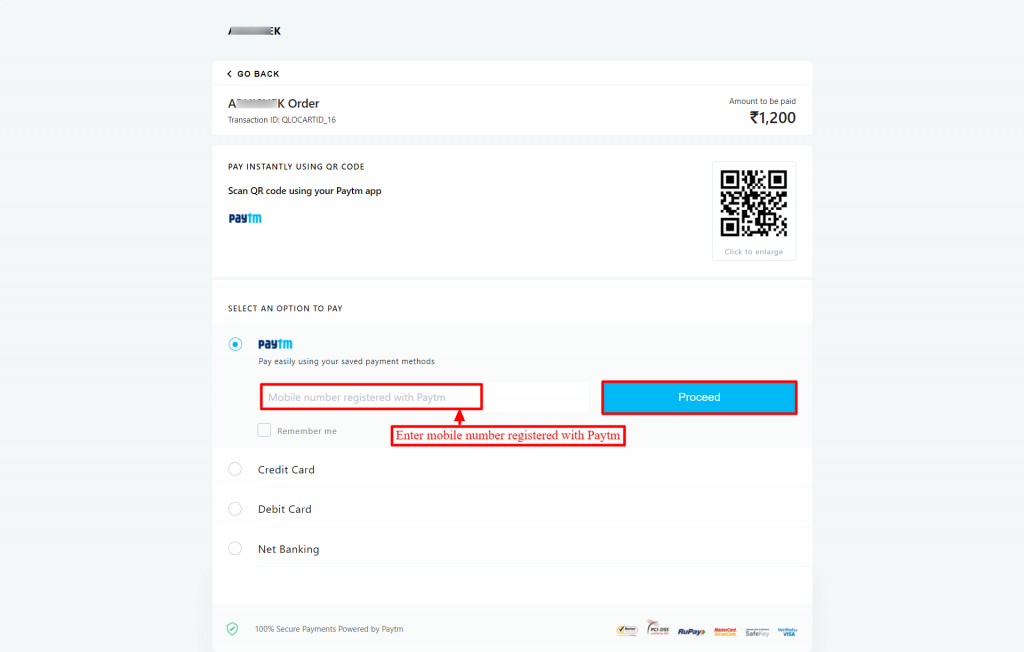
Conclusion
This was all from the QloApps Paytm Payment Gateway. I hope I was able to clarify the functioning of the module to you.
If you want to learn about the functionality of QloApps then you can visit this link: QLO Reservation System – Free Open-Source Hotel Booking & Reservation System
In case of any query, issue or requirement please feel free to raise it on QloApps Forum

Be the first to comment.