Introducing QloApps M-Pesa Payment module. This module will allow QloApps admin to accept payments through M-Pesa on their hotel bookings.
In M-Pesa, M stands for mobile and Pesa means Money so it is a service which facilitates mobile-based money transactions. Ergo, it allows you to make money transfers through your mobile phone.
Safaricom, which is the leading mobile network operator in Kenya operates M-Pesa.
This module is compatible with the Safaricom Network, so it will work only in Kenya. So before buying it take a note of that.
Note: For using the M-Pesa Module in your QloApps you will need to import the Kenya Localization Pack at the back-end.
Installation
Installation of this module is very easy.
Go to Modules and Services and start the module upload and then the installation process.
1. Go to back office -> Module and Services
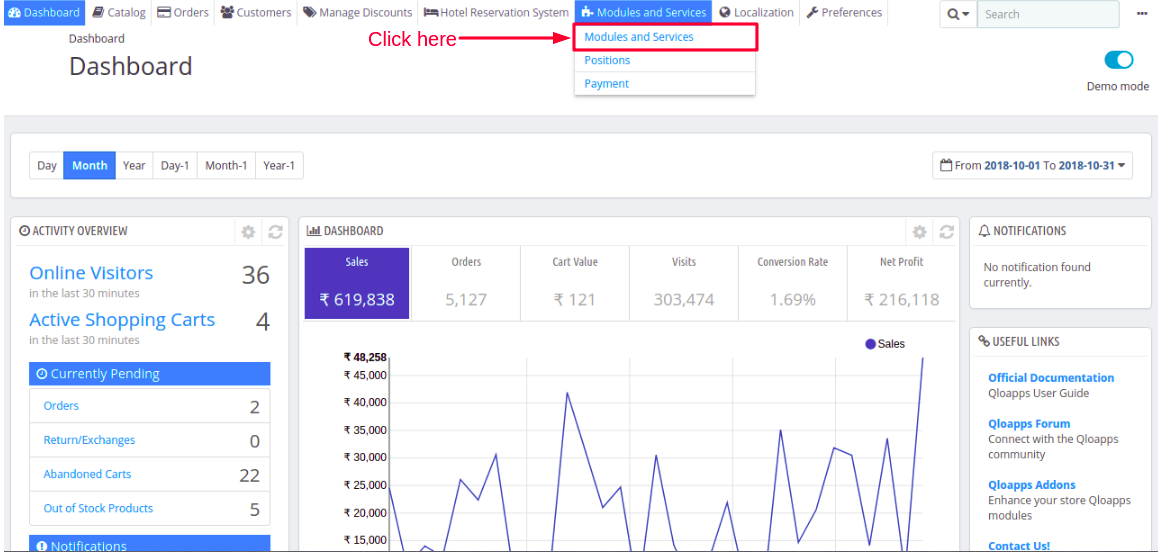
2. Then Click ‘Add a new module‘ button on the top right corner
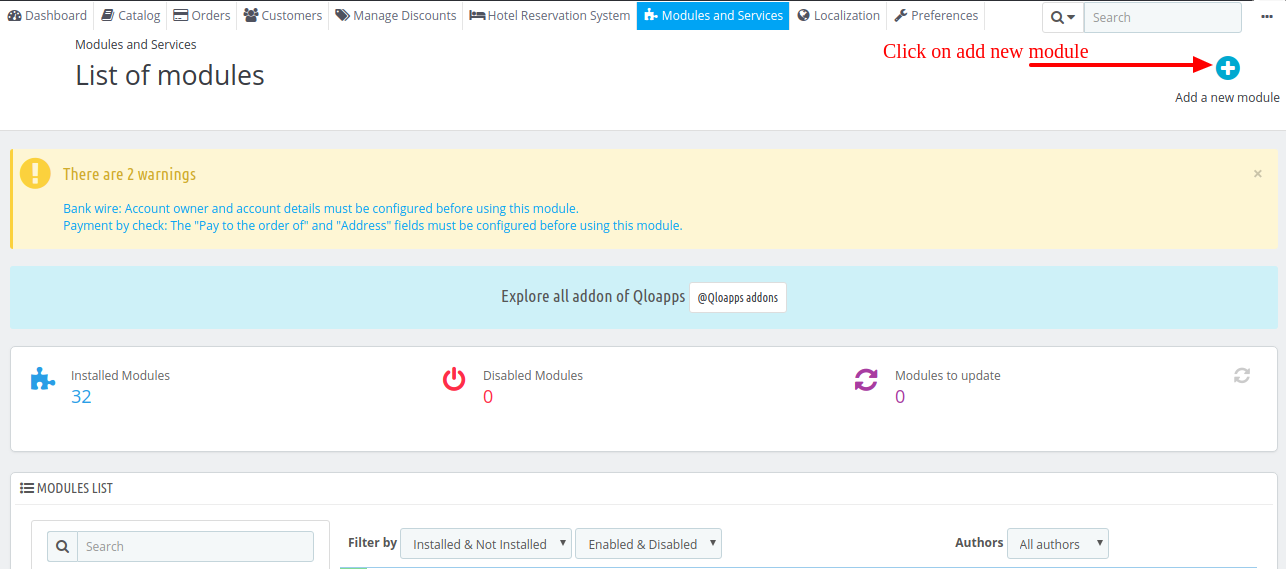
3. Click ‘Choose a File‘ option to select the zip folder of the module. Later click the ‘Upload this module‘ button to upload the zip folder.
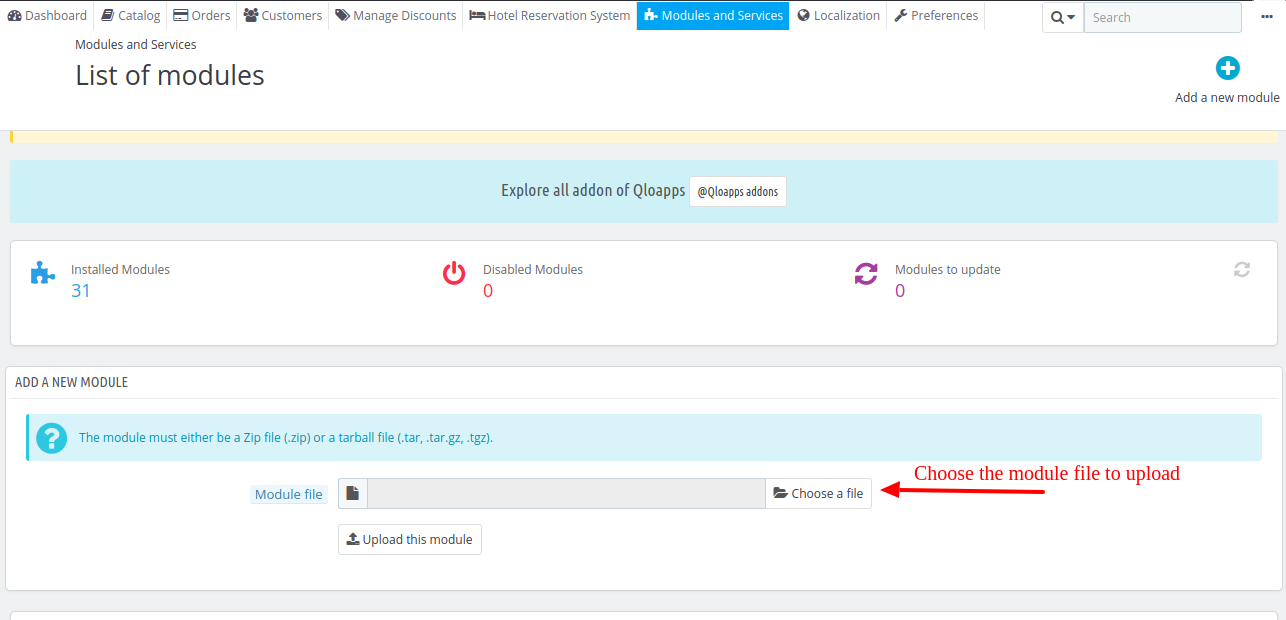
4. After Uploading the zip file of the module Click Install to complete the installation process.
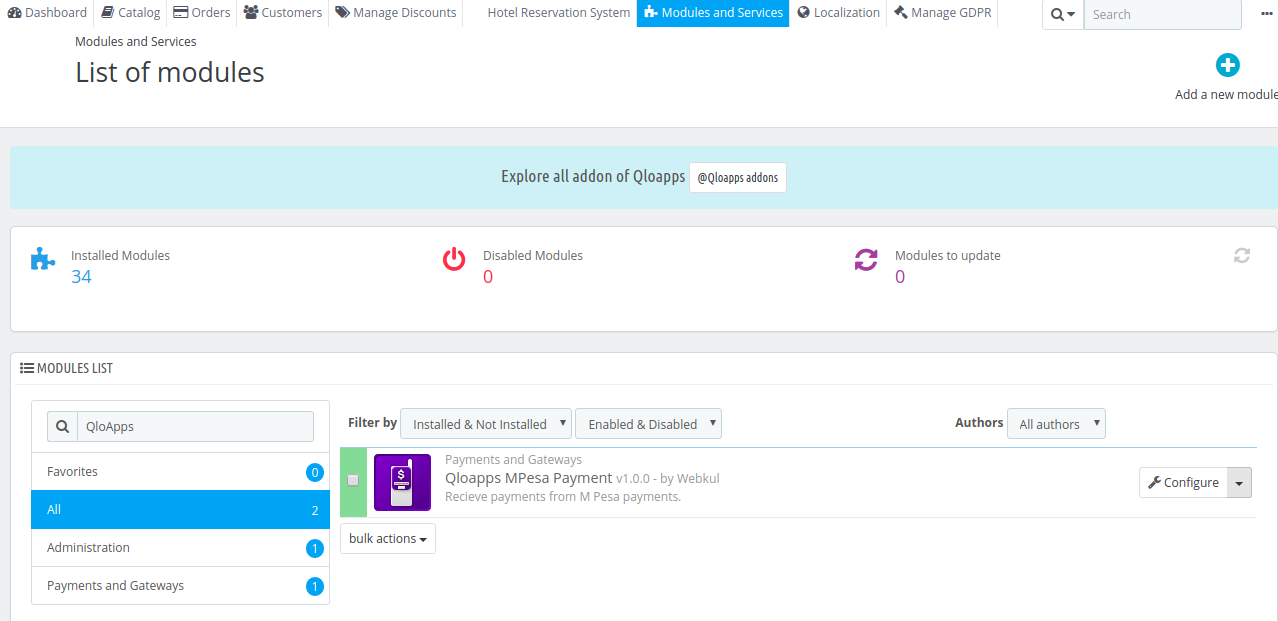
Configuration
To configure the module you need M-Pesa Shortcode, Customer Key, Customer Secret, Access Token API endpoint, Register URLs API Endpoint and Simulate API Endpoint.
For these details, you will need to register on Safaricom Dev Portal or log in if you already have an account.
1. For SandBox Account
Once you are logged into your account Click on My Apps in the top menu bar then click on Add a New App
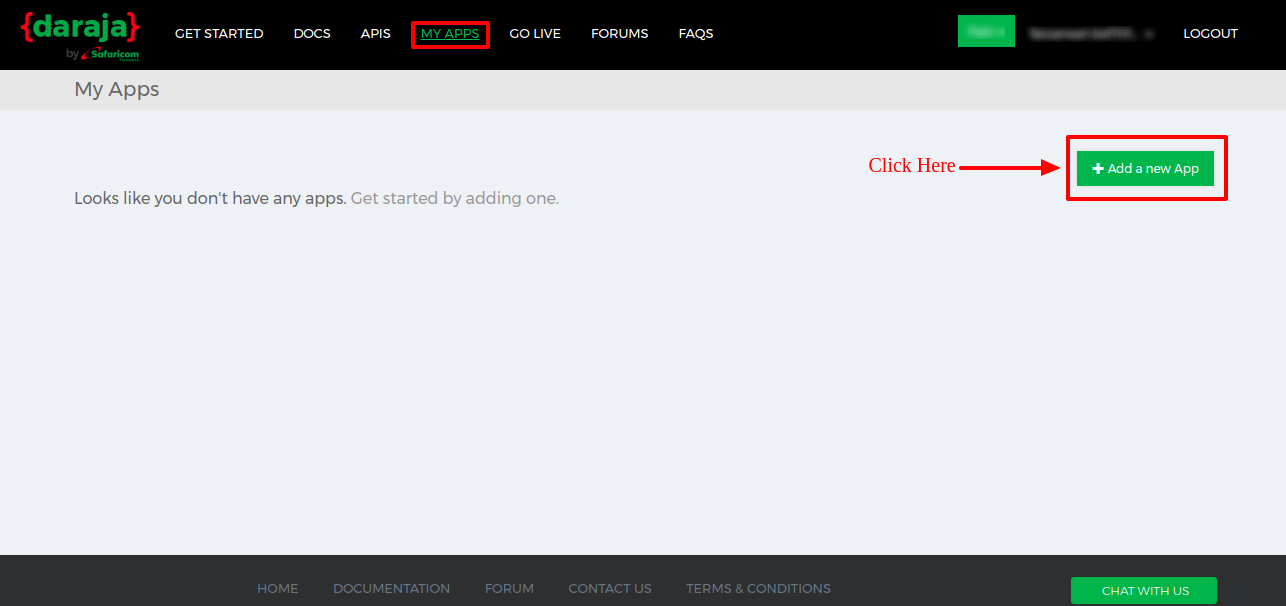
Now Insert an App Name and Select MPesa Sandbox then click Create App
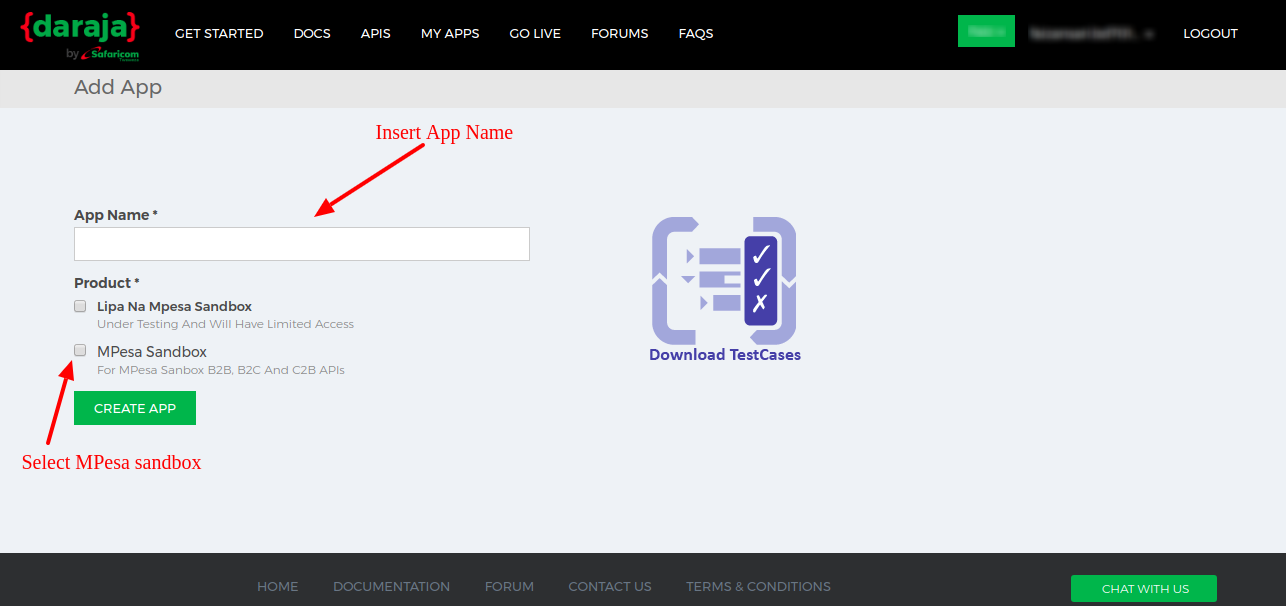
As soon as you create your App, you will have your Consumer Key and Consumer Secret.

Now you will find the Access Token API Endpoint, Register URLs API Endpoint, Simulate (create transaction) API Endpoint under the Doc Section
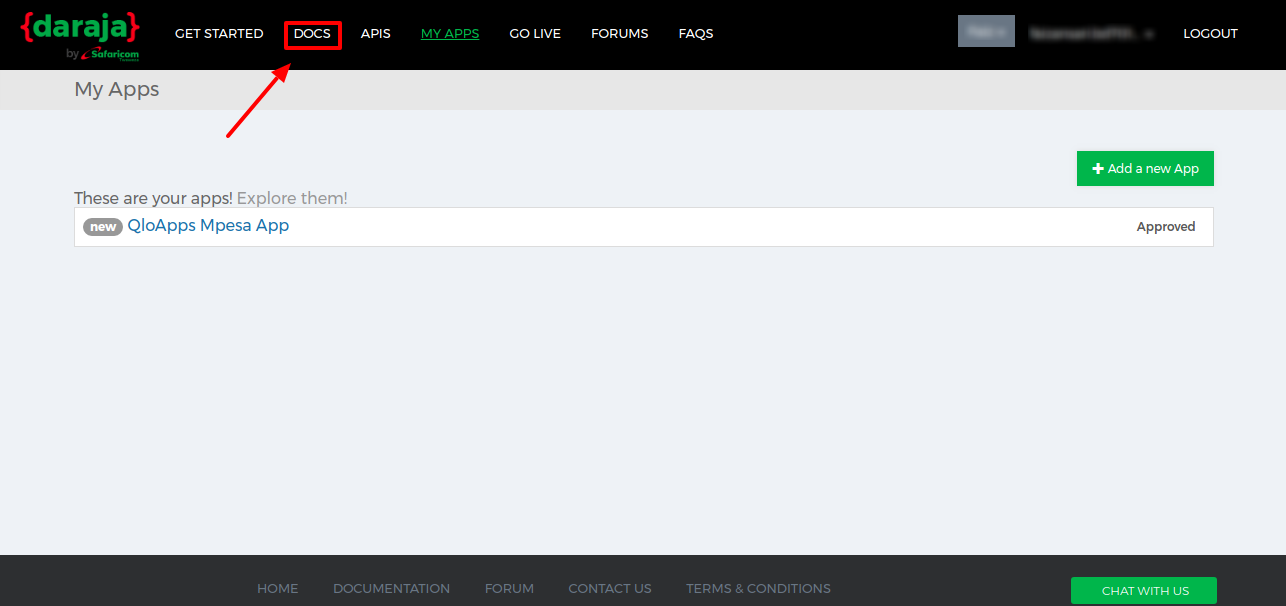
Access Token API Endpoint
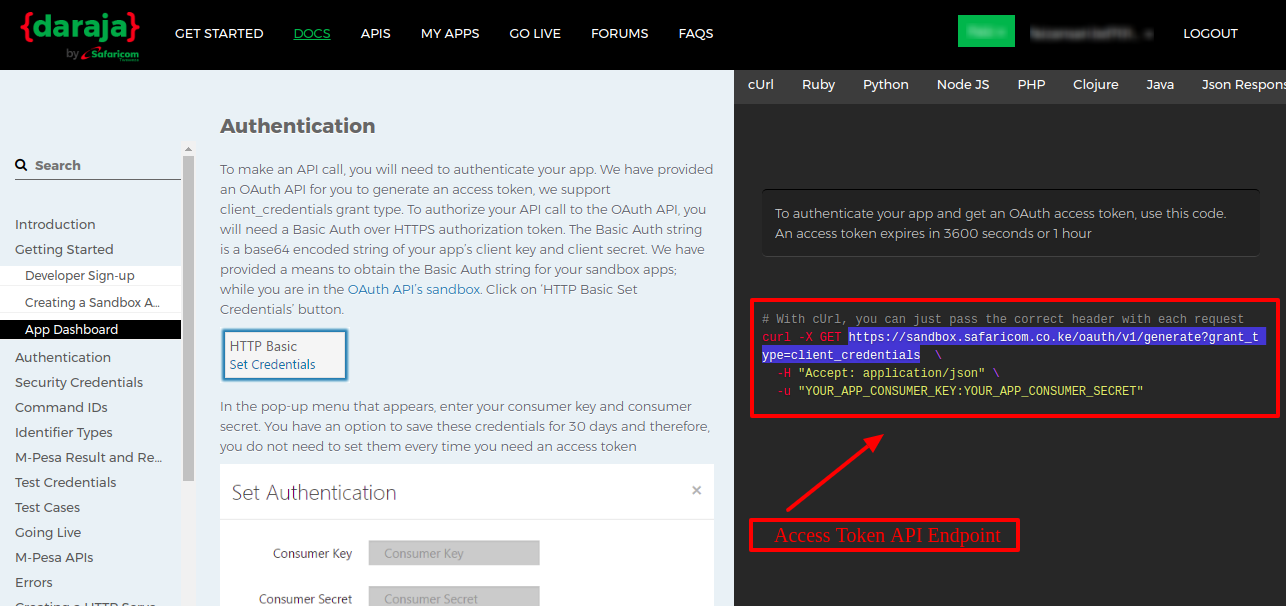
Register URLs API Endpoint
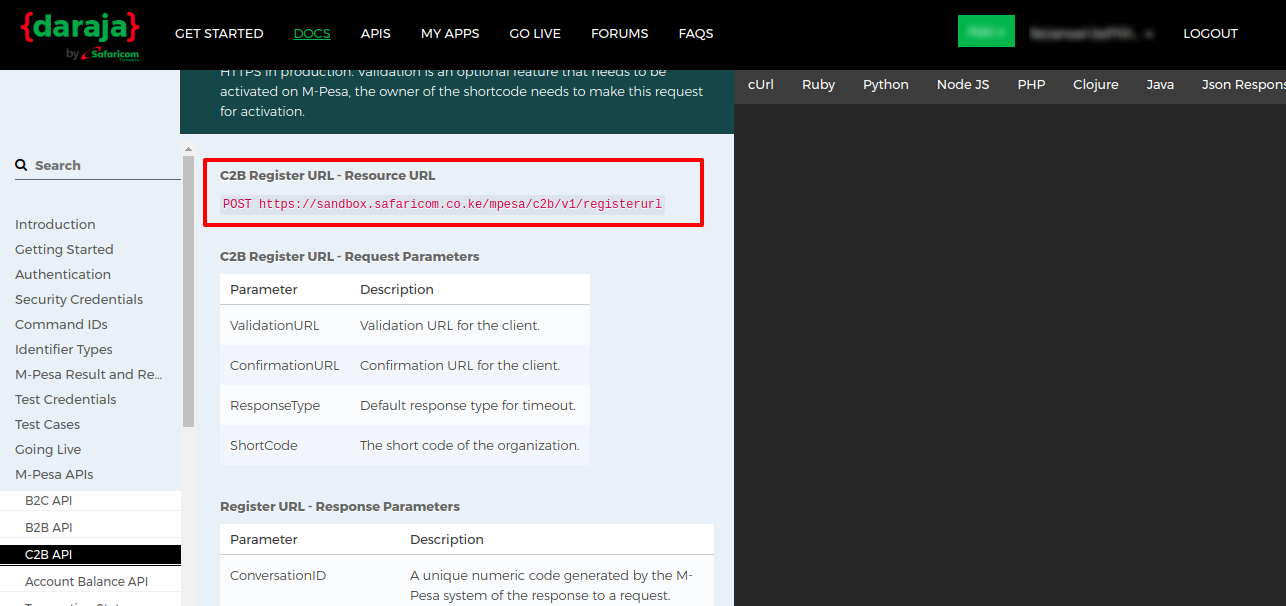
Simulate (create transaction) API Endpoint
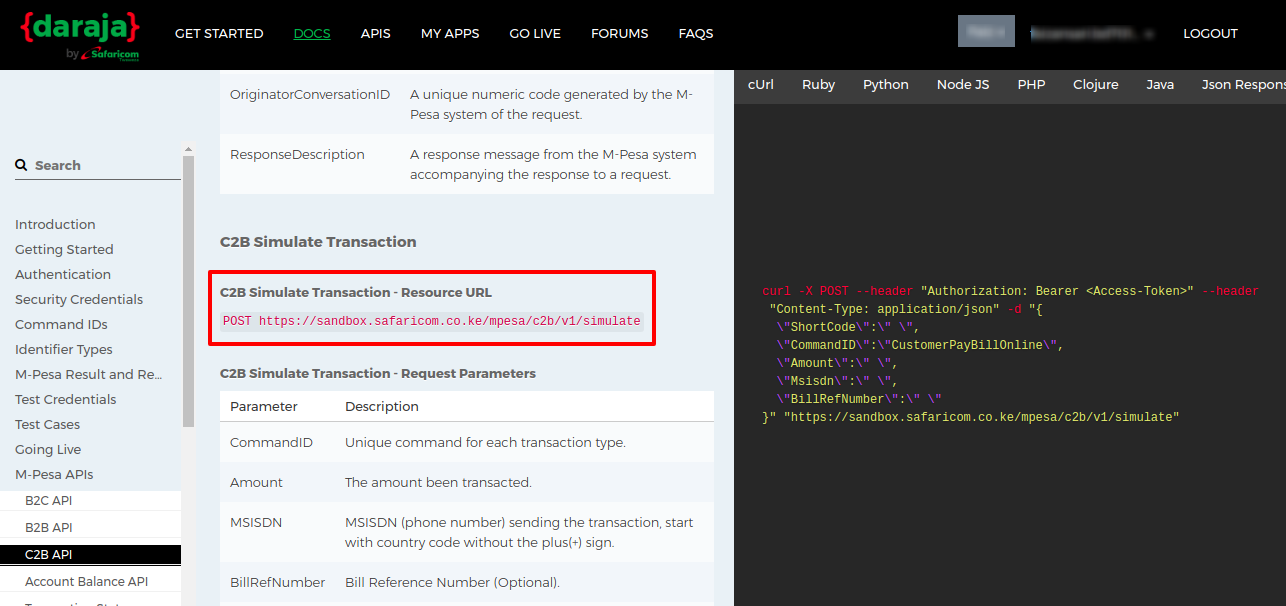
Now you have all the required details so now you are ready to configure the module for the sandbox mode.
Short Codes
For shortcodes Goto the Test Credentials in the Doc section only. And click on Test Credentials.
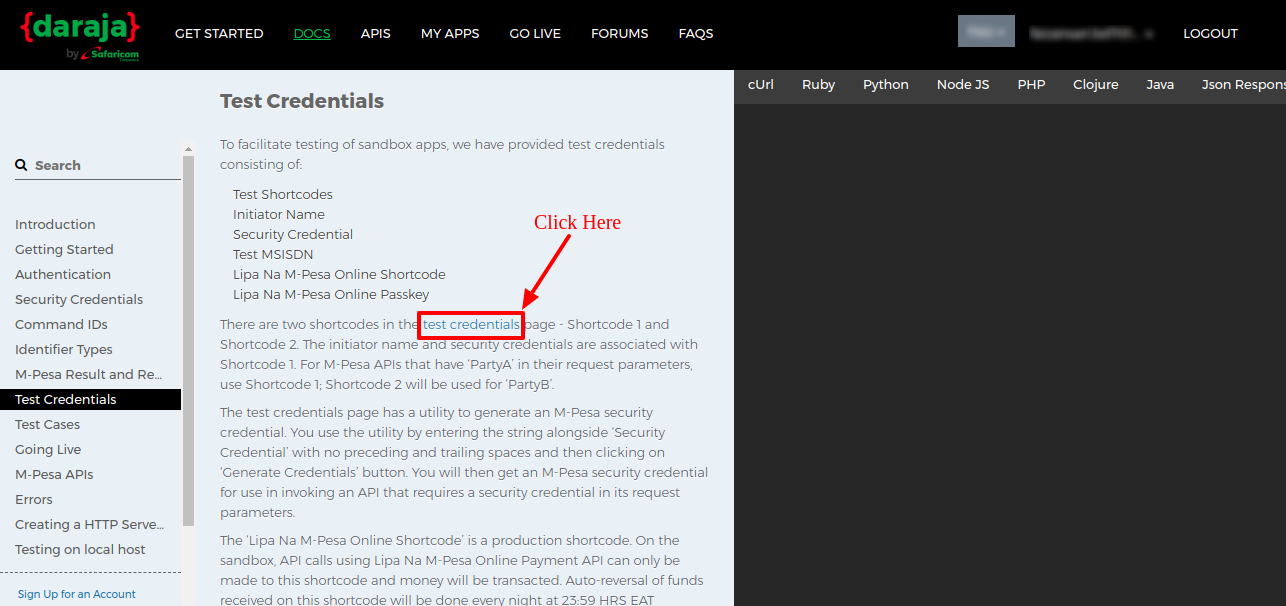
Once you click on the test credentials you will have your shortcodes.
Now you have all the details to configure your M- Pesa Module.
Go back to the QloApps backend now and for configuring the QloApps M-Pesa module click on Configure
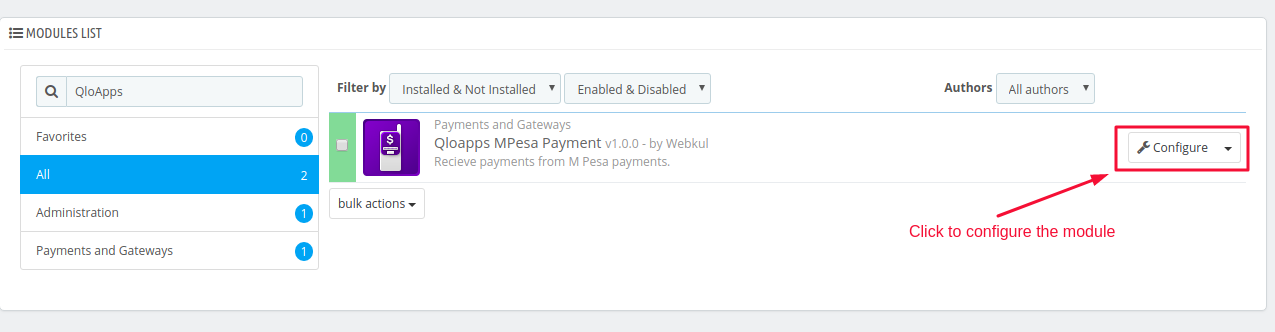
Once you click on the configuration, you will be taken on the M-Pesa Configuration page

Fill in all your details and click on Save to configure the module.
2. For Production Account (Live Account)
For production account, you will have to follow the steps given in the Safaricom’s Portal here: https://developer.safaricom.co.ke/docs?shell#step-by-step-go-live-guide
Once your production app is approved, you will receive an email notification of the production URLs for the APIs in the approved API Products.
The production app will be tagged ‘approved’ and its consumer key and consumer secret can now be used.
Front End View
Once the module is configured, M-Pesa will be shown at the front end as a Payment Option.
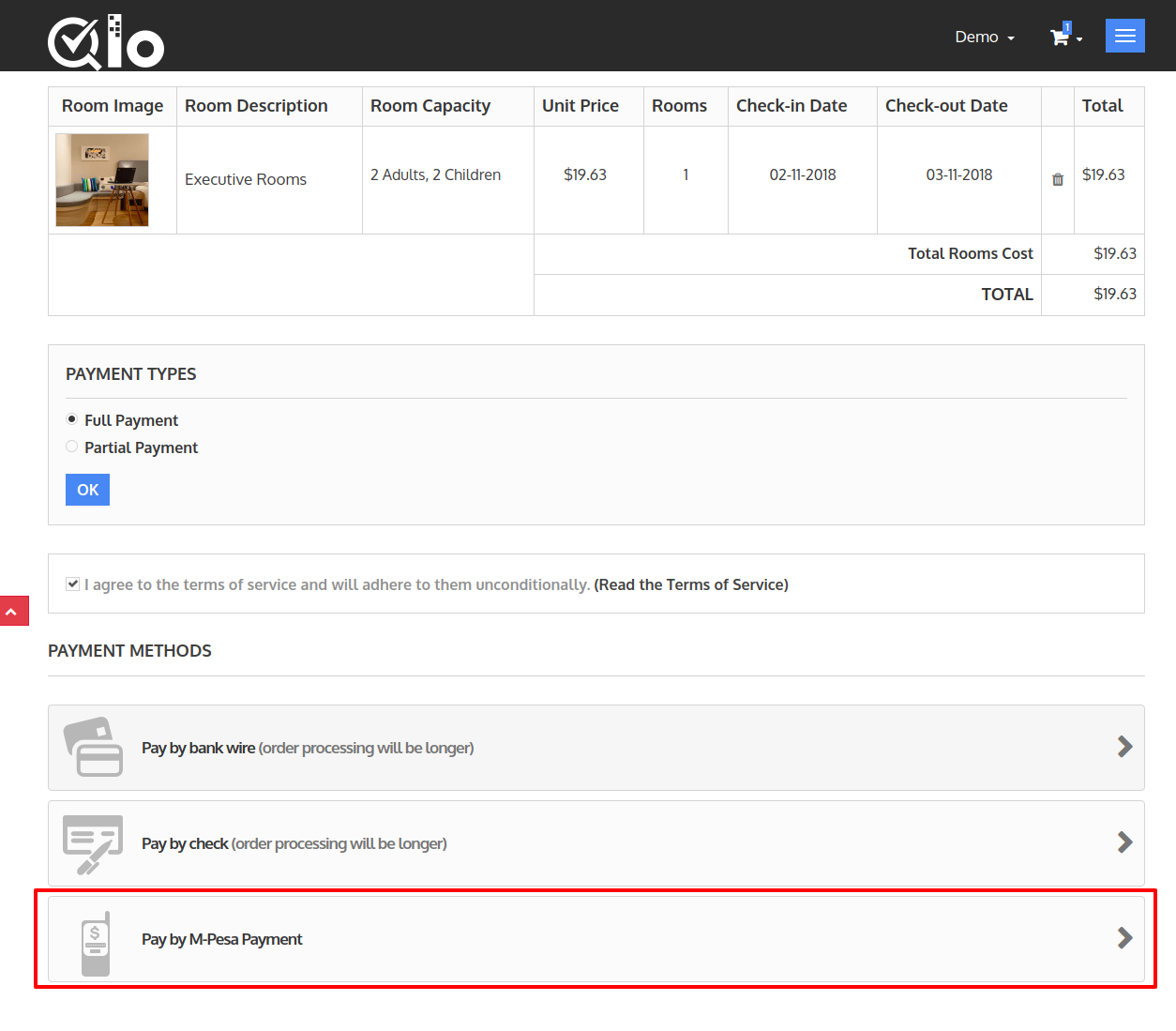
If your guest select M-Pesa Payment as the payment option then he will be asked for MSISDN Number which is his registered M-Pesa Phone Number

After entering the number and confirm the order the Booking will be made.
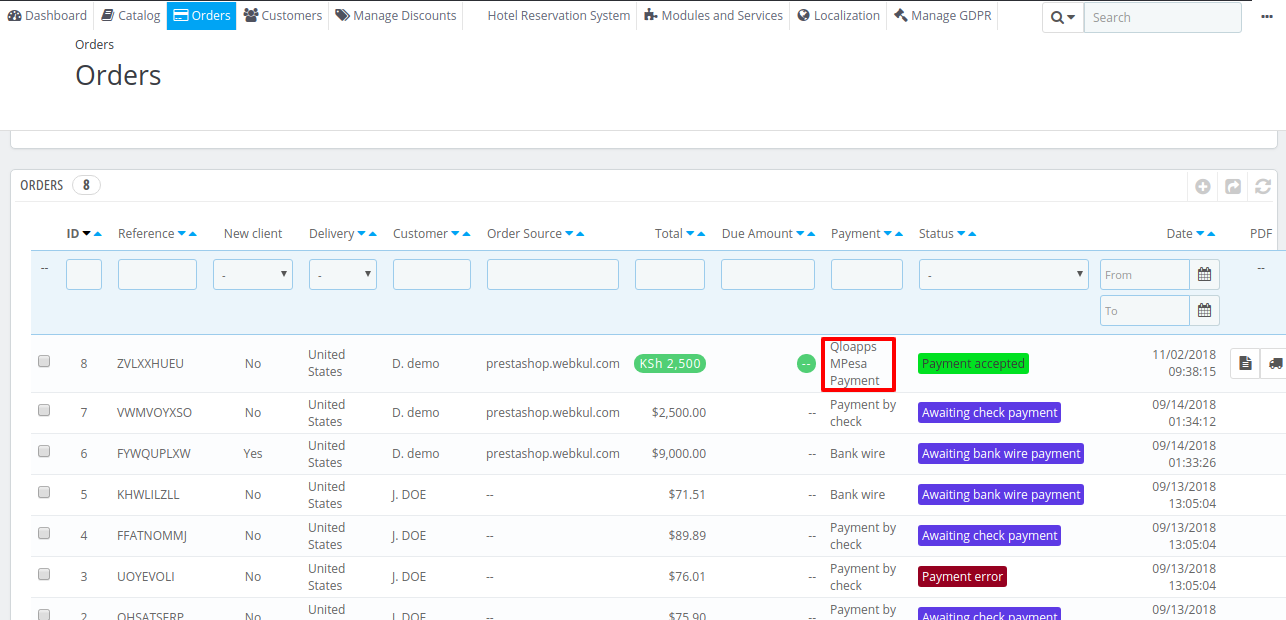
You can also check your M-Pesa Transactions in the M-Pesa Tab–> M-Pesa Transactions
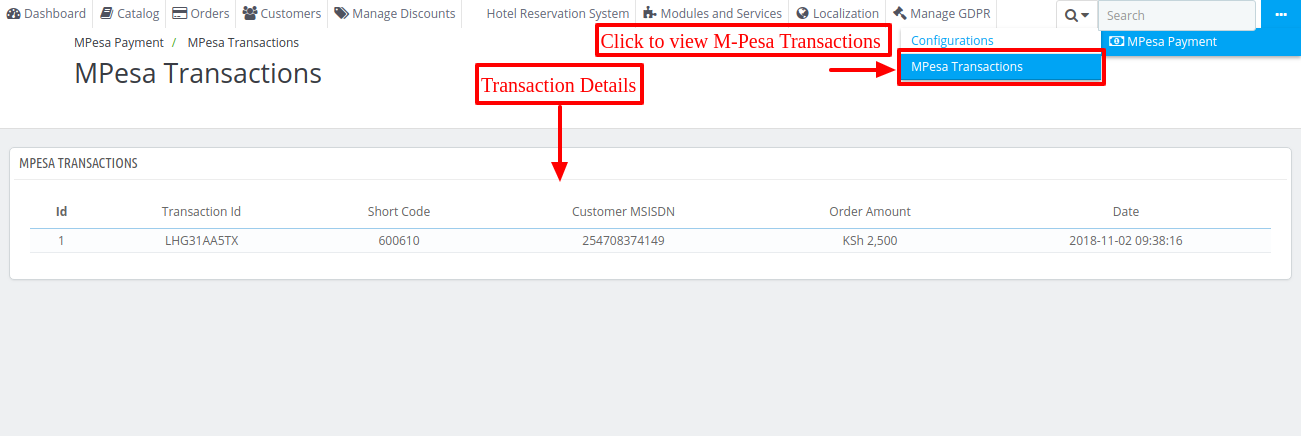
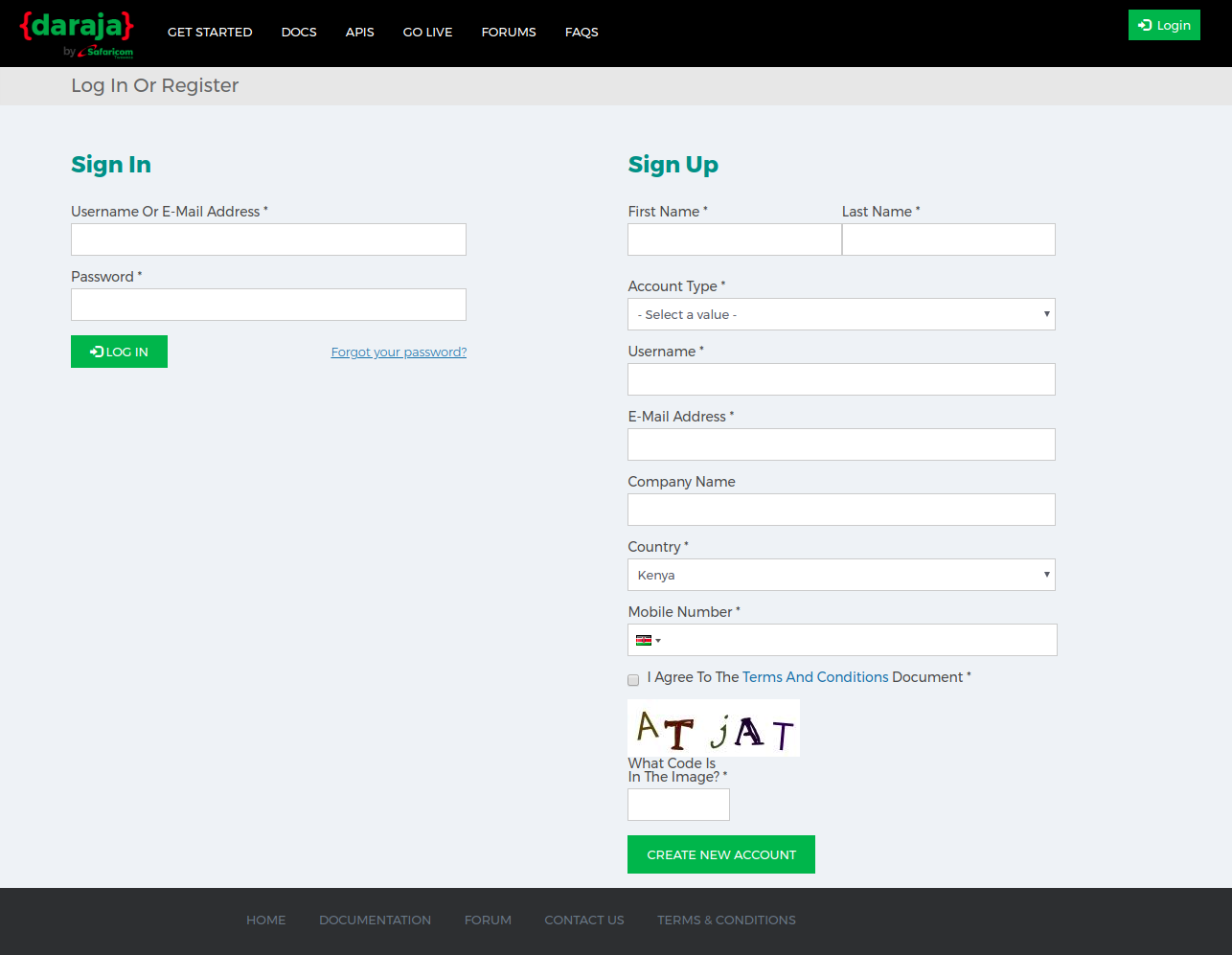

Be the first to comment.