Do you want to display the hotel’s date-wise rate and availability on the calendar? If so, we have the right add-on for you: QloApps Rate and Availability Calendar.
The QloApps Rate and Availability Calendar add-on allows the admin to display your hotel’s rate and availability date-wise on your website’s calendar.
It displays availability of each day in color codes providing a clear visual representation of room availability.
With this add-on, the admin can also show an approximate price estimate for the guest’s selected date range, as well as display the total nights for the guest’s selected date range.
Features Of QloApps Rate And Availability Calendar
- Guests can see the date-wise price and different color codes for the highest or lowest prices.
- Guests can get an approximate total price for their selected date range on the calendar.
- Guests can see the total number of nights they’ve selected on the calendar.
- Guests can see the availability status of each day with color code indicators, indicating, available, almost booked, and booked.
- The admin can select specific pages to actively display room prices and availability.
- Admin can configure and display the lowest, average, or highest prices on the calendar for each day.
- Set a threshold number to indicate rooms as ‘almost booked’.
- Display an approximate price estimate for the date ranges selected by the guest.
- The admin can actively configure and assign different color codes to display room availability and pricing for each day on the calendar.
How To Install QloApps Rate And Availability Calendar
Installing the QloApps Rate and Availability Calendar addon is a straightforward process. Follow these steps:
1. Log in to the back office of QloApps
2. Go to the “Modules and Services” tab
3. Click on “Add a new module”
4. Upload the ZIP file of the module
5. Click on the “Upload and install this module” option
Configuring QloApps Rate And Availability Calendar
After the module installation, you find the module and further configure the module.
By clicking on the “Modules & Services” Tab > select “Manage Module” > Search for “rate and availability Calendar” > click on “Configure” to further configure the module.
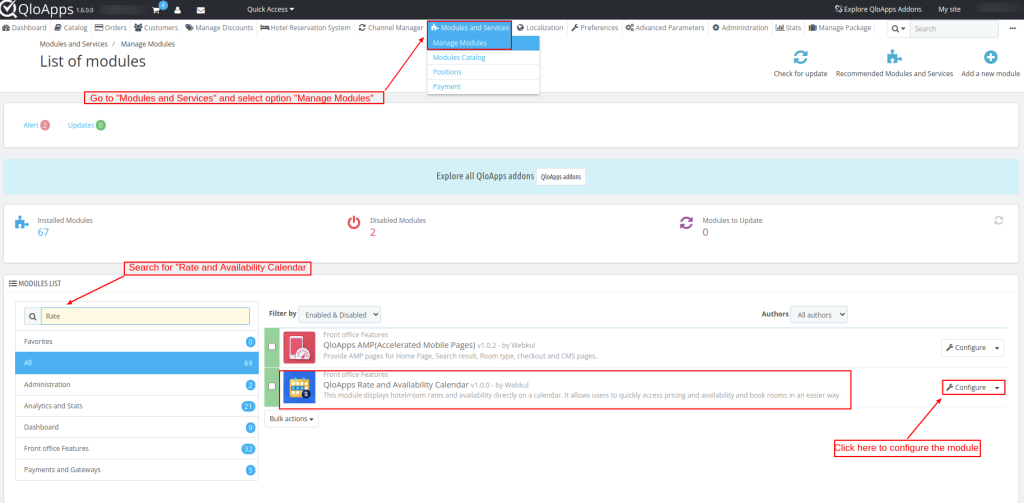
The first option under the general configuration is the calendar display configuration.
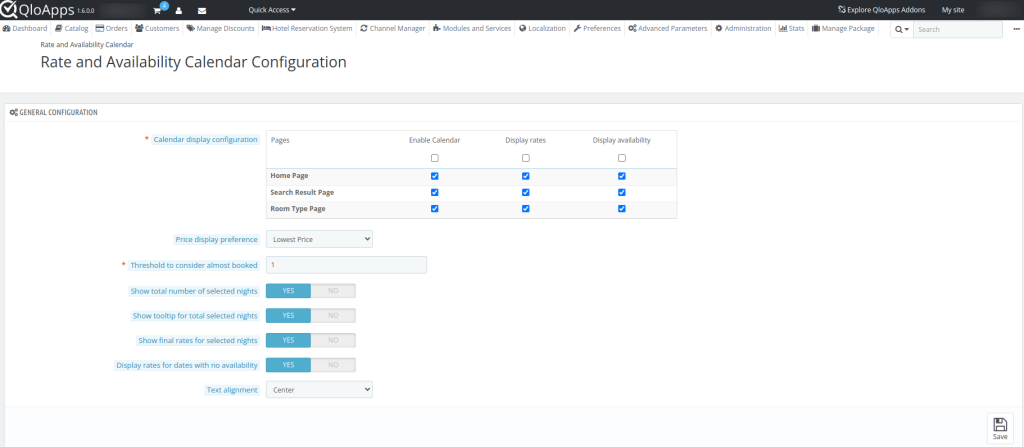
Calendar display configuration: You can actively select the pages where room prices and availability will be displayed.
Pages: Select the pages where the rate and availability calendar will be displayed out of the home page, search result page, and room type page.
Enable calendar: Enable or disable to display the room rate and availability on the selected pages.
Display rates: Enable or disable rates of the rooms on the calendar for selected pages.
Display availability: Enable or disable pages on which the availability of the rooms will be displayed.
Price display preference: Choose the option out of the Lowest Price, Highest Price, and Average Price of the rooms which will be displayed on the availability calendar.
The threshold to consider almost booked: Enter the threshold number from which the rooms will be indicated as almost booked.
Total number of selected nights: Enable to display the total number of nights of stay in the calendar.
Show tooltip for total selected nights: Enable to display of the tooltip for the total number of nights for the selected date range by the guest.
Show final rates for selected nights: Enable to display the final rate for the selected dates on the calendar.
Display rates for dates with no availability: Enable to display rates for dates that do not have any room available.
Text alignment: Select the text alignment of the text for total nights, final rates, and color indicator on the calendar from the center and left.
Color Settings
The color settings in QloApps Rate and Availability Calendar allow you to customize the color codes of availability and prices for your hotel.
You can set a different color for each rate and availability indicator, making it easier to distinguish between different options.
Available Dates Color: Allows admin to choose a color for dates that are available for booking.
Booked dates color: The admin can choose a color for dates that guests have already reserved. This color will appear on the calendar for those booked dates.
Almost booked dates color: Allows admin to choose a color for dates that are almost fully booked. This color will be displayed on the calendar for dates that are close to being fully booked.
Lowest price color: Allows admin to choose a color for the lowest available price for a room. This color will be displayed on the calendar for dates that have the lowest available price.
Normal price color: Allows admin to choose a color for the normal available price for a room. The system will actively display this color on the calendar for dates with a normal available price.
Higher price color: Allows admin to choose a color for dates that have a higher available price for a room. The system will display this color on the calendar for dates with a higher available price.
CRON Settings
To ensure that the calendar stays up-to-date with the latest rate and availability configurations, you have to set up a CRON job which will run daily.
This will automatically update the calendar daily with the latest rates and availability, ensuring guests have accurate information.
Admin can manually update the calendar by clicking the “Update Now” button. This will instantly update the calendar with the latest rates and availability of your hotels.
Front-End Workflow Of QloApps Rate And Availability Calendar
Once configured, the system will actively display the rate and availability calendar on your hotel’s website, allowing guests to easily view and book available rooms and rates.
Here’s a view of how the rate and availability Calendar would look like at the front-end.
- Display the price on the calendar as per the selected preference in the back office.
- Display availability color codes assigned as per color codes set in the back office.
- Display approx price estimate for the selected date range.
- The system actively displays the total nights for the selected date range, along with the color codes assigned to each availability type and pricing.
QloApps Rate And Availability Calendar On Search Result Page
The rate and availability calendar on the search result page displays the rate and availability of all room types collectively present in the hotel.
This means that the calendar will display a combined view of the rate and availability for all room types, such as general rooms, deluxe rooms, executive, etc.
QloApps Rate And Availability Calendar On Room Type Page
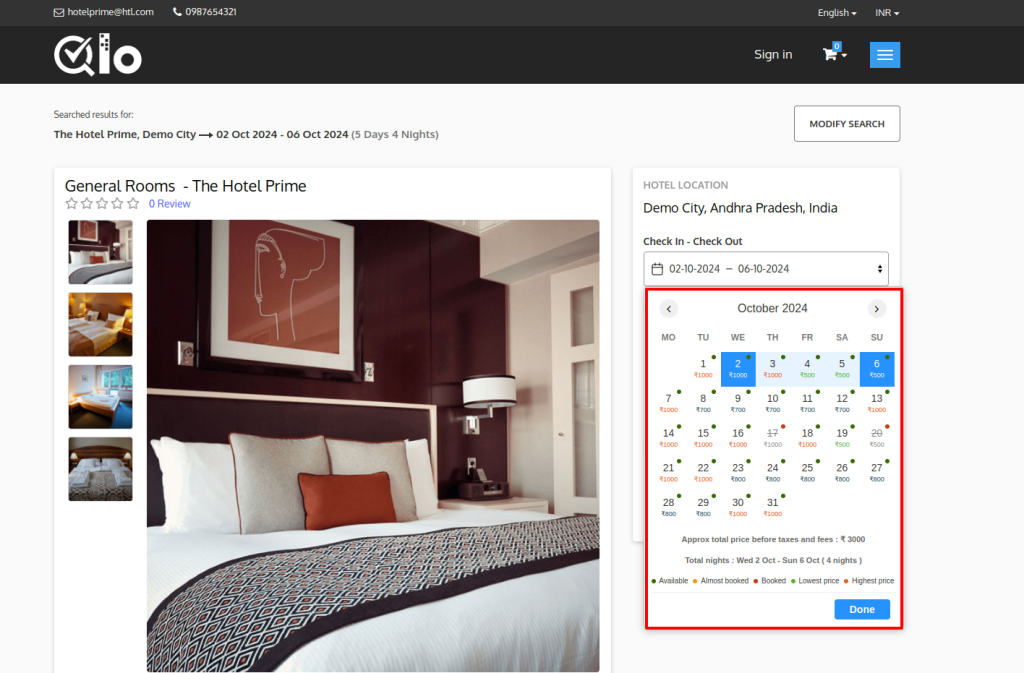
The rate and availability calendar on the room type page will only display the rate and availability of that particular room type.
As in the above case, it displays the rate and availability for general room type specifically.
Conclusion
The QloApps Rate and Availability Calendar addon helps display room rates and availability, simplifying the booking process for the guest.
With its ability to display rates and availability for each day, hoteliers can increase online bookings and enhance the guest experience.
Above all, if you want to learn about the functionality of QloApps then you can visit this link: QloApps Reservation System.
In case of any query, issue, or requirement please feel free to raise it on QloApps Forum.
Moreover, you can raise a ticket to connect with our experts for any assistance.
Current Product Version – V 1.0.2
Supported Framework Version – QloApps 1.6.x

Be the first to comment.