Before adding an Expedia channel manager for a property in QloApps, the user must complete some mandatory steps.
Make a connection request
Go to “Rooms and Rates” and then select “Connectivity Settings” on the Expedia extranet.
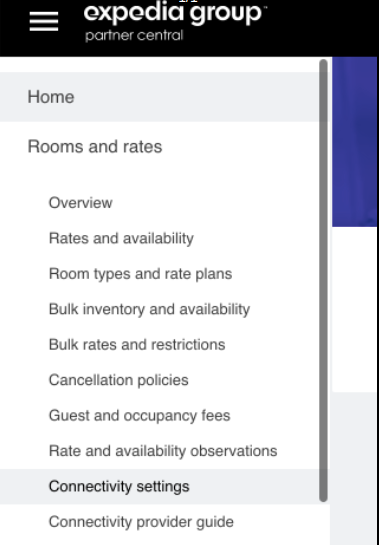
To access this page, Expedia usually requires two-factor authentication.
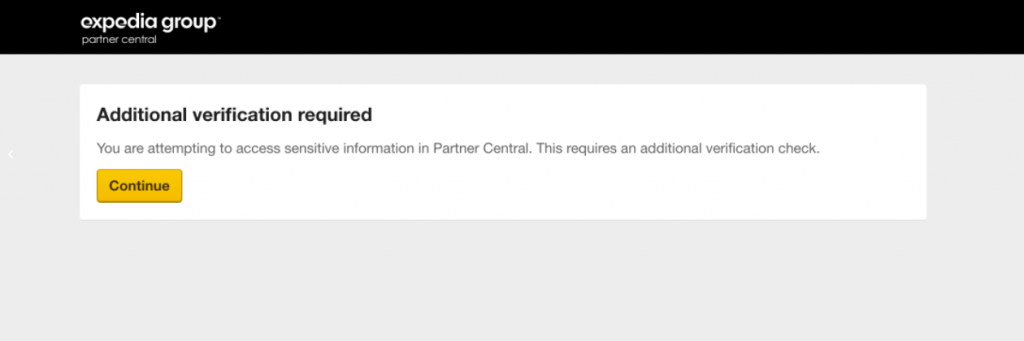
After doing this, the user should select Channex for both connectivity and booking options.
Note: Channex is our connectivity provider for Expedia Channel Manager.
Now you have to be in waiting status until your request gets accepts.
When your connection process gets accepted, then you can create a channel for Expedia for your property at QloApps Channel Manager.
Switch to the QloApps channel manager
Add Expedia Channel Manager
Users can add the Expedia Channel Manager by given steps.
From the Main Menu:
- Go to Channels.
- Click On Add Channel.
- Here in the Select Channel from drop-down click on Expedia
- Then click on Proceed.
- Fill in the General Settings:
- Property ID: The ID of the Hotel used in the Expedia OTA.
(Below is the reference image of Expedia to get the Property ID)
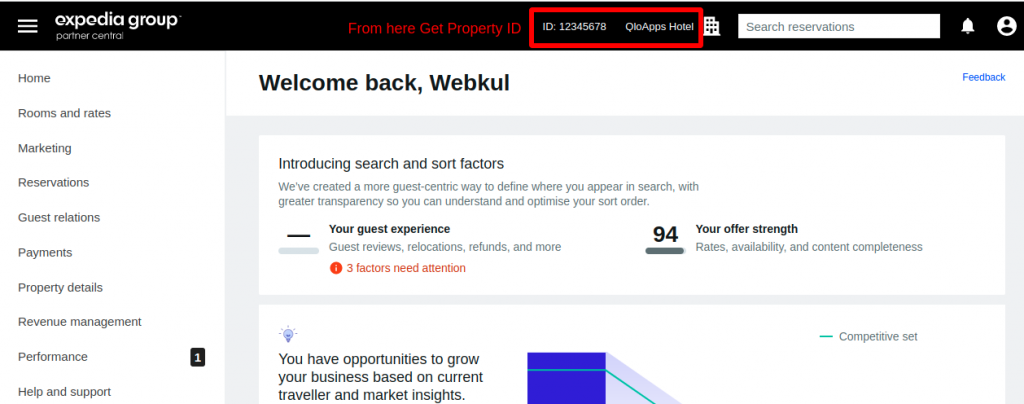
- Min Stay Type: Select the Min stay type from Arrival and Stay Through of property at Expedia OTA.
- Currency: Default Currency used for the property in Expedia OTA.
- Conversion Factor: Enter the currency conversion rate. This conversion rate is between the Expedia OTA Property’s Currency and the QloApps Channel Manager Property’s Currency.
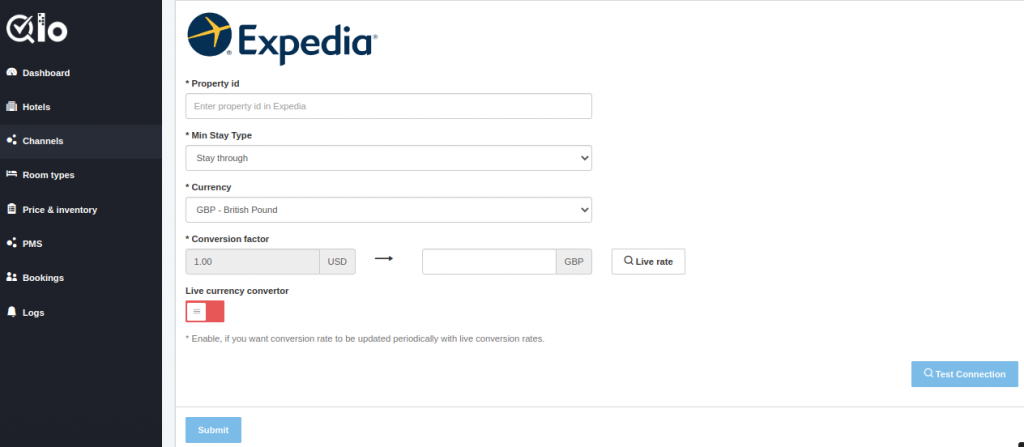
Live Currency Converter: Here you can enable the live currency converter. This will automatically update the conversion rate. After that, click on Test Connection.
Test Connection: By clicking on test connection we can check channel property is successfully get establish or not.
After that, once the connection gets tested successfully user can click on Submit Button for establishing the channel and proceed with Mapping.
Room/Rate Mapping
Here the mapping is done between the QloApps channel manager room type and Expedia OTA room type. Also, between the QloApps Channel Manager room rate and Expedia OTA room rate.
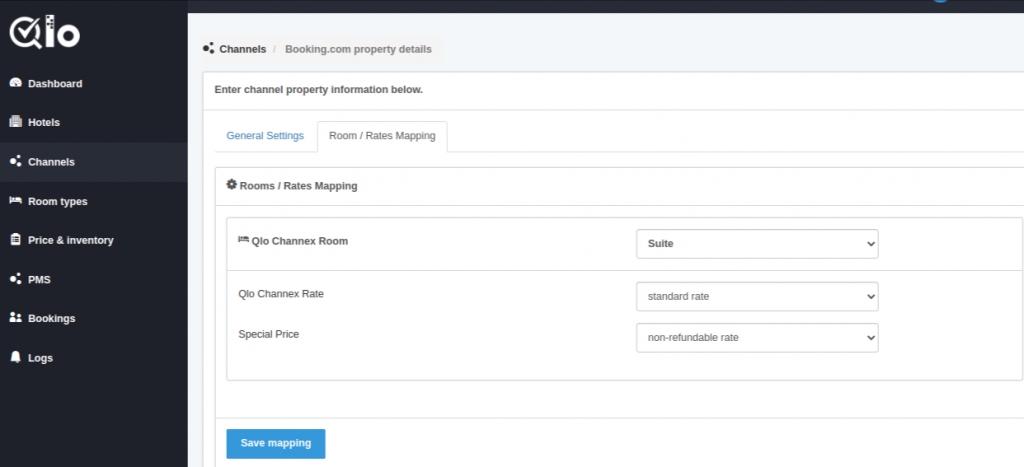
Once the channel gets add successfully and mapping is done. The channel can be seen on the channel list page.
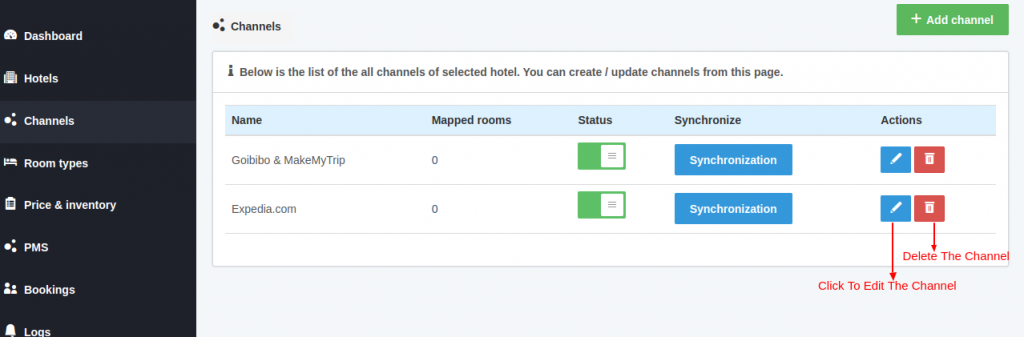
From Actions, column users can edit and delete the channel.
Note: The user can only delete the channel when the Status is Disabled.
Synchronization
The user can synchronize each channel by clicking on the synchronization button.
By clicking on the synchronization button inventory, rates, and bookings will get synchronize.
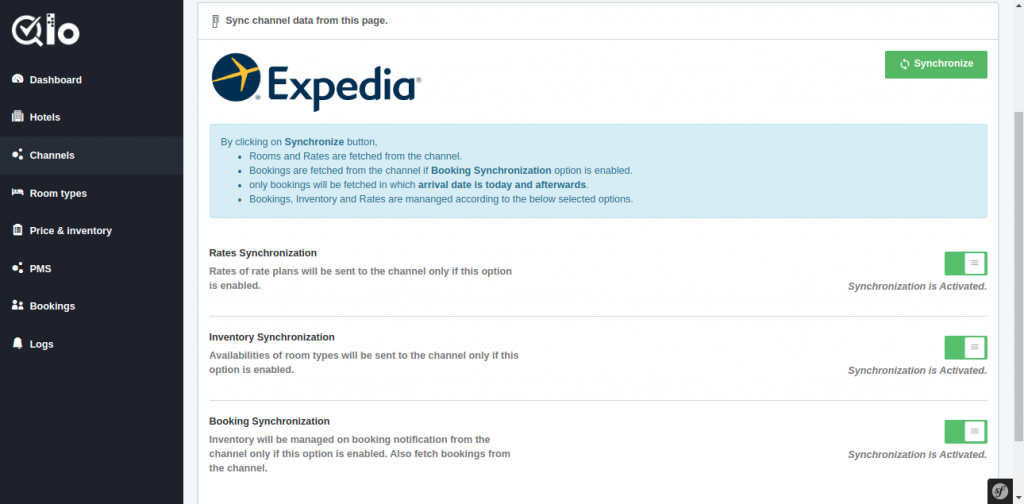
Given processes can be performed by clicking on the Synchronization button.
By clicking on Synchronize button,
- Rooms and Rates are fetched from the channel.
- Bookings are fetched from the channel if the Booking Synchronization option is enabled.
- Only bookings will get fetch in which arrival date is today and afterward.
- Bookings, Inventory, and Rates get managed according to the below-selected options.
Rate Synchronization
Rates of rate plans will be sent to the channel only if this option is enabled.
Inventory Synchronization
Availabilities of room types will be sent to the channel only if this option is enabled.
Booking Synchronization
Inventory will get managed on booking notification from the channel only if this option is enabled. Also, fetch bookings from the channel.
Once you synchronized the channel successfully then you can proceed further with Price And Inventory In the QloApps Channel Manager.
Conclusion
This was all from the process of setting up Expedia OTA for QloApps Channel Manager. I hope I was able to clarify it for you.
If you want to learn more about QloApps Channel Manager.
If you want to learn about the functionality of QloApps then you can visit this link: QLO Reservation System – Free Open-Source Hotel Booking & Reservation System
In case of any query, issue, or requirement please feel free to raise it on QloApps Forum

Be the first to comment.