Hostelworld is one of the world’s leading online booking platforms dedicated to hostels, guesthouses, and budget accommodations.
With a presence in over 170 countries, it connects millions of travelers seeking affordable and social stays.
By integrating Hostelworld with QloApps Channel Manager, property owners can seamlessly synchronize room availability, rates, and bookings across both platforms.
Before integrating the hostelworld channel with QloApps Channel Manager, users must complete the mandatory steps for seamless connectivity.
Send a connection request to Hostelworld
For properties that already have an active Hostelworld profile, the connection request can be initiated by contacting the Hostelworld Support Team at [email protected]
Once the request is received, their team will share detailed integration instructions along with a unique API password specific to your property.
Add Hostelworld Channel Manager
Users can add the Hostelworld Channel Manager by following the given steps.
From the Main Menu:
- Go to channels.
- Click On Add Channel
- Here in the Select Channel drop-down, click on Hostelworld
- Then click on Proceed.
Now, Fill in the General Settings.
- Property ID: The ID of the property received from Hostelworld OTA.
- Property Password: Enter the property Password received from Hostelworld
- Currency: Currency used for the Property Hostelworld OTA.
- Conversion Factor: Enter the currency conversion rate. This conversion rate is between the Hostelworld OTA Property’s Currency and the QloApps Channel Manager Property’s Currency
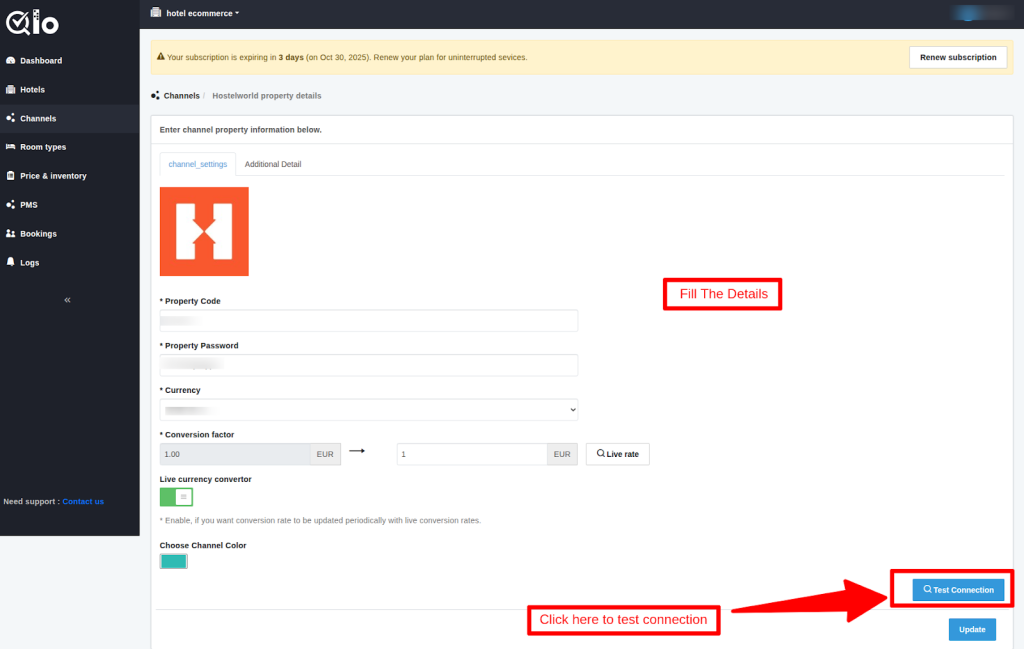
Live Currency Converter: Here, you can enable the live currency converter. This will automatically update the conversion rate. After that, click on Test Connection.
Test Connection: By clicking on test connection, we can check channel property is successfully established or not.
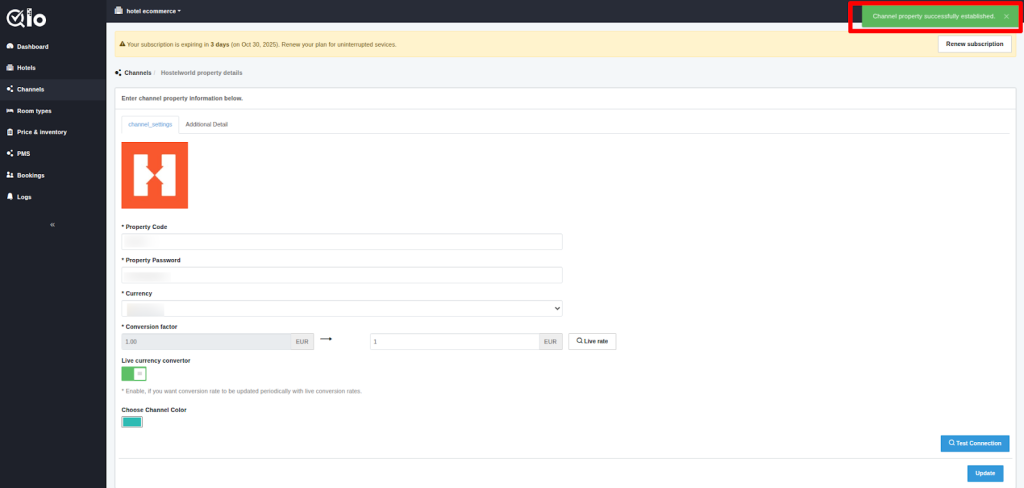
After that, once the connection is tested successfully user can click on the Submit Button to establish the channel and proceed with Mapping.
Room/Rates Mapping
Here, the mapping is done between the QloApps channel manager room type and Hostelworld OTA room type. Also, between the QloApps Channel Manager room rate and the Hostelworld OTA room rate.
For Reference, see the image below:
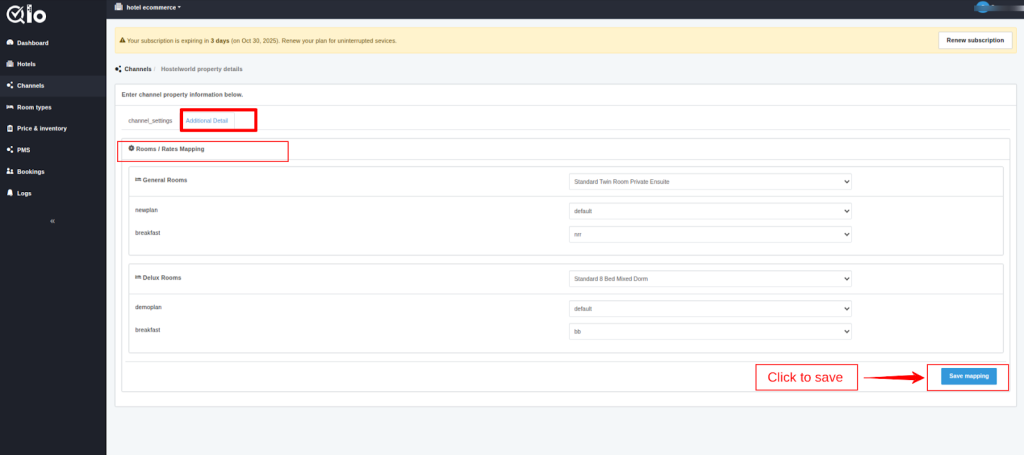
Then click on Save Mapping.
Once the channel is added successfully, the mapping is done. The channel can be seen on the channel list page.
From Actions, column users can edit and delete the channel.
Note: The user can only delete the channel when the Status is Disabled.
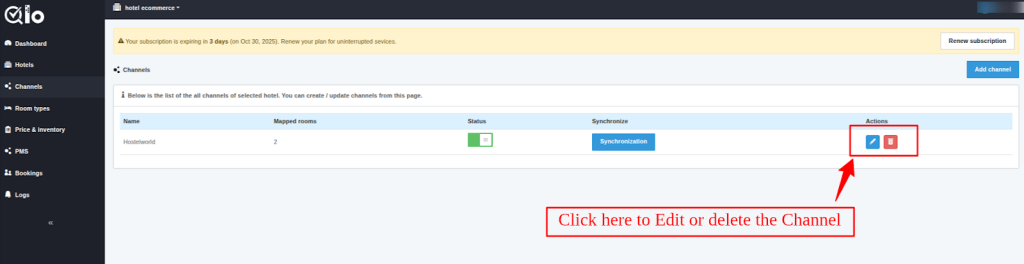
Synchronization
The user can synchronize each channel by clicking on the synchronization button.
By clicking on the “synchronization” button, inventory, rates, and bookings will get synchronized.
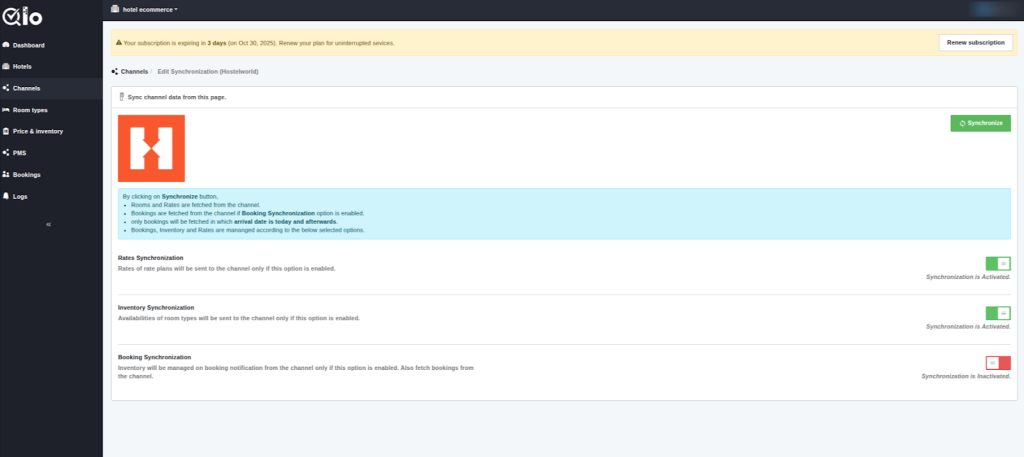
Given processes can be performed by clicking on the Synchronization button.
By clicking on the Synchronization button,
- Rooms and Rates are fetched from the channel.
- Bookings are fetched from the channel if the Booking Synchronization option is enabled.
- Only the bookings created after the connection between the channel and the QloApps Channel Manager is established will be fetched. Bookings made prior to the establishment of this connection will not be retrieved.
- Bookings, Inventory, and Rates get managed according to the selected options.
Rate Synchronization
Rates of rate plans will be sent to the channel only if this option is enabled.
Inventory Synchronization
Availabilities of room types will be sent to the channel only if this option is enabled.
Booking Synchronization
Inventory will be managed on booking notification from the channel only if this option is enabled. Also, fetch bookings from the channel.
Once you have synchronized the channel successfully, you can proceed further for Price And Inventory In the QloApps Channel Manager.
Conclusion
This was all from the process of setting up Hostelworld for the QloApps Channel Manager. I hope I was able to clarify it for you.
If you want to learn more about QloApps Channel Manager.
If you want to learn about the functionality of QloApps, then you can visit this link: QLO Reservation System – Free Open-Source Hotel Booking & Reservation System
In case of any query, issue, or requirement, please feel free to raise it on QloApps Forum
Be the first to comment.