QloApps GIF image upload is an add-on that will bring the functionality of using GIFs as logo and room type images on your QloApps hotel booking website.
GIF image format utilizes several frames to create an animation by combining them.
Images are effective in drawing attention and give an idea about our room types. Using GIFs will help us in that as they convey the message better.
And that is why we bring to you the QloApps GIF Image Upload module to you.
In this guide, we will discuss how we can use this module and what are its features.
Features
- Upload GIF image as the website logo.
- Upload GIF images of the room type images.
- Choose to show the GIF image of the room type on the category page.
- Enable/Disable GIF for various room type image types.
- Choose to show GIF image of a room type at cart popup & cart dropdown.
Installation Of QloApps GIF Image Upload
The installation of any module is very simple in QloApps.
- Go to Module and Services tab
- Click on Add New Module
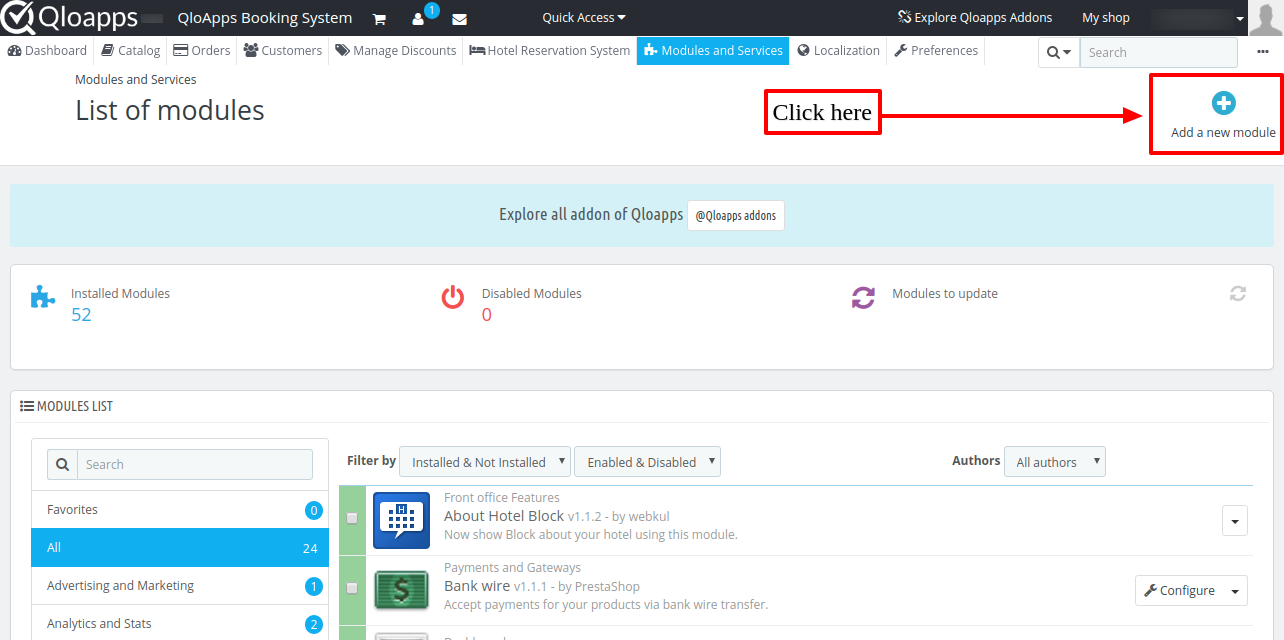
- Now upload the Zip file of Module and click on Install
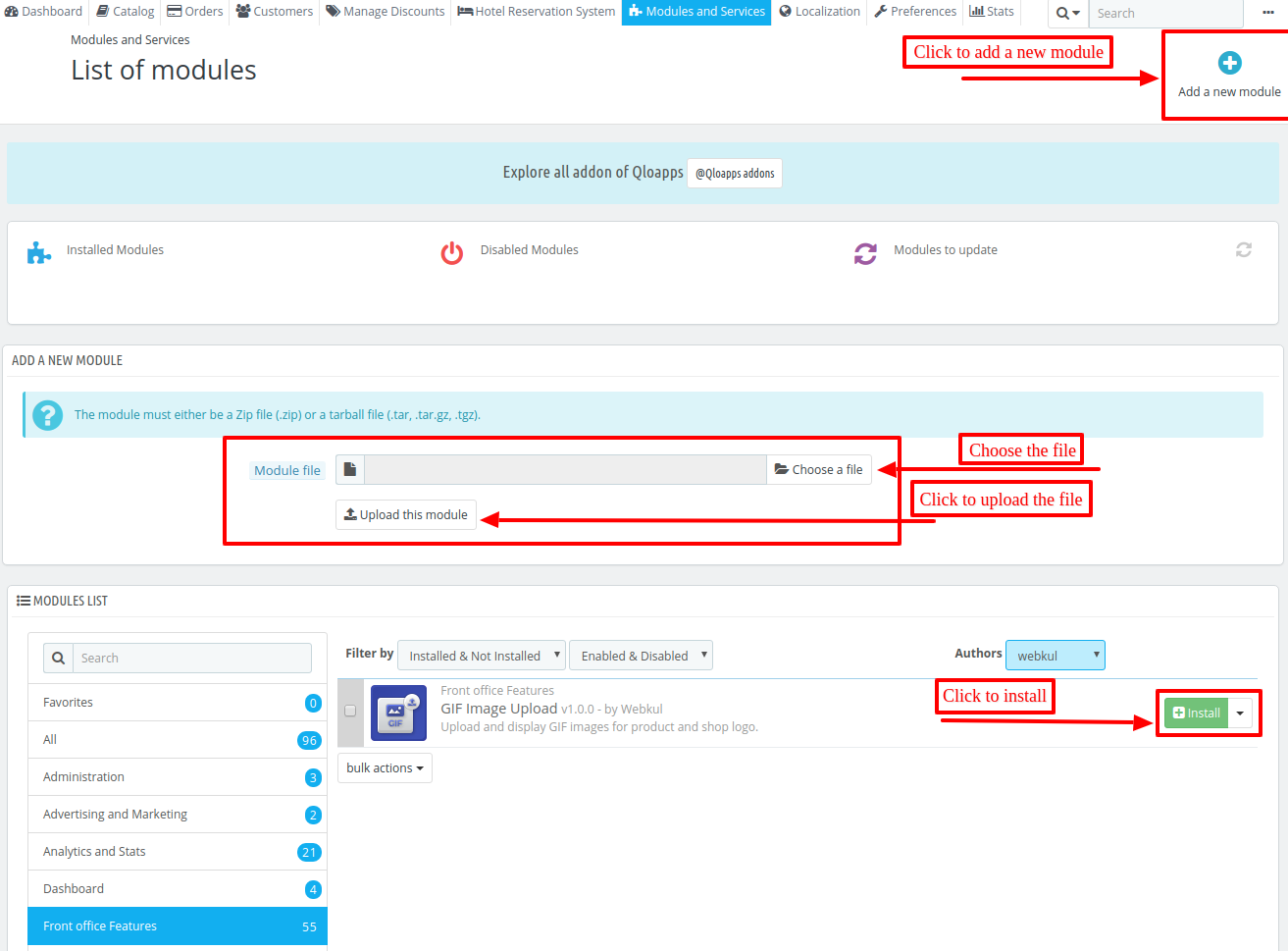
Now You Have Installed The Module. So Let Us Check The Module Configuration.
Configuration of QloApps GIF upload
After the module installation, a menu will be created in Hotel Reservation–> Settings
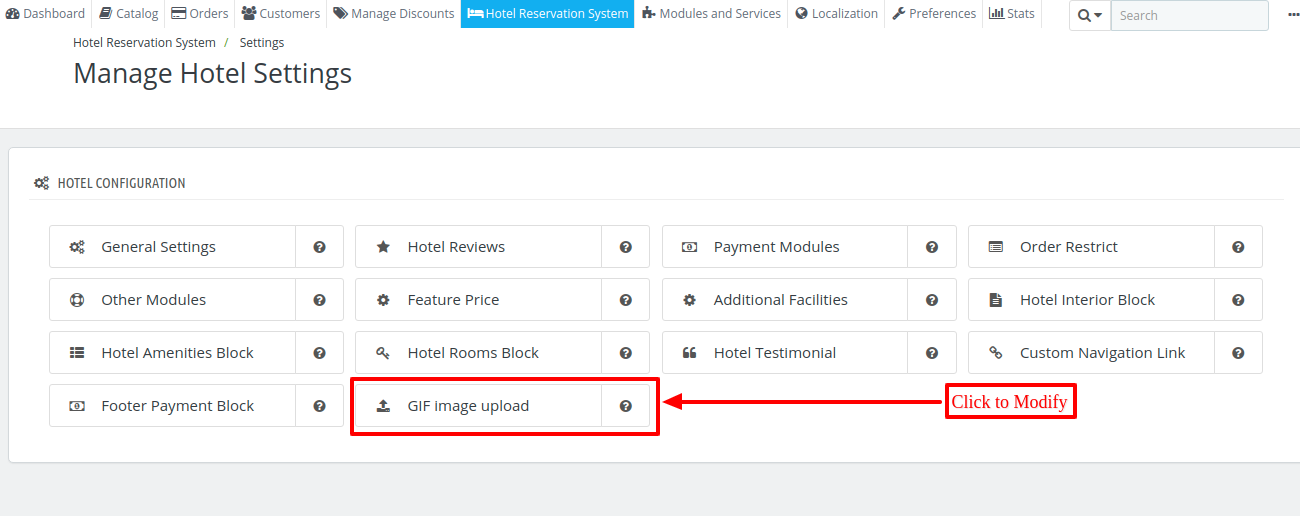
Finally, when we click on the menu to modify the following options.
- Logo GIF
- Header GIF
- Interior GIF
- Amenity GIF
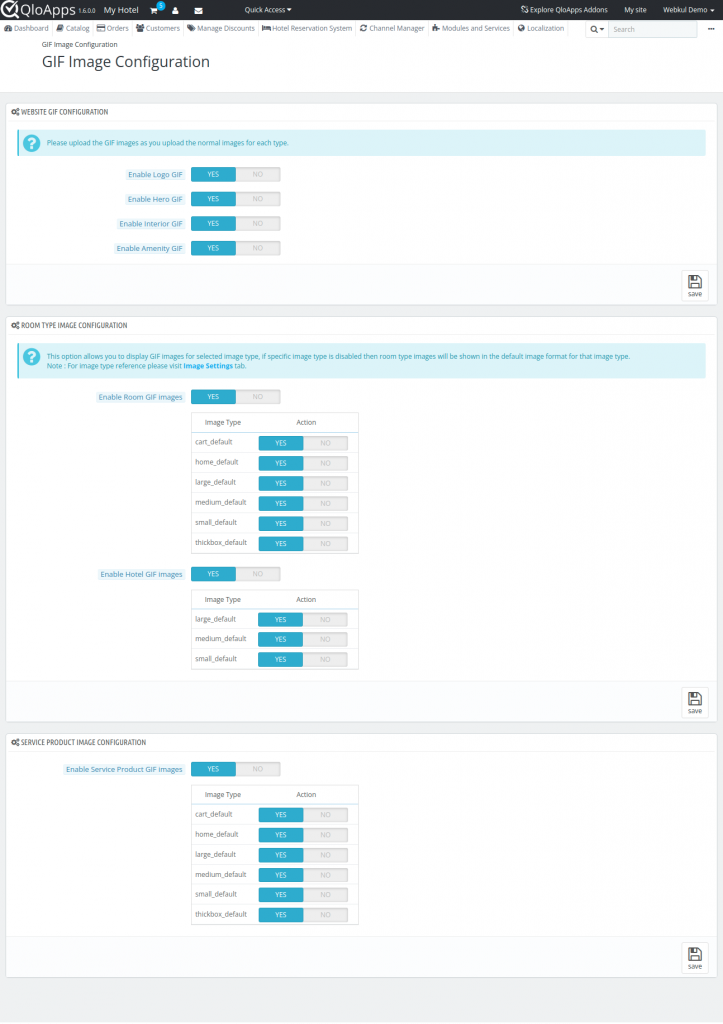
WEBSITE GIF CONFIGURATION
In this section, you can make changes to the images available on your website’s homepage.
You can make changes for, the logo image, hero image, interior image, and amenity image.
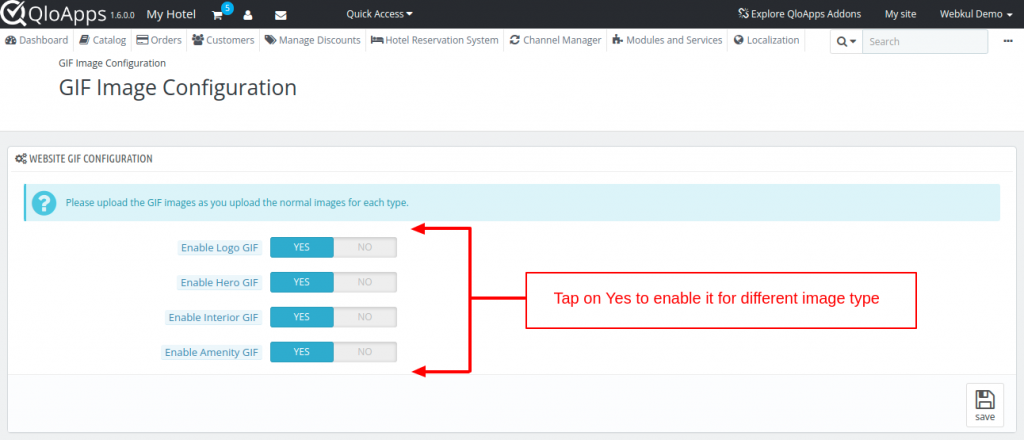
Frontend
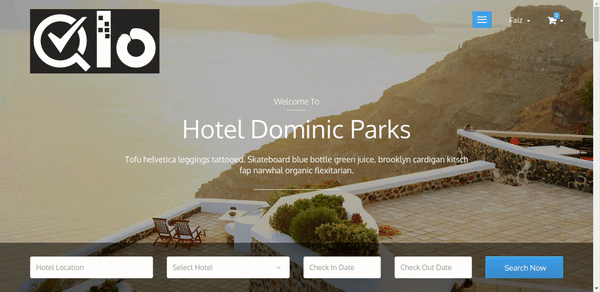
ROOM IMAGE CONFIGURATION
In this section, you can decide which image type will use the GIF image of your room type. You will have to upload the GIF image as you upload normal images for your room types.
Then as we know that the system makes different image sizes of your room type images to show on different places.
So with the help of this section, you can allow for which image type you want the GIF.
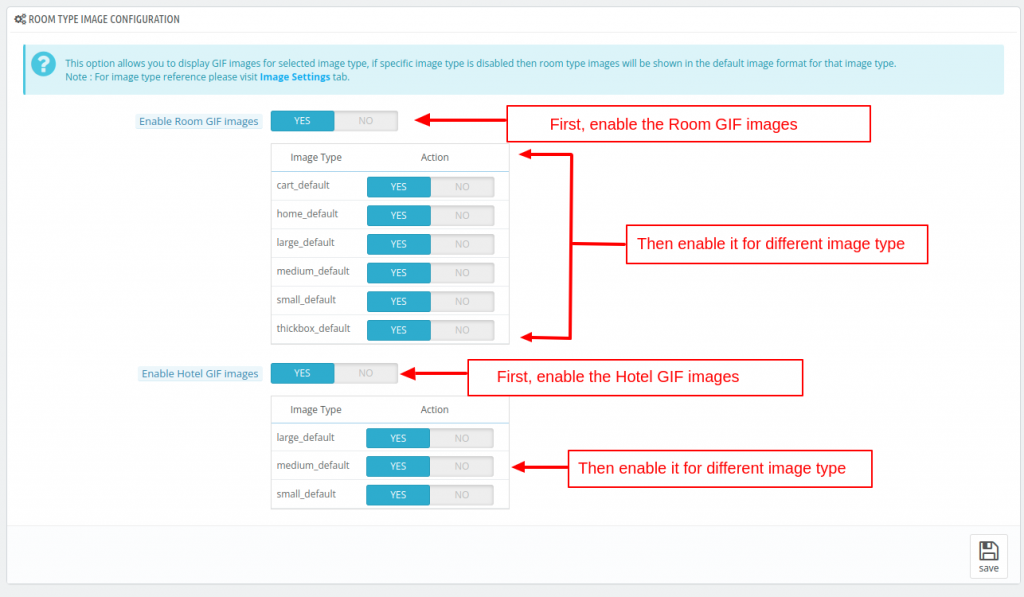
SERVICE PRODUCT IMAGE CONFIGURATION
In this section, you can decide which image type will use the GIF image of your service product. You will have to upload the GIF image as you upload the normal images for your service products. Then the system makes different sizes of your service images to be shown in different places.
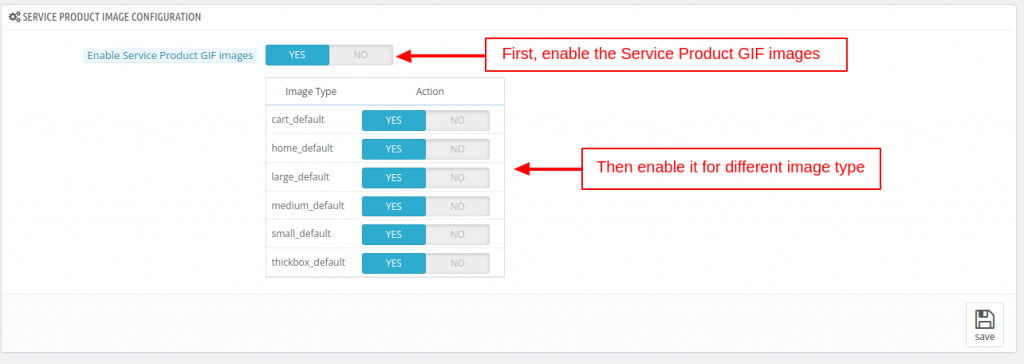
Now let us check the effect of each option on the front end.
cart_default
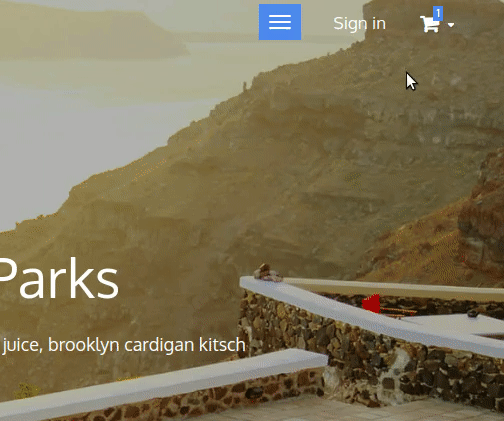
home_default
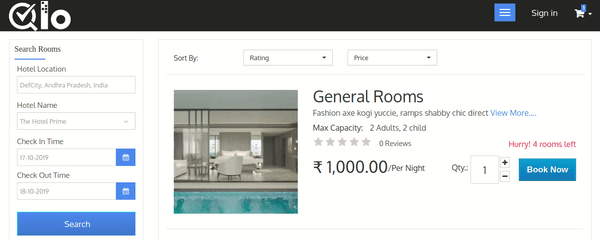
large_default

small_default
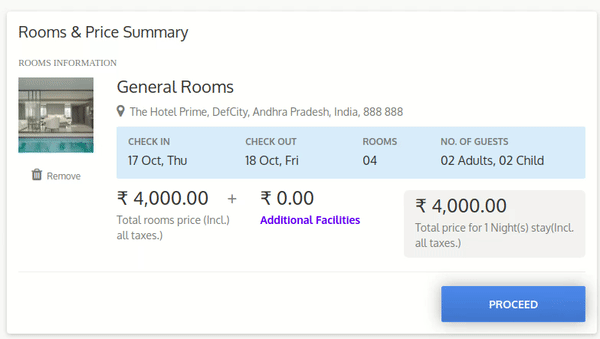
thickbox_default

Conclusion
This was all from the QloApps GIF Image Upload. I hope I was able to clarify the functioning of the module to you.
If you want to learn about the functionality of QloApps then you can visit this link: QLO Reservation System – Free Open-Source Hotel Booking & Reservation System
In case of any query, issue or requirement please feel free to raise it on QloApps Forum
Lastly, do not forget to drop your thoughts in the comments.

Be the first to comment.