QloApps Online check-in is an add-on that simplifies the guest’s arrival process by allowing them to check in online.
With technological advancement, hotels were slowly adopting online check-in but Covid-19 makes it a necessity.
This module of QloApps allows admins to create identity fields where they list the names of the documents and other details they need from their guests.
The guest must fill in the required information to check in online.
Hence, guests may now check-in online before their arrival instead of filling in the guest form at the front desk.
It will showcase that your hotel is prioritizing its guests’ safety and that it is increasing staff productivity.
Features
- Admin can approve or disapprove the guest’s application request from the backend.
- Admin can check the details of the room, duration of stay, order ID, and hotel name booked by the guest.
- Admin can set a global configuration or create a custom online check-in setup for any specific hotel.
- Admin can select and manage the specific fields required for online check-in for each hotel.
- Admin can enable online check-in for all customers or only after a certain number of check-ins.
- Admin can upload and manage guest documents
- Admin can also check guest details.
- Admin can view the list of online check-in applications
- Admin can select online check-in information for all guests, only the primary guest, or all adults.
- Admin can enable Terms and Conditions in the check-in form.
- Admin can send reminder check-in emails.
- Admin can set days or time before check-in for the first reminder (e.g., 14 days or hours).
- Admin can set the total number of reminders (value 0 means unlimited reminder emails).
- Admin can set the reminder interval or frequency in days or hours.
- Guests can update their check-in form until the admin approves the application.
Installation of QloApps Online Check-in
The installation of any module is very simple in QloApps.
- Go to the “Module and Services” tab.
- Click on “Add New Module”.
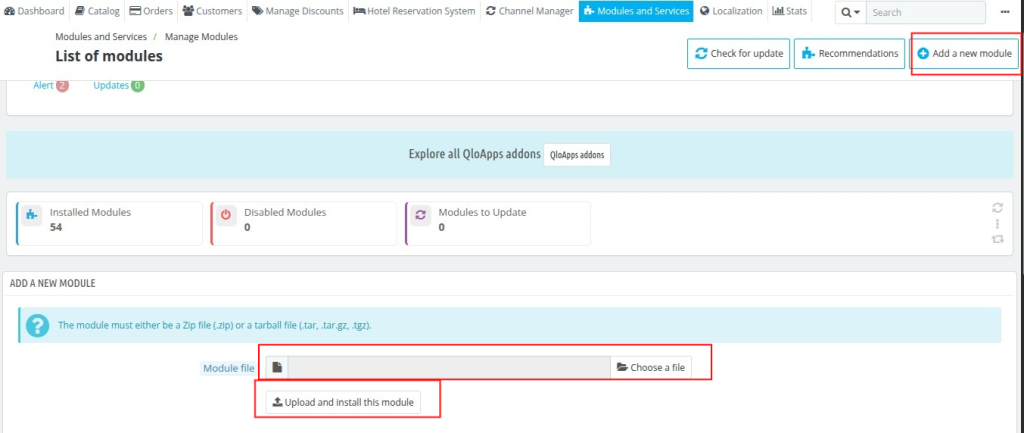
Now upload the Zip file of the module and click on install.
Now You Have Installed The Module. So Let Us Check The Module Configuration.
Configuration of QloApps Online Check-in
To configure the Online Check-in module iQloApps Online Check-in (V1.2.1 for QloApps version 1.6.1)n QloApps, follow these steps:
- Login to Back Office
- Navigate to Online Check-in
- Click on Configuration
From this section, the admin can manage global settings for online check-in
The image shown below will open for configuring the module.
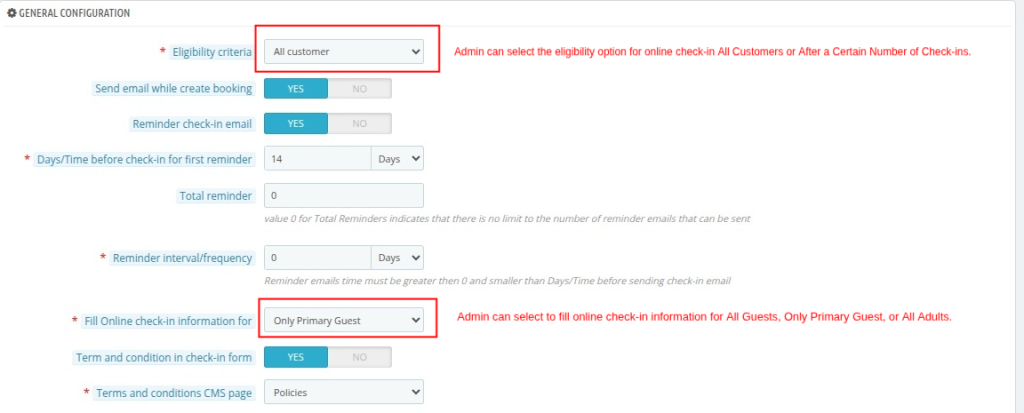
Under the general configuration, you have the following options
Eligibility Criteria: Admin can choose who is allowed to use online check-in.
- All Customers – enables online check-in for every guest.
- After a Certain Number of Check-ins – allows only guests who have completed the specified number of check-ins.
Send Email While Creating Booking: Admin can enable or disable automatic sending of the online check-in email when a booking is created.
Reminder Check-in Email: Admin can enable or disable reminder emails for online check-in.
- Days/Time Before Check-in for First Reminder: Admin sets the number of days (for example, 14) before the check-in date when the first reminder email is sent.
- Total Reminder: Admin defines the total number of reminder emails to be sent.
- Reminder Interval/Frequency: Admin specifies the interval (in days) between each reminder email.
Fill Online Check-in Information For: Admin selects whose details to fill in the online check-in form: All Guests, Only Primary Guest, or All Adults.
Terms and Conditions in Check-in Form: Admin can enable or disable the Terms & Conditions option in the check-in form, and when enabled, they select the CMS page containing the content to display.
CRON Job Configuration: Allows for automatic email sending through a CRON job configuration. This feature enables you to schedule and send online check-in emails to guests at a specified interval.
Configure Online Check-in for Hotels
Admin can set a global configuration or create a custom online check-in setup for any specific hotel and can select and manage the specific fields required for online check-in for each hotel.
To configure this, the admin can follow these steps:
- Log in to Back Office
- Go to Hotel Reservation System
- Click Manage Hotel
- Select the Hotel to configure
- Click Edit
- Open the Online Check-in tab
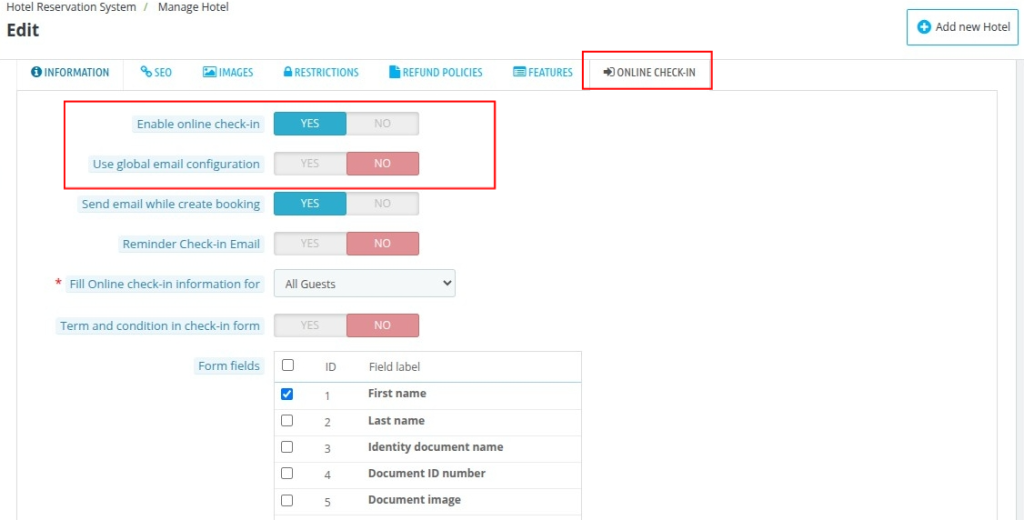
Online Check-in Tab
This tab includes two options—
- Online Check-in Applications, where admin can view and manage all guest applications.
- Online Check-in Fields, where admin can create and manage the required guest information fields for online check-in.
- Configuration, where admin can configure global settings for online check-in.
Online check-in form fields
Admin has to go to the ‘Online Check-in‘ tab and select the ‘Online check-in form field’ to view the list of fields created that are necessary for the online check-in of guests.
On the top of the right-hand side, there is an option to ‘Add new field’. Click on it to add a new field.
To create a new field, fill in all the information required.
These fields are created to gather guest details. The admin needs these details for successful guests to check in into the hotel room.
Online check-in Applications
Admin must go to the ‘Online Check-in’ tab and in that select ‘Online check-in Application’ to view the list of online check-in applications.
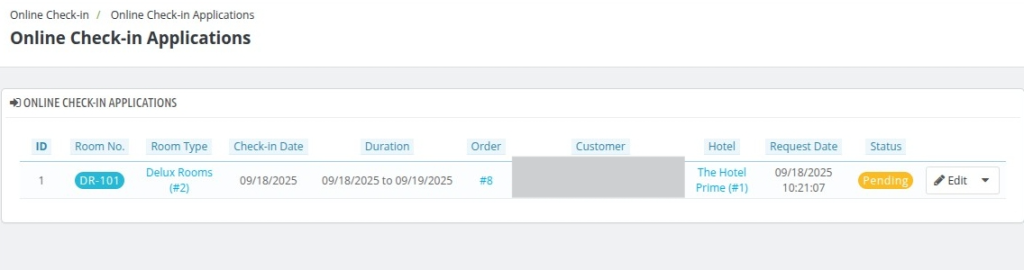
Under it, admin can view the details of room type, hotel name, duration of stay, the status of the application, and check-in information.
As the name suggests, the check-in information contains the details of the guests required for check-in.
After viewing all the details, the admin can approve or disapprove the application.
Online Check-in by Guests
After completing a booking, guests can conveniently complete their check-in process online.
This feature allows guests to provide all necessary details in advance, reducing waiting time at the hotel and ensuring a smoother arrival experience.
When a guest completes a successful booking, an Online Check-in button appears on the booking detail page.
Steps for Guests to Complete Online Check-in:
- Log in to the hotel booking website.
- Navigate to the Bookings section.
- Select the booking for which you want to complete online check-in.
- You will be redirected to the Order Detail Page.
- Click the Online Check-in button to proceed.
- Fill in all the required check-in details as per the form.
- Submit the form to complete the online check-in process.
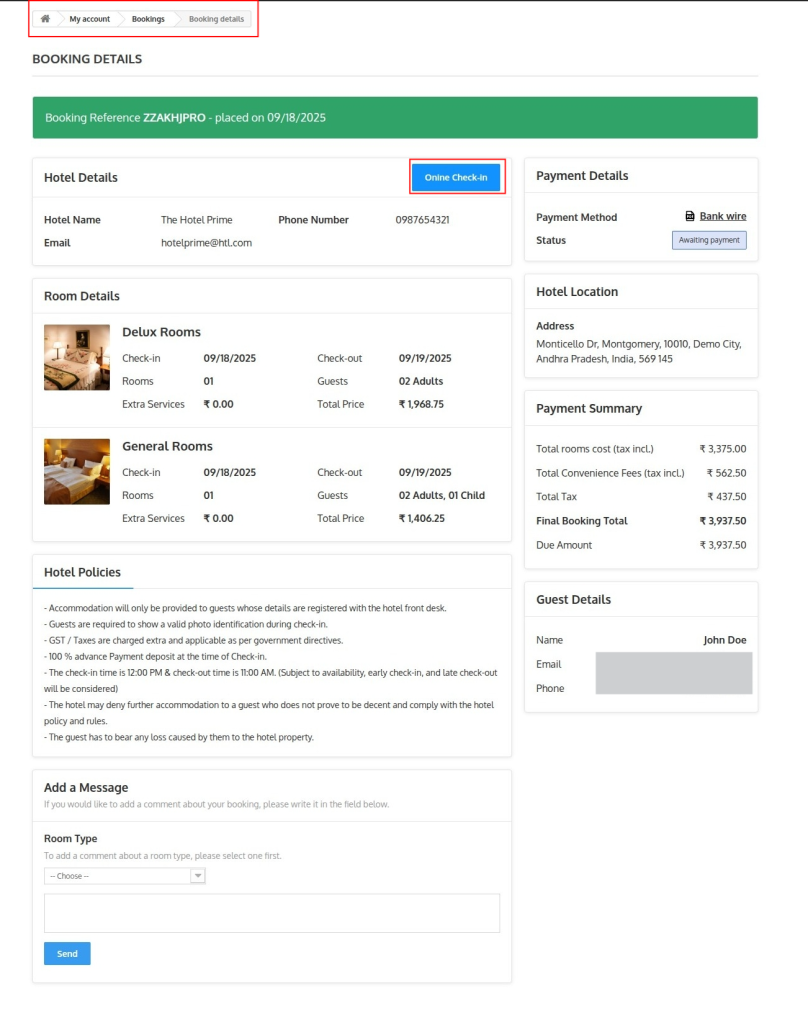
By clicking Online Check-in button, the guest is redirected to the online check-in form, where they can proceed to provide all required details and complete the check-in process.

Note: Guests can update their online check-in form until the admin either approves their application, ensuring flexibility and accuracy of the information submitted.
Online Check-in Approved by Admin
Guests can view that their online check-in has been approved or not by the admin.
Steps to View Online Check-in Approval
- Login to the hotel booking website.
- Navigate to the Bookings section.
- Select the booking for which you want to complete online check-in.
- Click on the Online Check-in button.
- The booking will display a message: “Check-in Request for this room has been Approved.”
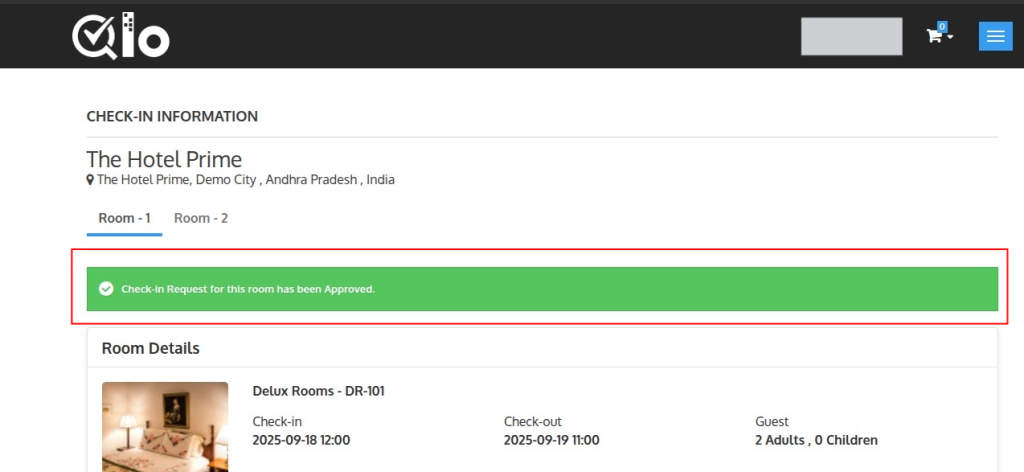
Email Templates for Guests
Reminder Email
The system can send Reminder Emails to guests before their check-in date to ensure they complete the online check-in process on time.
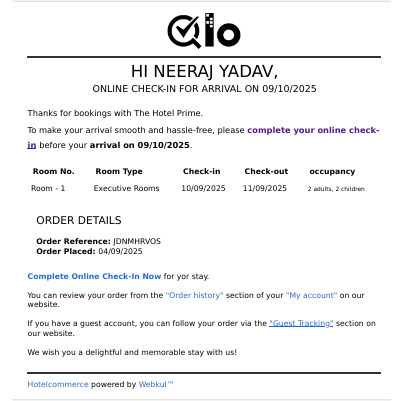
Disapproved Email
If a guest’s online check-in application is disapproved by the admin, the system sends a Disapproved Email to notify the guest.
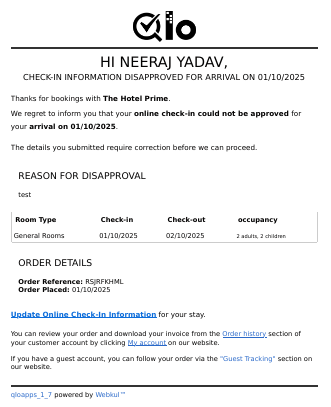
Approve Mail
If a guest’s online check-in application is approved by the admin, the system sends an Approved Email to notify the guest.
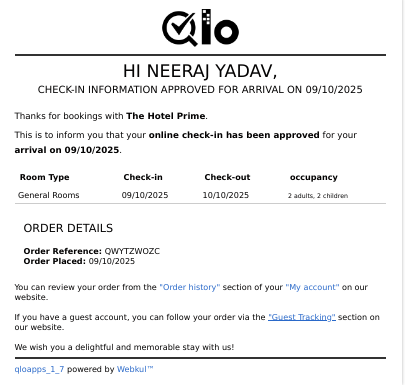
My Online Check-ins
Guests can also view the check-in requests submitted by them.
Conclusion
This was all from the QloApps Online Check-in. I hope I was able to clarify the functioning of this module.
If you want to learn about the functionality of QloApps then you can visit this link: QLO Reservation System – Free Open-Source Hotel Booking & Reservation System
In case of any query, issue, or requirement please feel free to raise it on QloApps Forum
Current Product Version – 2.0.1
Supported Framework Version- QloApps 1.7.x & 1.6.x

Be the first to comment.