Want to fill more rooms and attract more guests? QloApps Voucher Promotion makes it simple and effective.
With this module, you can create flexible promotional vouchers and showcase them directly on your website.
These vouchers help attract the right guests at the right time—whether it’s filling slow days or rewarding loyal visitors.
All discounts and promotions are easy to manage from a user-friendly dashboard.
With QloApps Voucher Promotion, you don’t just offer deals—you create irresistible experiences that keep guests coming back.
Key Features of QloApps Voucher Promotion
- Admin can create Global or Hotel-wise vouchers for targeted promotions.
- Admin can create Low Occupancy discount vouchers, which become active when a hotel’s room occupancy exceeds a specified percentage.
- Admin can create Early Bird discounts voucher for advance bookings.
- Admin can create Last-Minute deals voucher for spontaneous travelers.
- Admin can set Event/Season promotions voucher for holidays or special occasions.
- Admin can create Vouchers for upcoming stays to encourage repeat bookings.
- Admin can enable or disable vouchers.
- Admin can configure promotion name, title, description, font, and colors.
- Admin can customize voucher promotion design including background color, promotion title (font weight, color), and promotion description (font weight, color).
- Admin can configure voucher design styles using Color, Gradient Color, Curved Image (Color), Curved Image (Gradient), Image, Image with Color, or Image with Gradient.
- Admin can customize promotion detail button: background color, font size, font weight, font color, border width, border radius, and border color.
- Admin can define promotions with specific dates or ranges.
- Admin can display vouchers via popups on selected pages: Home, Hotel Search, Room Type, Checkout.
- Admin can display voucher expiry, voucher code, and the promotion detail button.
- Admin can restrict vouchers by hotel selection, user groups, payment gateways, and booking duration.
- Admin can customize the number of promotion blocks displayed per row.
- Admin can configure slider options for voucher promotions, including slider mode, velocity, animation, auto-run, and pagination.
- Admin can link promotion detail buttons to CMS pages and style buttons (background, font, border).
- Admin can set voucher validity, expiry, and display dates for all promotions.
- Admin can set voucher information, including name, description, code, discount type (percentage/fixed) and more
How to Install the QloApps Voucher Promotions
- Log in to your QloApps Admin Panel.
- Navigate to Modules & Services > Manage Module
- Then Click Add a New Module
- Choose a File and Upload.
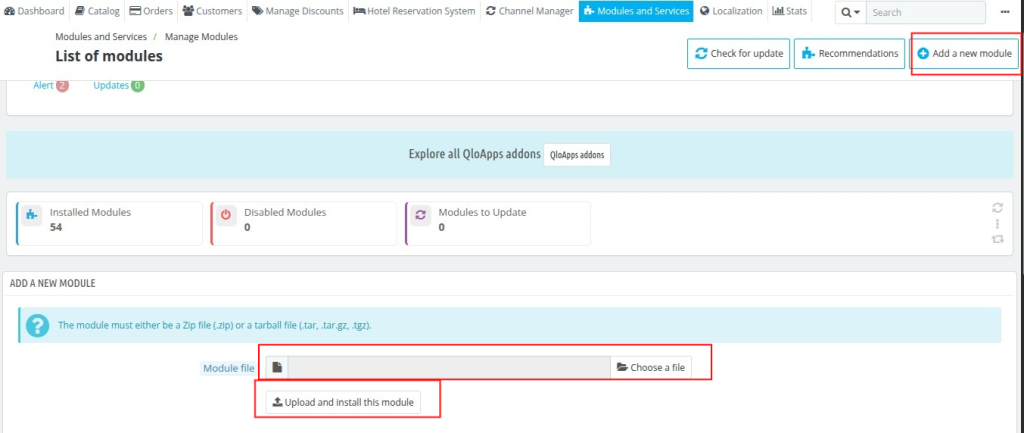
Configuration of QloApps Voucher Promotion
- Login to Back Office
- Go to Voucher Promotion
- Inside Voucher Promotion, click Configurations to access all settings.
General Setting
- Number of Promotion Blocks per Row: Decide how many voucher blocks show in a single row on the website.
Slider Setting
- Slider Mode: Choose how vouchers transition: Horizontal for left-right sliding or Fade for a smooth cross-fade between promotions.
- Velocity: Set the transition speed in milliseconds.
- Show Animation: Enable or disable motion during slide changes.
- Auto Run: Make the slider move automatically without user action.
- Show Pagination: Show dots or numbers so visitors can jump to a specific slide.
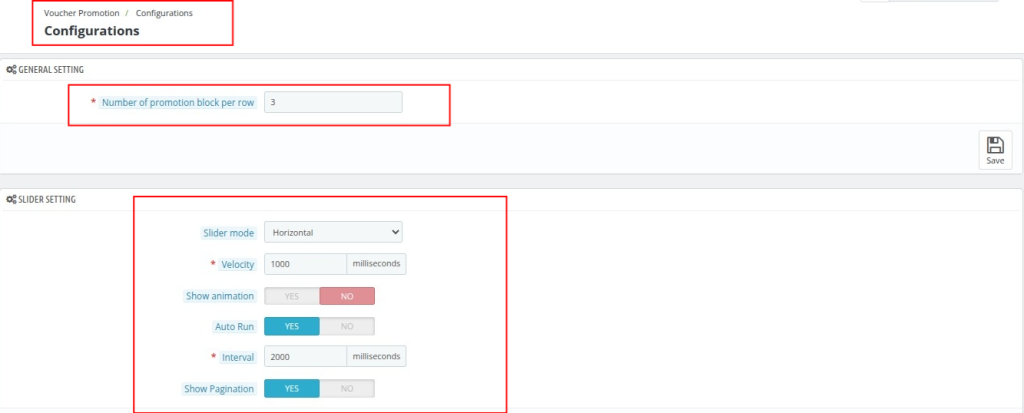
Create Voucher Promotions
- Log in to Back Office
- Go to Voucher Promotion
- Select the Voucher Type (e.g., Global or Hotel-Wise, Low Occupancy)
- Click “Add Promotion”
- In the form that appears, complete the details in each of the four tabs:
- Promotion Information
- Styles
- Restrictions
- Voucher Information
Steps to Create QloApps Promotion Voucher
When you click Add Promotion, a form opens with four main tabs for complete voucher setup:
- Promotion Information – Enter the promotion name, title, description, and choose display options like popup, pages, and positions.
- Styles – Configure design settings such as background type (color, gradient, image), fonts, and button styles.
- Restrictions – Set limitations by hotel, user groups, payment gateways, and booking duration date range.
- Voucher Information – Add voucher code, discount type and value, usage limits, highlight/partial-use options, and minimum purchase amount.
Promotion Information
- Enable voucher promotion (Yes/No) – Turns the promotion on or off.
- Promotion name – Internal reference name for the promotion
- Promotion title – Public-facing title displayed to customers.
- Promotion description – Short text describing the offer to customers.
- Select pages and positions – Choose which site pages and screen positions will display the promotion banner.
- Show popup (Yes/No) – Decides whether a pop-up appears for this promotion.
- Pages to show pop-up – Specific pages where the promotional popup should appear.
- Promotion date range (Yes/No) – Sets start and end dates for when the promotion is active and visible.
- Displaying promotion date from – Start date for showing the promotion.
- Displaying promotion date to – End date for showing the promotion.
- Show voucher expiry (Yes/No) – Displays the voucher’s expiration date to customers if a date range is set.
- Show voucher code (Yes/No) – Controls whether the actual voucher code is shown to users.
- Show Promotion detail button (Yes/No) – Adds a clickable button for more promotion details.
- Promotion detail button title – Text label shown on the detail button (e.g., Explore).
- Button link from CMS pages (Yes/No) – Lets you link the detail button to an internal CMS page.
- Select CMS page – Specifies which CMS page the detail button links to (e.g., Policies).
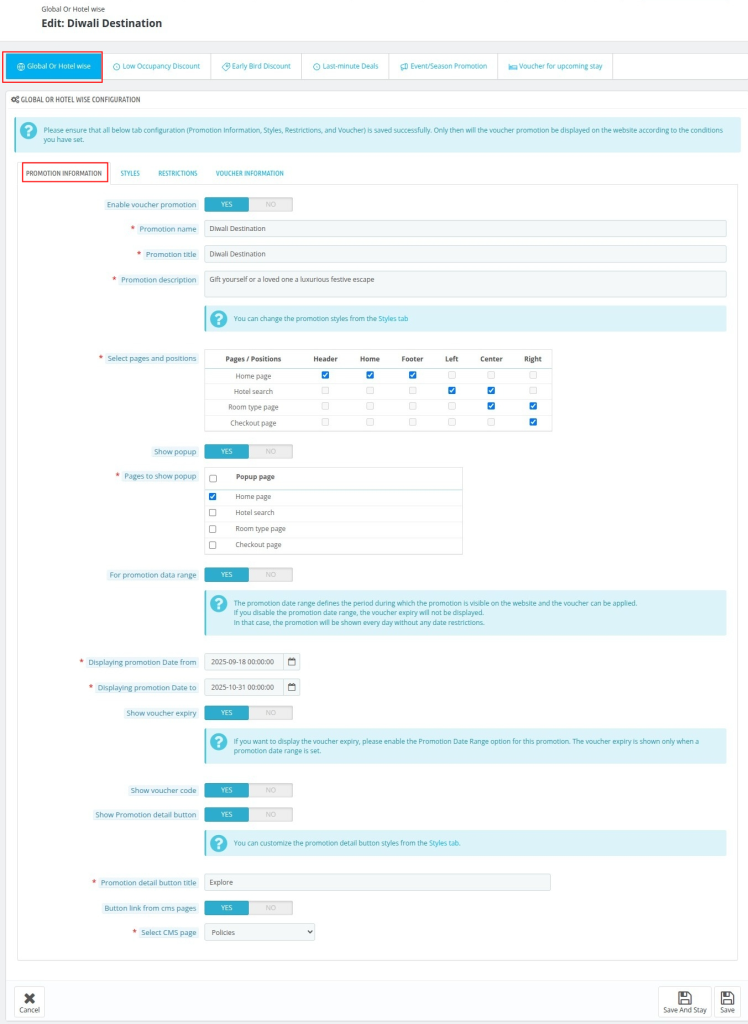
Style
- Voucher Promotion Design: Allows admins to customize the visual appearance of vouchers on the website fully (for example, gradient color).
- Color – A solid background color for the voucher promotion.
- Gradient Color – A smooth transition between two or more colors using linear, radial, or conic gradients.
- Curved Image (Color) – A background image with a colored curved overlay for a stylish look.
- Curved Image (Gradient) – A background image with a curved gradient overlay for dynamic effect.
- Image – A plain image used as the voucher background.
- Image with Color – A background image with a semi-transparent solid color overlay.
- Image with Gradient – A background image with a gradient overlay for depth and visual appeal.
- Gradient Background Color – Set a gradient in the form of linear-gradient(…), conic-gradient(…), or radial-gradient(…)
- Background image – If “Image” or related style is selected in the “Voucher Promotion”, the uploaded image will appear as the voucher promotion
- Promotion Title Font Weight – Customize the boldness of the voucher title.
- Promotion Title Font Color – Set the color of the voucher title text.
- Promotion Description Font Weight – Customize the boldness of the description text.
- Promotion Description Font Color – Set the color of the voucher description text.
- Promotion Detail Button Background Color – Choose the background color for the detail button.
- Promotion Detail Button Font Weight – Set the boldness of the button text.
- Promotion Detail Button Font Color – Choose the text color of the detail button.
- Promotion Detail Button Border Width – Set the thickness of the button border.
- Promotion Detail Button Border Radius – Define the roundness of the button corners.
- Promotion Detail Button Border Color – Set the color of the button border.
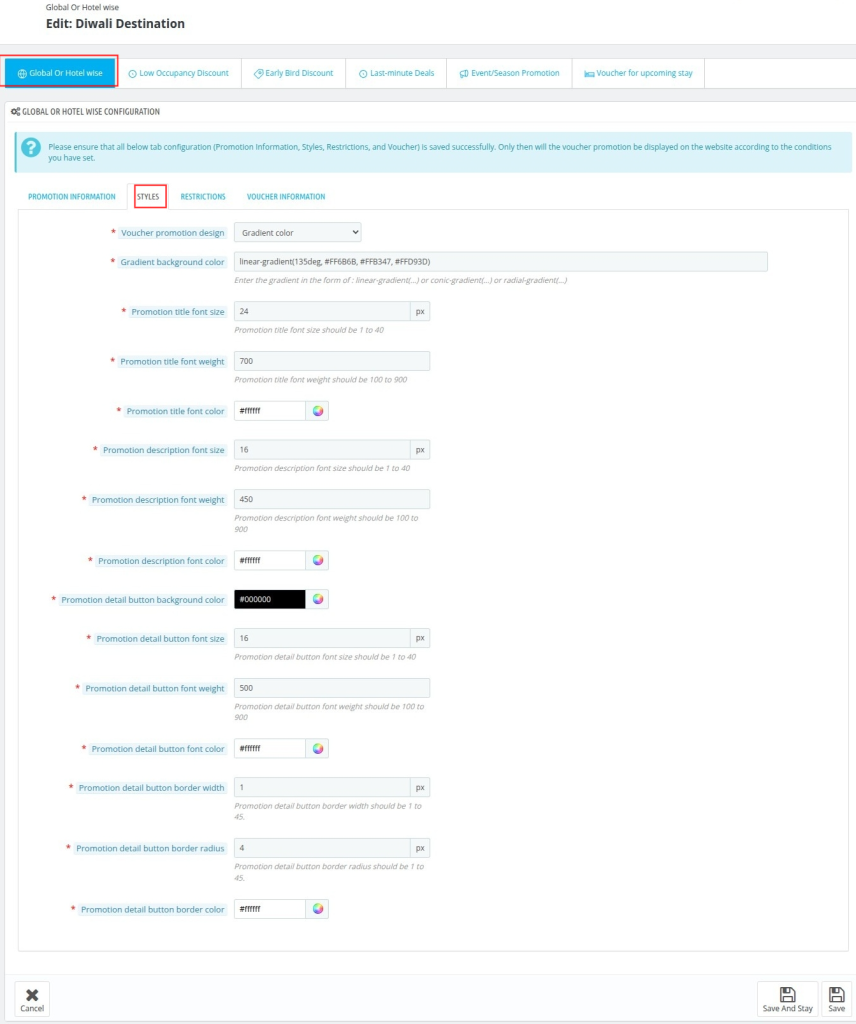
Restrictions
- Hotels – Select specific hotels where the voucher will be applicable.
- Group Access – Restrict voucher usage to selected user groups such as Visitor, Guest, or Customer.
- Payment Gateways Restriction – Enable or disable voucher applicability based on selected payment methods.
- Payment Gateways – Choose specific payment methods like Bank Wire or Payment by Check for which the voucher can be applied.
- Booking Duration Date Range – Enable this option to restrict voucher applicability to bookings that fall within a specified date range.
- Start Date of Booking Duration – Define the starting date from which bookings can use the voucher.
- End Date of Booking Duration – Define the ending date until which bookings can use the voucher.
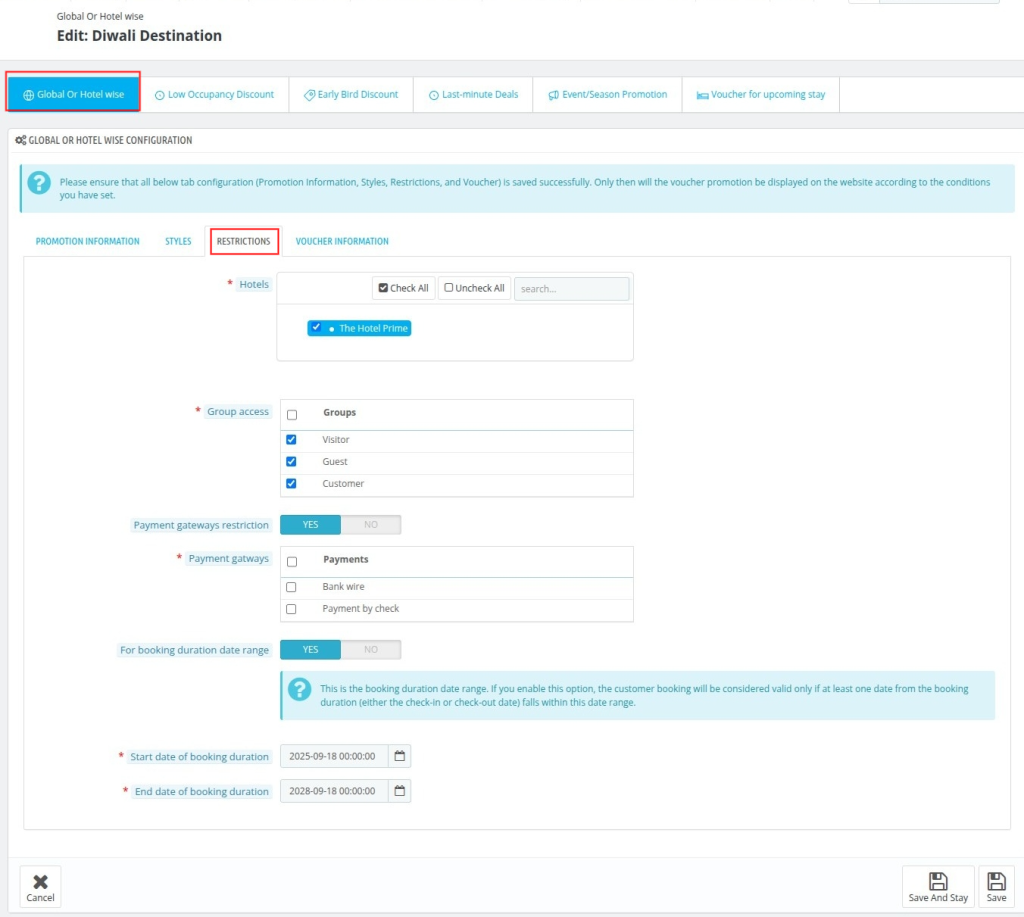
Voucher Information
- Voucher Name – Set the name of the voucher.
- Voucher Description – Add a description for the voucher to display to customers.
- Code – Define the unique voucher code for redemption.
- Discount Type – Choose whether the discount is a percentage or fixed amount, with the option to include or exclude tax for amount-based discounts.
- Discount Amount – Set the value of the discount (percentage or fixed amount).
- Total Available – Define the total number of vouchers available.
- Total Available per User – Limit the number of vouchers each user can redeem.
- Highlight – Enable or disable highlighting of the voucher in promotions.
- Partial Use – Allow or disallow partial usage of the voucher.
- Minimum Purchase Amount – Set a minimum booking or purchase amount required to apply the voucher.
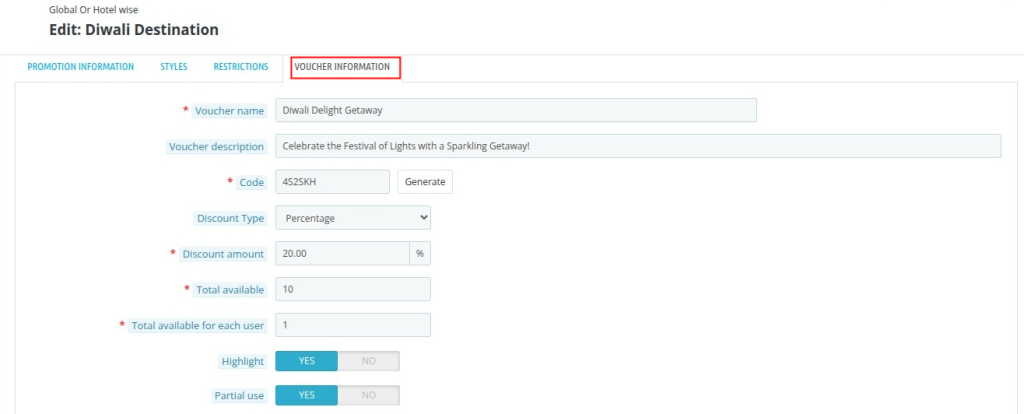
Create Global or Hotel-wise Promotion
Follow the same steps outlined earlier for creating a voucher promotion.
Create Low Occupancy Discount Promotion
When creating a Low Occupancy Discount promotion voucher, the admin must set the following key field in the promotion information tab.
- Percentage for Lower Occupancy – Enter the hotel-wise vacancy threshold (in percentage).
For example: If you set 40%, the system will monitor each hotel’s occupancy.
- When the unoccupied (vacant) rooms exceed 40%, this voucher promotion will automatically become visible and usable to customers.
Note:All other voucher information, style options, and restriction settings remain the same as discussed earlier for voucher promotions.
This ensures that special discounts are only triggered during periods of low occupancy, helping to drive bookings when room availability is high.
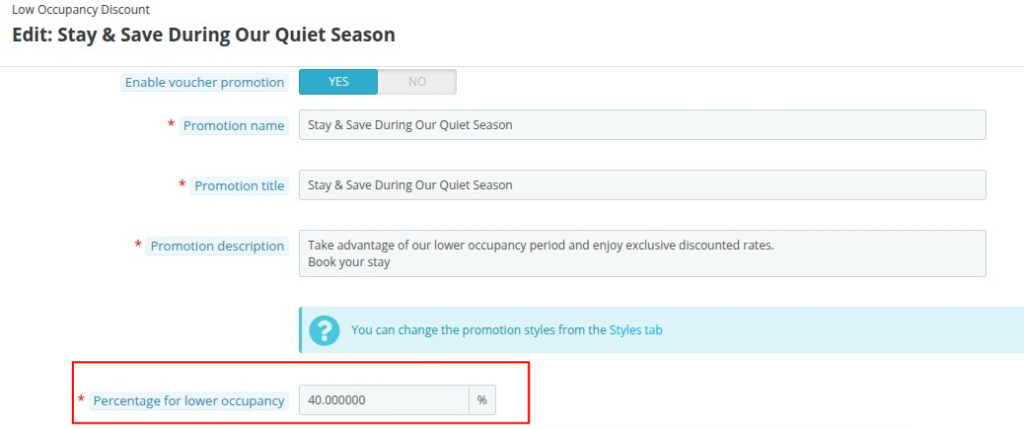
Create Early Bid Discount Promotion
When creating an Early Bird Discount voucher, the admin must fill in the promotion information tab.
- Days Before Check-in – Enter the minimum number of days between the booking date and the guest’s check-in date.
- The voucher promotion will display only when the difference between the booking date and the check-in date is greater than or equal to this number.
Note:All other voucher information, style options, and restriction settings remain the same as discussed earlier for voucher promotions.
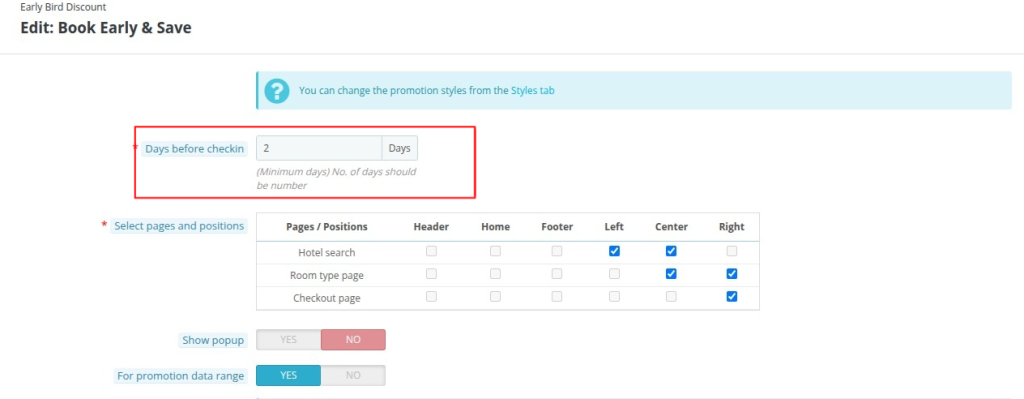
Create Last-minute Deals Promotion
When setting up a Last-Minute Deals voucher, the admin must configure:
- Days Before Check-in (Maximum) – Enter the maximum number of days (e.g., 10).
- The promotion is shown only if the check-in date is within this number of days from the booking date.
- The promotion is shown only if the check-in date is within this number of days from the booking date.
- Check Occupancy – Enable this option (Yes/No) if you want the promotion to depend on hotel occupancy.
- Maximum Occupancy Percentage – Specify the highest occupancy threshold (e.g., 50%).
- The voucher will be displayed only if the hotel’s current occupancy is equal to or below this percentage.
- The voucher will be displayed only if the hotel’s current occupancy is equal to or below this percentage.
Note: All remaining fields—promotion details, style settings, restrictions, and voucher information—follow the same steps as discussed earlier.
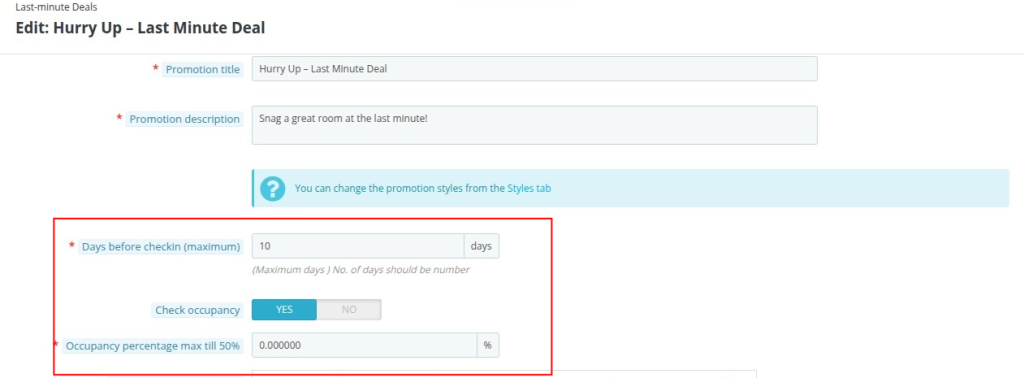
Create Event/Season Promotion
When creating an Event or Season Promotion, the admin needs to configure:
- Date Selection Type – Choose Date Range or Specific Date for the promotion period.
- Booking Duration Date Range – Enable (Yes/No) if the voucher should apply only when the guest’s booking overlaps with a specific date range.
- Start Date of Booking Duration – e.g., 2025-09-18
- End Date of Booking Duration – e.g., 2025-11-30
- Start Date of Booking Duration – e.g., 2025-09-18
- Special Day – Enable (Yes/No) to limit the promotion to selected weekdays (Mon–Sun).
Note: All other configurations—promotion details, style settings, restrictions, and voucher information—remain the same as described earlier.
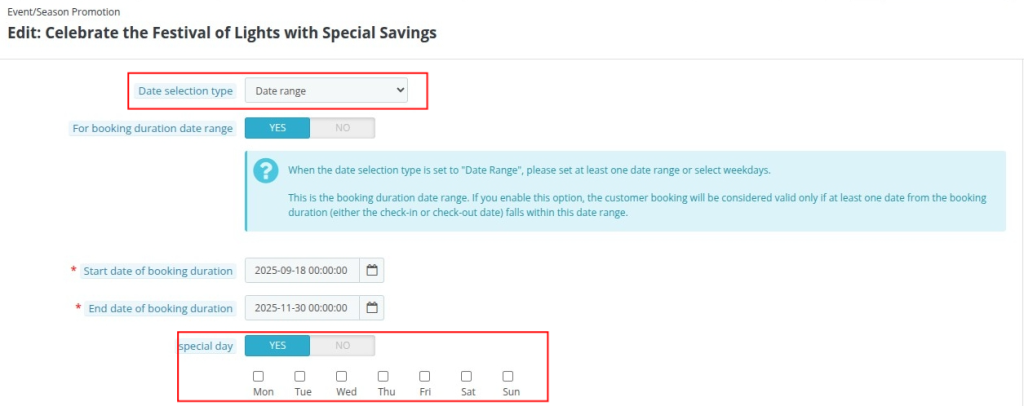
Create Voucher for Upcoming Stay
The Voucher for Upcoming Stay feature allows hotels to reward guests for their next booking. When setting up this voucher, the admin must configure:
- Minimum Amount – Enter the minimum booking amount (e.g., ₹100) required to generate the voucher.
- Maximum Booking – Specify the maximum number of bookings (e.g., 1) eligible for this promotion.
- Voucher Validity Days – Define how many days (e.g., 30) the generated voucher will remain valid after issuance.
Note: All other settings—promotion details, style options, restrictions, and voucher information—are the same as explained earlier.
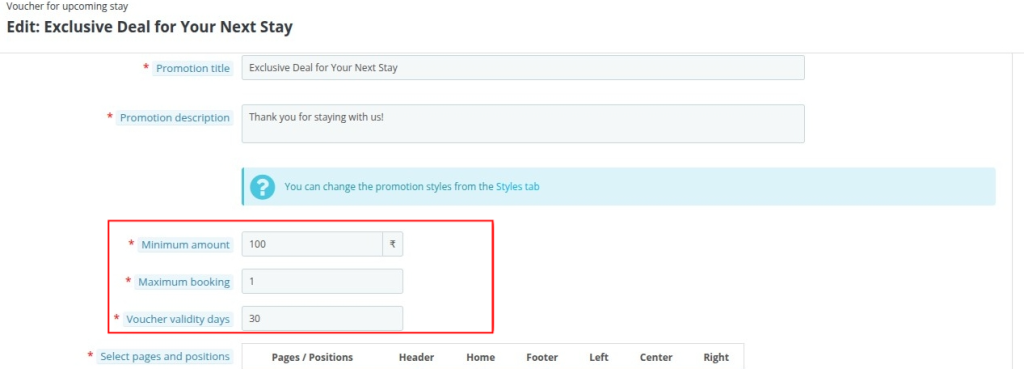
View /Edit QloApps Voucher Promotion
To edit existing voucher promotions:
- Log in to the Back Office.
- Navigate to Voucher Promotion.
- Select the Voucher Type you want to manage (e.g., Global or Hotel-Wise, Low Occupancy).
- You will see a list of existing vouchers.
- Click on Edit next to the voucher you want to update.
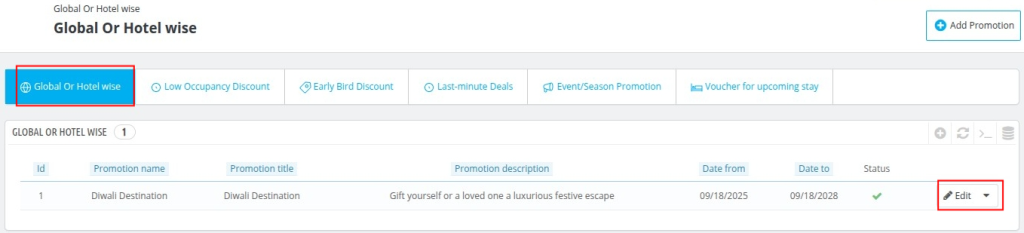
Delete QloApps Voucher Promotion
To delete an existing voucher:
- Navigate to the list of vouchers in the Back Office under Voucher Promotion.
- Click on the dropdown menu next to the voucher you want to remove.
- Select Delete from the option.
This will permanently remove the voucher from your system
Note: Click on the Status to deactivate it temporarily.
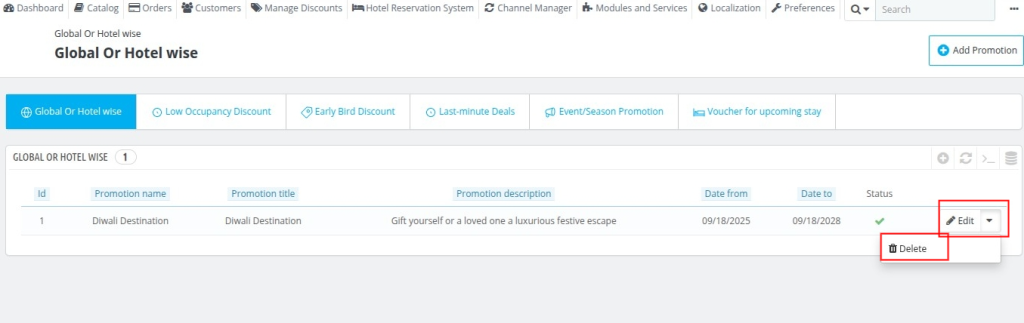
Display of QloApps Voucher Promotion on Front End
Home Page
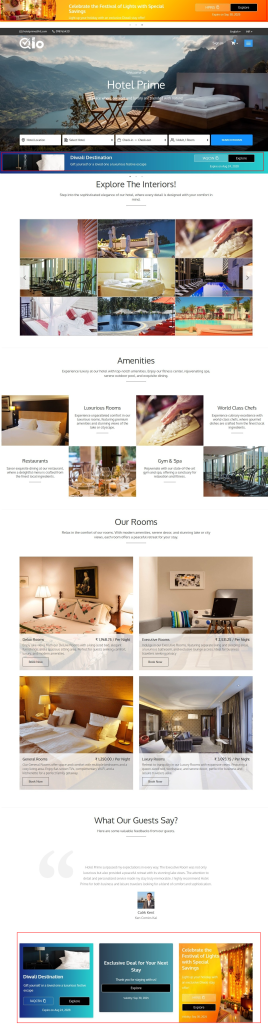
Hotel Search Page
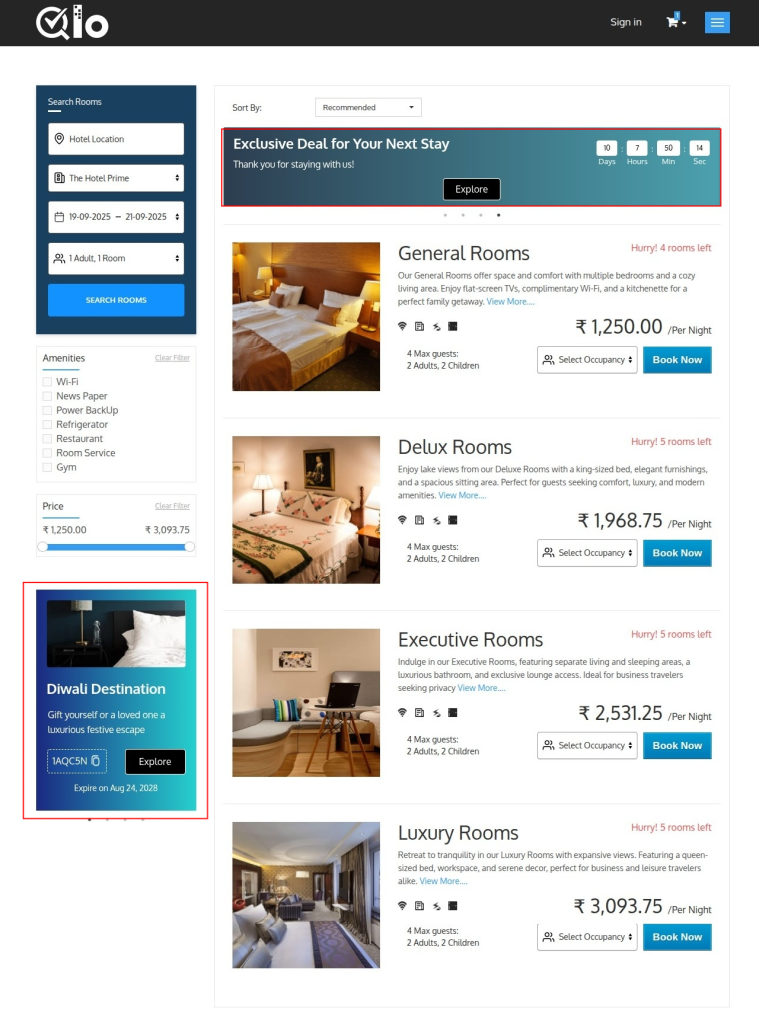
Room Type Page
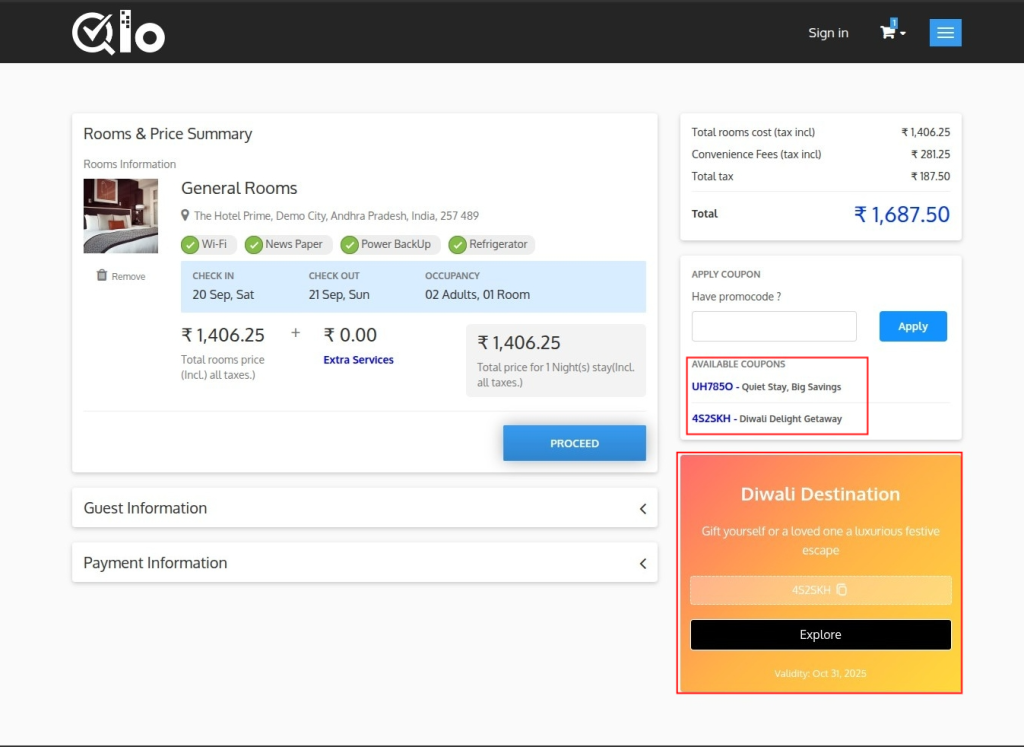
Checkout Page
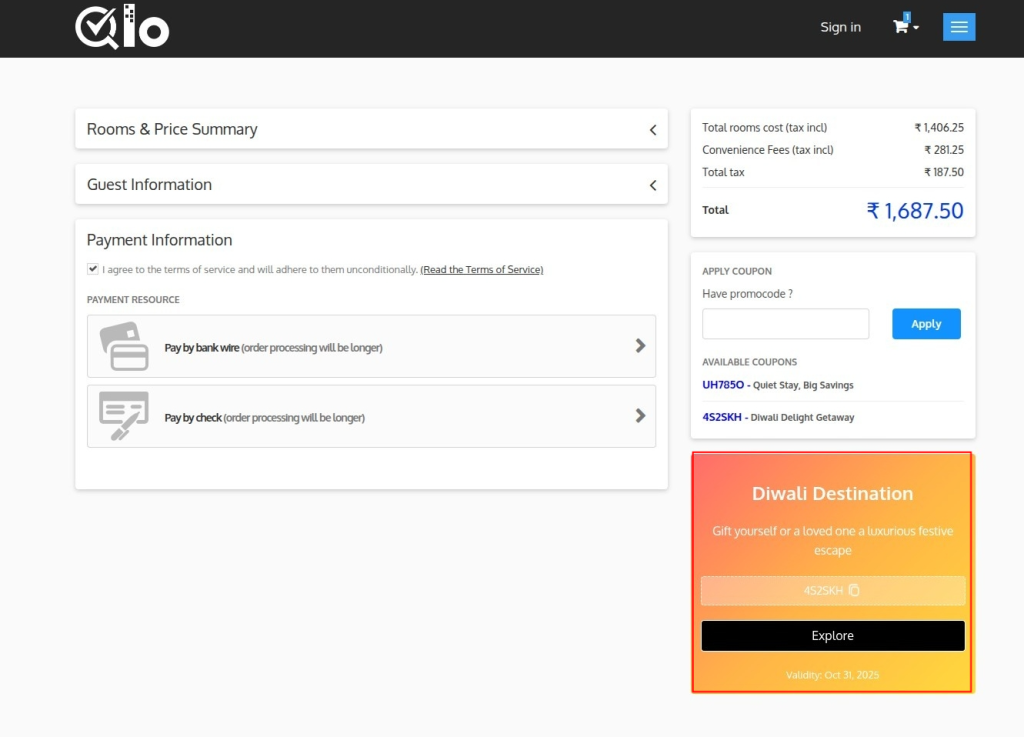
Pop-Up
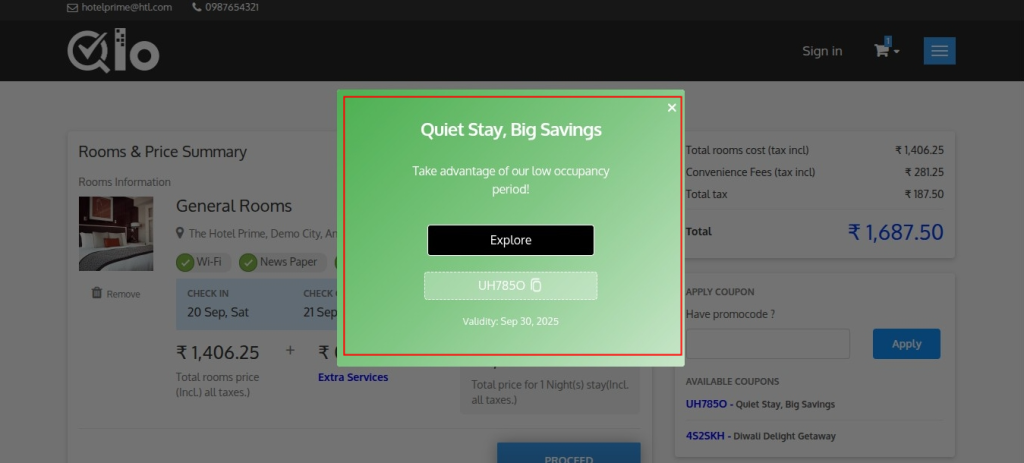
Conclusion
QloApps Voucher Management makes it easy for hotels to create and showcase a variety of promotions in a single platform.
Every voucher type can be fully customized in terms of design, restrictions, and display settings.
This centralized approach not only saves time for admins but also helps drive bookings, boost revenue, and enhance the guest experience with targeted and visually appealing promotions.
To learn more about QloApps and its features, visit: QLO Reservation System – Free Open-Source Hotel Booking & Reservation System.
Need Help? Raise your queries on the QloApps Forum
Current Product Version – 4.0.0
Supported Framework Version- QloApps 1.7.x

Be the first to comment.