QloApps Room Type 360 Degree View: This QloApps addon will allow you to showcase your rooms via 360°images.
This will give the guests a better idea of rooms to your guests hence increasing your chances of getting a booking.
On our hotel website, it is our room that is the final product and ultimately it is the entity that will bring us the revenue.
Show 360-degree images will showcase the rooms in more detail ensuring more sales.
360 product images are a series of still images of the room type photographed in an order that when they are viewed together on a single plane they create a 360-degree view.
In the module, you will be able to upload all the images and decide the order to create such a 360 view.
You will have to take multiple pictures of your room in order to create a 360° view then upload all to create a 360°image.
So let us understand the configuration and features of this addon.
Feature of QloApps Room Type 360 Degree View
- Admin can easily set the 360-degree view of a room.
- Once the images have been added by the admin for setting up a 360-degree view, then he can change the position of the images and the 360-degree room view will be visible at the Front end according to the changed position of images set by the admin.
- With a 360-degree room view, a customer can view every angle of a room in a 360-degree rotating view.
- A customer can stop or start again the 360-degree room view by clicking on the start/stop button.
- Admin can set the right sequence of the image by checking the position number of images and also can preview.
- The admin can enable or disable the 360-degree image view for all rooms, with the flexibility to manage this setting for each individual room as well.
- Spin speed in which images rotate in a 360-degree view of a room can be managed by the admin.
- Admin can enable/disable a 360-degree image view of any particular room.
- Admin can upload his own 360-degree thumbnail image.
Installation of QloApps Room Type 360 Degree View
The installation of any module is very simple in QloApps.
- Go to the Module and Services tab
- Click on Add New Module
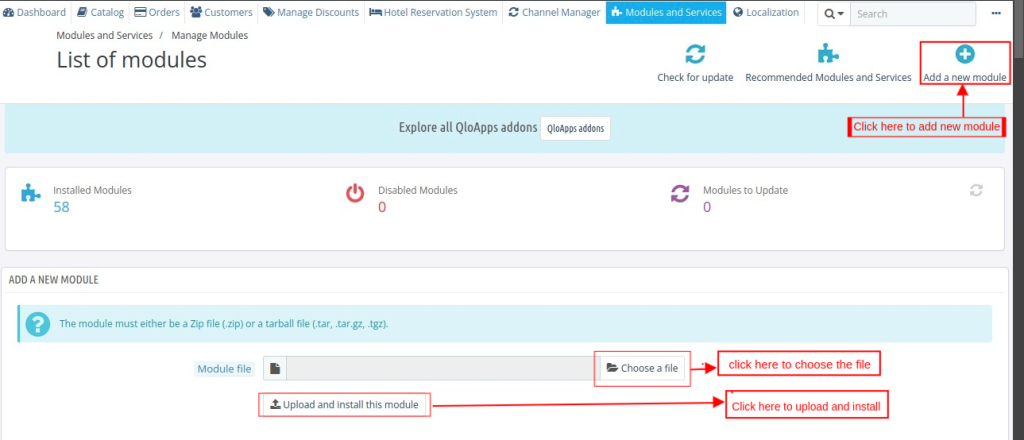
- Now upload the Zip file of the Module and click on Install
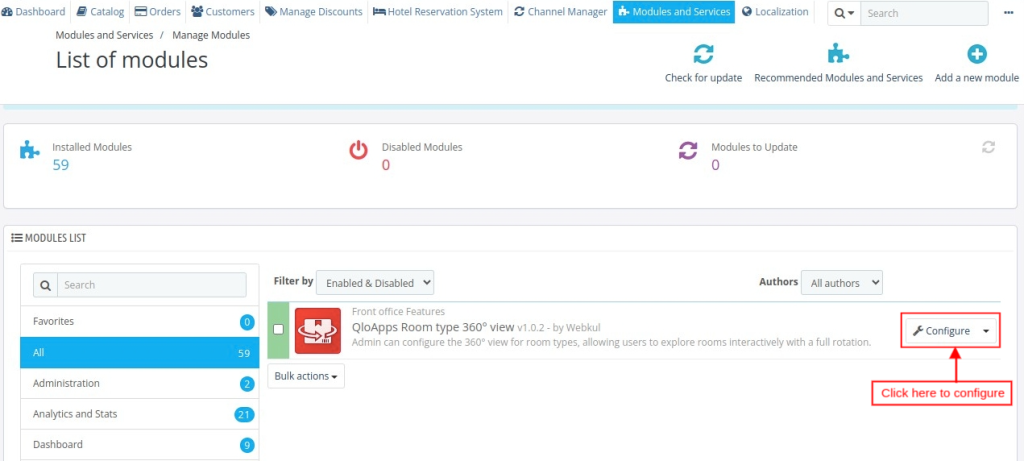
Now You Have Installed The Module. So Let Us Check The Module Configuration.
Configuration of QloApps Room Type 360 Degree View
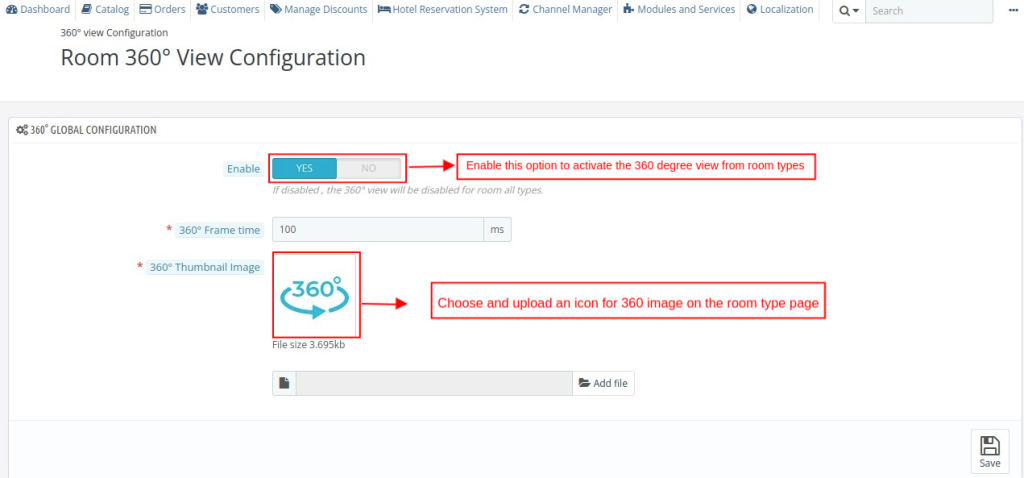
Once the module configuration is done you can go to the Room type Add/ Edit page under Catalog > Manage Room Type tab and upload the photos to be shown in 360° image.
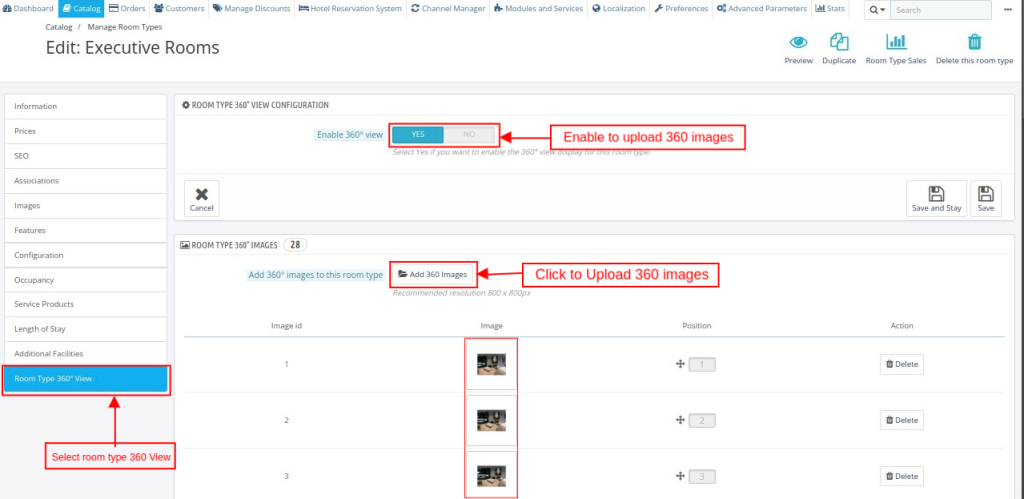
Frontend View
On the room type page, the user can play pause the image. He can also drag to view the image back and forth.
Conclusion
This was all from the QloApps Room type 360 Degree View. I hope I was able to clarify the functioning of the module to you.
If you want to learn about the functionality of QloApps then you can visit this link: QLO Reservation System – Free Open-Source Hotel Booking & Reservation System
In case of any query, issue, or requirement, please feel free to raise it on QloApps Forum
Lastly, do not forget to drop your thoughts in the comments.
Current Product Version – 1.0.3
Supported Framework Version- QloApps 1.6.x and 1.7.x
