QloApps SMS Notification is an add-on for QloApps, allowing you to send SMS to your guests.
SMS is the most effective way to communicate with your guests. They keep your guests well informed about their booking status.
This will create a better customer experience and increase their trust in you. And this will ultimately increase customer loyalty and sales.
SMS Notification module allows admin to send order status notifications to their guests via SMS. The buyers will get notifications about their booking status.
By default, there are five SMS service providers (Plivo, Twilio, ClickSend, TextLocal, and SendinBlue) available in this module.
Admin needs to create his account with whichever SMS provider he wishes to use and then he needs to configure the SMS notification module with his credentials.
Admin will have to pay any subscription fees applicable to the SMS service provider.
Note: We are updating all QloApps modules for compatibility with version 1.7.0. Purchased modules will be updated on priority under support.
Features
- Send SMS notification of guest’s mobile number or home number
- Add prefix to customer mobile number.
- Enable/disable order confirmation SMS.
- Customize the order confirmation message.
- Enable/disable order status update SMS.
- Customize the order status message.
- Select the order status for which you want to send the SMS notification.
- Admin also has the option to add all the SMS notification messages in different languages.
- The guest will be notified as the order gets placed and when the admin updates the status.
- Guests will receive a notification if the order gets canceled.
Installation Of QloApps SMS Notification
The installation of any module is very simple in QloApps.
- Go to the Module and Services tab
- Click on Add New Module
- Now upload the Zip file of the Module and click on Install
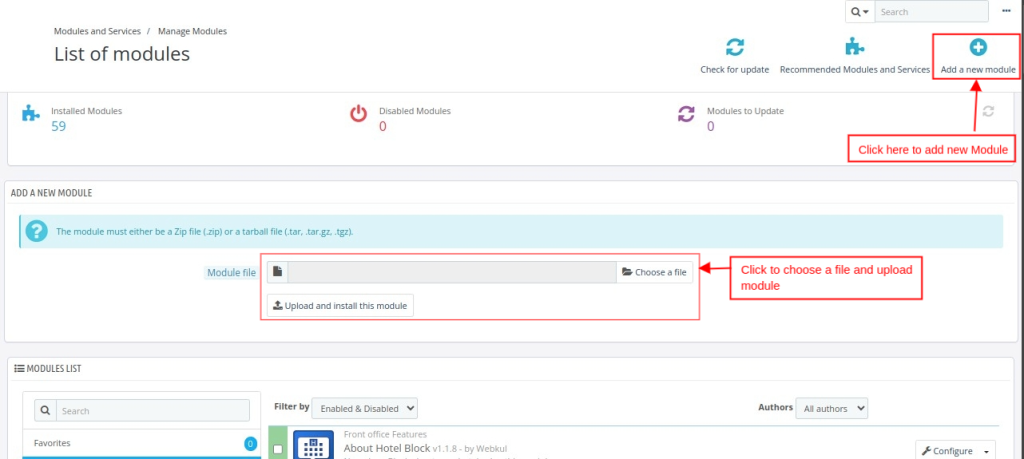
Now you have Installed the Module. So let’s check the Module configuration.
Configuration Of QloApps SMS Notification
After the module installation, a menu will be created in Hotel Reservation–> Settings
Now the configurations of the module are divided into three sections. Let us check each of them out one by one.
API SETTING
Here in this section, you will have to select the SMS provider and enter its credentials to start sending SMS from your system.
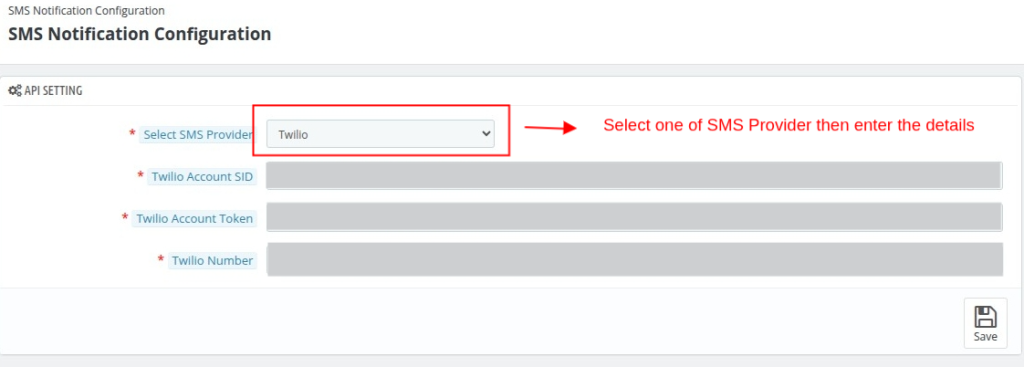
SMS SETTING
This section will allow you to decide if you want to send the SMS to the mobile number of the guest or his home number. Then you can also add a prefix to the mobile numbers.
TEMPLATE SETTING
In this section, you can decide if you want to send SMS on order confirmations and order updates and what will be there content.
Now after filling in all the information, the module is successful. Follow the steps mentioned in “Register with SMS provider” below to get the account details.
Register With The SMS Provider
By default in the QloApps SMS notification module, six SMS providers are available.
Admin can register with any one of these SMS providers to get the account details.
Let’s see how to register and get the account details for all six SMS providers and complete the configuration of the module.
Plivo
The first step is to log in with the SMS provider. Go to www.plivo.com and click on login or Request trial.
Enter your details to create a Request Trial Account.
Once the account generated the process is complete, the admin can check Plivo credentials here
Now, enter these credentials into the module configuration to successfully integrate the Plivo messaging service.
Twilio
The first step is to sign up with the SMS provider. Go to www.twilio.com and click on sign up.
Enter your details to sign up.
Once the signup process is complete, the admin can check Twilio credentials on the dashboard.
Now, enter these credentials into the module configuration to successfully integrate the Twilio messaging service.
ClickSend
The first step is to sign up with the SMS provider. Go to www.clicksend.com and click on sign up.
Enter your details to sign up
Once the sign-up process is complete, click on API credentials to check your details.
API credentials will display now.
Now, Enter these credentials in the module configuration to successfully integrate the ClickSend messaging service.
This is how an admin can register with the SMS providers and obtain the API credentials.
TextLocal
The first step is to sign up with the SMS provider. Go to https://textlocal.com/signup/ and click on sign up.
Enter your details to sign up.
Go to Settings-> API Keys to create a new API key.
Click on Create a new key to generate the API key.
After clicking on Create a new key, API keys will be generated.
TextLocal hash can be accessed from the Home Page of the TextLocal website.
Now, enter these credentials into the module configuration to successfully integrate the Textlocal messaging service.
Conclusion
This was all from the QloApps SMS Notification. I hope I clarified the functioning of the module to you.
If you want to learn about the functionality of QloApps then you can visit this link: QloApps Reservation System – Free Open-Source Hotel Booking & Reservation System
In case of any query, issue, or requirement please feel free to raise it on QloApps Forum
Lastly, do not forget to drop your thoughts in the comments.
Current Product Version – 4.0.0
Supported Framework Version- QloApps 1.7.x

Be the first to comment.