QloApps Sliders is an addon for QloApps which will show different types of sliders on your hotel booking website.
QloApps Sliders can play several important roles on your website.
But most prominent benefits can lie under the UI of your website, SEO, and your revenue generation campaign.
Let us first talk about how sliders will help you in terms of UI and SEO.
It is simple to understand the sliders will add more interacting and attractive content to your website.
They will give a nice look and feel to your website as it shows more content in a smaller space.
This will increase make your visitors stay longer on your website for a longer time hence increasing the dwell time.
Dwell time is vital for your SEO campaign hence improving your SEO.
Now when we talk about the revenue generation then sliders help you there also.
With the help of QloApps Sliders, you will be able to show the rooms or hotel on the room type pages which will give you cross-sale opportunities hence helping you out.
Display your hotels, rooms types or images in these sliders on the various pages on your website.
You also have the option to customize these sliders so that you can decide the info you want to show in them.
So let us understand the functionalities and working of this addon.
Features of QloApps Sliders
- Customize slides information as per your preference.
- Slide to the next or previous room type page of the same hotel.
- Show sliders on some specific pages.
- Show dynamic sliders of bestselling, best rated, new rooms types and new hotels at various pages & positions.
- Customize slider settings like to enable/disable auto-run, slider speed, display mode, etc.
- Show slider of related room type based on location, or hotels.
- Show slider of images & add a redirecting link with each image of the slider.
Installation of QloApps Sliders Module
The installation of any module is very simple in QloApps.
- Go to Module and Services tab
- Click on Add New Module
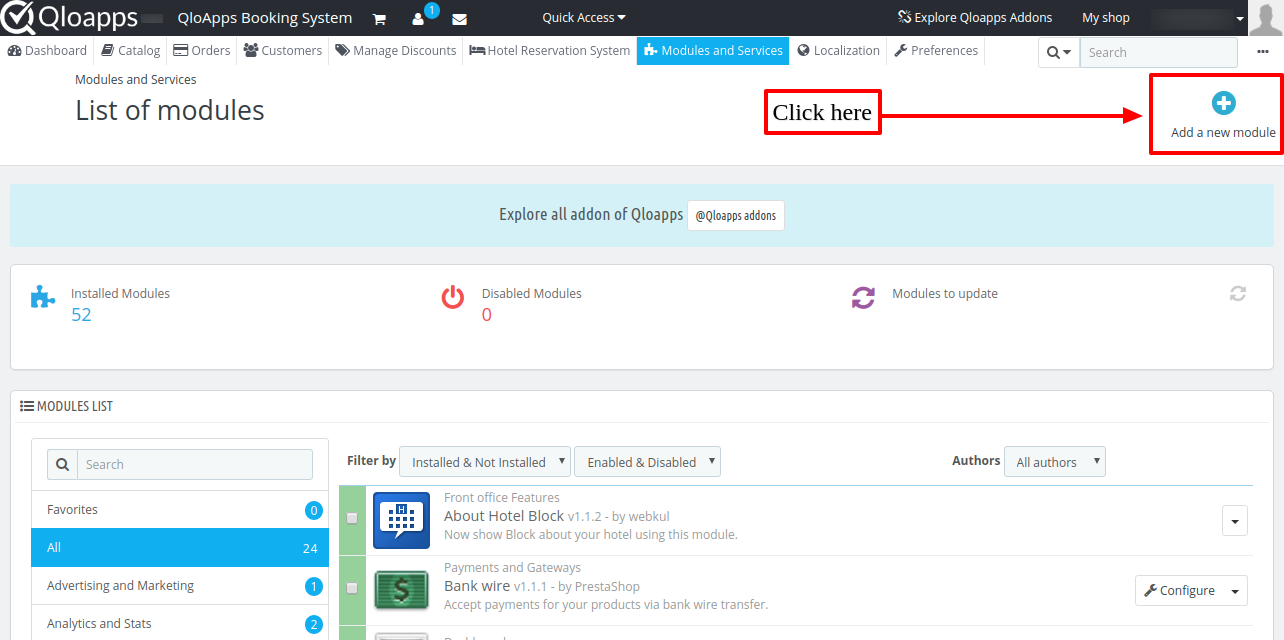
- Now upload the Zip file of Module and click on Install
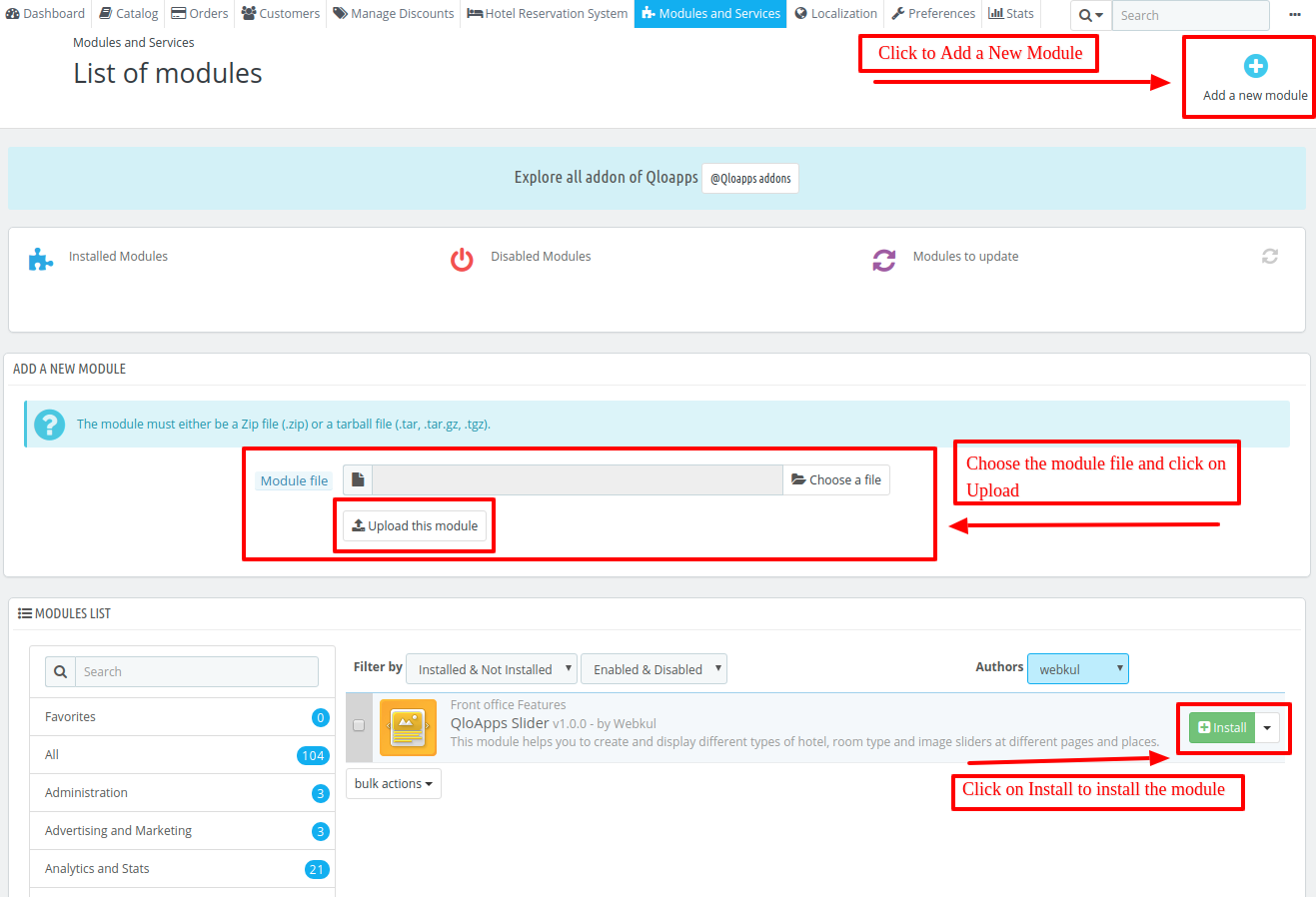
Now You Have Installed The Module. So Let Us Check The Module Configuration.
To properly show sliders in your footer block, you have to add the listed hook on the following path.
On “YourQloAppsfolder/themes/hotel-reservation-theme/footer.tpl” add
{hook h="displayWkFooterBefore"}
after the submit button having id “SubmitLogin”.
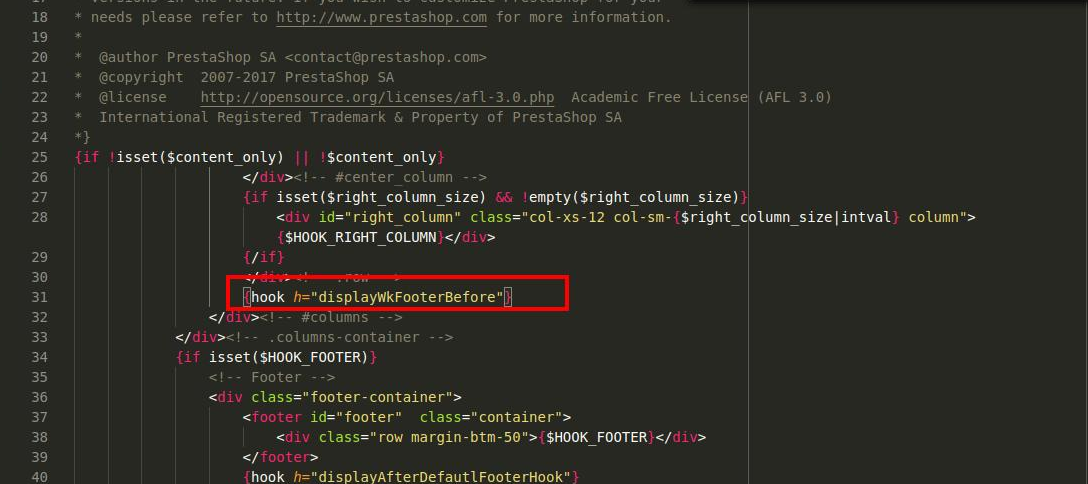
Configuration and Workflow of QloApps Sliders
Sliders Configuration
On this page, we have two settings.
One is for room type page into the slider and others are the global settings.
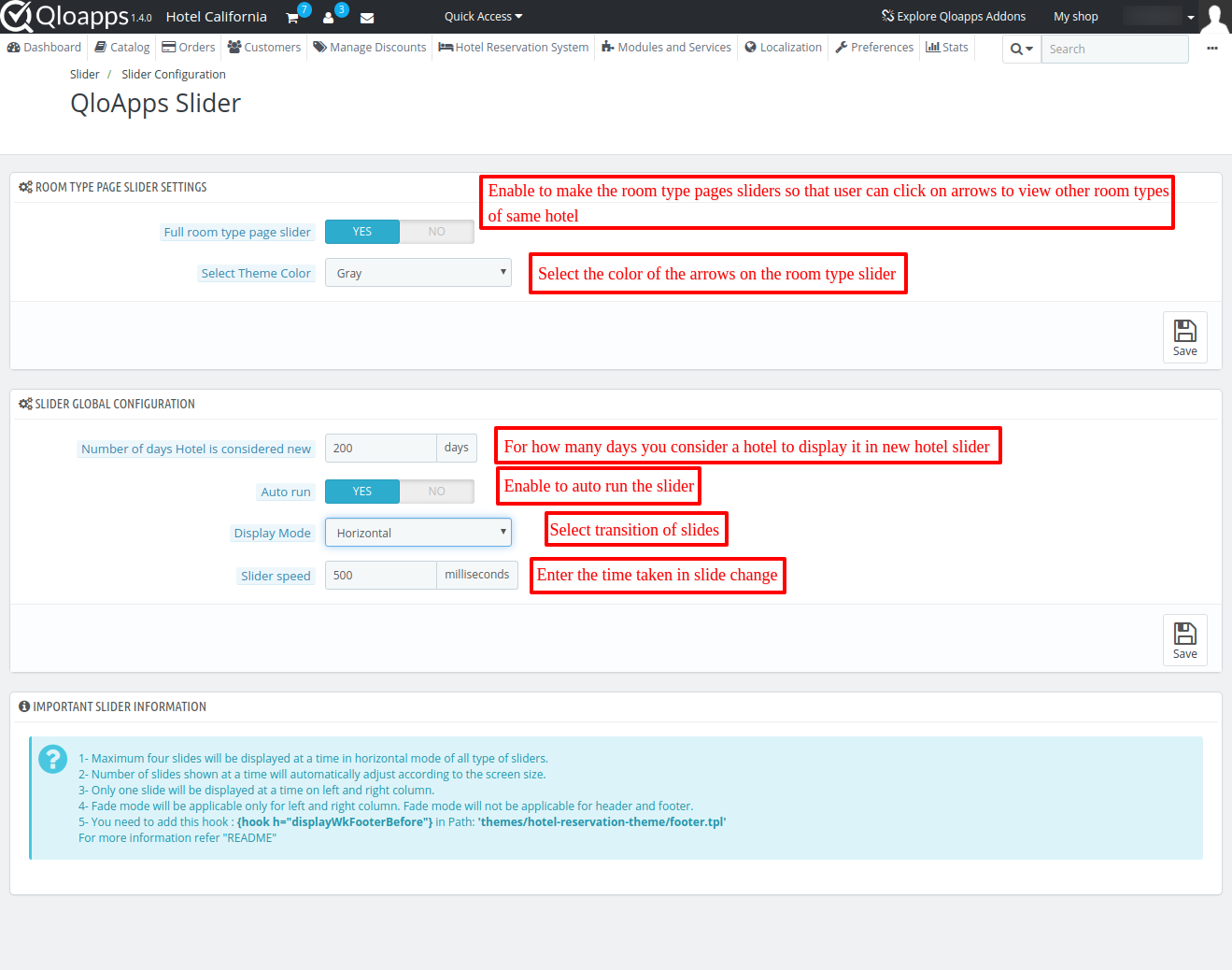
Room Type Page Slider at the Frontend
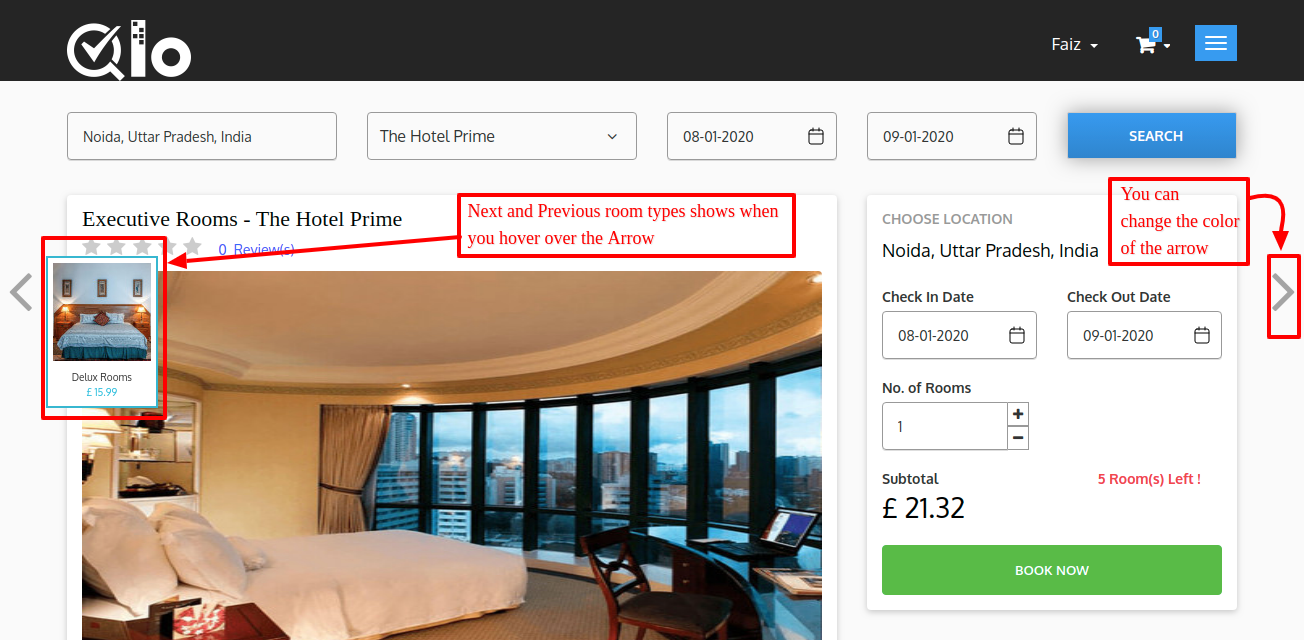
Specific Page Slider
This type of slider will allow you to display sliders on 4 specific pages that are Home Page, search result listing page, room type page, and checkout page.
You can create a slider by clicking on the Add New Slider button and choose on which page you want to show the slider. Also what you want to show in the slider and how.
So let us check it out who we create a slider.
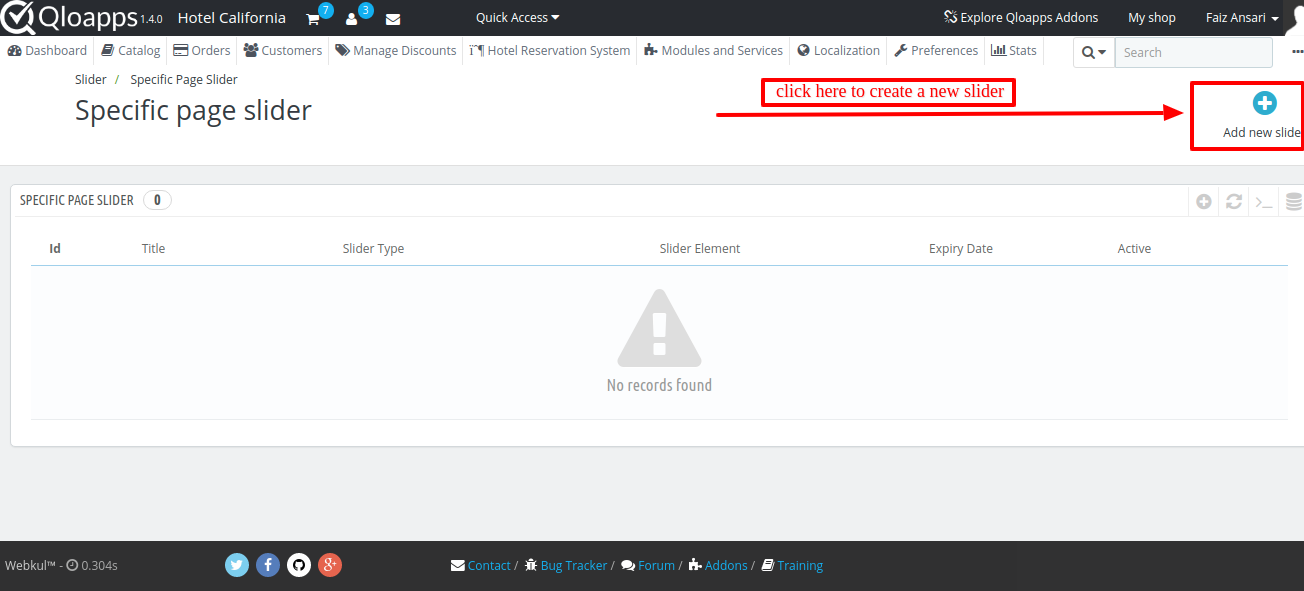
Once you click on the Add a new Slide button the following page will appear.
Home Page Slider
Frontend
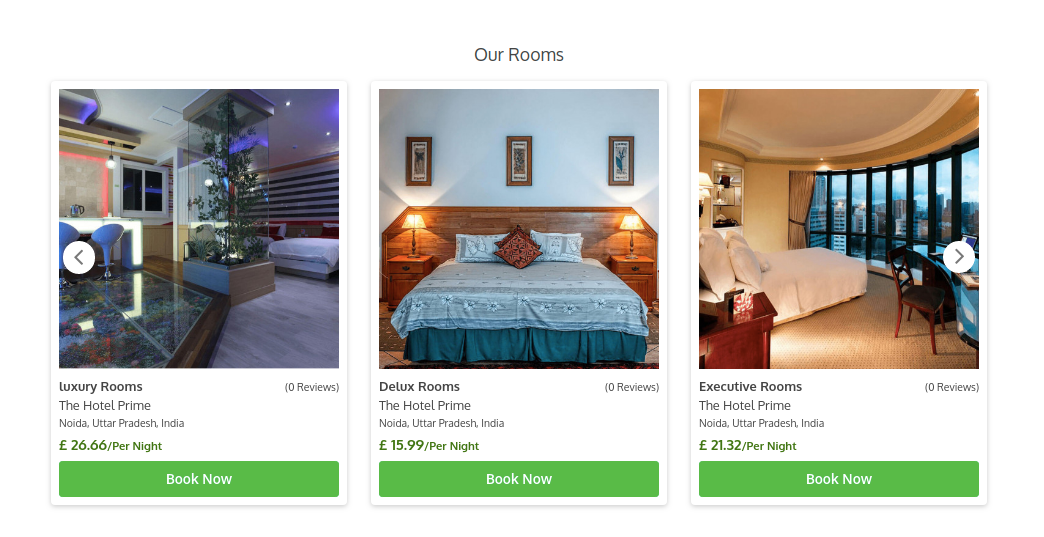
Search Result Listing Page
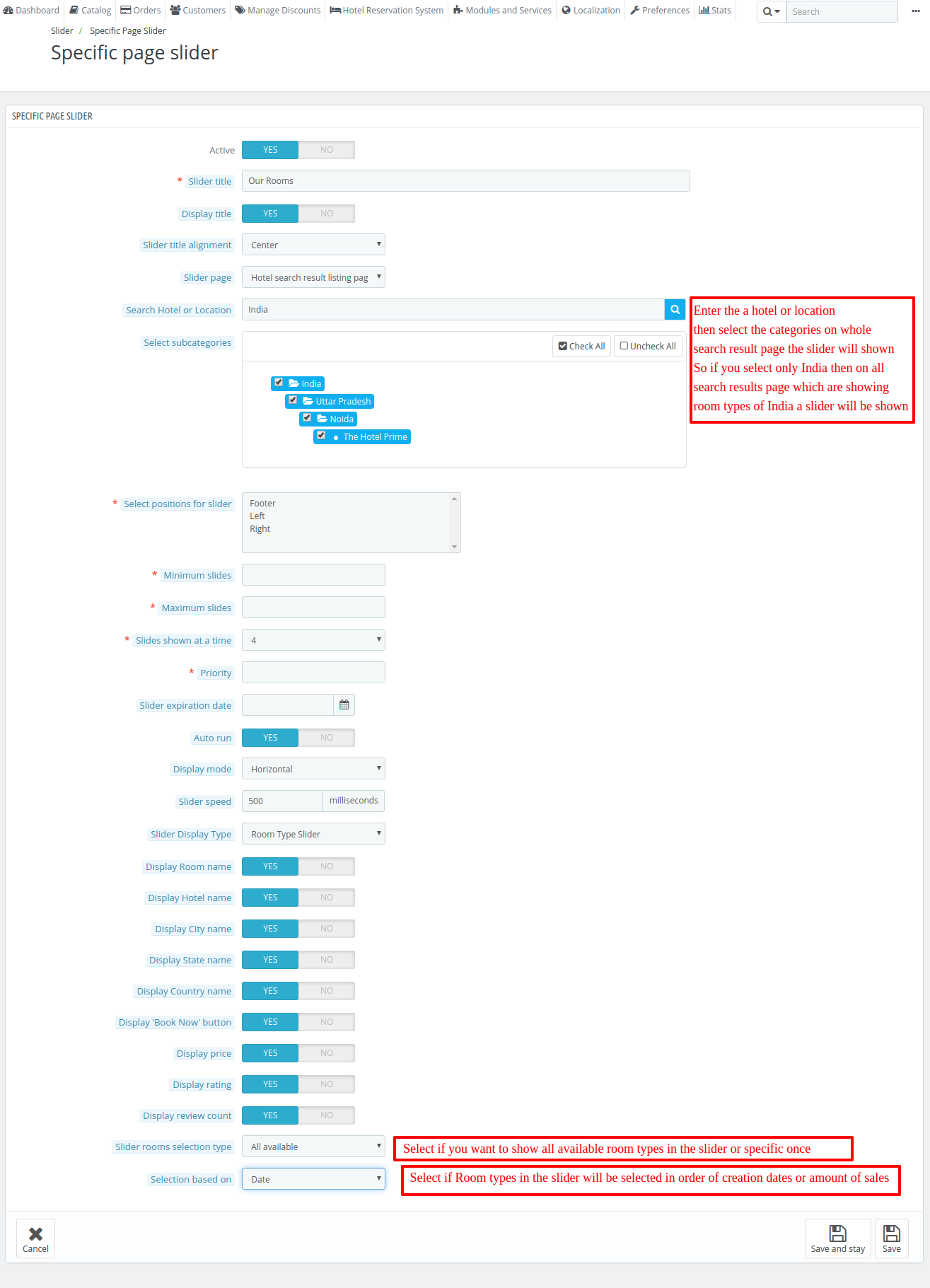
Frontend
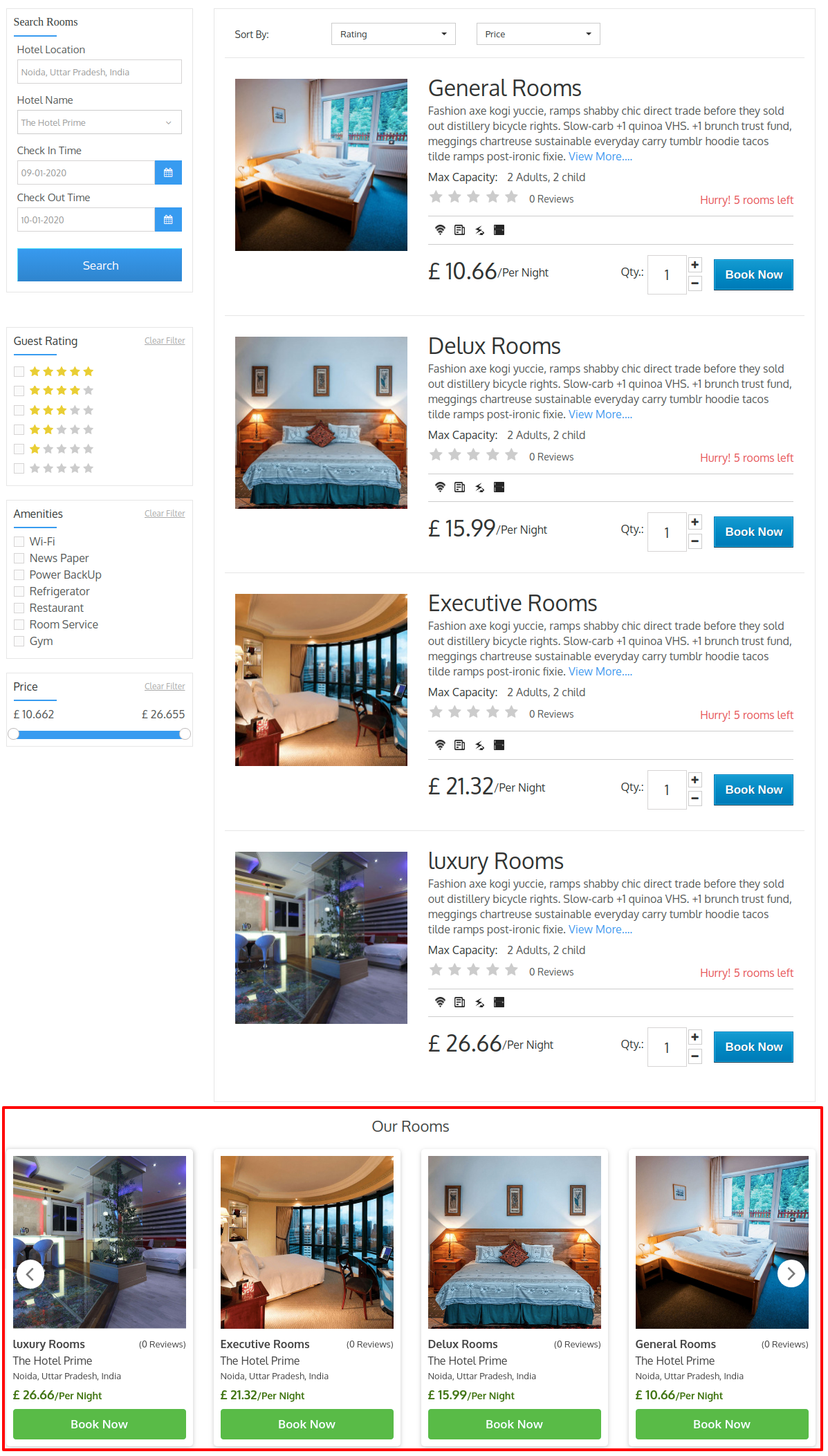
Room Type Page
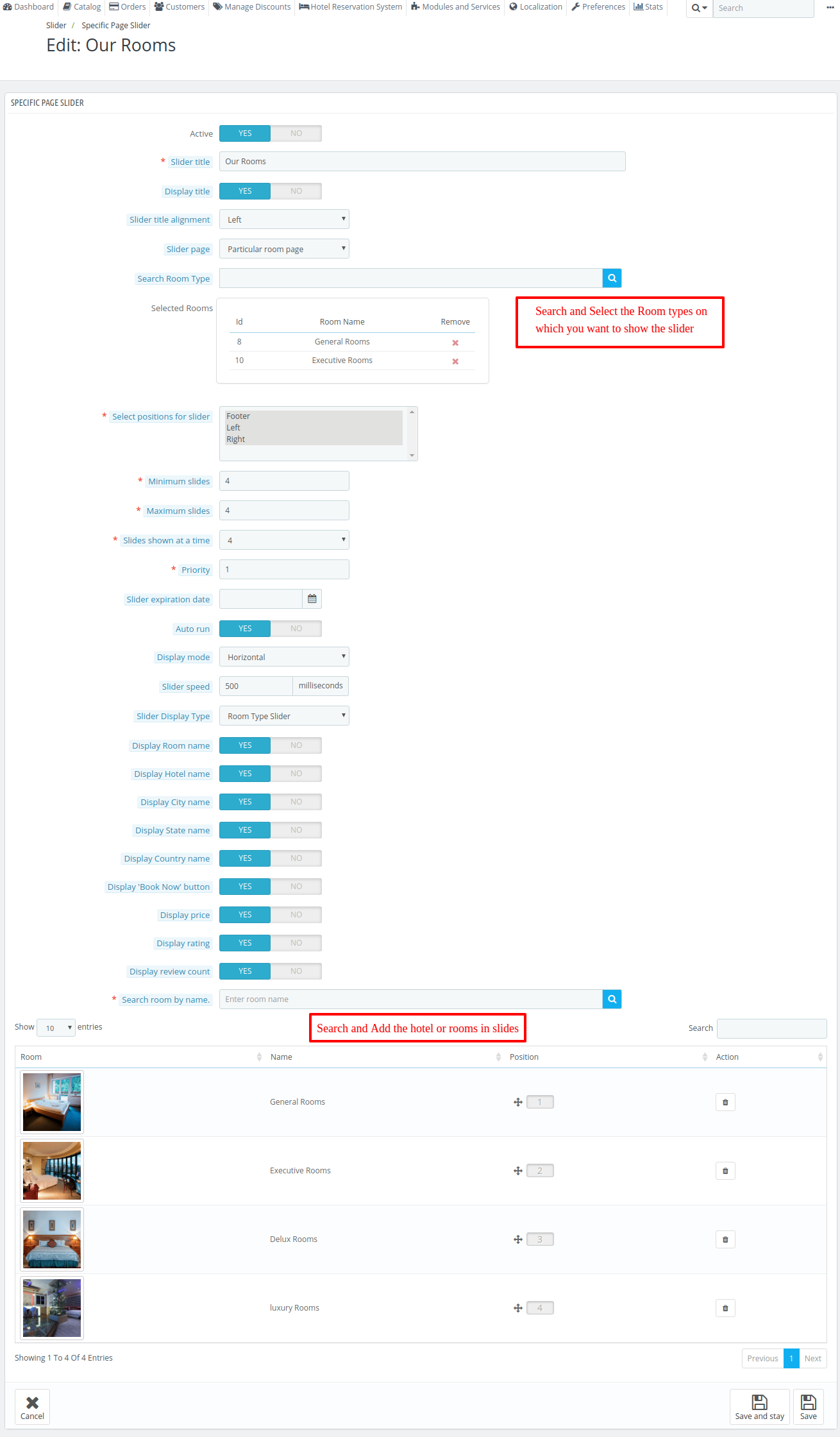
Frontend
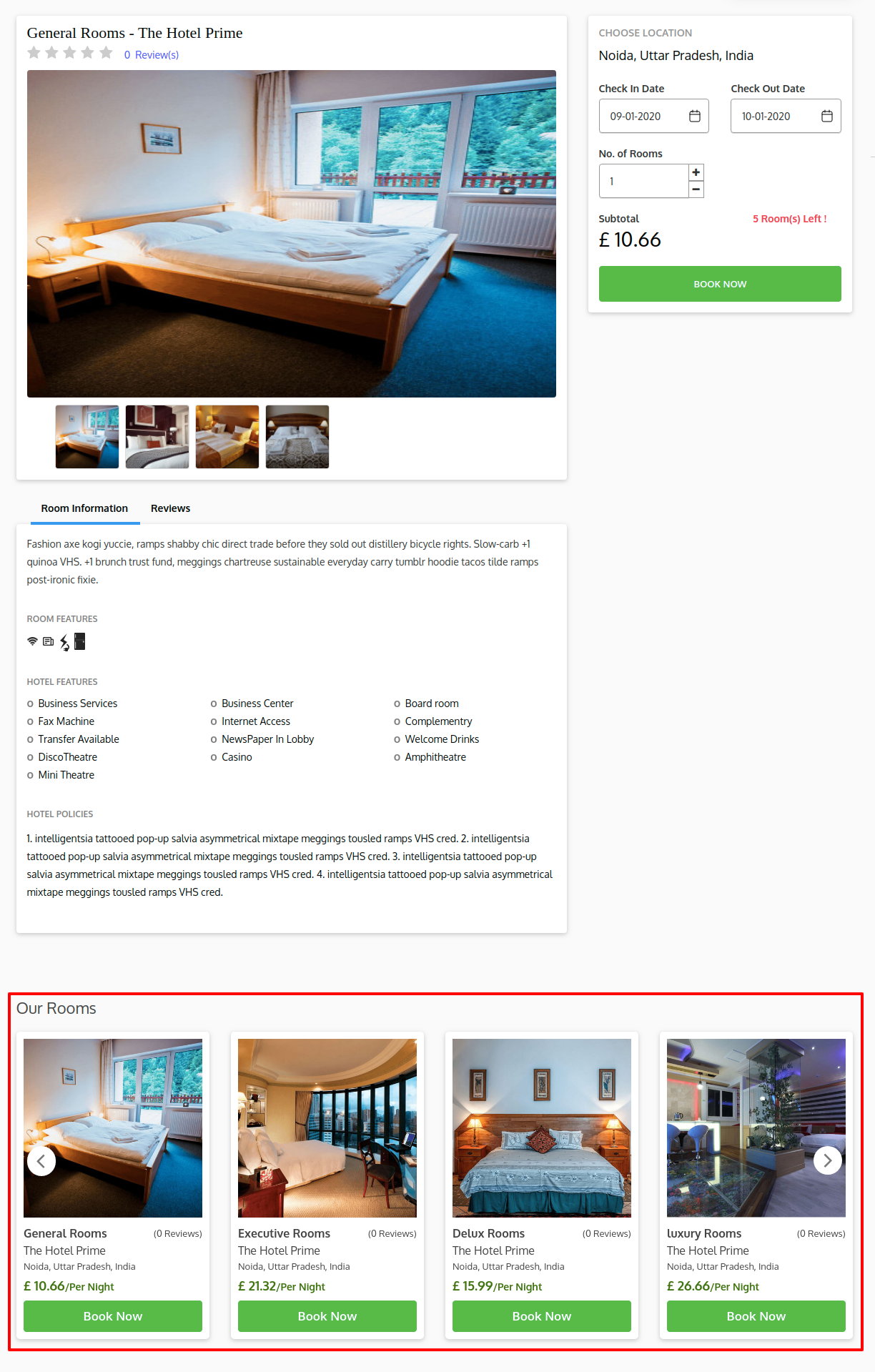
Checkout Page
The configurations of creating sliders on the Checkout page is the same as the Home page.
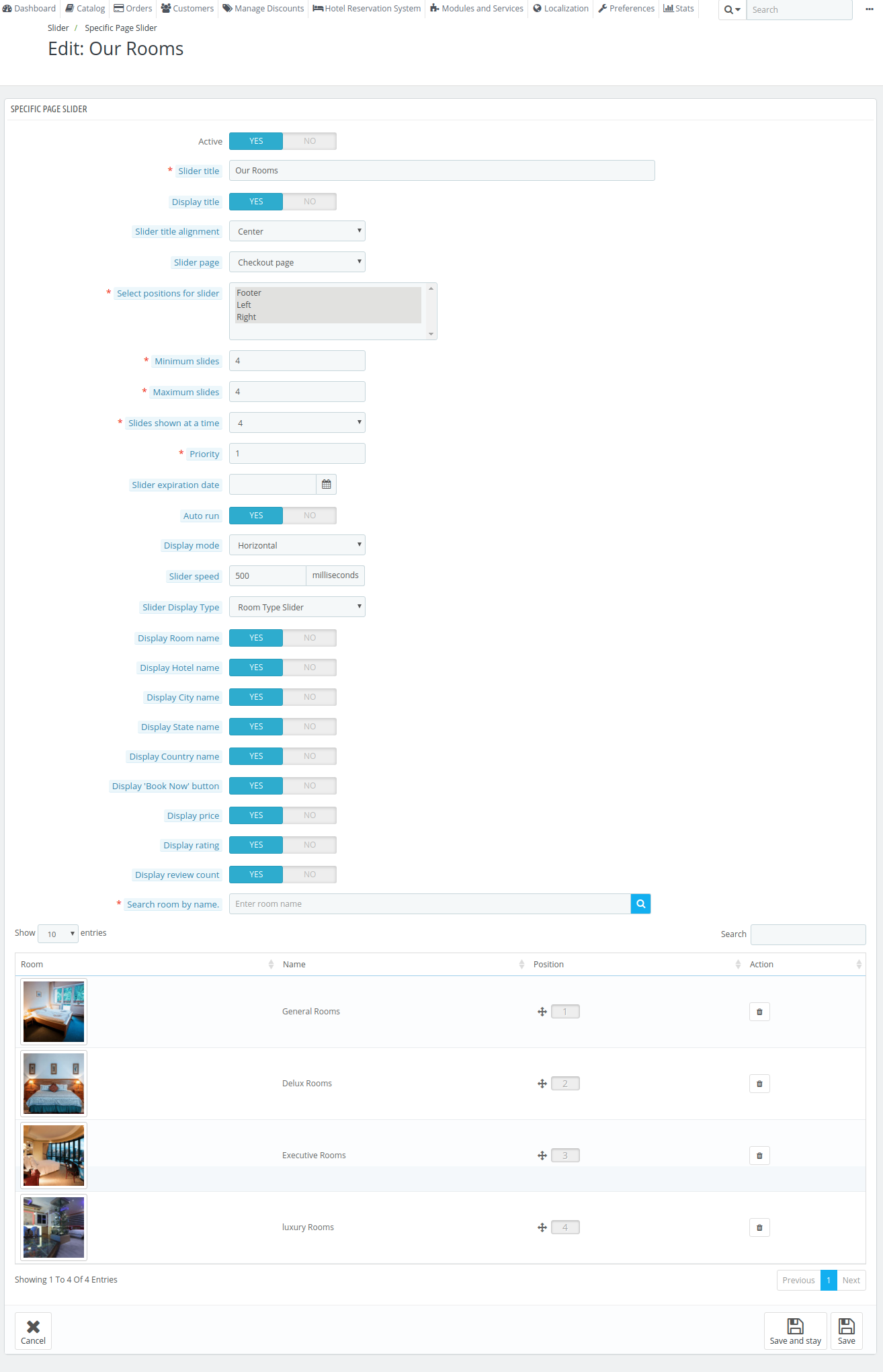
Frontend
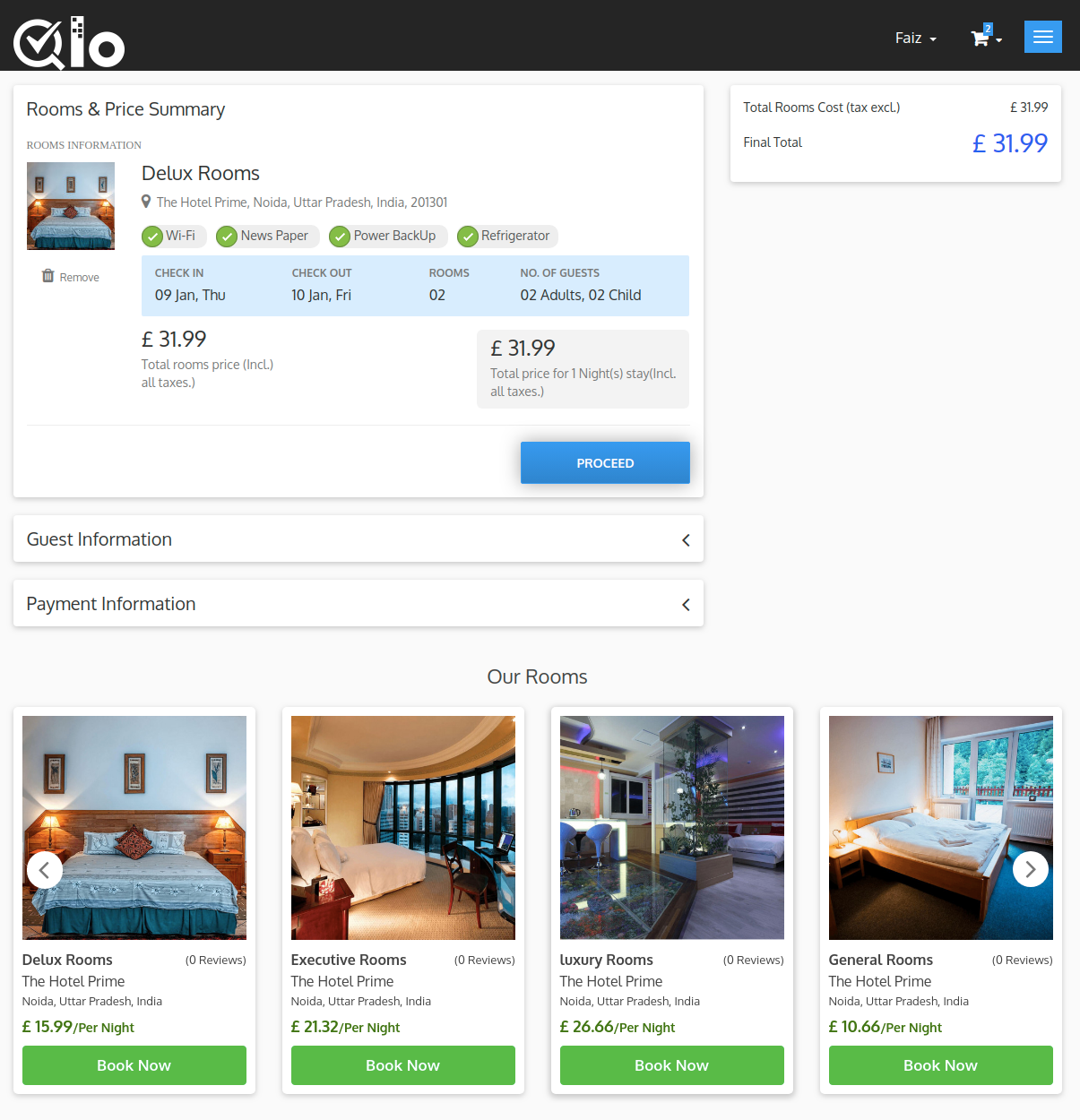
Dynamic Slider
Dynamic Slider picks up the slides to be shown in the slider automatically you do not have to add rooms or hotels to show them.
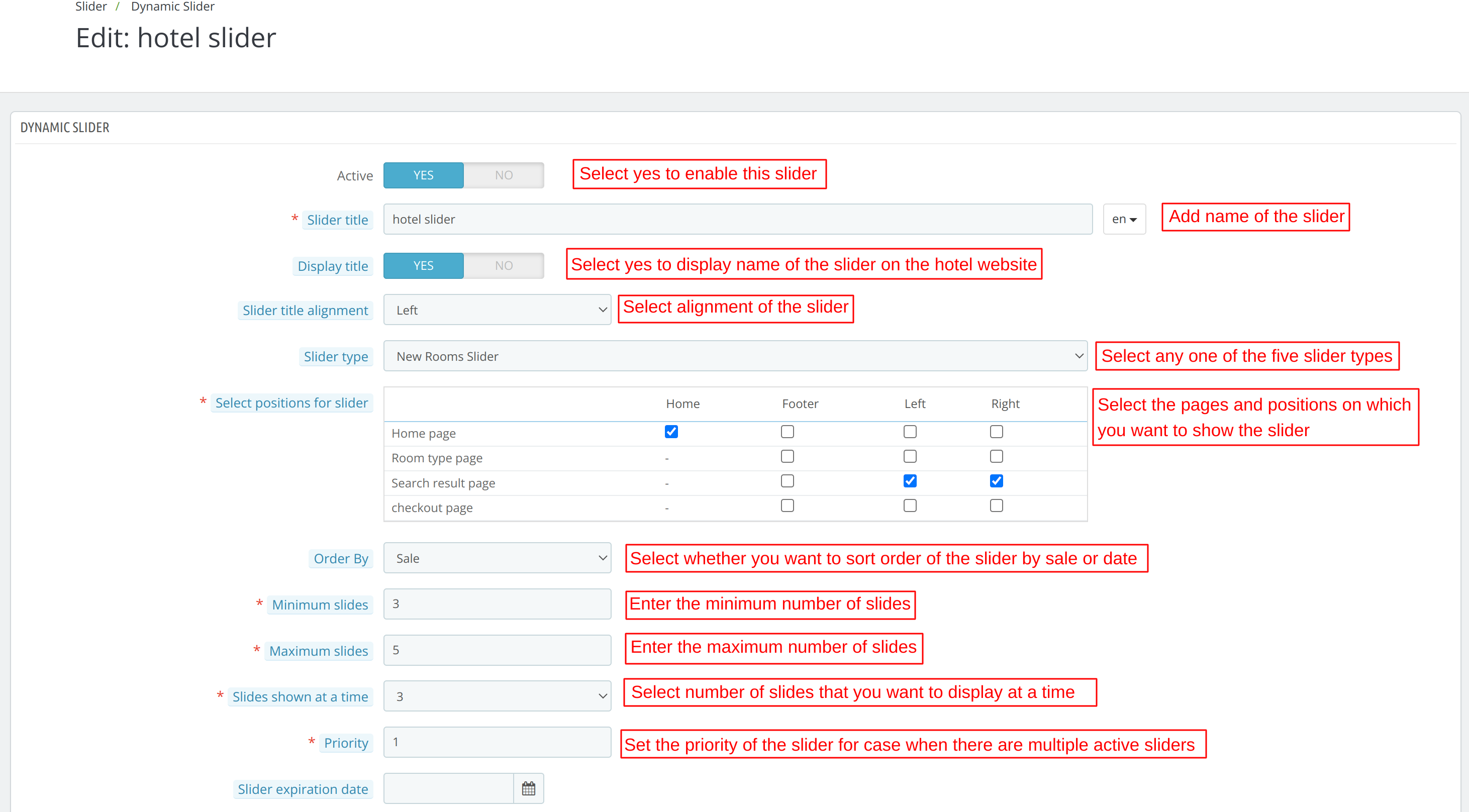
This allows you to create sliders for best selling rooms or discounted rooms so that you do not have to add these rooms again and again.
The system will automatically keep picking the best selling room and keep changing the slider accordingly.
So, it basically allows you to create 5 types of sliders.
New Room Slider: It will keep updating the new rooms in the slider that you create. You can decide the number of days a room will be considered new in the Preferences Tab –> Room Type
New Hotel Slider: It will keep updating the new rooms in the slider that you create. You enter the number of days a hotel will be considered new under the global configuration of this module.
As shown above in the Slider Configuration Section.
Best Sales Room Slider: It will keep arranging the rooms in the slider as per their sales
Best Rated Hotel Slider: It will keep arranging the hotels in the slider as per their ratings
Discounted Room Slider: Whenever you give a room on the discount that room will be added in the slider
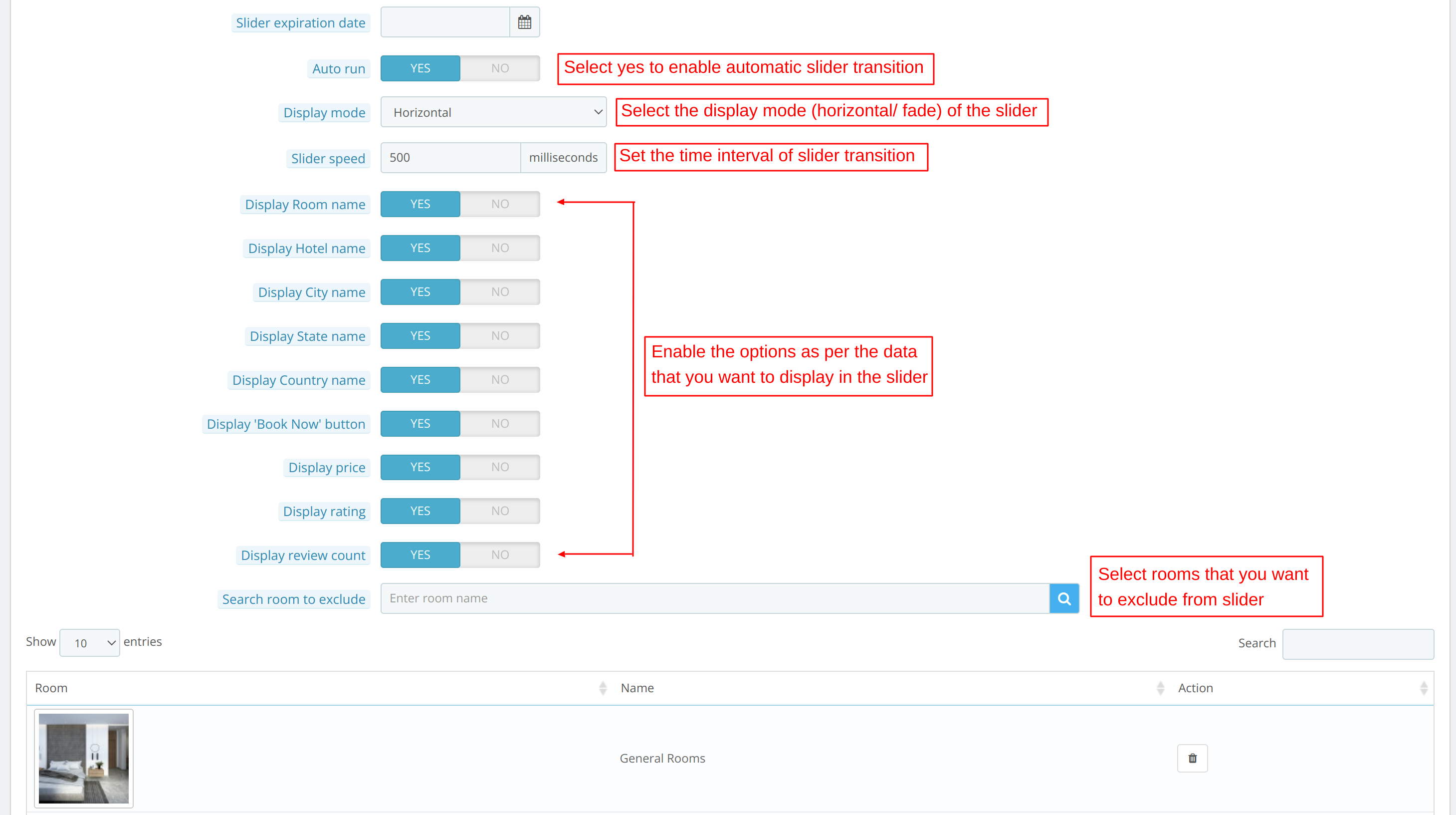
Frontend
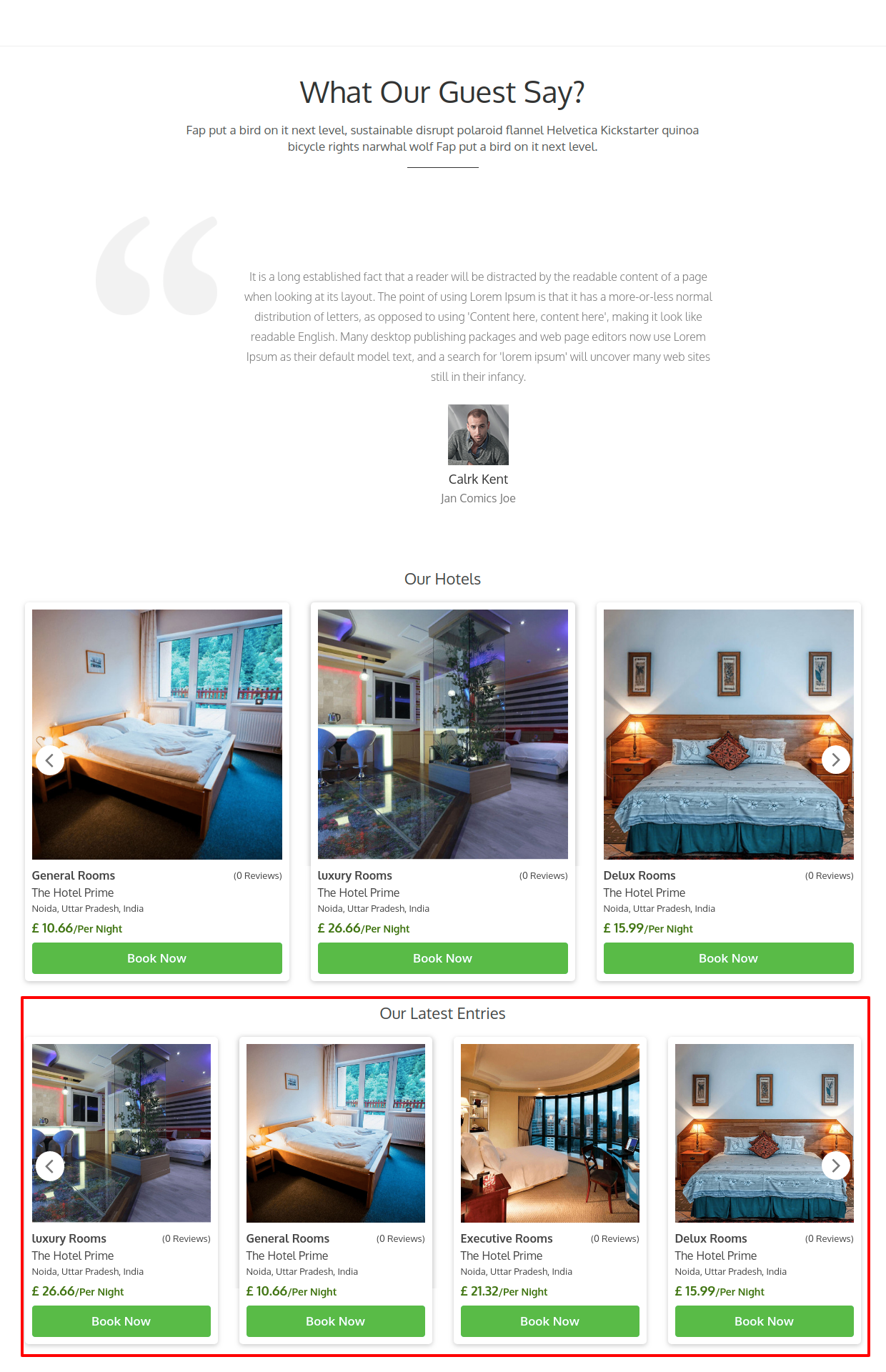
Related slider
This type of slider will allow you to show sliders that are related to the page user is visiting.
So there three types of sliders in this type of Slider.
Room slider of the same hotel: On a room type page it will show slides of room types of the same hotel.
Room slider of the same city: On a room type page it will show slides of room types of the same city.
Hotel slider of the same city as room type: On the room type page it will show the hotel slider of the city from which the room type belongs.
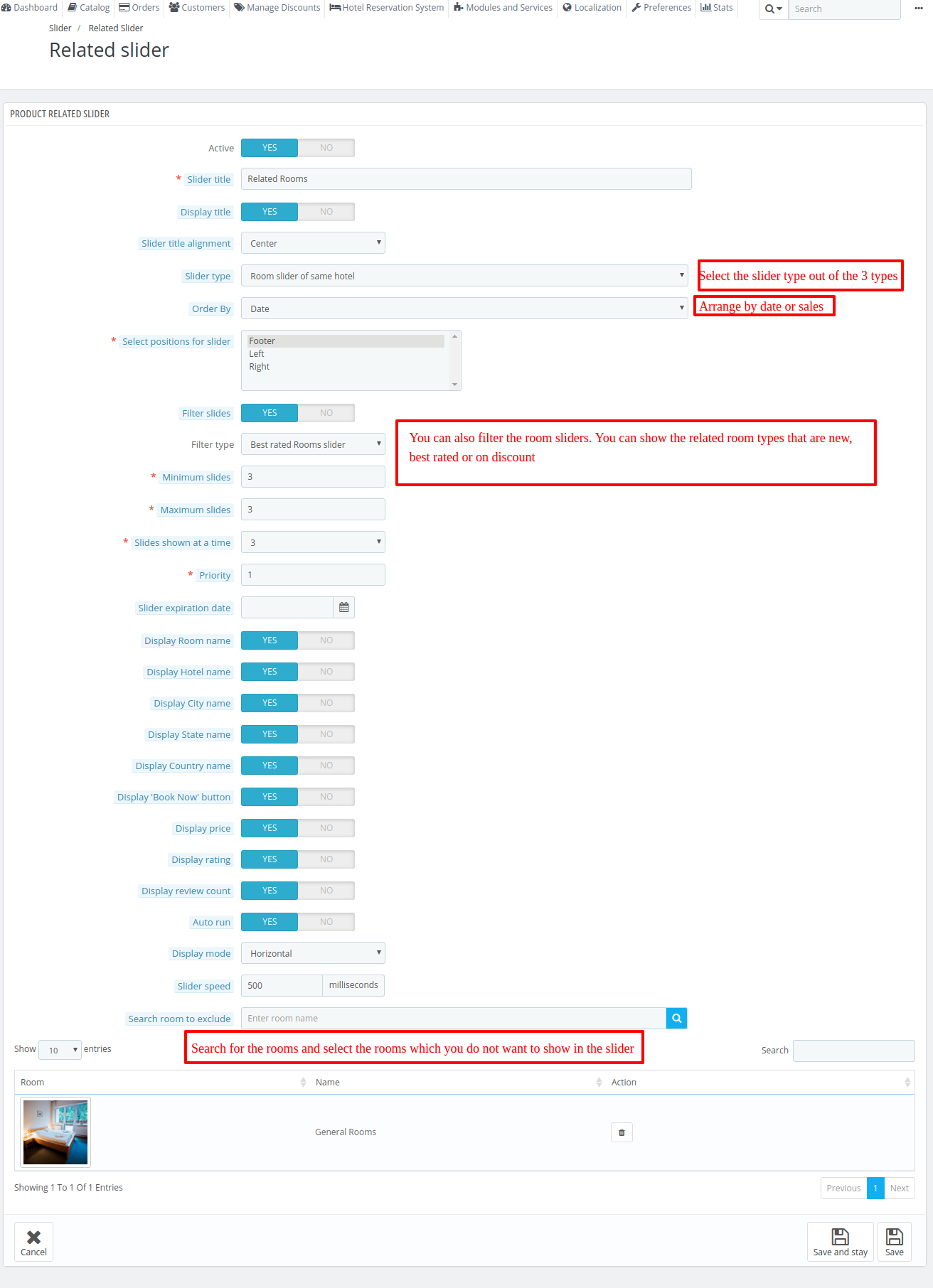
Image slider
This type of slider allows you to show images in the sliders.
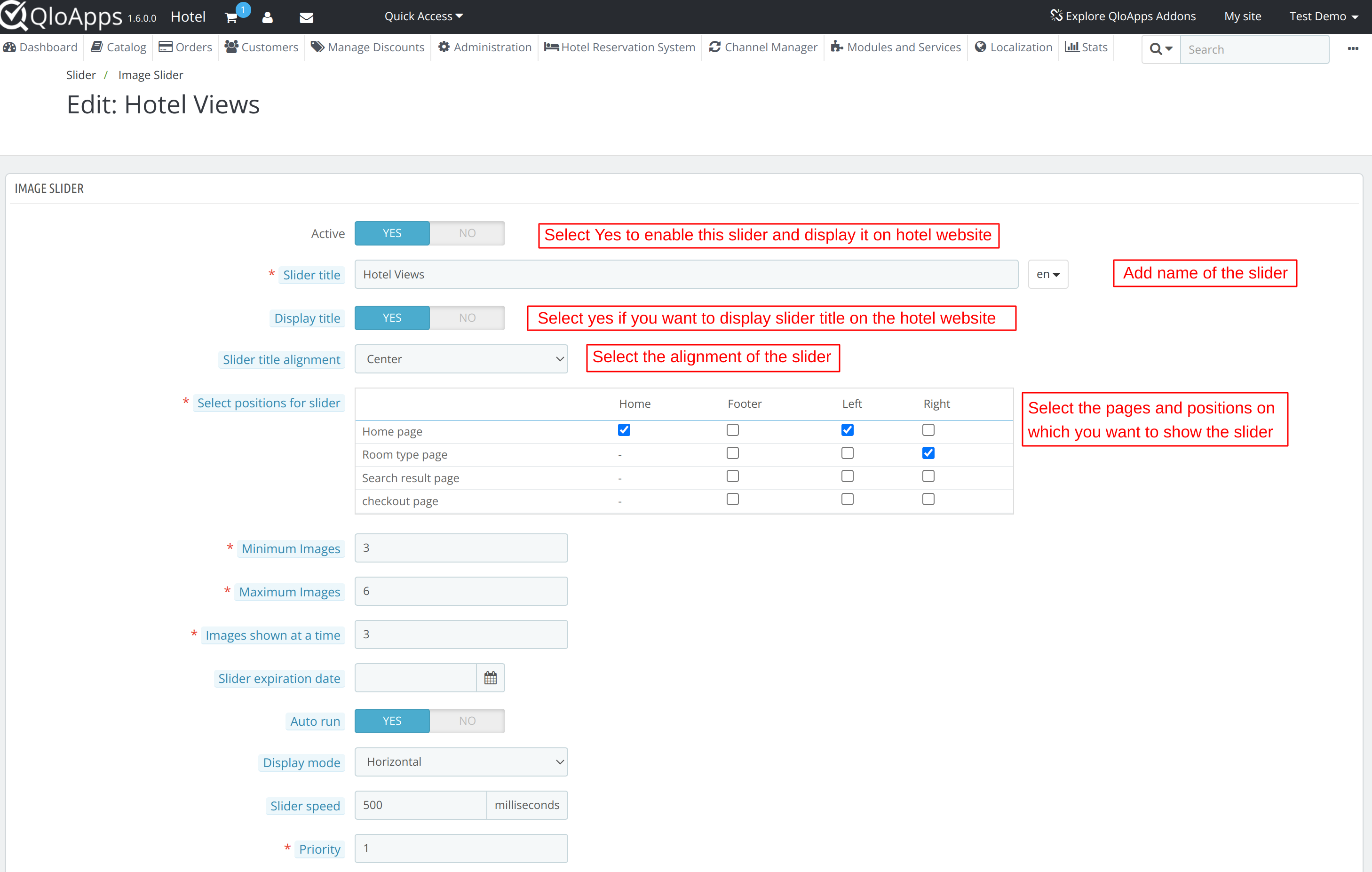
You can also insert target URLs in the image so that when a user clicks on this image then he will be taken to this URL.
Frontend
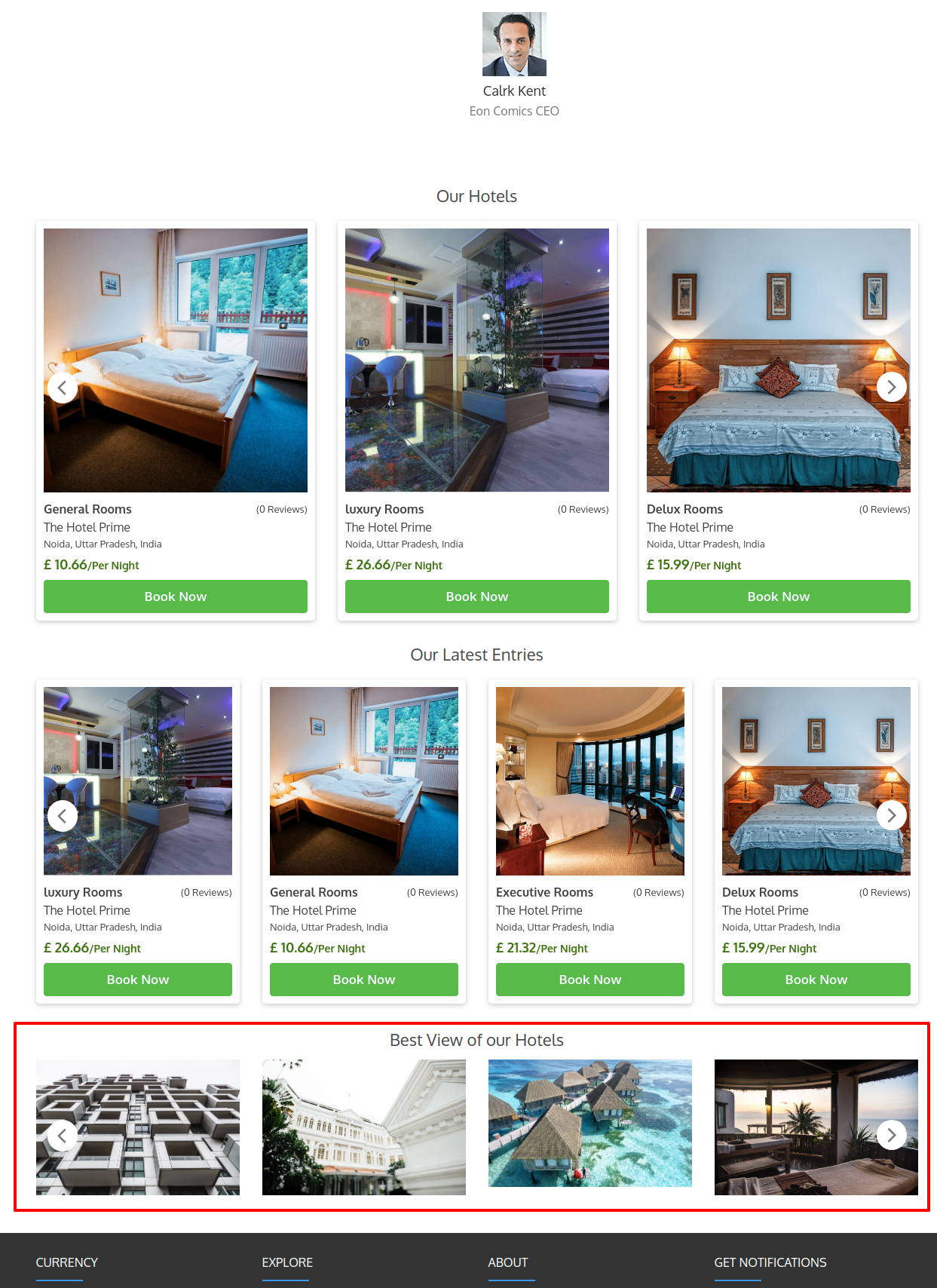
Conclusion
This was all from the QloApps Slider. I hope I was able to clarify the functioning of the module to you.
If you want to learn about the functionality of QloApps then you can visit this link: QLO Reservation System – Free Open-Source Hotel Booking & Reservation System
In case of any query, issue or requirement please feel free to raise it on QloApps Forum
Lastly, do not forget to drop your thoughts in the comments.
Current Product Version – V_4.0.0
Supported Framework Version – QloApps 1.7.0
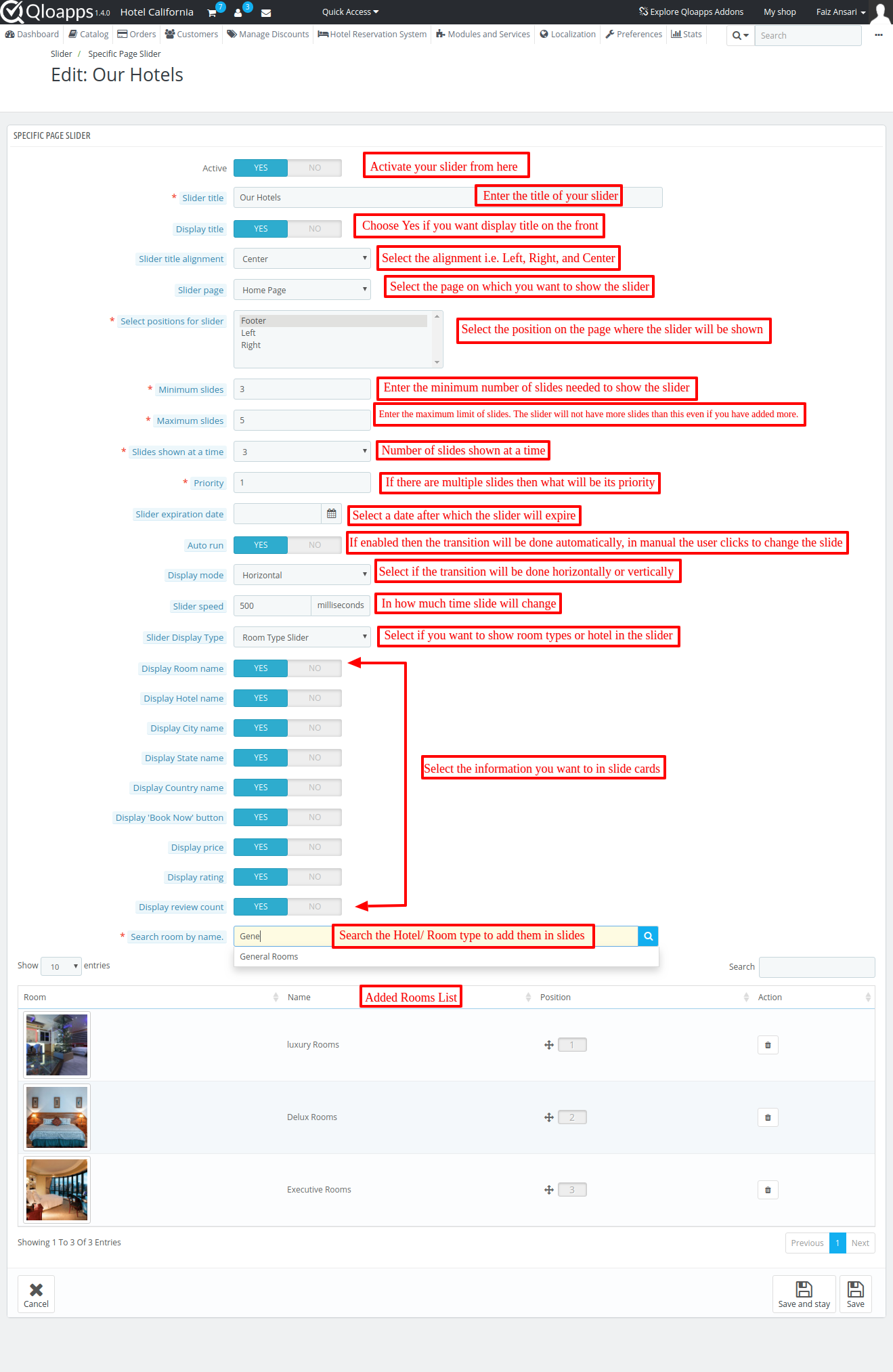

Be the first to comment.