QloApps Room Type Suggestions is an add-on that allows guests to view suggestions based on the viewing history of other guests.
We will give room-type suggestions to customers.
Thus, customers can understand what is trending and what others are searching for.
Hence, it aims to surface suggestions on the basis of what other viewers find interesting.
Consequently, customers will make their reservation choices according.
Ultimately, it increases customer retention and satisfaction.
Note- This module uses data from the “Data mining for statistics” module to suggest rooms and therefore this module needs to be configured.
Features of QloApps Room Type Suggestions
- Admin can configure the backend of the module as per his/her choice.
- Display room type suggestions on all pages i.e., landing page, search result page, room type page, and checkout page or select a few.
- Show suggestions of all or a few room types in the slider and set the number of days from which data can be fetched.
- Moreover, set the minimum views a room must have, their criteria for selection, and sorting criteria they must fill to display on the room type slider.
- Additionally, you can also set the slider configuration.
- Under it, set the slider title, whether to autoplay it or not, its speed, and the number of slides customers can scroll.
- You can also set the hotel name, city, state, and country in the room type slider.
- Moreover, you can also display the room type price, its ratings, and the total count of the rating in the room type slider.
Installation of QloApps Room Type Suggestions
The installation of any module is effortless in QloApps.
- Go to the “Module and Services” tab.
- Click on “Add New Module”.
- Afterward, select and upload the zip file of the module.
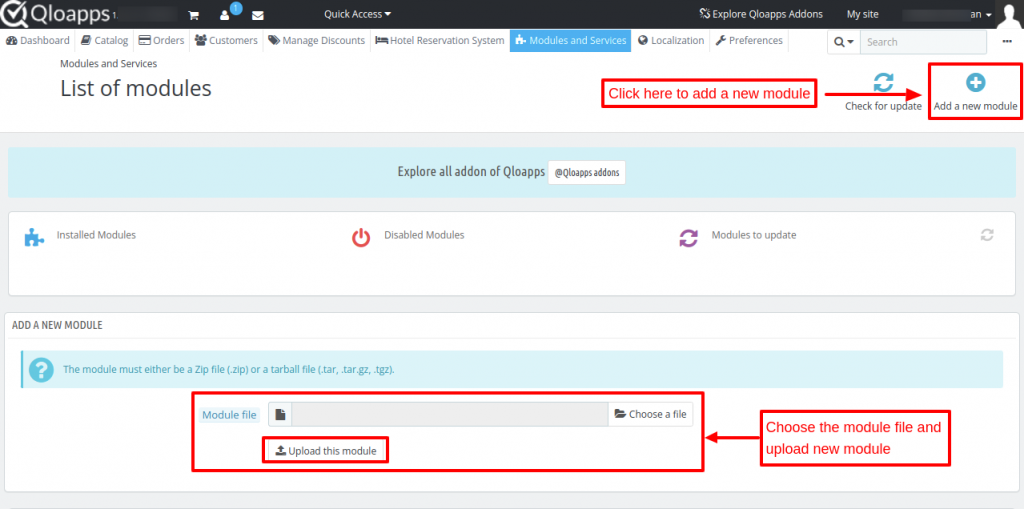
- Consequently, install and configure the module.
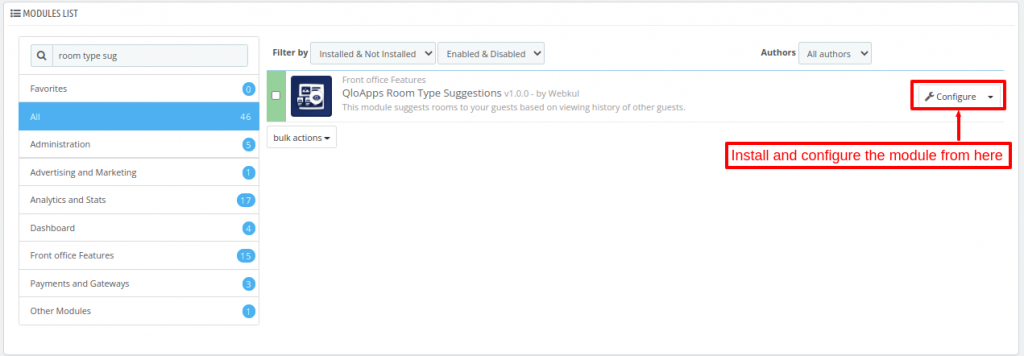
Let’s check how to configure the module.
Configuration of QloApps Room Type Suggestions
After clicking on the configure button, the admin will land on the ‘Suggested Rooms Configuration’ page.
Here, the admin has to configure the ‘General Configuration’ and ‘Slider Configuration’.
Let’s understand their functionality one by one.
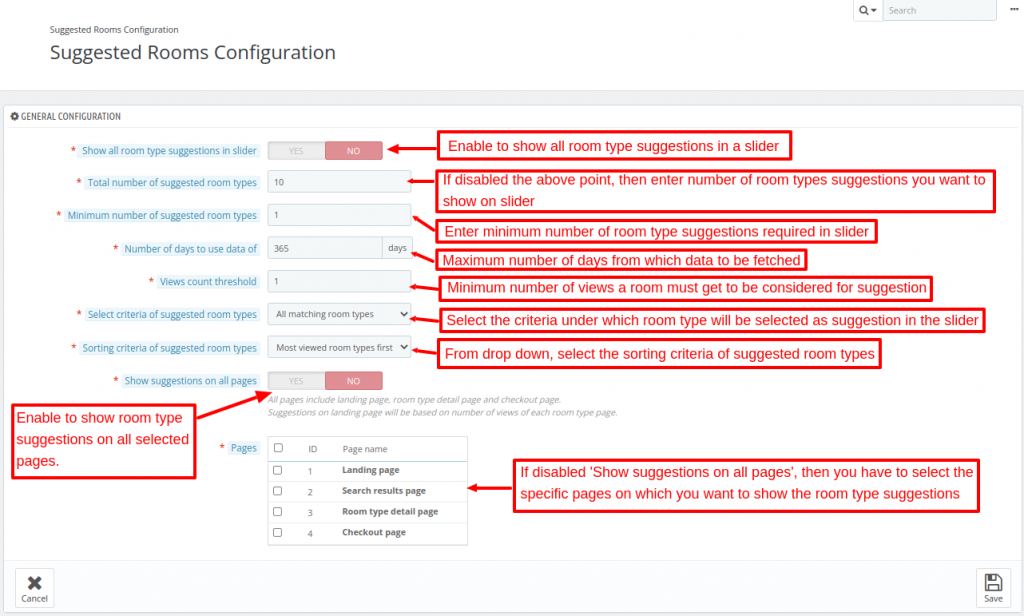
General Configuration
- Show all room types suggestions in the slider: Enable to show all suggested room types. Disable to set the number of room type suggestions to be shown in the slider.
- The total number of suggested room types: Enter the number of room type suggestions you want to show on the slider.
- Minimum number of suggested room types: Here, enter the minimum number of room type suggestions required to display on the slider.
- The number of days to use data: Enter the number of days whose data is used to display room type suggestions to guests. For instance, enter 30 and the system will show the last 30 days’ data.
- View count threshold: Enter the minimum number of views of a room type by the guests in order to be considered for the suggestion.
- Select criteria of suggested room types: From the dropdown, select the criteria under which room type will be selected as suggestions in the slider.
- The criteria include selecting all matching room types, rooms of related hotels, or rooms of related cities.
- Sorting criteria of suggested room types: Select the sorting order in which room type will be displayed in the slider.
- It includes the most viewed room types first, room types of the same city first, and displays randomly.
- Show suggestions on all pages: Enable to display the room-type suggestions on all pages. If disabled, then selectthe pages where you want to show.
- Pages: Select the pages among the landing page, search result page, room type detail page, and checkout page.
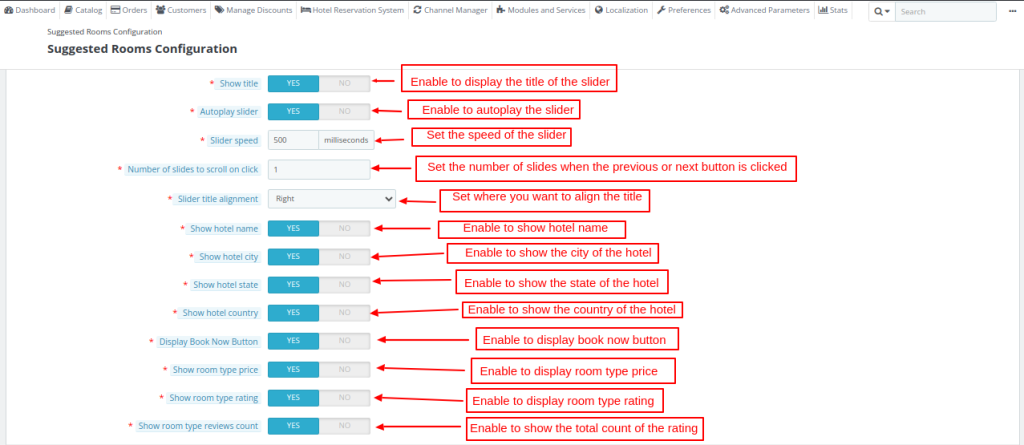
Slider Configuration
- Show title: Enable to display of the title of the slider.
- Autoplay slider: Enable to autoplay the slider.
- Slider speed: Set the speed of the slider.
- The number of slides to scroll on in click: Set the number of slides to scroll in the slider when the previous or next button is clicked.
- Slider Title Alignment: Set where you want to align the title
- Show hotel name: Enable to show the hotel name in the room type slider.
- Show hotel city: Enable to show the city of the hotel in the room type slider.
- Hotel state: Enable to show the state of the hotel in the room type slider.
- Show hotel country: Enable to show the country of the hotel in the room type slider.
- Display Book Now Button: Enable to display book now button.
- Room type price: Enable to display room type price in the room type slider.
- Show room type rating: Enable to display room type rating in the room type slider.
- Room type review count: Enable to show the total count of the rating of the room type in the room type slider.
The frontend of the QloApps Room Type Suggestions
This is the slider of the room-type suggestions.
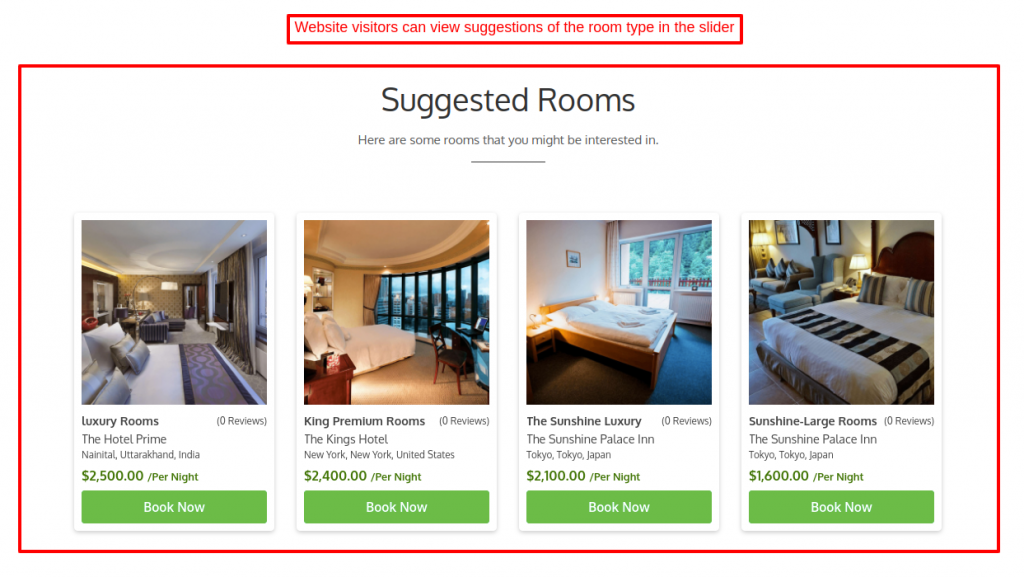
Henceforth, let’s check where the slider is displaying on different pages of the front end.
Landing Page/ Homepage
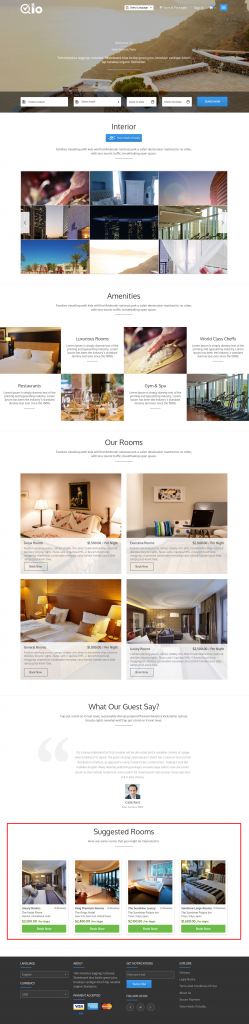
Search Result Page
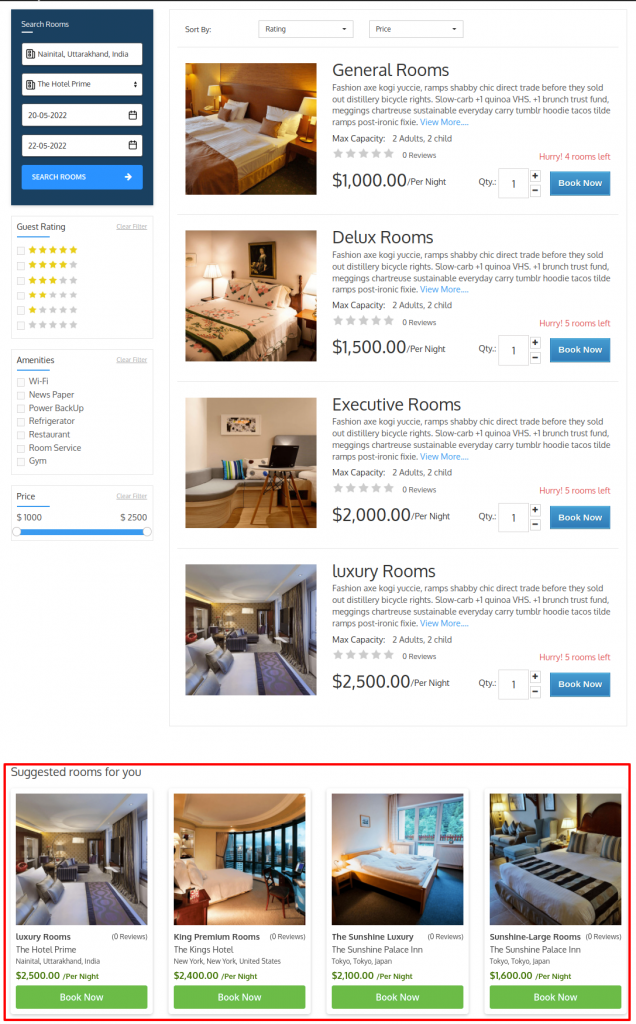
Room Type Detail Page
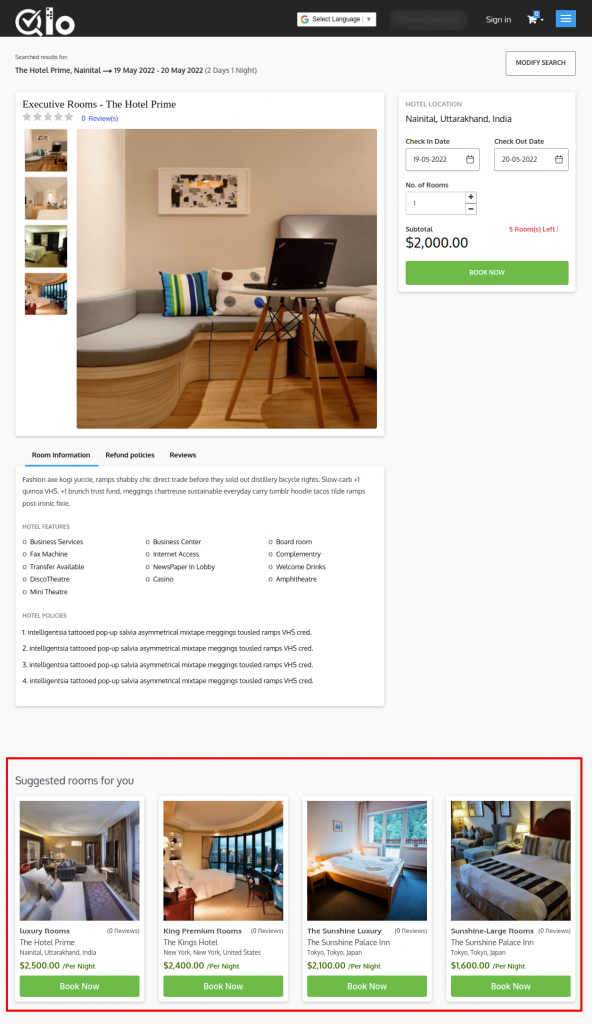
Checkout page
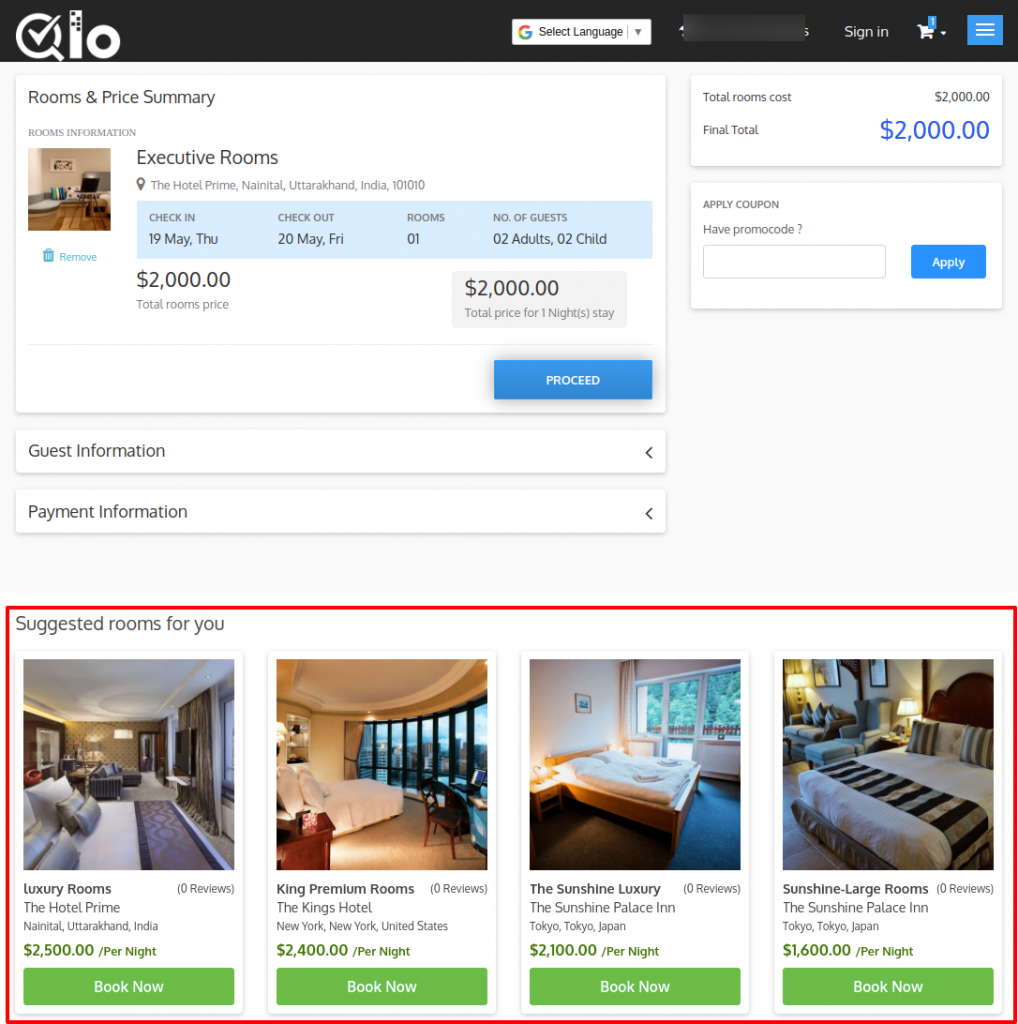
Conclusion
This was all from the QloApps Room Type Suggestions. I hope I was able to clarify the functioning of the module to you.
If you want to learn about the functionality of QloApps then you can visit this link: QLO Reservation System – Free Open-Source Hotel Booking & Reservation System.
In case of any query, issue, or requirement please feel free to raise it on QloApps Forum.
Moreover, for any support, you can raise a ticket from here.
Current Product Version: V_1.0.2
Current Framework Version: QloApps 1.6.1 & 1.7.0

Be the first to comment.