The extra information blocks are an extremely important part of any hotel because they inform guests about your room details and persuade them to book rooms at your Hotel.
They can literally make or break your business.
When a guest visits your hotel’s website and is exploring your rooms, they may have a few questions. If you don’t display necessary room information on the room type detail page,
the guests may move on to another hotel with informative room type pages causing you a loss of sales.
QloApps Room Type Extra Info is an add-on that will bring the functionality of adding extra information blocks to a particular or all the available room types.
This addon allows users to create extra blocks to provide information for the room types.
Features of QloApps Room Type Extra Info Module
- Easy to use module.
- Makes it convenient to add extra information about the room type.
- Allows blocks to be added in different positions.
- Flexibility to add information blocks to all the available room types within a single click.
How to Install QloApps Room Type Extra Info
The installation of any module is very simple in QloApps.
- Firstly, go to the Module and Services tab in the back office.
- Click on ‘Add New Module’.
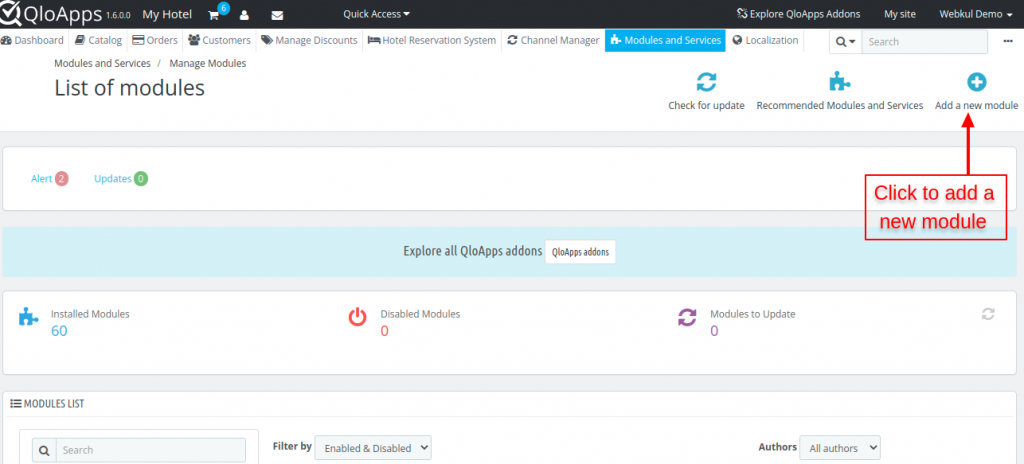
After that click on the ‘Choose a file’ and upload the zip file of the module.
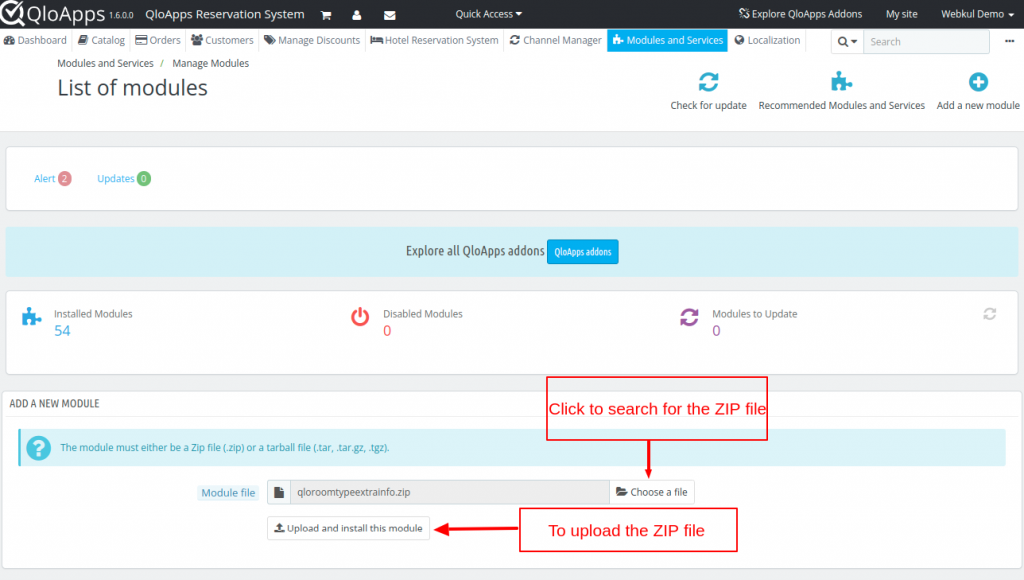
Uploading the ZIP file the module will start installing automatically.
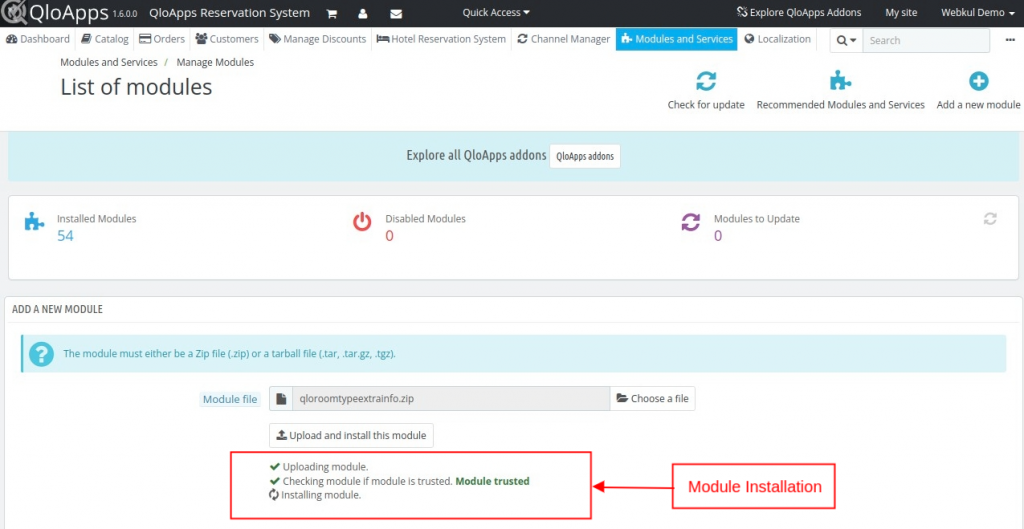
After the module is installed, the user can see the prompt for successful installation and the installed modules will be listed below.
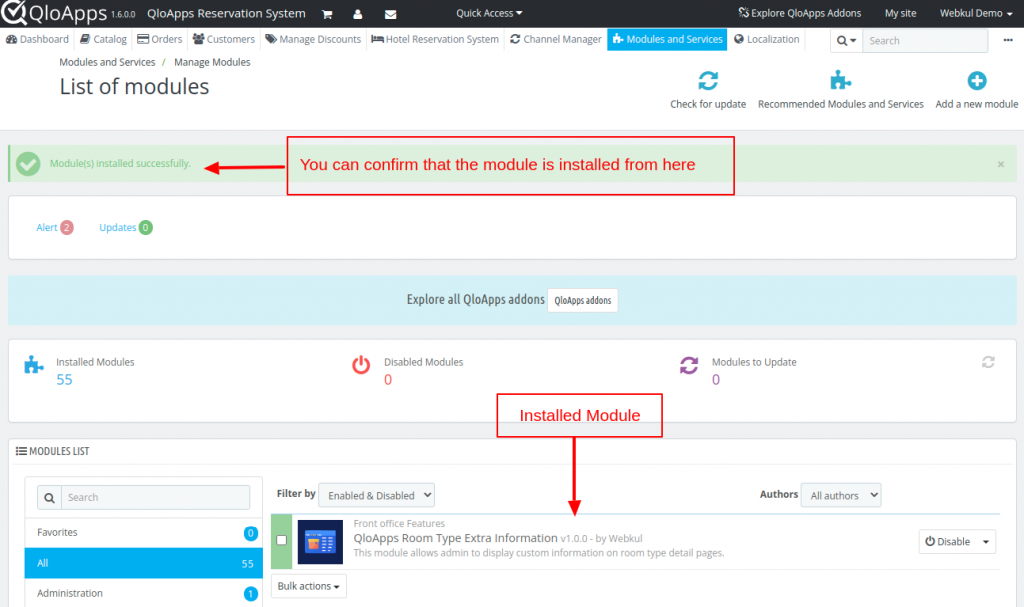
Workflow of QloApps Room Type Extra Info
After installation, the module adds a new tab ‘Room Type Extra Information’ under Catalog tab.
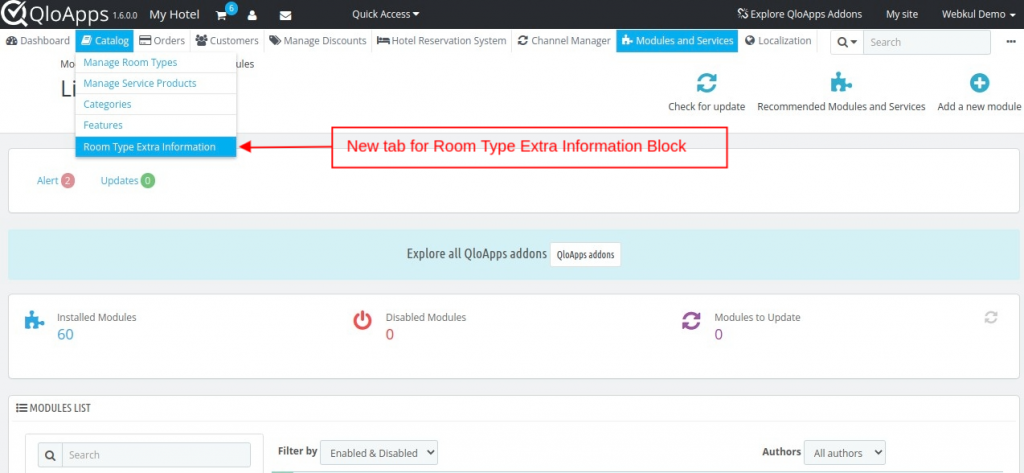
Here, the user can see the list of existing room type extra information blocks or they can create a new information block.
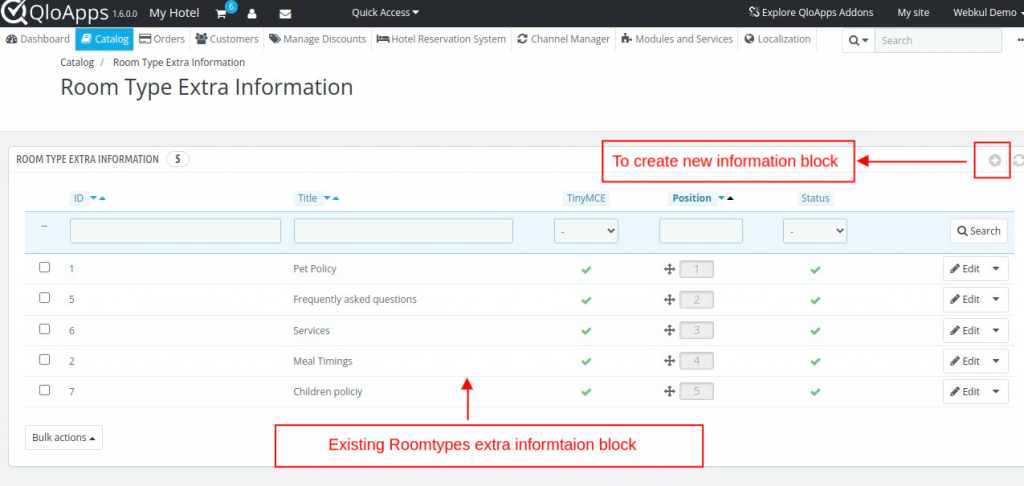
While adding the new room type extra information block, the user can add/edit the following:
- Title
- Enable / Disable TinyMCE text editor
- Content
- Placement
- Enable or Disable the block
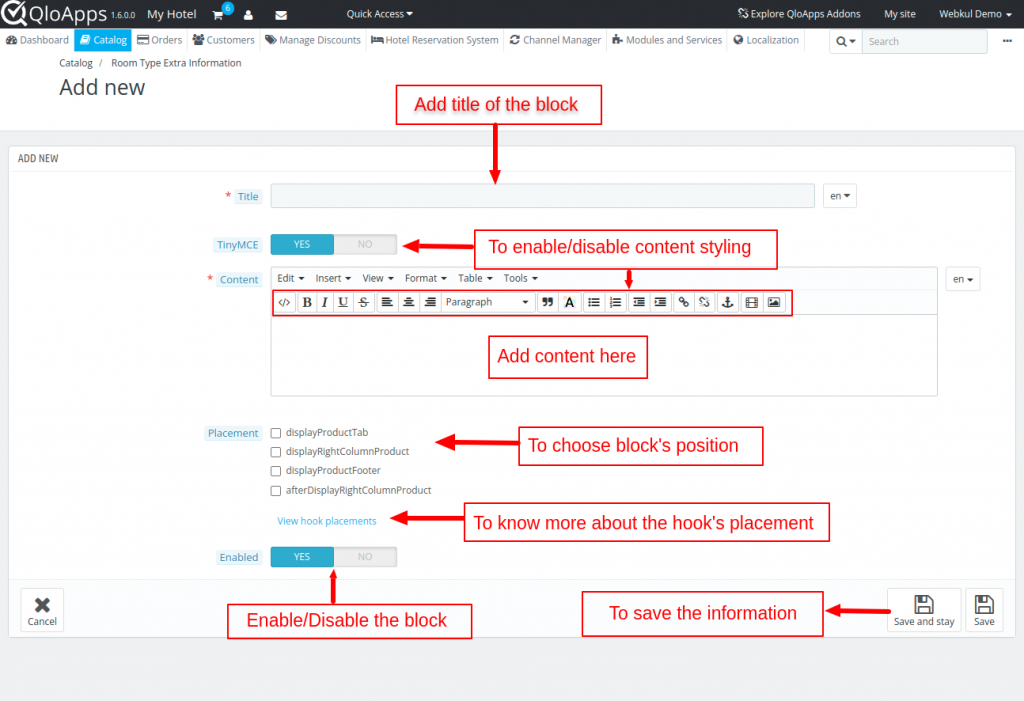
User also has the flexibility to apply or remove the extra information from all the room types.
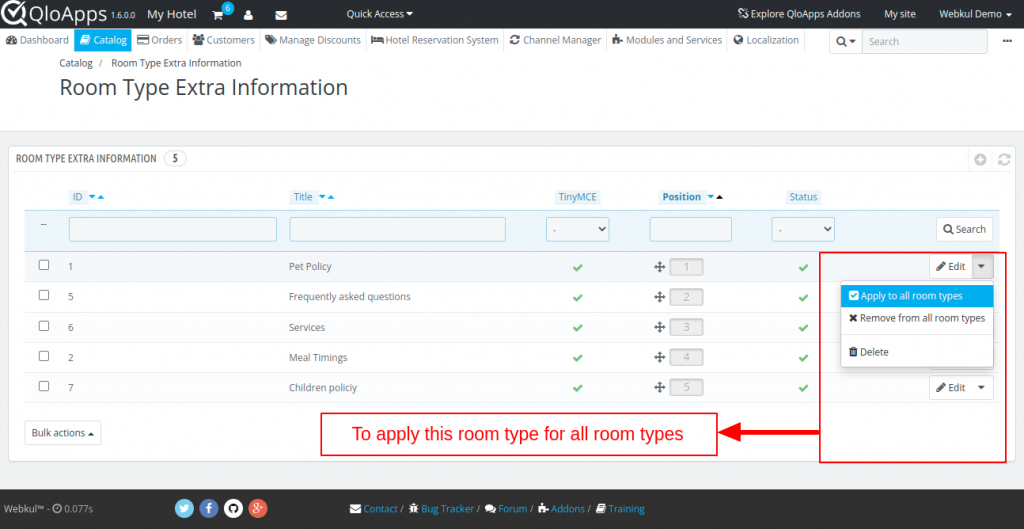
The user can know more about the Hook placement by clicking on the View hook placements.
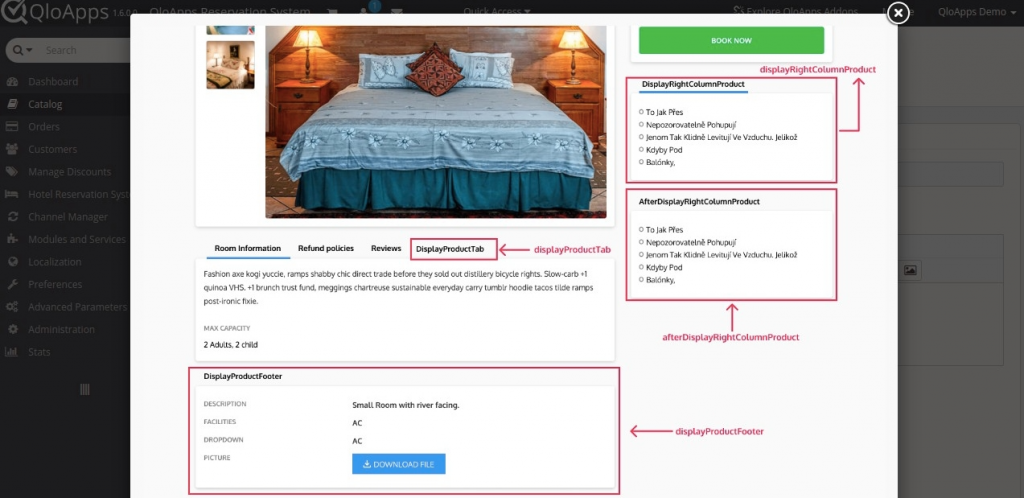
The user has to add the newly created room type information block to their respective room types.
For that in the back office user will have to go to Catalog > Manage Room Type and edit one of the available room type
Note: While adding hook’s for “displayProductTab” and “displayProductFooter” , the blocks won’t appear by default.
The user manually has to tap on the newly created block or scroll down for the blocks respectively.
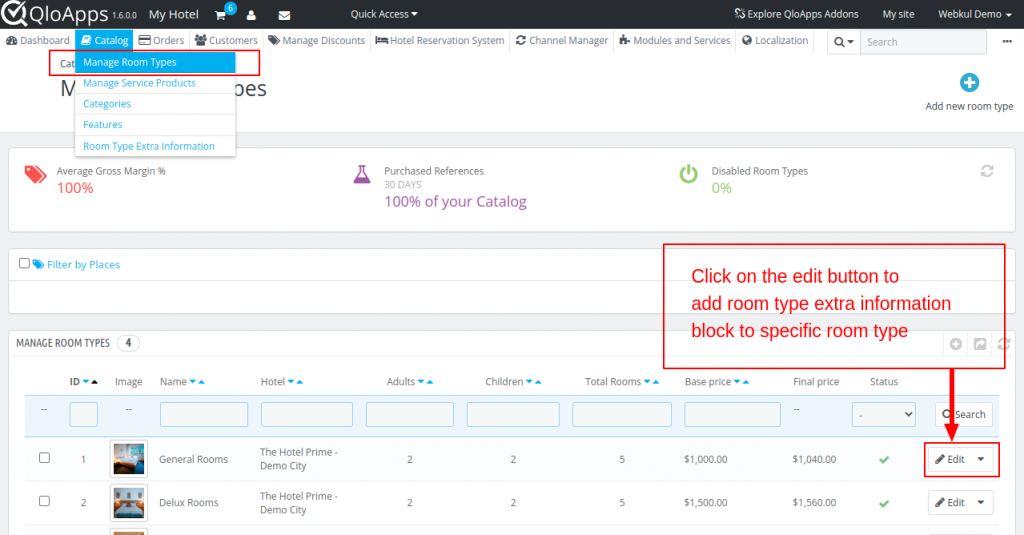
After selecting the room type the user will have to go to the extra information tab and have to enable the newly created room type block.
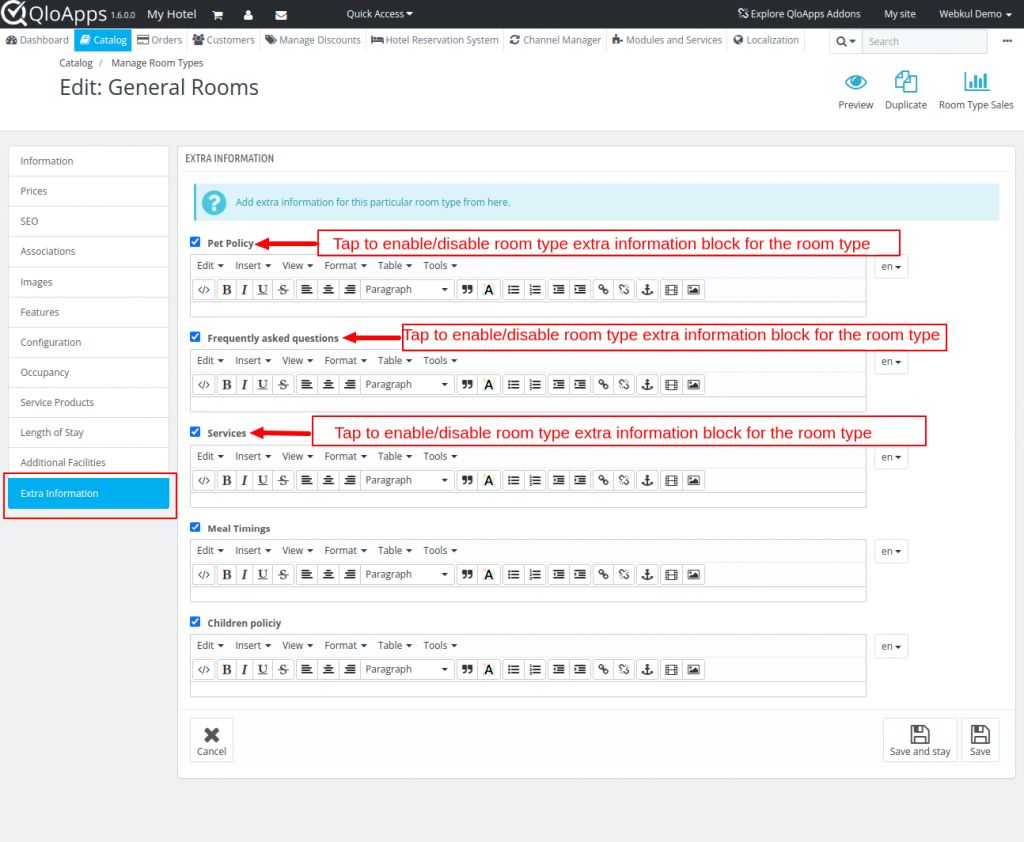
In the front office, the user can select the particular room type (for which the room type extra information block is added)
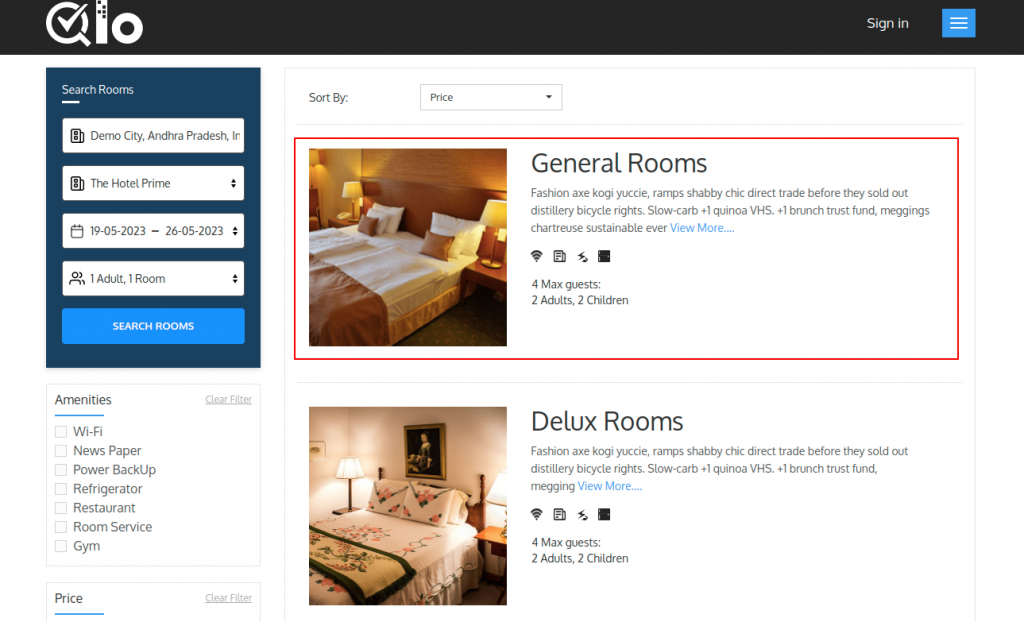
Here, the room type extra information block is added to the particular hooks which we have added while configuring the module.
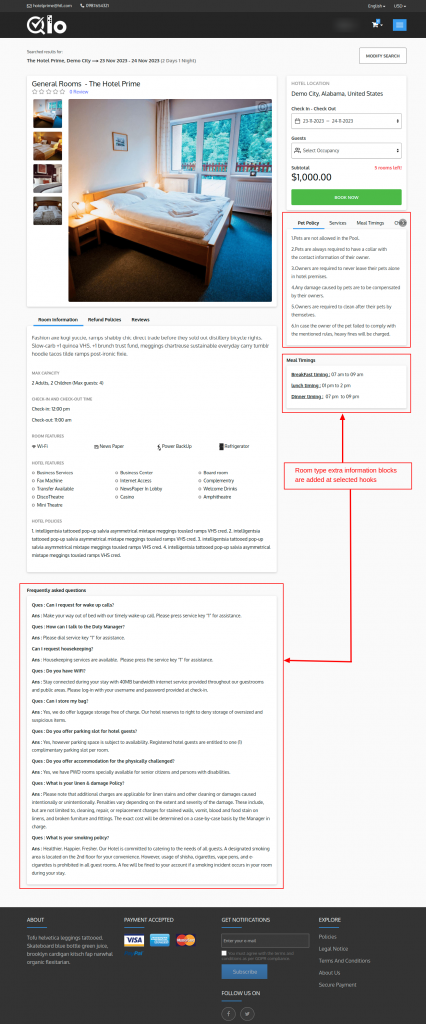
Conclusion
That’s all for “QloApps Room Type Extra Info.”
Above all, if you want to learn about the functionality of QloApps then you can visit this link: QloApps Reservation System.
In case of any query, issue, or requirement, please feel free to raise it on the QloApps Forum.
Moreover, you can raise a ticket to connect with our experts for any assistance.
Current Product Version – 1.0.1
Supported Framework Version- QloApps 1.7.x

Be the first to comment.