QloApps Pay At Hotel is an add-on that will bring the functionality of making the payments at the hotel itself while check-in.
This addon allows hotel customers to pay at the time of check-in while they are booking online.
This module adds a payment option for customers to book hotel rooms without entering card details or making online payments and gives an option for paying at the hotel during check-in.
Many guests who are not comfortable with online payment due to trust, security, or any other issue, then they can book hotel rooms by selecting the pay at the hotel option.
QloApps Pay At Hotel makes bookings so easy hence it helps in getting more bookings.
It is also helpful in creating an opportunity to interact with your guest and welcome them at the time of check-in.
Therefore interaction with your guest helps hotels in increasing loyalty and brand value.
Features
- Make the booking process easy and fast.
- Easy to use the module.
- No configuration on the backend.
- No fear of phishing attacks or payment data theft to customers.
Installation
The installation of any module is very simple in QloApps.
- Go to the Module and Services tab
- Click on Add New Module
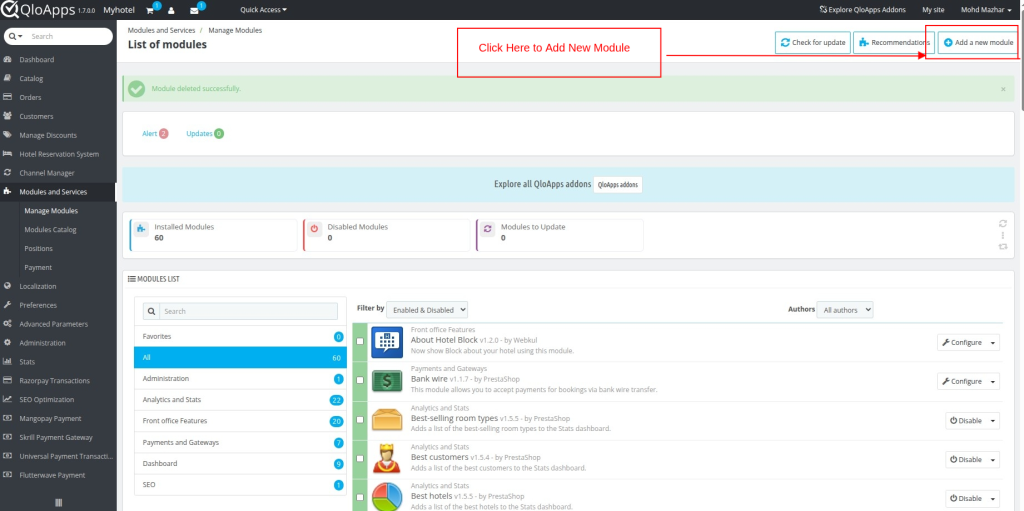
Click on the choose a file and upload the zip file of the module.
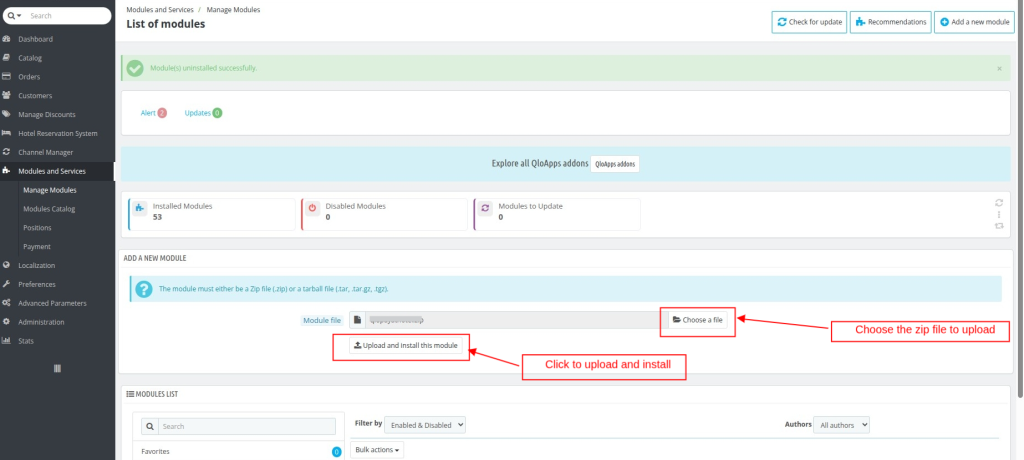
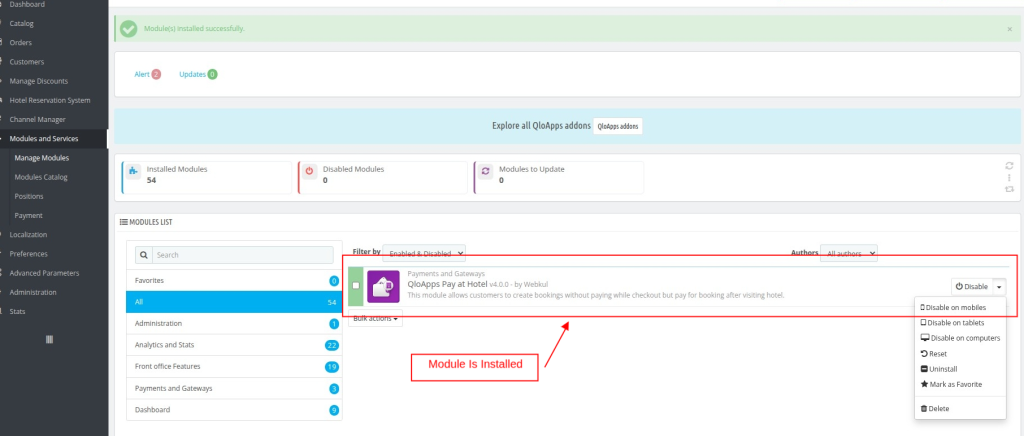
This module doesn’t need any configuration at the backend. So we will see how this module works by considering a booking workflow on the front end.
Work Flow
On the homepage to proceed with booking enter the hotel location, select hotel, and enter the check-in, check-out date, and click on the ‘search now’ button.
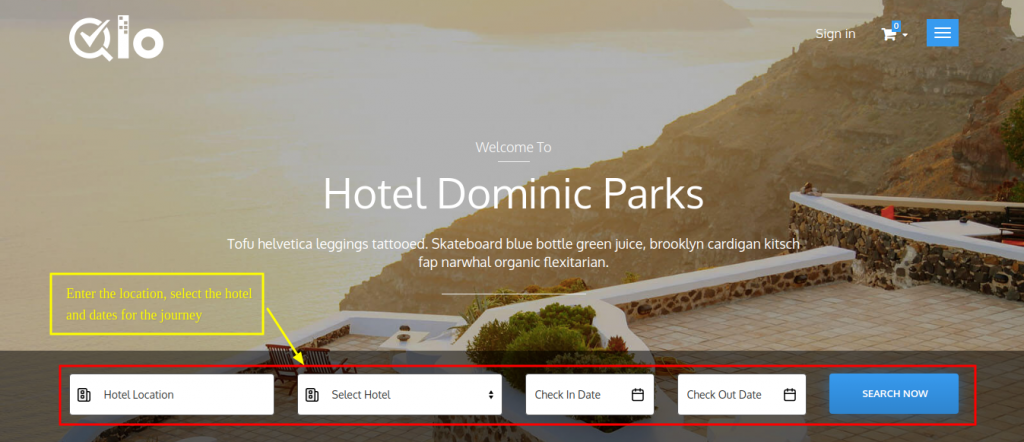
When you click on the search now then all the room types which follow your selection criteria will show to you. Here select the room type and click on the ‘Book now’ button.
Now a pop-up window will appear, it will show the current status of your cart. Here click on ‘Proceed to check-out’ to complete your booking.
And you can click on continue shopping to add more rooms to your cart.
When you click to proceed to checkout then you will get the summary of Rooms and Prices. Here you can see room type, check-in, and check-out date, hotel location, total room price, etc.
Now click on the ‘proceed’ button.
Now you will see the guest information, his/her name and contact details will display under Guest information. Click on Proceed
After that, you will reach for the payment information. Here tick the box to accept the terms and conditions to proceed further.
After that, different available payment options will appear under payment information.
Here select Pay at Hotel then you will not have to pay at the time of checkout and you will be asked to pay when you check in at the hotel.
After selecting pay at the hotel, you will see the order summary page. Here a short summary of the order will show. Click on the ‘I confirm my order’ to complete your booking.
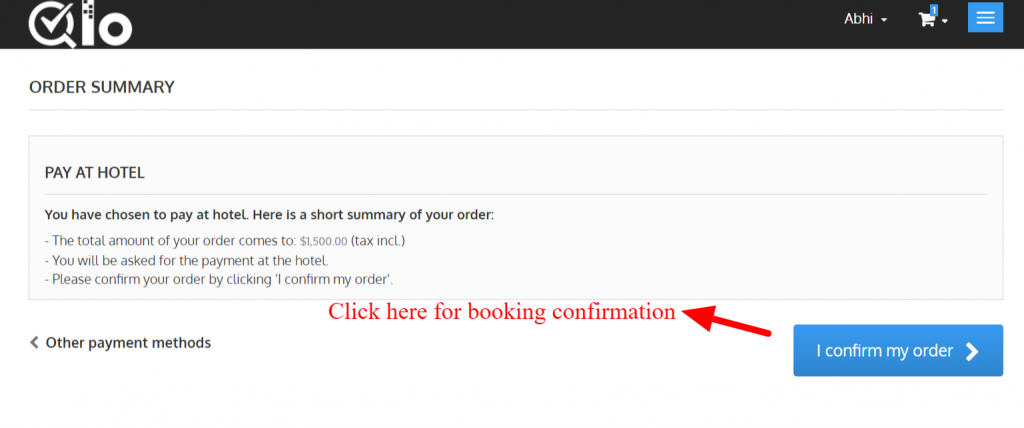
Now order confirmation will shown to the guest, and from here guest can see all the information about his order.
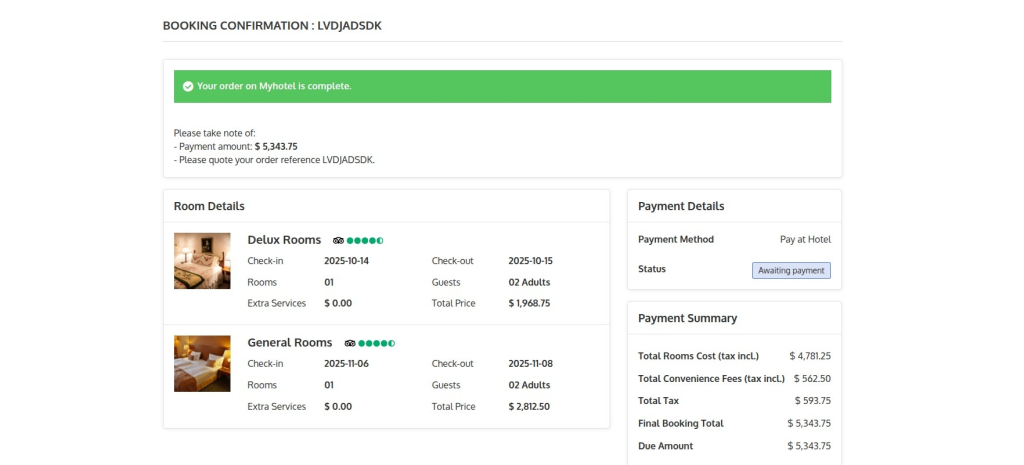
Now let’s check the order status for this booking at the backend. We will check this order under the orders tab.
So when the customer selects pay at the hotel on the front end, then Awaiting payment will show in the order status.
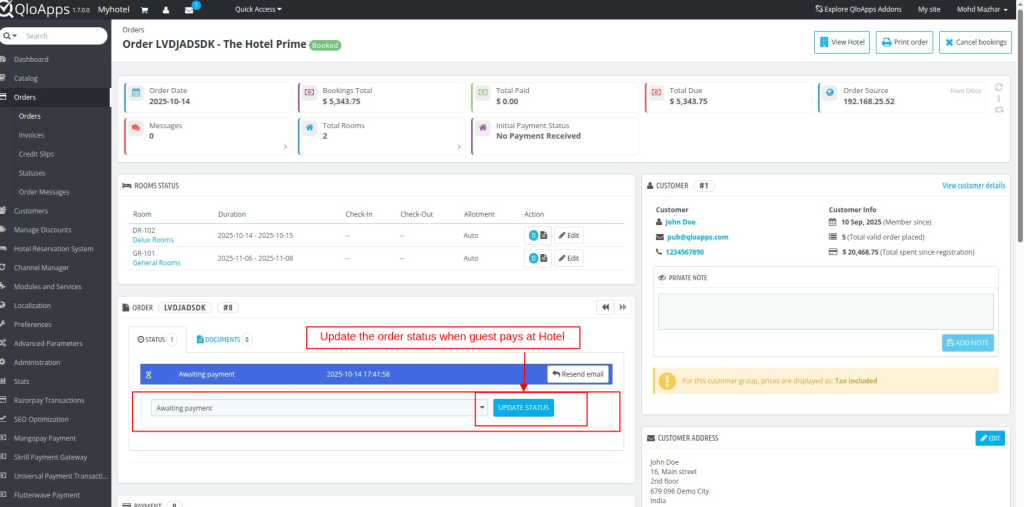
When a customer checks in to the hotel and makes payment at the hotel desk then the admin can update the order status from the backend.
Conclusion
So this was all from the Pay at Hotel module. I hope I was able to explain all the functions of this module.
If you want to know more about the functionality of QloApps click on this link https://qloapps.com/qlo-reservation-system/
If you have any queries or need more information, write on our forum.
Current Product Version – 4.0.0
Supported Framework Version- QloApps 1.7.x

Be the first to comment.