QloApps Marketplace Pay At Hotel is an add-on that allows guests to make payments directly at the hotel during check-in.
This addon enables guests to book rooms from any seller (hotel) listed on your marketplace without entering their card details or making an online payment.
The payment is completed only when the guest arrives at the property.
Many guests avoid online payments due to trust issues, security concerns, or payment gateway failures.
With the Pay At Hotel option, guests can book confidently without upfront payment, increasing the overall booking rate for hotels on your marketplace.
QloApps Marketplace Pay at Hotel makes the booking process simple, removes friction, and improves the guest experience.
Additionally, this payment flexibility creates more opportunities for hotels to interact personally with guests at check-in — helping build trust, loyalty, and repeat business.
Features
- Makes the booking process fast and hassle-free
- Extremely easy to use
- No backend configuration required
- Safe for customers — no risk of phishing or payment data theft
- Encourages more bookings by eliminating online payment barriers
Installation
Installing the module in QloApps Marketplace is very simple.
- Go to the Modules and Services tab
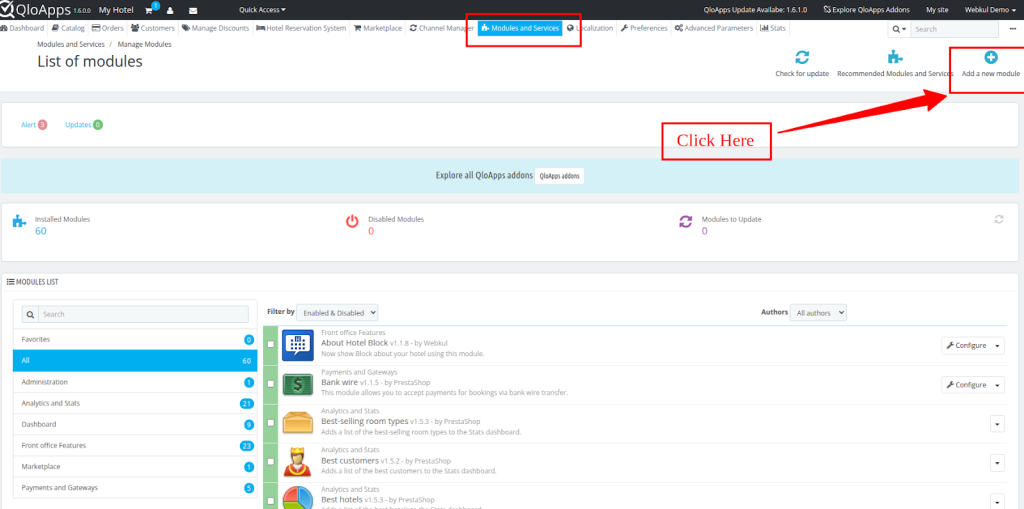
- Click on Add New Module
- Choose the zip file of the module and upload it
- Click on Install
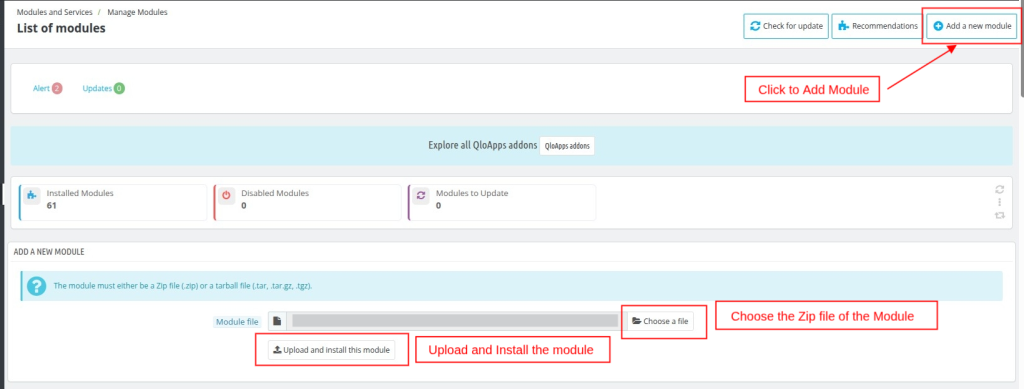
This module does not require any backend configuration.
So let us move directly into the booking workflow on the front end to see how the module functions.
Workflow
1. Search for Hotels
On the homepage, the guest needs to:
- Enter the location
- Select check-in and check-out dates
- Click on Search Now
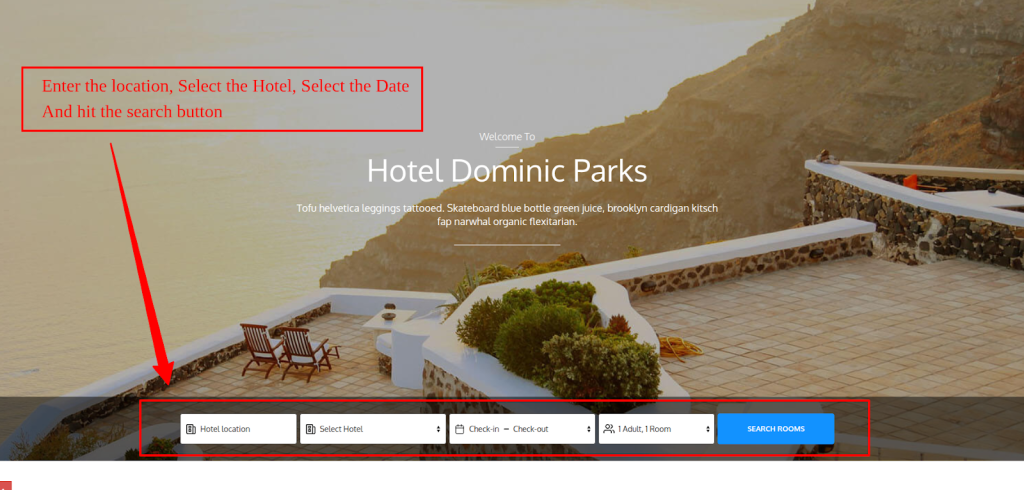
All the hotels (sellers) and room types matching the criteria will be displayed.
2. Choose a Room Type
Based on the search results, the customer selects a room type and clicks on Book Now.
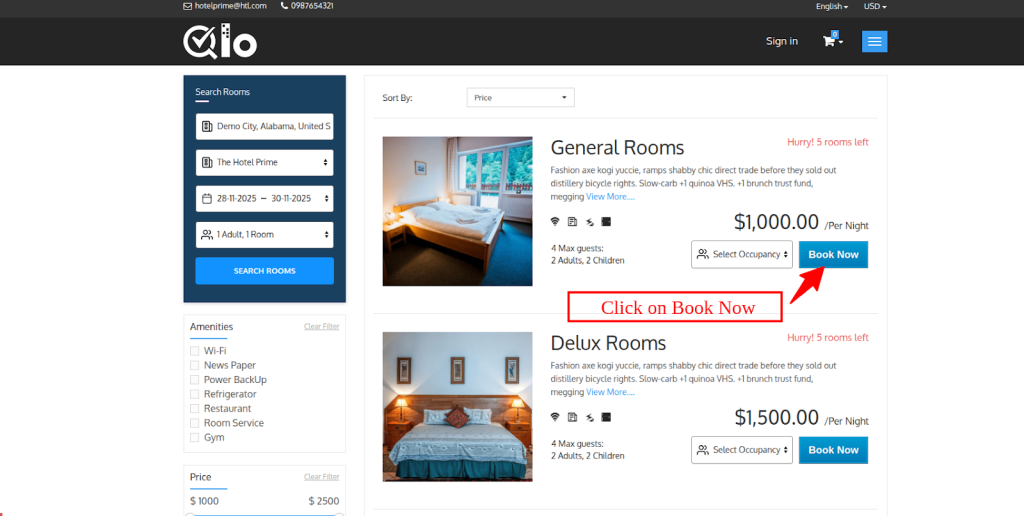
3. Pop-Up Cart Summary
A pop-up will appear showing the cart summary.
The guest can:
- Click Proceed to Checkout to continue booking
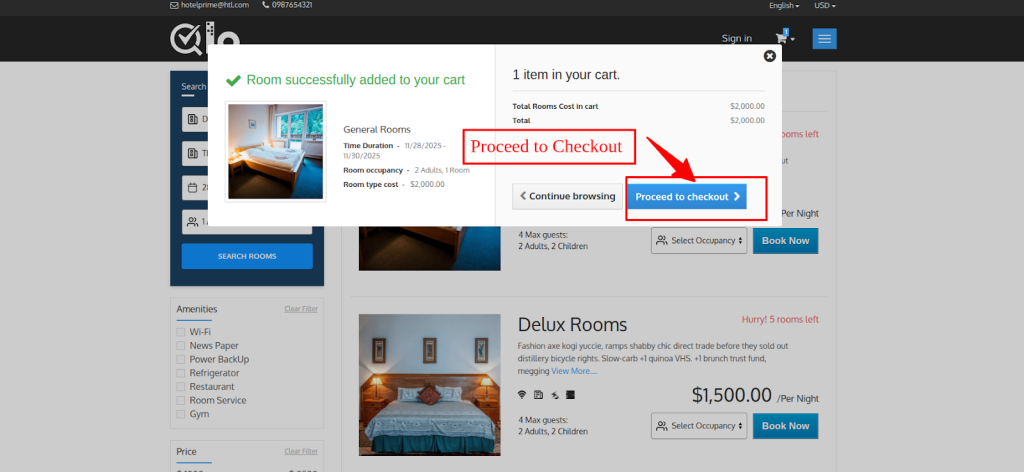
- Or click Continue Shopping to add more rooms from the same or different hotels
4. Review Rooms and Prices
On the next page, the guest can see:
- Room type
- Hotel name
- Check-in & check-out dates
- Location
- Total price
After reviewing, click Proceed.
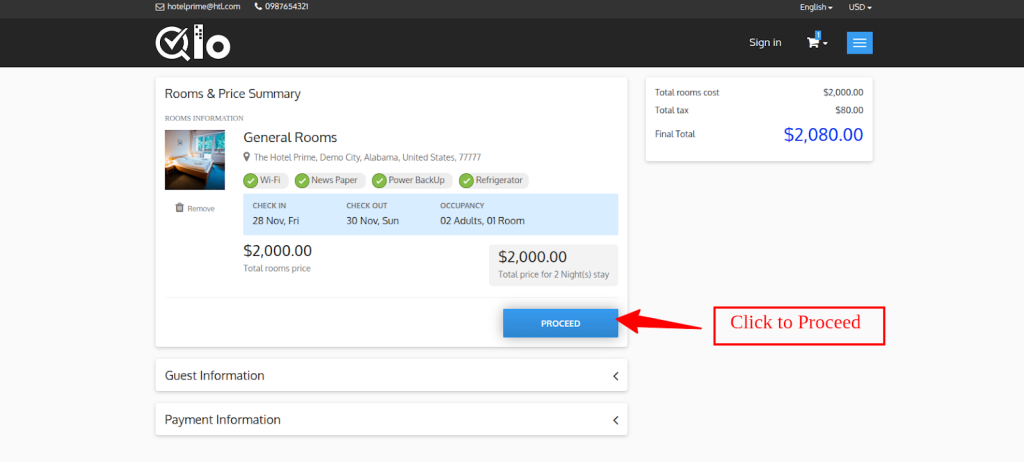
5. Guest Information
The guest information page displays details such as:
- Guest name
- Contact details
- Email address
The guest verifies the information and clicks Proceed.
6. Payment Information
The guest now reaches the Payment Information section.
Here, they must:
- Tick the box to accept Terms and Conditions
- Proceed to view available payment methods
All active payment gateways will appear under this section.
7. Select Pay At Hotel
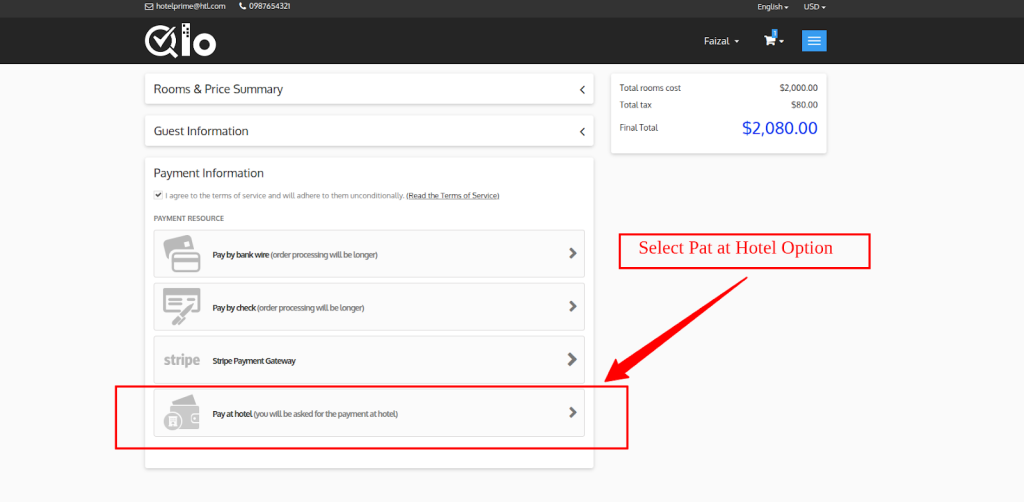
Here the guest selects Pay At Hotel.
After choosing this option:
- No online transaction is required
- The guest is informed that payment will be made during check-in
- Booking continues without any payment gateway redirection
8. Order Summary

Next, the Order Summary page appears.
A short overview of the booking is shown, including:
- Hotel name
- Room details
- Stay dates
- Total amount payable at the hotel
To finish the booking, the guest clicks I Confirm My Order.
9. Order Confirmation
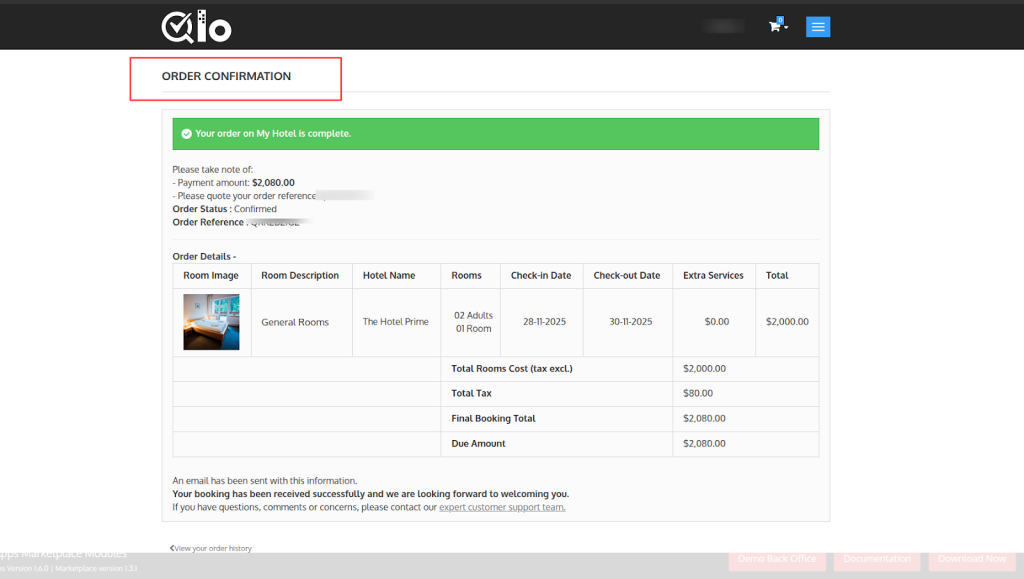
The order confirmation page displays all the booking details.
The guest can view:
- Order reference
- Room details
- Payment type (Pay At Hotel)
- Stay duration
- Total amount
- Hotel details
This completes the booking on the front end.
Backend Workflow
To check the booking in the admin panel:
- Go to the Orders tab
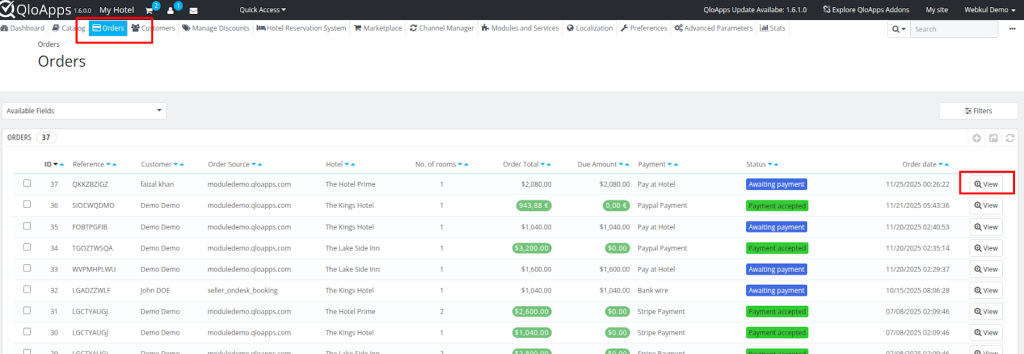
- Open the order created using Pay At Hotel
The initial order status will show as Awaiting Payment, since the guest will pay only at check-in.
When the guest arrives at the hotel and makes the payment, the admin or the seller (hotel) can update the order status to reflect successful payment.
This completes the order lifecycle.
Conclusion
So this was all about the QloApps Marketplace Pay At Hotel Payment Gateway.
If you want to learn about the functionality of QloApps then you can visit this link: QLO Reservation System – Free Open-Source Hotel Booking & Reservation System
In case of any query, issue or requirement please feel free to raise it on QloApps Forum
Current Version: 4.0.0 & 1.0.0
Supported Framework: QloApps 1.7.x & 1.6.x
Be the first to comment.