QloApps Iyzico Payment Gateway is an add-on for QloApps that will allow you to accept online payments through the Iyzico Payment Gateway.
The Iyzico payment gateway module allows you to accept credit cards directly on your site through your Iyzico account.
An easy payment process is a must for every website. For this functionality, we use payment gateways.
Secure Payment gateways like Iyzico are perfect for customer experience. Furthermore, they also make your life easy as a hotelier.
Note:- The currencies supported are- TL (Turkish Lira); EUR (Euro); USD (US Dollar); GBP (British Pound); IRR (Iranian Rial);
Unlock Seamless Transactions: Key Features of QloApps Iyzico Payment Gateway
- QloApps Iyzico Payment Gateway supports Mastercard, Visa, American Express, JCB, and Discover.
- Easy to manage as control never leaves the merchant site while making payment, which normally happens with other payment gateways.
- It provides the feature of a one-click payment option.
- Easy to configure by the admin through the back end.
- Alternate payment methods are available on the front end as per their cart currency.
- Admin can view all transactions through the Iyzico payment gateway tab.
- Admin can also refund the full or partial amount to the buyer as per the requirement.
- While refunding the partial amount, the admin can specify an amount less than or equal to the amount paid by the buyer.
How to install QloApps Iyzico payment gateway: A complete tutorial
The installation of any module is very simple in QloApps.
- Go to the Module and Services tab
- Click on Add New Module
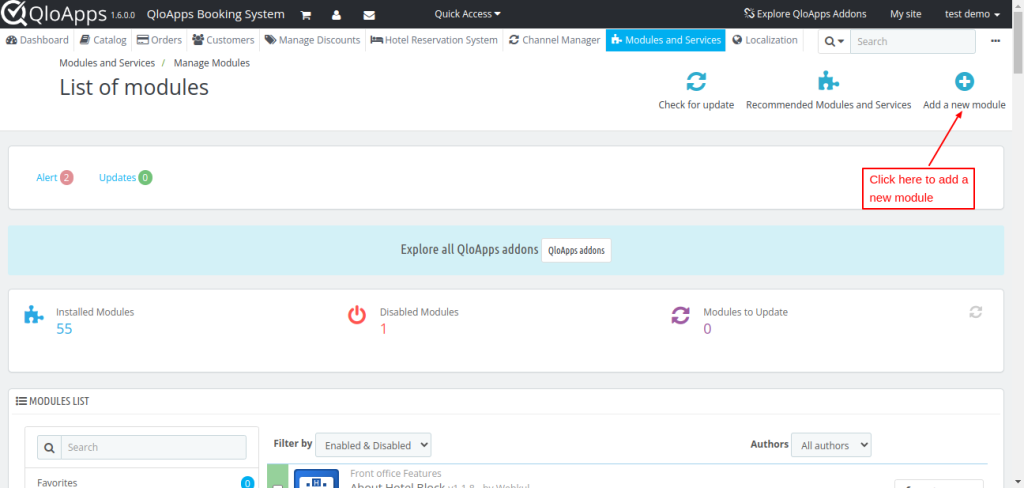
- Now upload the Zip file of the Module and click on Install
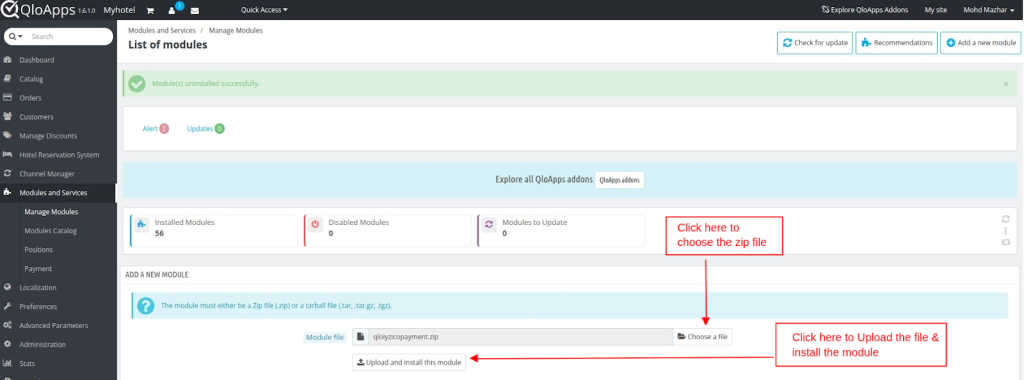
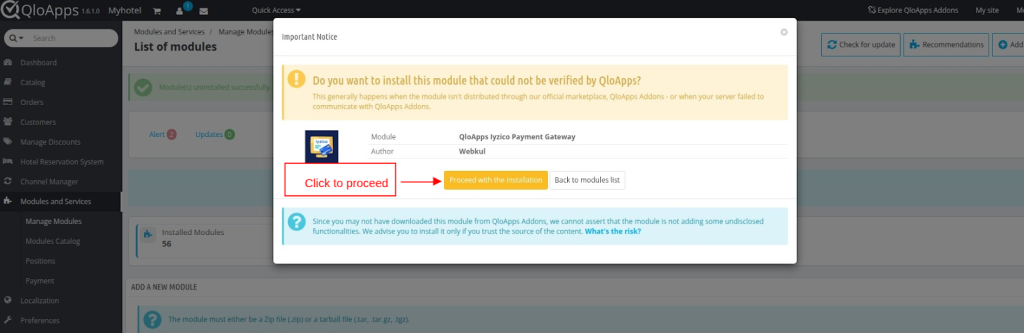
- Once the installation is finished, it will confirm that it was successful, followed by a display of the installed module below.
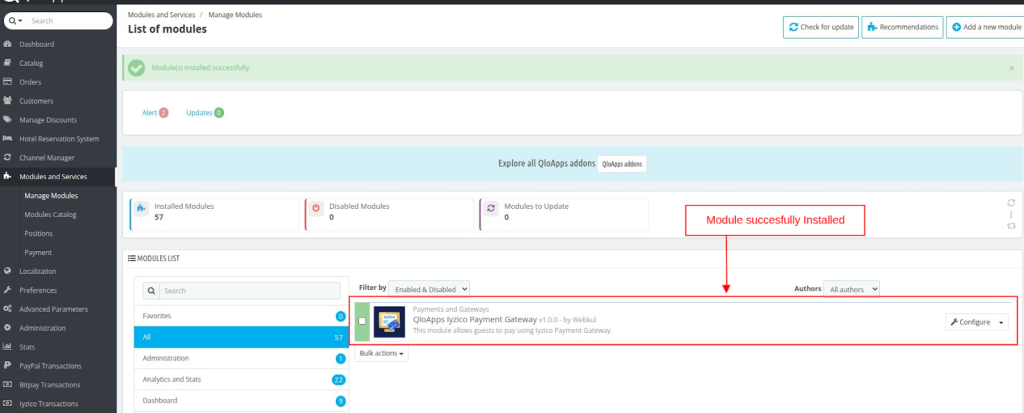
Ultimate Guide to Configuring QloApps Iyzico payment gateway
Once installed, you can configure the QloApps Iyzico Payment Gateway by following these steps:
Click on the “Configure” button to access the configuration page.
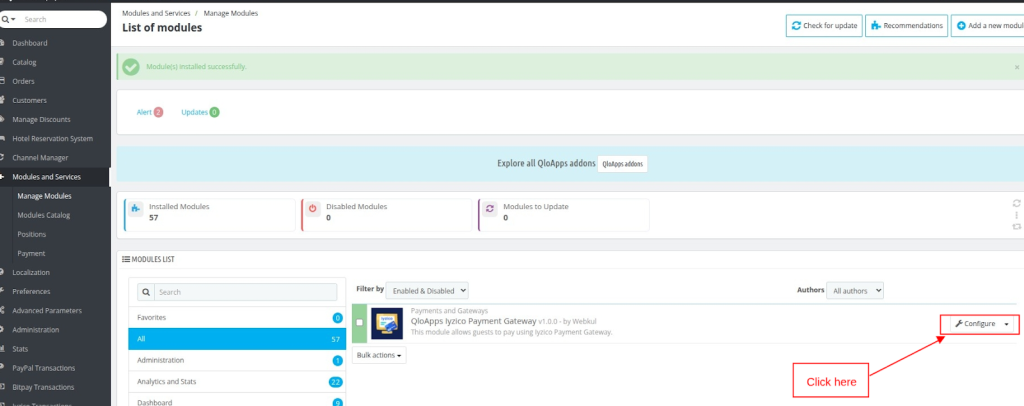
Environment:
Switches between production and sandbox modes for testing and production purposes. Production mode is for actual transactions, while sandbox mode is for testing and development.
API Secret key:
Enter your API secret key, obtained from your Iyzico account, to enable transactions.
API publishable key:
An API publishable key will be provided for authenticating and securing transactions.
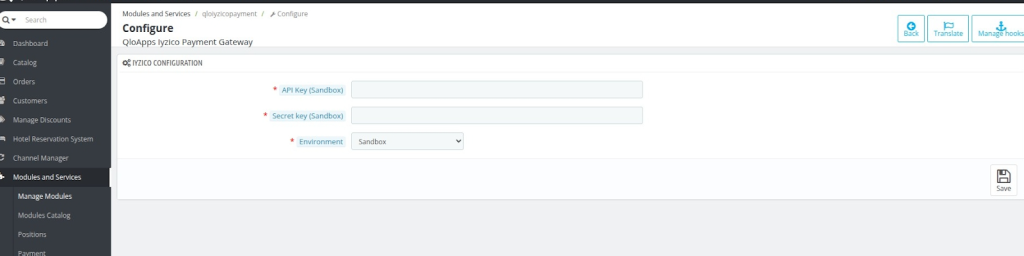
How to Easily Obtain Your API Keys for QloApps Iyzico Integration
To access the API keys, For testing, log in to your iyzico account.
For Production mode, log in to your Live Iyzico account.
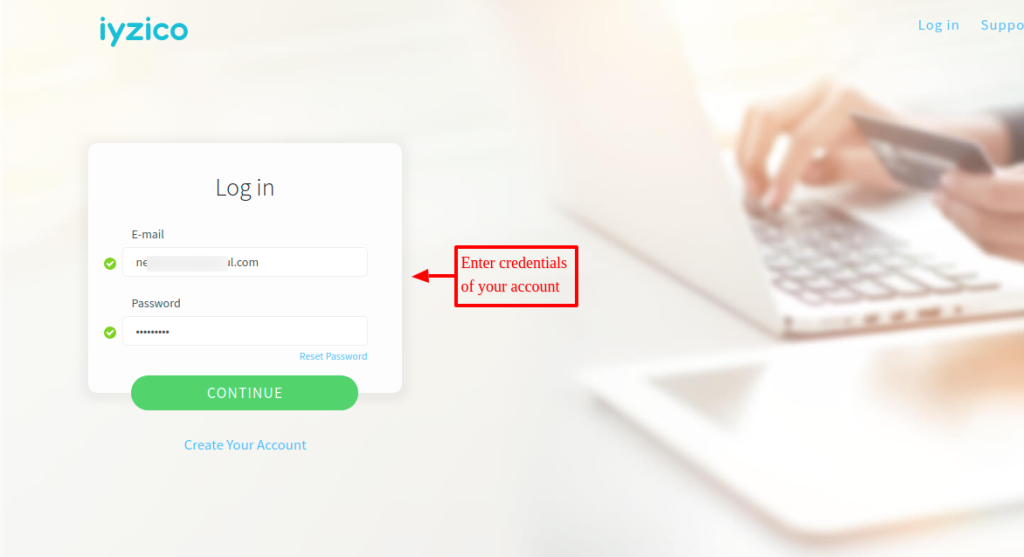
Under the profile section, click on the ‘merchant settings’ to access API keys.
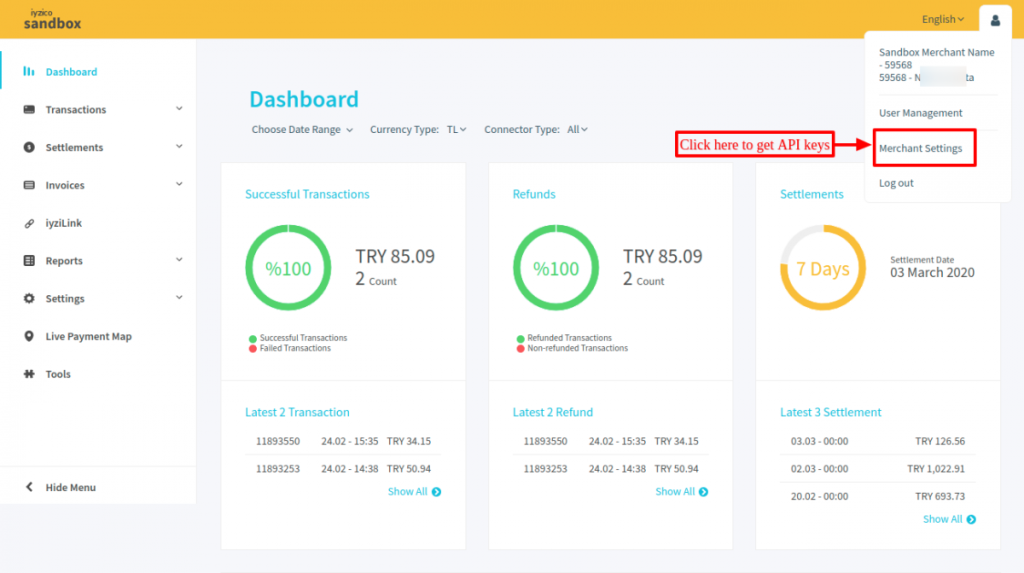
Now, you can find the API keys after clicking on the merchant settings on the page.
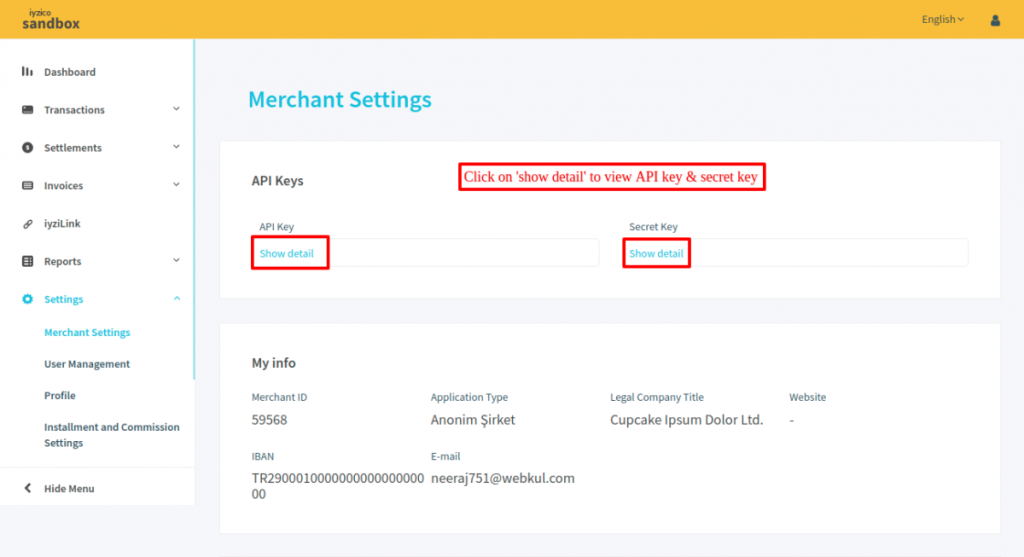
In this way, you can access the API keys of the iyzico payment.
After accessing the API Keys and Secret Key.
Go to the configuration page in the back office.
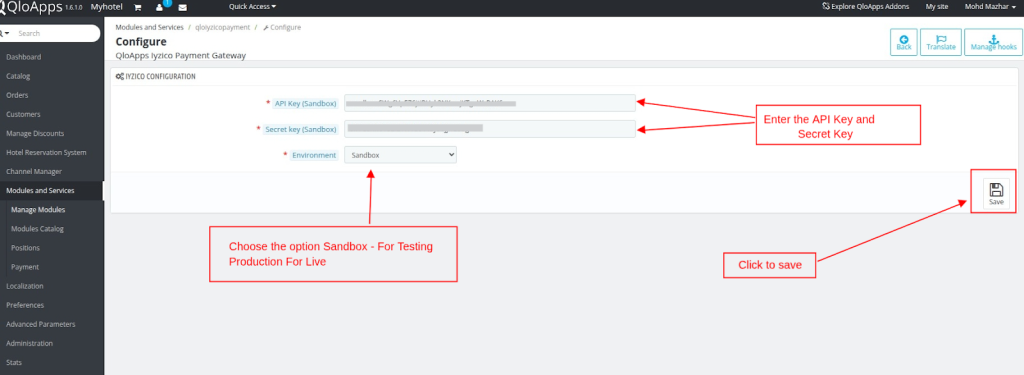
Now, click on the API keys tab to get the API key for both Test & Live modes.
As per the requirement, the admin can fill in the API keys in the module configuration.
Navigating The Frontend Workflow In QloApps Iyzico Payment Gateway
On the front end, the user will find the option to pay with the Iyzico Payment Gateway at the checkout page.
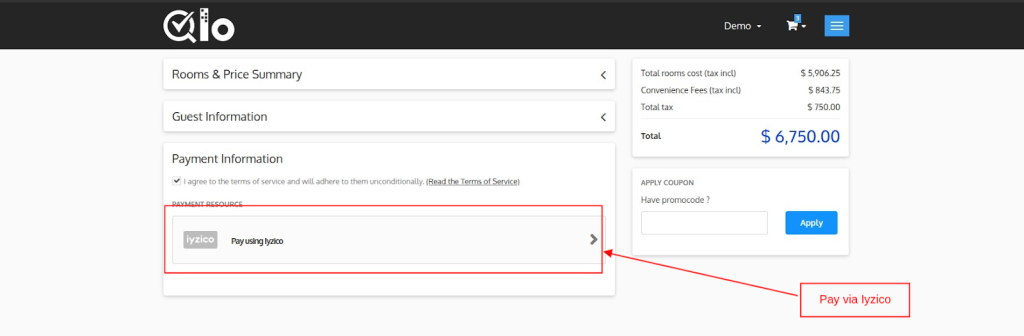
Note: If the currency is not supported by via Iyzico, then the user will not be able to see the pay via Iyzico option during the time of checkout.
Once the user clicks on the Iyzico Payment method, they will be redirected to the payment page.
where they can complete their payment from a card or any alternate payment method supported by their cart currency.
Note: Iyzico allows payment to only those profiles who has added their address in the profile.
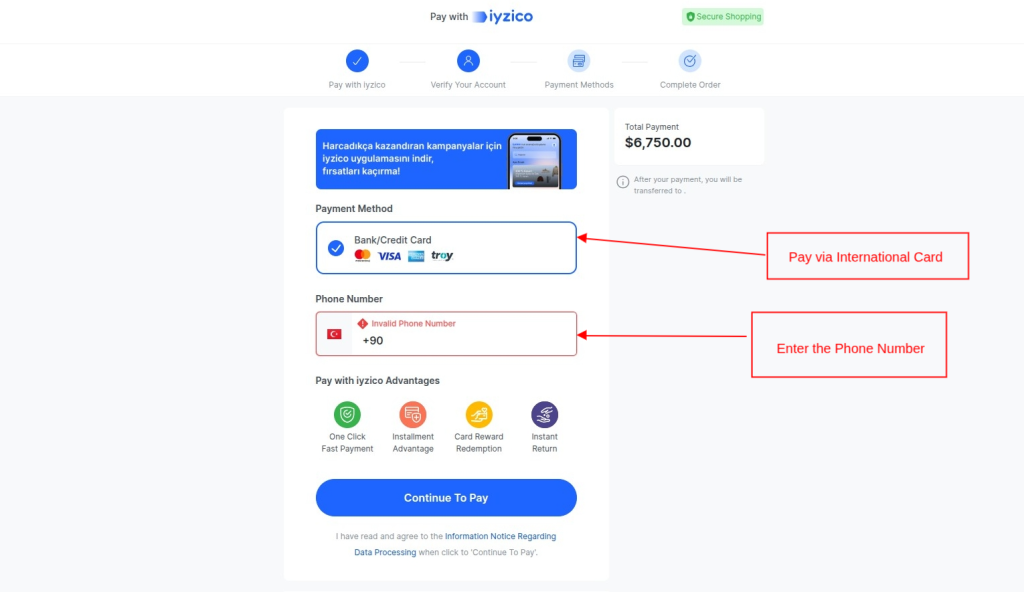
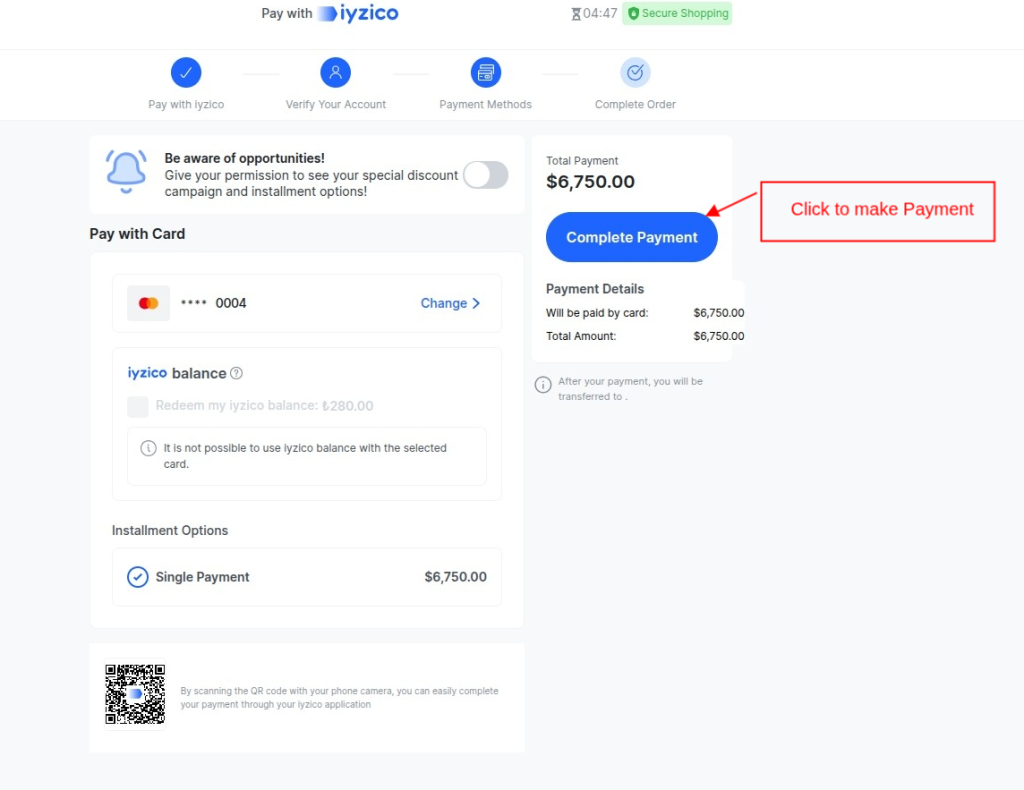
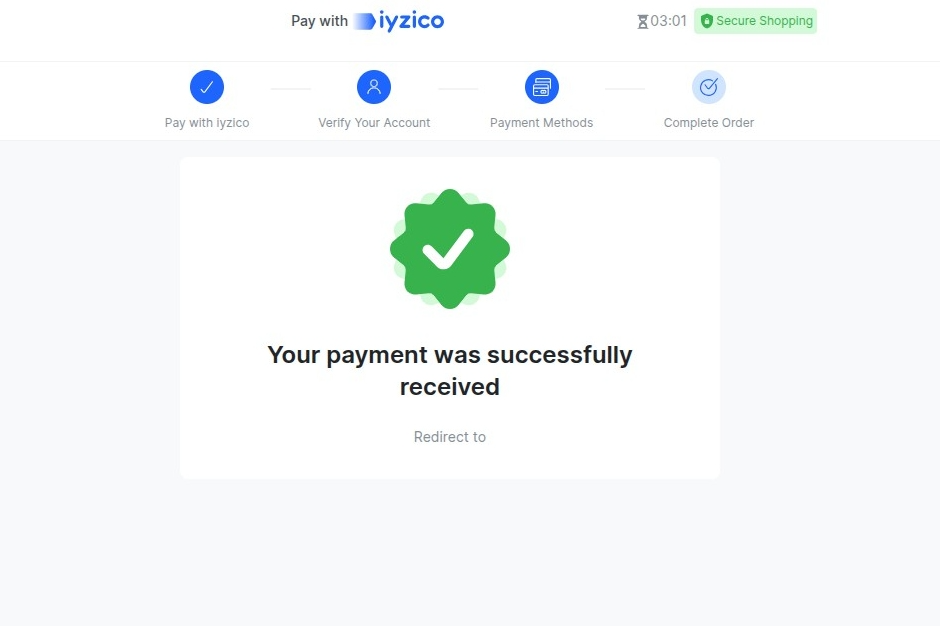
Order Confirmation Page
After the successful payment for the order, the order will be confirmed. The customer can see the name of the payment method on the order confirmation page, too.
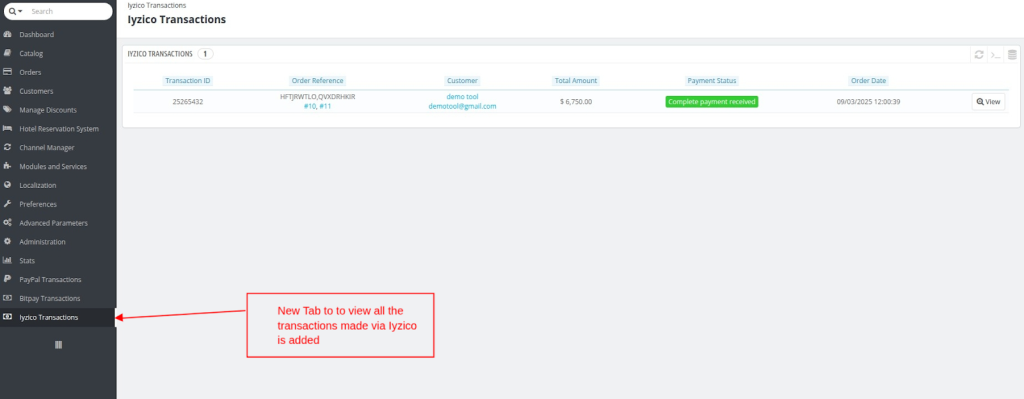
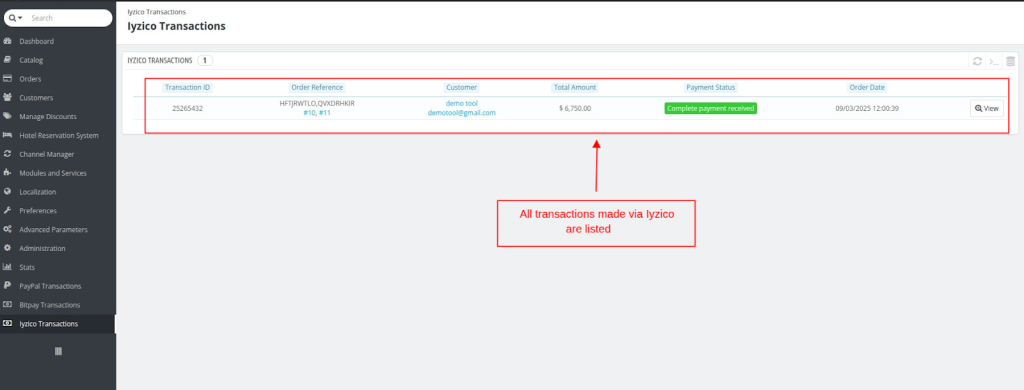
Refunds Made Simple: How To Use The QloApps Iyzico Payment Gateway
Using the Iyzico Payment Gateway, you can easily manage the refund process of your customers. Here’s how:
On clicking the ‘view’ button, you can see the name & transaction ID of each product of the order.
You can also choose to refund the amount of each product of the order individually. To refund the amount of any product, just click on the ‘refund’ button to continue.
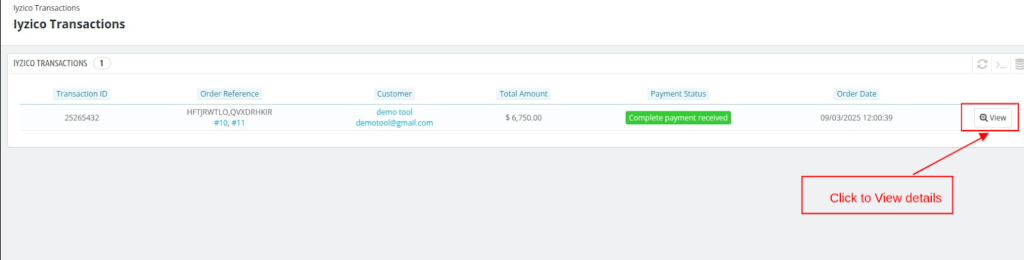
- Choose the refund type: full refund or partial refund(enter the amount for partial refund)
- Enter a remark for the refund.
- Click on the “Refund” button to initiate the refund process.
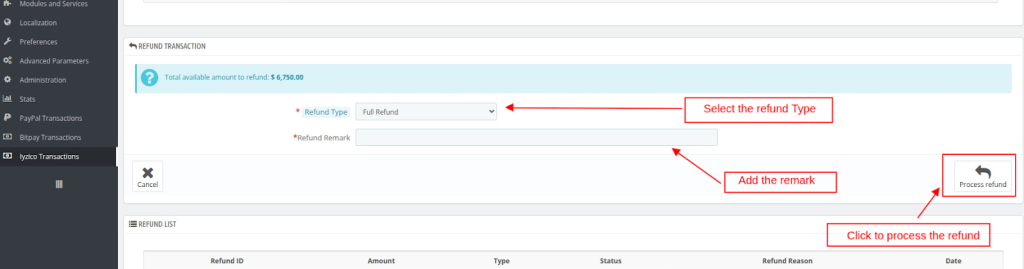
- Once you’ve processed the refund, a record for that refund will be created on the “Iyzico Transactions” page.

Wrapping Up
This was all from the QloApps Iyzico Payment Gateway. I hope I was able to clarify the functioning of the module to you.
Reach Out: We’re Ready to Assist
If you want to learn about the functionality of QloApps, then you can visit this link: QLO Reservation System – Free Open-Source Hotel Booking & Reservation System
In case of any query, issue, or requirement, please feel free to raise it on QloApps Forum
Current Product Version – 4.0.0
Supported Framework Version- QloApps 1.7.x
Be the first to comment.