QloApps Hotek Smart Lock Connector is an add-on that will allow you to send smart keys to customers when they make bookings on your website.
Hotek is a smart lock provider known for its innovations in door lock technology.
Smart Locks are one of the keys to improving the guest experience in a hotel especially, after the pandemic. Smart locks will reduce user touchpoints and improve security.
So let us check what are the features of the QloApps Hotek Smart Lock Connector and how it works.
Features Of QloApps Hotek Smart Lock Connector
- Increase your hotel security with Hotek smart locks.
- Decrease guest pain points and ensure an easy check-in.
- Reduce the workload of your staff.
- Enable guest entry through the digital smart key.
- Send emails to your hotel website for Smart key details.
- Decide how many days earlier you want to send the keys to the customer.
- Choose on which Order Status the key will be generated.
- Select if you want to send the Hotek email template or QloApps email template to the guest.
- Automate the email-sending process with the help of Cron.
Prerequisites of QloApps Hotek Smart Lock Connector Installation
Before you install this addon you must make a few changes in the core for the proper functioning of the module.
The step is very simple, you just have to locate the following paths and replace the mentioned codes.
Note: You only need to do these changes for QloApps version 1.5.1 or less.
Path 1
Open hotelcommerce folder –> controllers –> admin –> then open the adminOrdersController.php file.
Add below hook code below line number 2662 (may vary) in function ajaxProcessDeleteProductLine()
Hook::exec('actionOrderProductLineDeleteBefore', array('order' => $order));<br>$this->doDeleteProductLineValidation($order_detail, $order);<br>Hook::exec('actionOrderProductLineDeleteBefore', array('order' => $order));
Path 2
Open hotelcommerce folder –> modules –> hotelreservationsystem –>classes–> then open the file HotelBookingDetail.php
Add below hook code below line number 1009 (may vary) in the function reallocateRoomWithAvailableSameRoomType()
Hook::exec('actionRoomReAllocateAfter', array());<br>if ($result2 = Db::getInstance()->update($table2, $data, $where)) {<br>Hook::exec(<br>'actionRoomReAllocateAfter',<br>array(<br>'room_id' => $current_room_id,<br>'realloc_room_id' => $swapped_room_id,<br>'date_from' => $date_from,<br>'date_to' => $date_to,<br>)<br>);<br>return true;<br>}
Path 3
Open hotelcommerce folder –> modules –> hotelreservationsystem –>classes–> then open the file HotelBookingDetail.php
Add below hook code below line number 1058 (may vary) in function swapRoomWithAvailableSameRoomType()
Hook::exec('actionRoomSwapAfter', array());<br>if ($result2) {<br>Hook::exec(<br>'actionRoomSwapAfter',<br>array(<br>'room_id' => $current_room_id,<br>'swapped_room_id' => $swapped_room_id,<br>'date_from' => $date_from,<br>'date_to' => $date_to,<br>)<br>);<br>return true;<br>}
QloApps Hotek Smart Lock Connector Installation
The installation of any module is very simple in QloApps.
- Go to the “Module and Services” tab.
- Click on “Add New Module”.
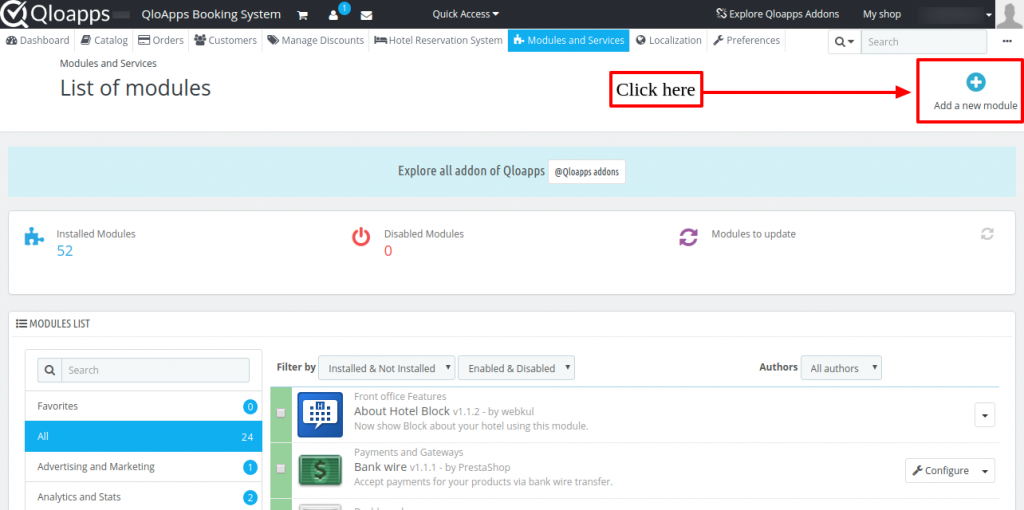
Now upload the Zip file of the module and click on install.
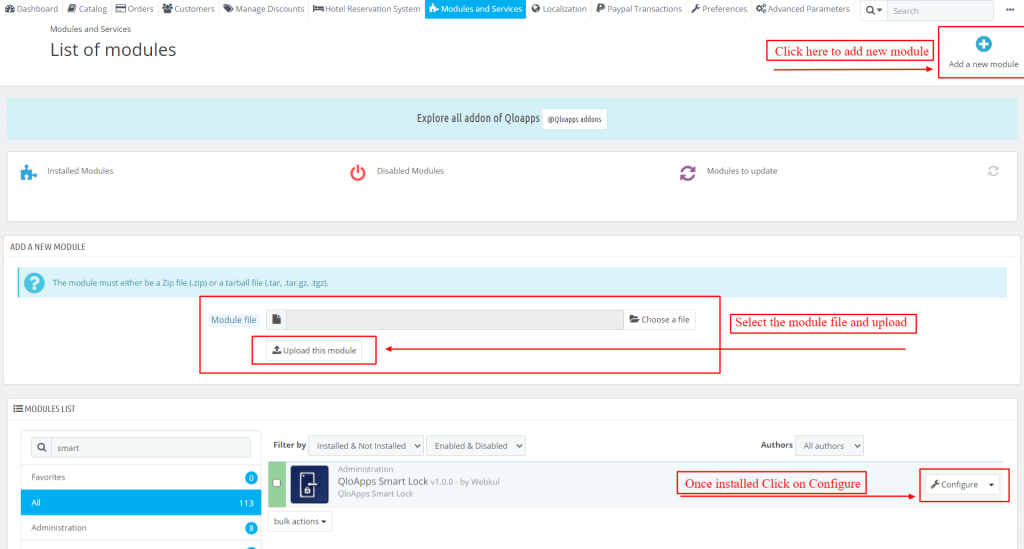
Now you have installed the module. So let’s check how to configure it.
Configuration Of QloApps Hotek Smart Lock Connector
The configuration of this addon is very simple. But before you configure the add-on you need to purchase the Hotek Smart locks and set them up.
Then the Hotek team will provide you with the details you need to configure the module.
Hotek GuestConnect Endpoint URL: Enter the Guest Connect Endpoint URL you received from Hotek.
Hotek GuestConnect API Token: Enter the GuestConnect API Token here.
Smart Key Delivery Email Type: Select the method of how you want to send the guests their keys. You’ll have 2 options here:
- QloApps custom mail: Key will be sent via Qloapps Mail.
- Guest Key default Mail: Key will be sent via hotek default mail.
Smart key generation status: Select the status after which you want to generate the key.
Number of days before check-in keys should be sent to the customer: Enter the no. of days before check-in you want the customers to receive the key.
Enter 0 if you want to send the key at the time of booking.
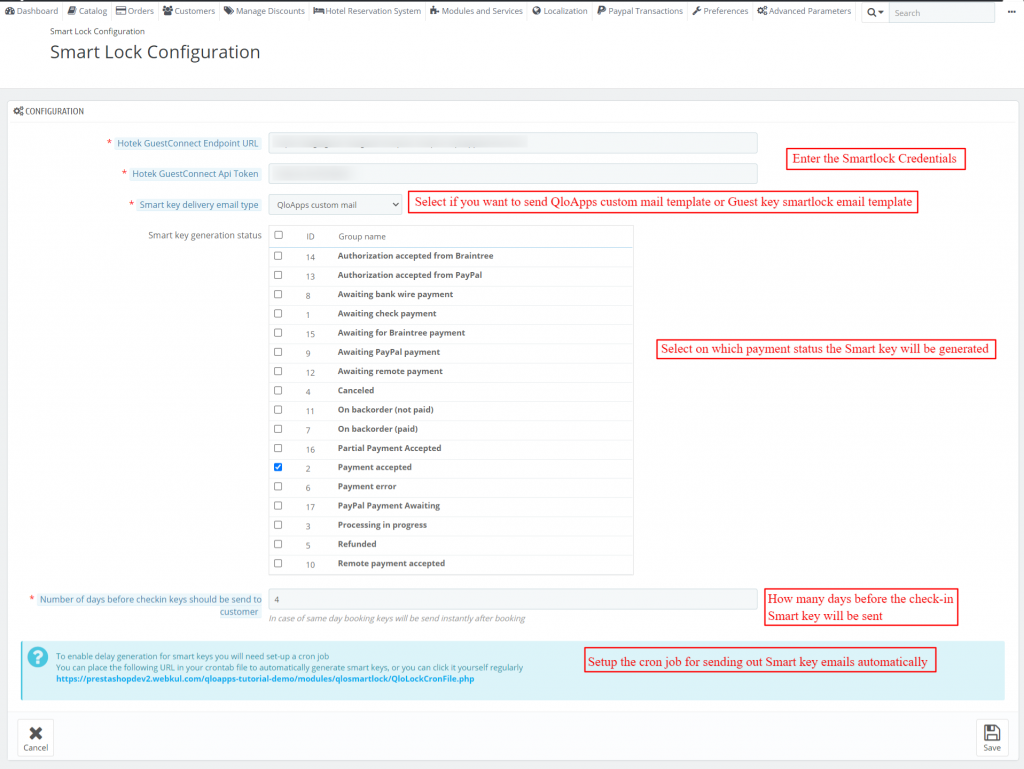
Guest End View
Once the Smart locks are installed and the addon is configured, the guests will start getting the Smart Key details via email. The email will look like the below image.
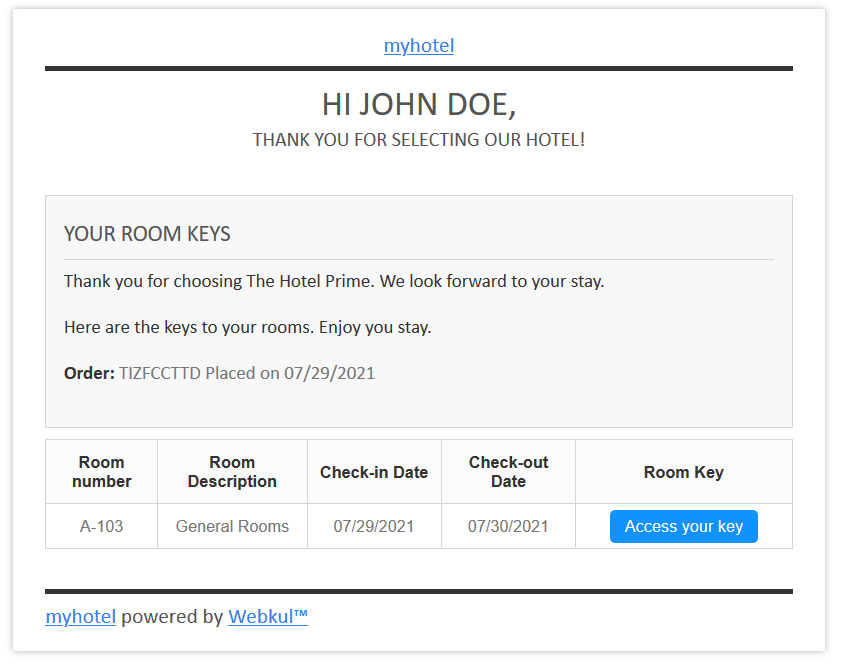
Admin End View
Once the customer creates an order the key will be generated as per the admin settings. The admin will have these details on the Order detail page.
Here he can either generate a key forcefully to bypass the configuration.
For example, if the admin configured that the key should be generated only when the order status is Payment Accepted.
But for any reason he wants to bypass this condition without changing the configuration then he can do that from here.
The admin can also check the keys that are already generated.
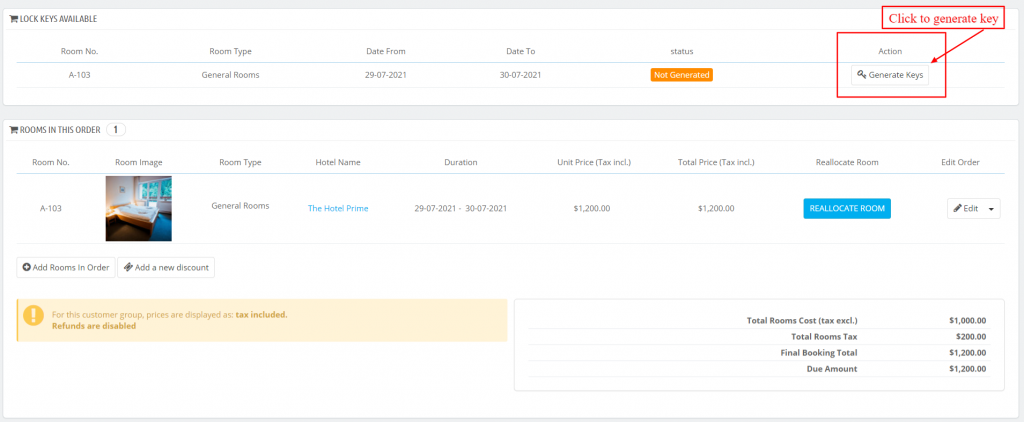
Conclusion
So this was all from QloApps Hotek Smart Lock Connector. Hope I was able to explain the module to you.
If you want to learn about the functionality of QloApps then you can visit this link: QLO Reservation System – Free Open-Source Hotel Booking & Reservation System
In case of any query, issue, or requirement please feel free to raise it on QloApps Forum
Current Product Version – 1.0.4
Supported Framework Version- QloApps 1.7.x

Be the first to comment.