QloApps Google Retargeting/Remarketing is an add-on that displays your room types and hotels ads on Google.
Thus, making your business visible online to potential customers.
Remarketing with Google Ads is a type of internet advertising that allows websites to offer customized ads to visitors who have previously visited their website.
Past visitors will encounter these advertisements when surfing the web, watching YouTube videos, or reading news websites.
For example, keeping your brand top-of-mind and tempting them to return for more.
Thus, it helps you attract more website traffic, increase online sales, and retain your old customers.
Features
- Enable Google Ads to show advertisements to customers when they navigate through the internet.
- Easy to install and configure the module.
- Admin can temporarily disable the site tagging.
- Admin can show advertisements of all the room types at once.
- He also has the choice to show advertisements for specific hotels and rooms.
- Admin can view the list of selected hotels and rooms for advertisements in the backend.
- Select the size of the image to display.
- Moreover, the admin can select the currency in which he wants to display the price of rooms and hotels(including or excluding tax).
Installation
The installation of any module is very simple in QloApps.
- Go to the “Module and Services” tab.
- Click on “Add New Module”.
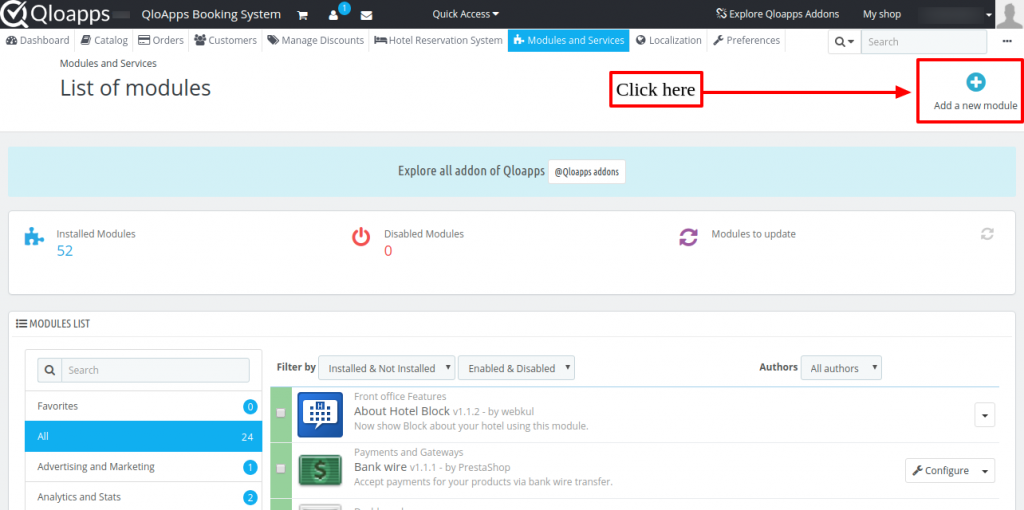
Now upload the Zip file of the module and click on install.
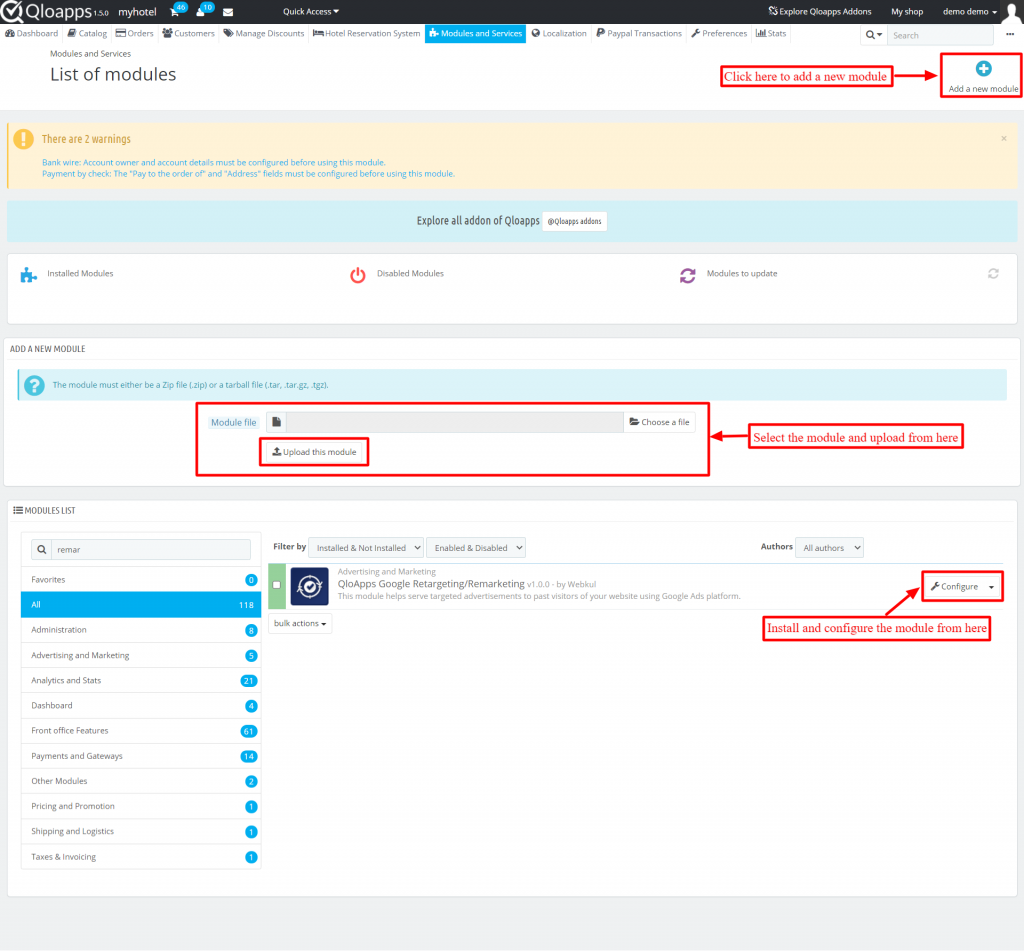
Now you have installed the module. So let’s check how to configure it.
Configuration of QloApps Google Retargeting/Remarketing
After clicking on the configure button, you will be redirected to the configuration page.
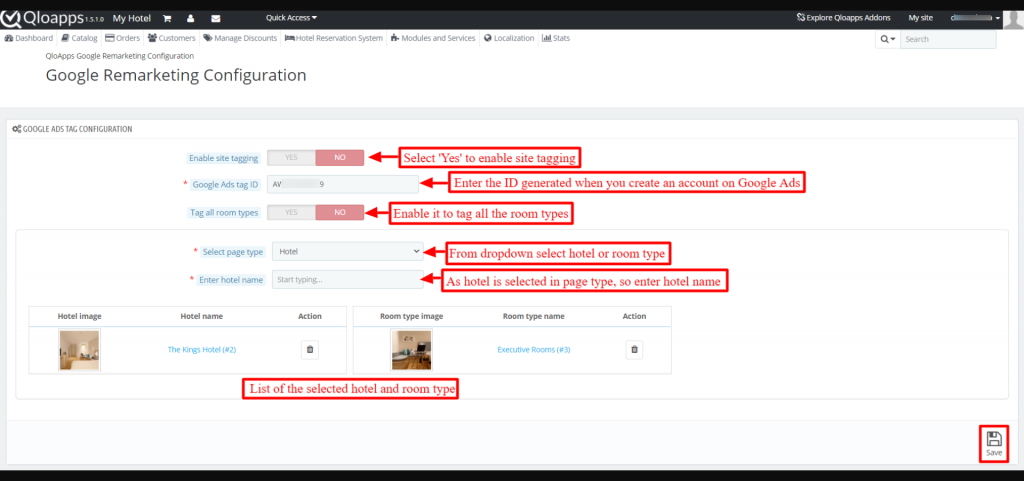
Google Ads Tag Configuration: It includes:
- Enable site tagging: Disable it to temporarily stop tagging hotels and room type pages.
- Google Ads tag ID: Enter here the ID generated after creating an account on Google Ads.
- Tag all room types: If you want to show the advertisements of all the room types then enable it.
- Select page type: When you disable tag all room types then this option is visible. In this you have to select hotel or room types whose advertisement you want to display.
- Enter hotel name: If you select hotel in the option “Select page type”. Then you have to enter the name of the hotel whose advertisement you want to display.
Moreover, the admin can view the list of all the selected hotels and room types.
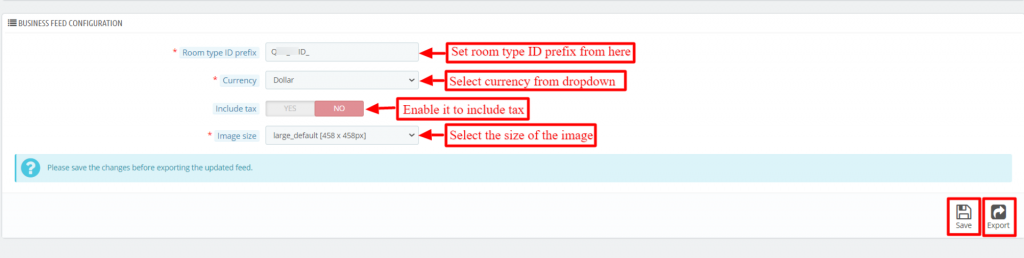
Additionally, we have Business Feed Configuration
- Room type ID prefix: Set room type ID prefix.
- Currency: Select currency.
- Include tax: Enable to include tax in the price.
- Image size: Select the size of the image.
How to get Google Ads tag ID?
To get the Google Ads tag ID, go to Google Ads.
After creating an account go to ‘tools > Shared Library > Audience Manager.
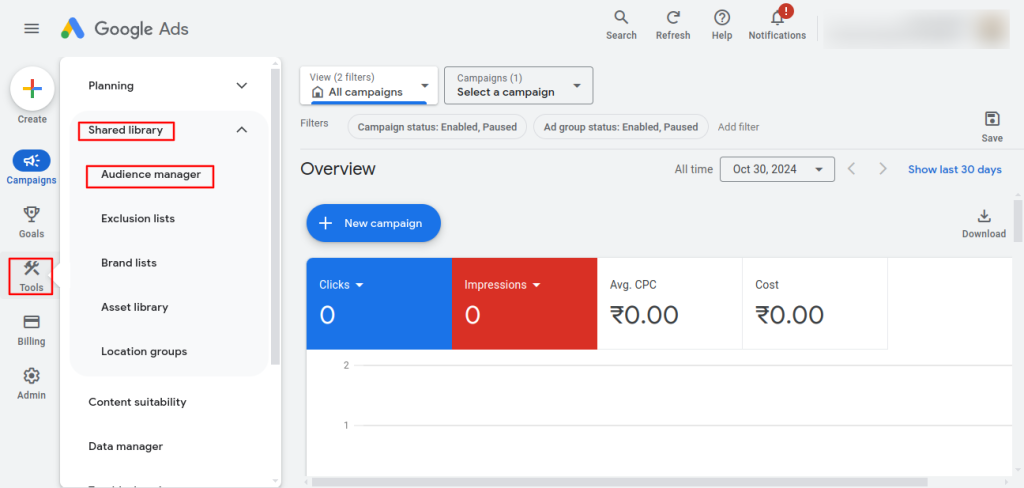
On the right-hand side, select ‘Your data sources’ and click on ‘Details’ of ‘Google Ads tag’.

Then, scroll down and select ‘Tag setup’.
Under tag set up, select ‘Add the tag to your website code’ on how you want to install the Google Ads tag.
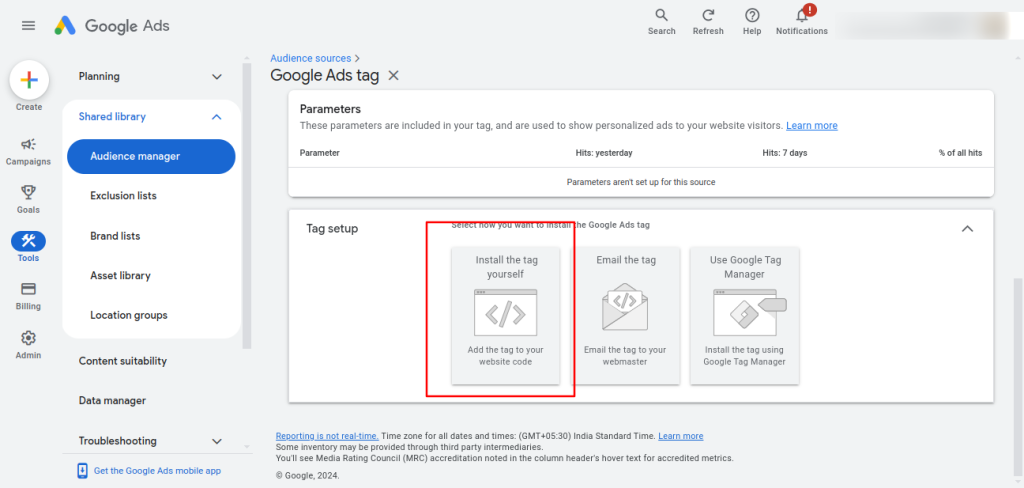
Afterwards, you will see under the Global site tag an ID is generated.
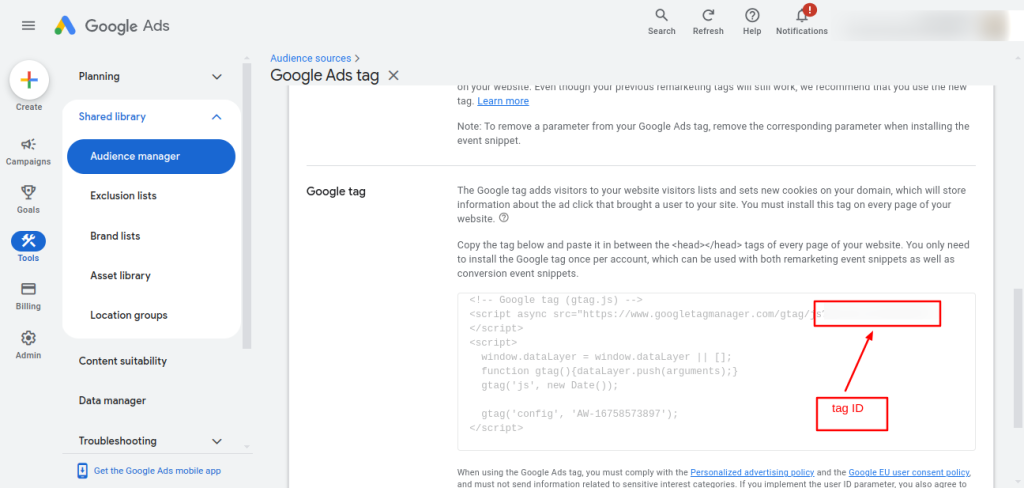
Now, it’s time to set up Business data.
Go to business data and click ‘+’ sign.
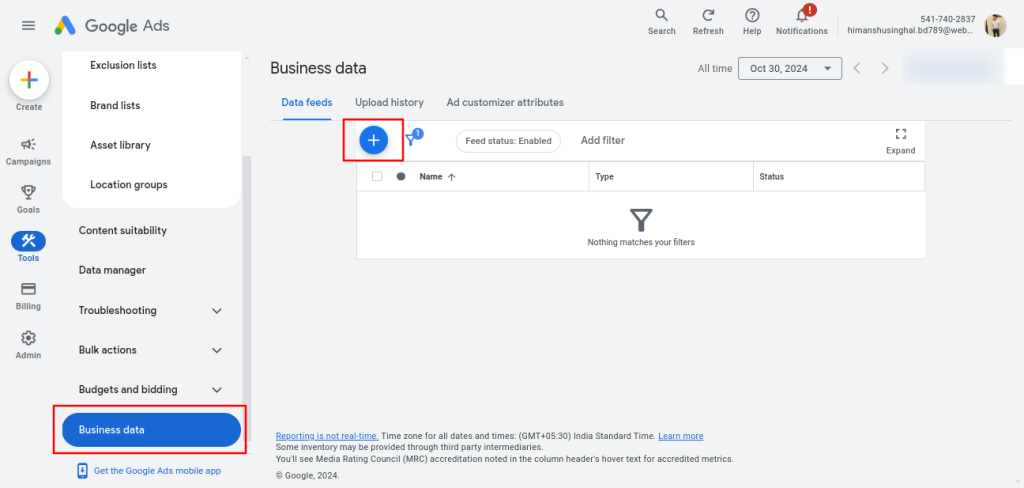
Under the dropdown, select the dynamic ad feed and then select ‘Hotels and rentals’.
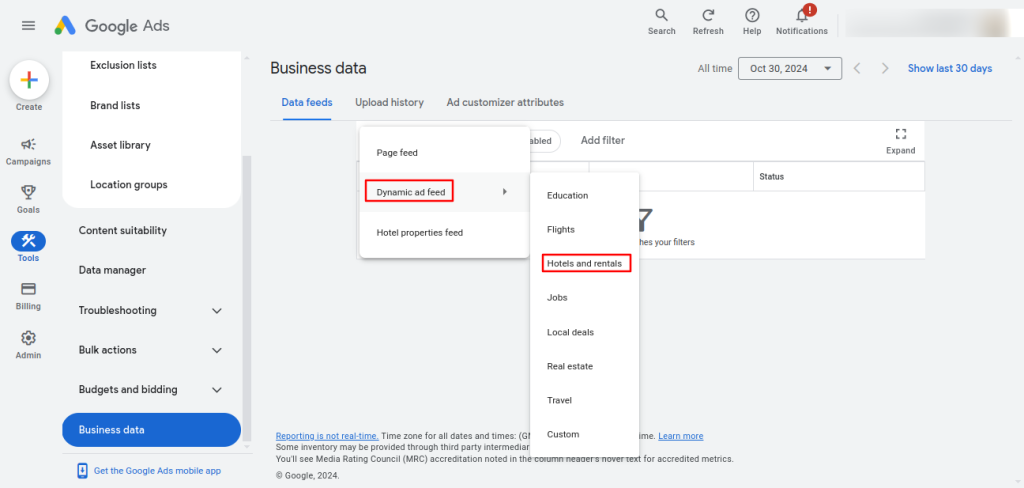
Now, write the name of the business and upload the file in the source section.
NOTE: You need to upload the file from the Business feed configuration section of the module and click on export to Generate the file.
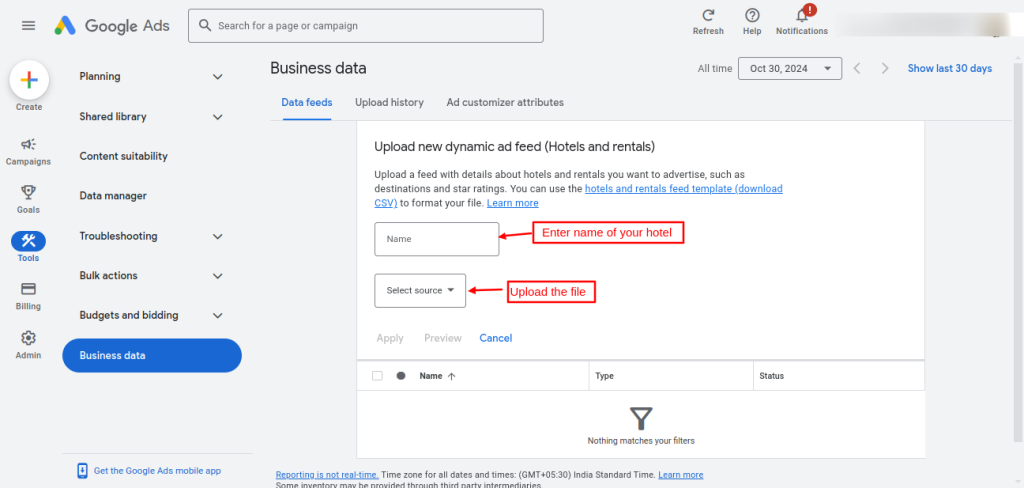
Conclusion
This was all from the QloApps Google Retargeting/Remarketing. I hope I was able to clarify the functioning of the module to you.
If you want to learn about the functionality of QloApps then you can visit this link: QLO Reservation System – Free Open-Source Hotel Booking & Reservation System.
In case of any query, issue or requirement please feel free to raise it on QloApps Forum.

Be the first to comment.