Are you struggling to manage early check-in and late check-out fees and ensure accurate application for each booking?
Look no further! QloApps is excited to introduce its new module, Early Check-In and Late Check-Out Manager.
This module allows you to easily manage and apply fees for early check-ins and late check-outs, ensuring accurate charges for every booking.
This module helps streamline your operations and enhance guest satisfaction.
Features of QloApps Early Check-In and Late Check-Out Manager
- The admin can apply an early check-in fee for guests who check in before the set check-in time.
- Admin can set up a global early check-in fee for all hotels or hotel-specific fees.
- Admin can set up a buffer hours before the official check-in time so the guests can check in between the buffer hour and official check-in time to avoid fees.
- The admin can create early check-in rules by entering the hours before the official check-in time, selecting the fee type (fixed or percentage), and setting the fee amount.
- Admin can apply a late check-out fee for guests checking out after the official check-out time.
- Admin can set up a global late check-out fee for all hotels or hotel-specific fees.
- Admin can set up buffer hours after the official check-out time so guests can check out between the official check-out time and buffer hours to avoid the fees.
- The admin can choose whether to apply the late check-out fees manually or automatically.
- The admin can create late check-out rules by entering the hours after the official check-out time, selecting the fee type (fixed or percentage), and setting the fee amount.
How to Install QloApps Early Check-In and Late Check-Out Manager
Installing the QloApps Early Check-In and Late Check-Out Manager addon is a straightforward process. Follow these steps:
1. Log in to the back office of QloApps
2. Go to the Modules and Services tab
3. Click on Add a new module
4. Upload the ZIP file of the module
5. Click on the “Upload and install this module” option
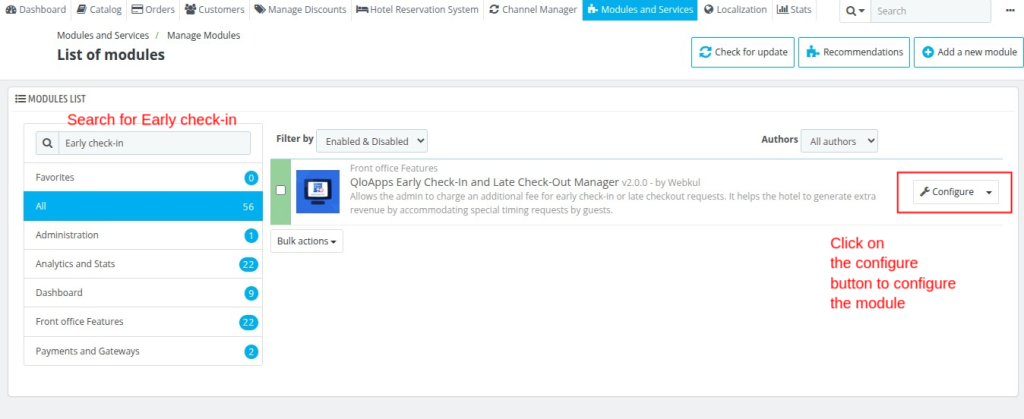
Configuring QloApps Early Check-In and Late Check-Out Manager
After module installation, configure settings by clicking Modules & Services > Manage Module > search Early Check-in and Late Check-out Fees manager >
Click “Configure” to further configure the module.
Early Check-in Configuration
By configuring the early check-in options, you can configure the following options:
Enable Early Check-In Fee: Switch to “Yes” if you want to enable early check-in
Buffer Hours: Set the number of hours before the official early check-in time so that guests can arrive without incurring an early check-in fee.
Tax Rule: Select Tax rule you want to apply.
If you don’t want to make advance price rule for early check-in you need to enter following details:
Fee Type: Select fee type percentage or fixed.
Fee value per hour: Enter fee value per hour to apply.
Create Advance Price rules: Select No to disable advance price rules.
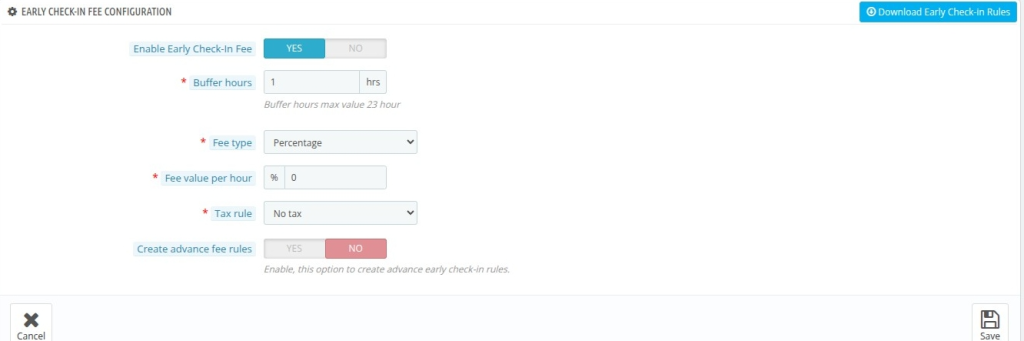
To create Advance Price rule select Yes in create advance price rules field.
You can set multiple early check-in fee rules using the option given below.
Hours before check-in time: Enter the number of hours before check-in to apply the fees, choosing a value between 0 and 12 hours.
Example: If the check-in time is 11:00 AM, and the guest wants to apply fees for early check-in starting from 10:00 AM (1 hour before check-in), enter 1 in this field.
Fees Type: Select the type of fees to apply, either fixed or percentage.
Fee Value: If you select “Fixed” as the fee type, enter the fixed amount to charge for early check-in. If you select “Percentage,” enter the percentage to charge.
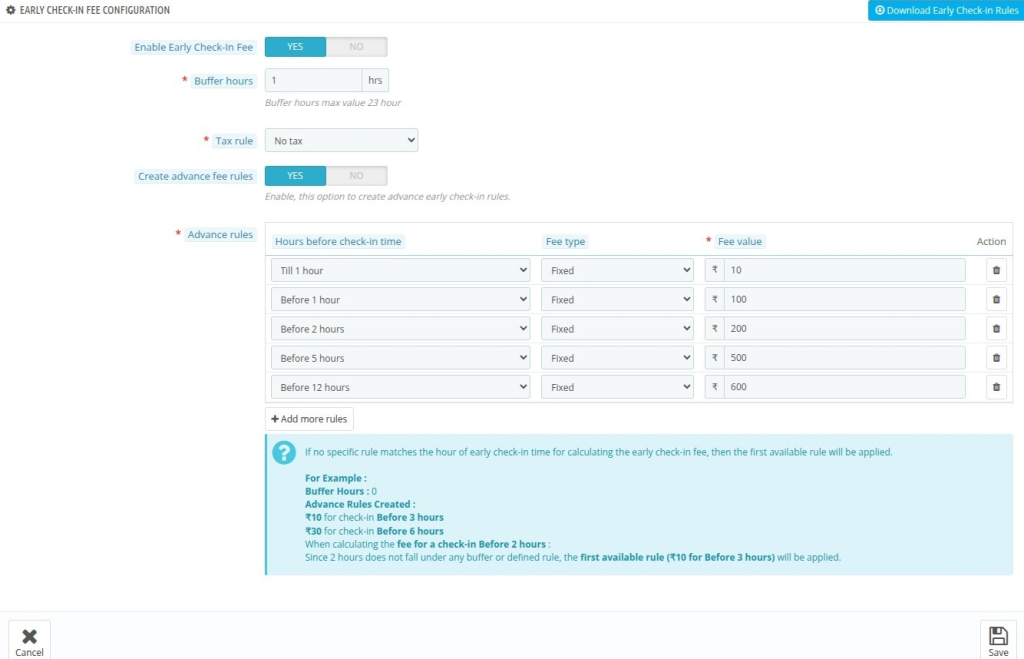
Late Check-out Configuration
By configuring the late check-out options, you can configure the following options:
Enable Late Check-Out Fee: Switch to yes if you want to enable late check-out
Apply Fee Type: Select the type of fees to be applied for late check-out. Choose between manually and Automatic.
Buffer Hours: Set the buffer time in hours so that guests can depart after the late check-out time and still be considered on time for check-out.
Tax Rule: Select Tax rule you want to apply.
If you don’t want to make advance price rule for late check-out you need to enter following details:
Fee Type: Select fee type percentage or fixed.
Fee value per hour: Enter fee value per hour to apply.
Create Advance Price rules: Select No to disable advance price rules.
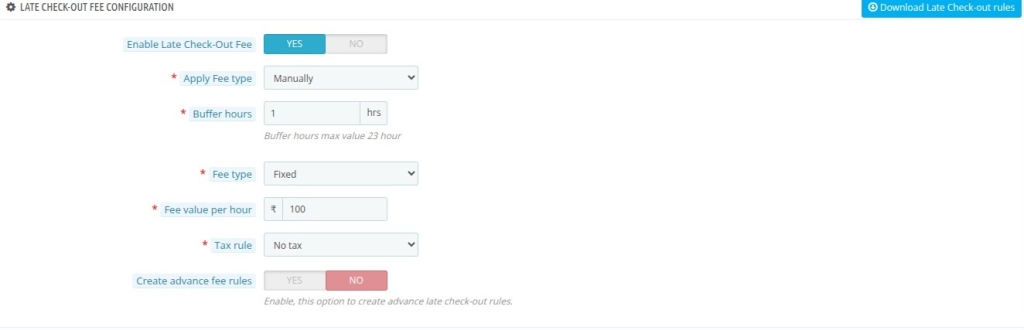
To create Advance Price rule select Yes in create advance price rules field.
Hours after check-out: Enter the number of hours before check-in to apply the fees, choosing a value between 0 and 12 hours.
Fees Type: Select the type of fees to apply, either fixed or percentage.
Fee Value: If you select “Fixed” as the fee type, enter the fixed amount to charge for late check-out. If you select “Percentage,” enter the percentage to charge.
Create advance fee rule: Select Yes to enable advance price rule.
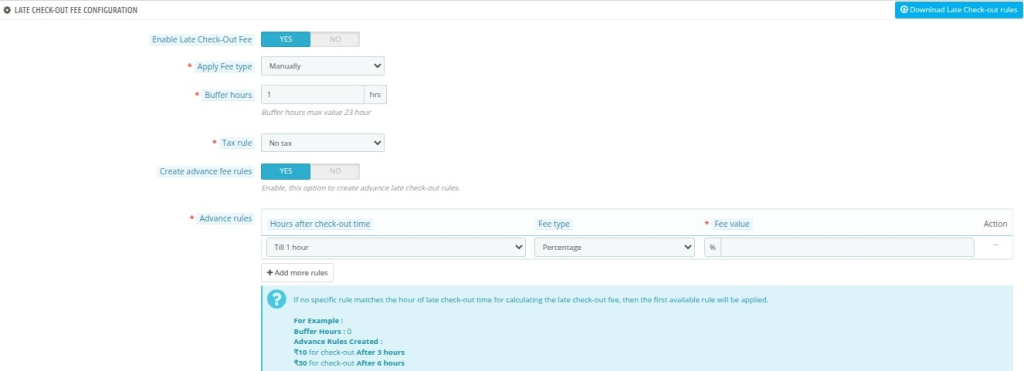
CRON Job
To automate the application of late checkout rules for rooms and extra services, you can use the link to your cron task scheduler to execute hourly:
This will ensure that the fees are applied automatically and accurately, saving you time and effort.
To apply the latest fees for late check-out, please click the “Update Check-out Rule” button.

Hotel-Specific Rules
If you want to apply early check-in and late check-out rules for each hotel separately.
You can do so by going to the Hotel Reservation Tab > Manage hotel > edit on hotel > Click on Early Check-in | Late Check Check-out option to add the rules.
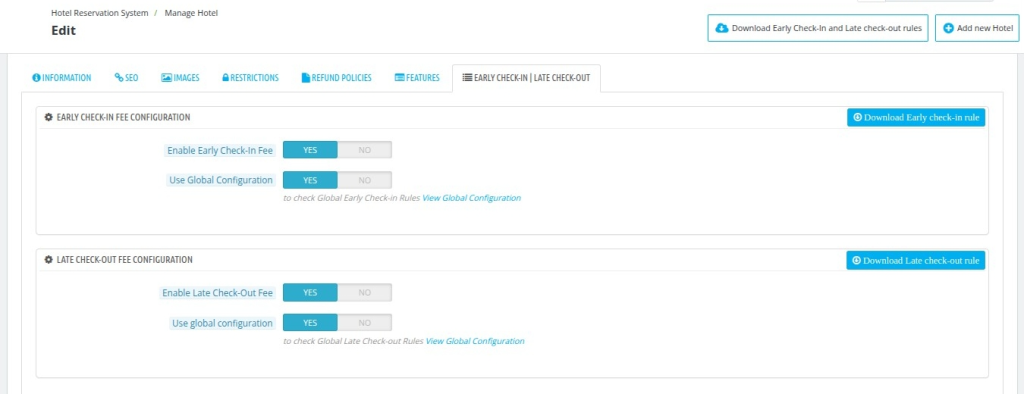
Enable Early Check-In Fee: Switch to yes if you want to enable early check-in
Use global values for fee calculation: Enable this option to use the global early check-in rule created in the configuration for the hotel.
Early Buffer Time: Set the buffer time in hours to allow guests to arrive before the early check-in time and still be considered on time.
Apply Fees: Select the type of fees you want to apply for early check-in. Choose between manually and Fixed.
Manual Fees: Apply a custom fee for each guest who checks in early. This allows you to set the fee for each guest manually.
Fixed: Apply a fixed fee for all guests who check in early. This allows you to set a standard fee for all early check-ins, making it easier to manage and track your revenue.
The options are the same as the global settings, but you can apply hotel-specific rules separately.
Note: You can download PDF file of Your Early check in rules or Late check-out rules by clicking on the button.
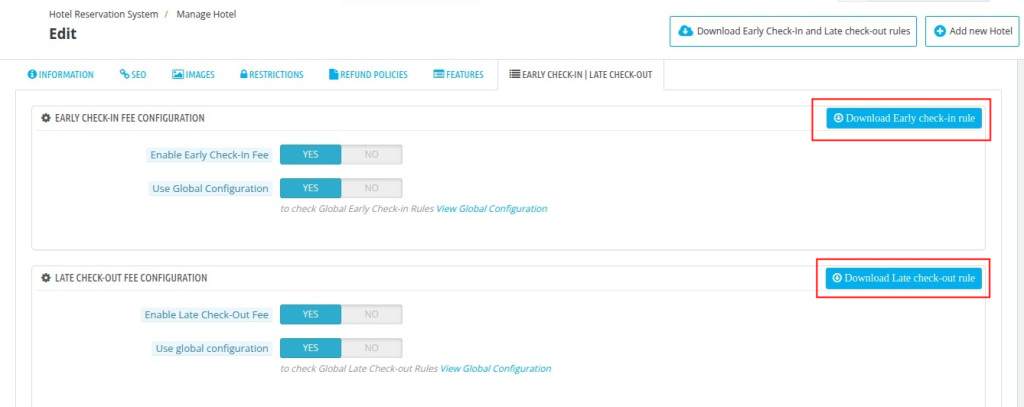
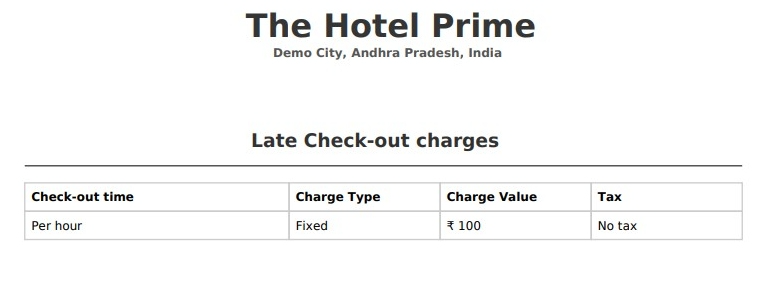
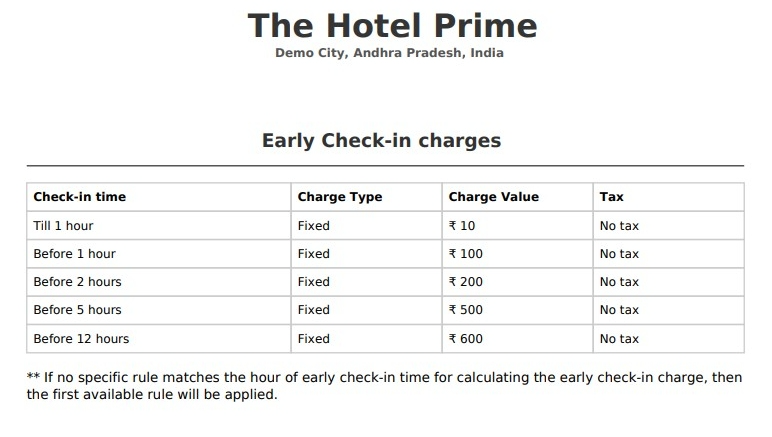
You can also download the global check-in and check-out rules By clicking on “Download early and late check-out rules” button.
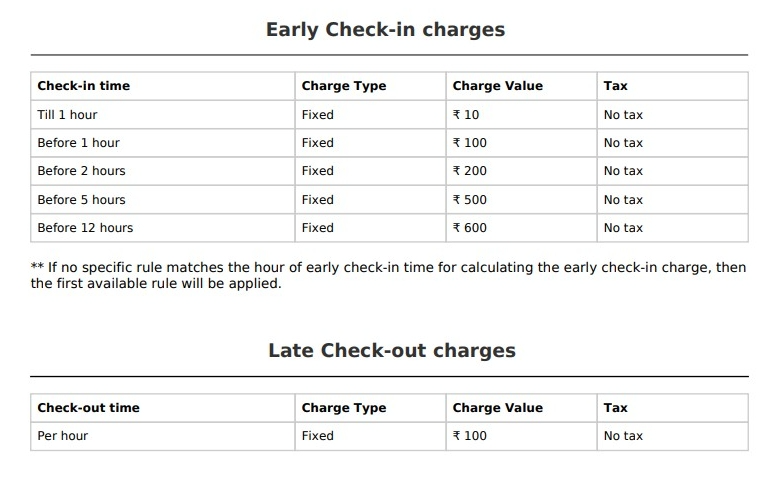
How to apply Early Check-in and Late check out Fees
To apply the Early Check-in and Late Check-out Fees in the module, follow these steps:
1. Navigate to the “Orders” tab.
2. Select the “Orders” option.
3. Click on “Edit” for the specific order where you wish to apply the fees.
4. Choose the appropriate check-in date and time. Click on the update status.
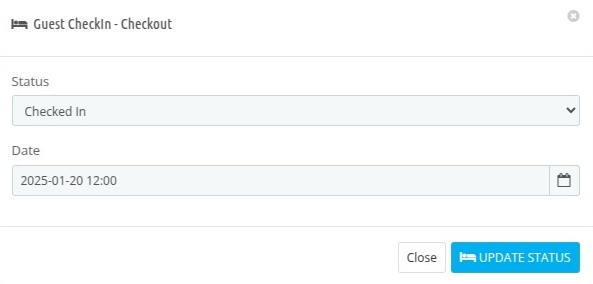
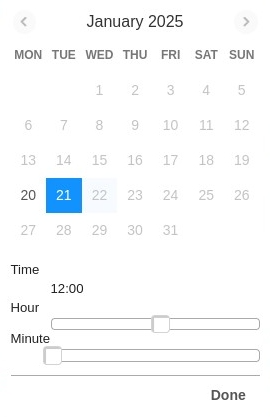
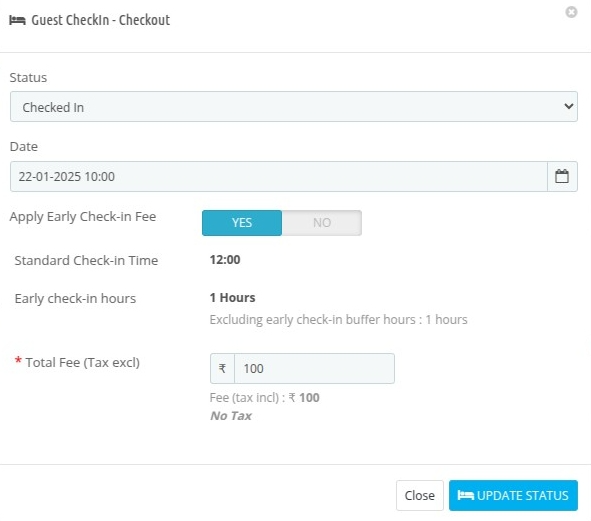
For example: If guest comes for check-in 1 hour early the price is applied accordingly.
Below image shows the fees applied.
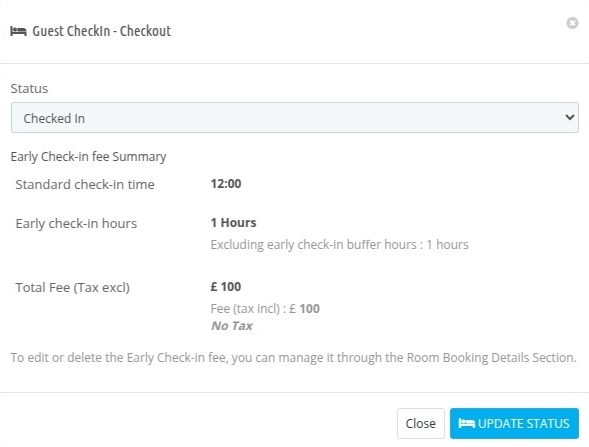
5. Choose appropriate check-out date based on the guest’s actual timing.
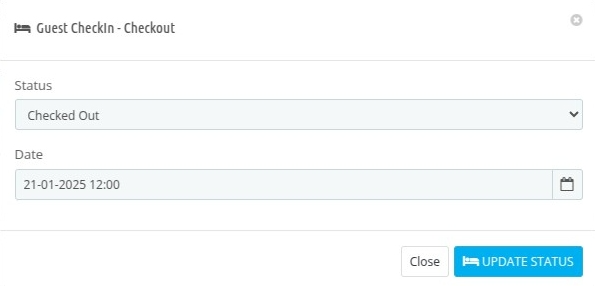
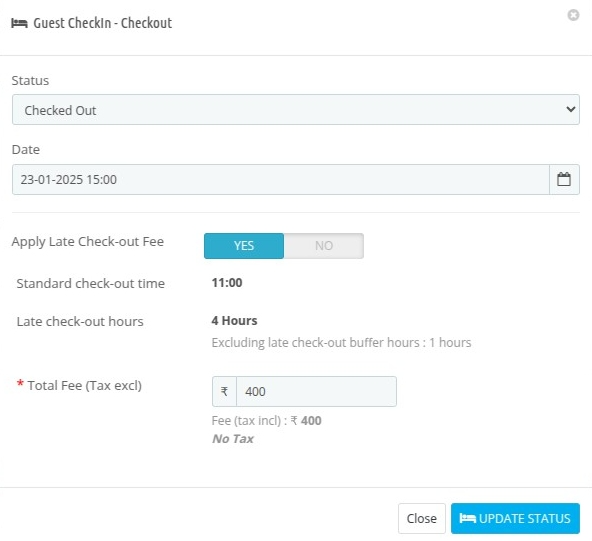
You can also Enable or disable late check-out fee by selecting Yes/No in Apply Late check-out fee field.
In the above image you can see system automatically applied the late check-out fees based on the hours.
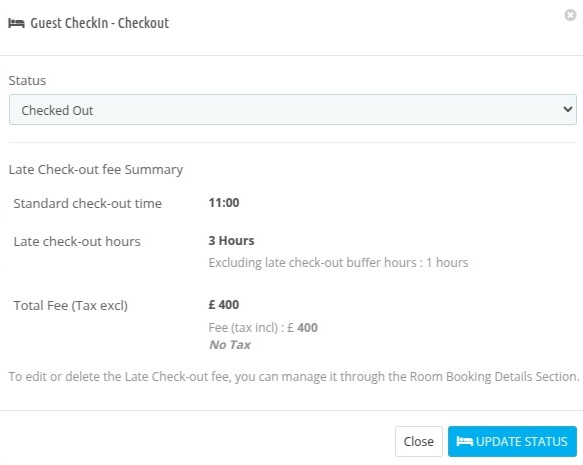
Above image shows applied charges.
Note: If a guest arrives up to one hour before the scheduled check-in time, and you’ve implemented a one-hour buffer period, no additional fees will be charged.
This policy also applies to late check-ins within the same buffer timeframe.
6. Once you update the status, the system automatically calculates and applies the fees based on the current time and the scheduled check-in or check-out time.
7. The system also applies any applicable taxes on the Early Check-in and Late Check-out Fees accordingly.
After the fees is applied you can see it room status using a clock icon.
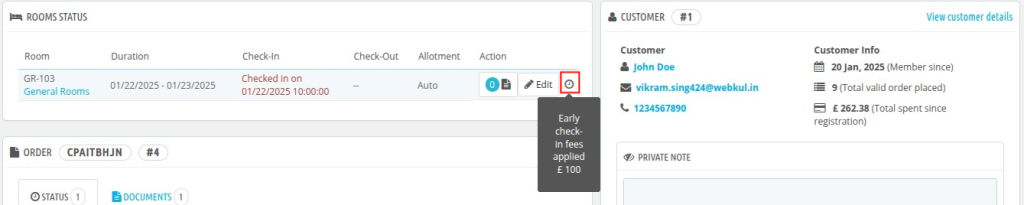
NOTE: If the system automatically applies an early check-in or late check-out fee and the hotel owner manually removes it, the CRON job will no longer apply to that specific fee adjustment.
However, the CRON will continue to work for other bookings and fees as configured.
Conclusion
The QloApps Early Check-In and Late Check-Out Manager allow hoteliers to set and manage additional fees for guests who check in early or check out late.
Providing more flexibility in managing bookings.
By offering these options, hoteliers can enhance guest satisfaction while generating extra revenue for their property.
Please connect with the QloApps Support Team for any further doubts or queries.
To manage your hotel efficiently, start using the QloApps Hotel Management System.
Current Product Version – V 4.0.0
Supported Framework Version – QloApps 1.7.x

Be the first to comment.