There are situations where customers are more comfortable in paying an advance rather than paying the whole amount in an instant. Maybe they are short on funds and they cannot afford to miss a good deal. Or they need to book for an extended vacation but don’t want to pay upfront in one go.
With the Partial payment option, you provide your customers with a peace of mind and a comfort zone. They can happily reserve rooms by paying a small amount and due amount when the check in the hotel.
Want to provide your customers with an advance payment option to reserve rooms? Then Partial Payment Feature of Qloapps is for you!
With this feature your customers will be able to reserve rooms by paying some percentage or amount as an advance payment. Therefore, they don’t have to pay the full amount to book rooms at your hotel. They can easily pay the advance booking fee and have a confirmed booking status. Later, when the customers arrive at your hotel they can check in by paying the due amount. As Admin you can update the payment information form the back-end.
To set the Partial Payment Settings from Back-end please follow the following steps:
1.Go to the Hotel Reservation System Tab → Select ‘Settings’
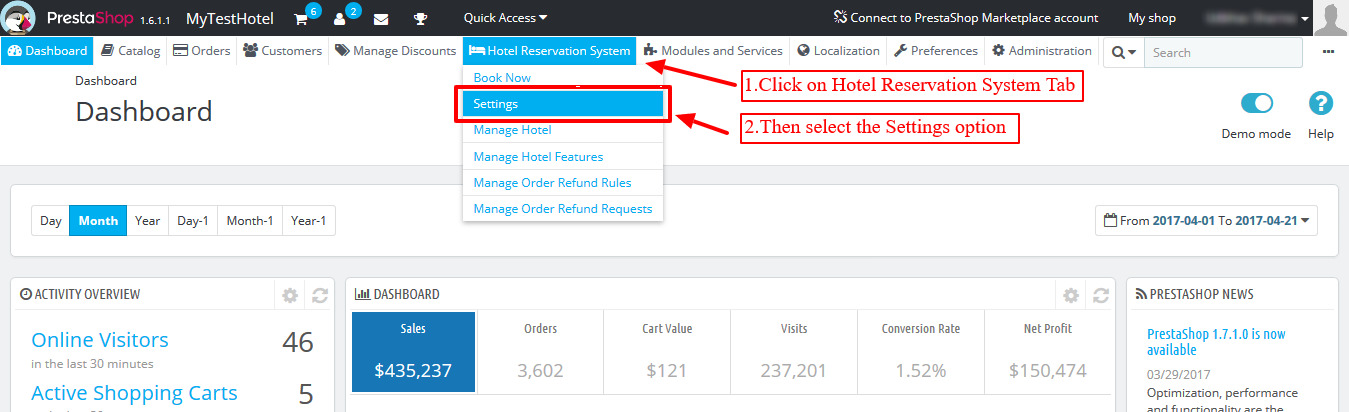
2.Once you select the Settings option the following menu appears on your screen. Select the ‘Hotel General Settings’
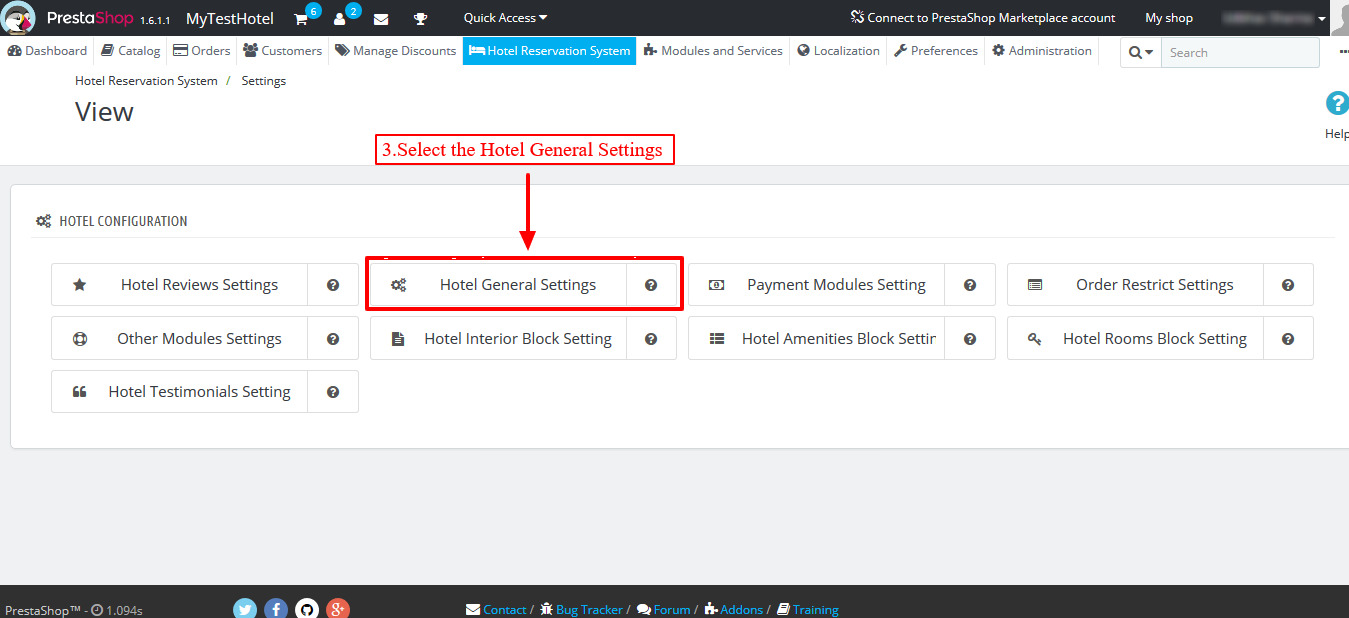
3.After selecting the ‘Hotel General Settings’, the page for Hotel General configuration is opened. Here you will find the ‘Advanced Payment Global Settings’ with following functions:
-Allow Advanced Payment – If Enabled then the Partial Payment option will be available for all the room types.
If No, Advanced Payment functionality will be disabled for all the room types.
-Global Minimum Booking Amount – Here you must enter minimum amount to pay in percentage for booking a room which will be applicable for all the rooms.
-Global Booking Amount Include Tax – Select ‘Yes’ to include tax with the advanced payment. Select ‘No’ if you don’t want to include tax in the advance payment.

4.Once you Enable the Advance Payment Global Settings, you can also enable or disable the Advance payment for the particular rooms.
To enable Advance payment options for particular rooms follow these steps:
A.Go to Catalog tab and select Manage Room Types.

B.On the ‘Manage Room Types’ page select the ‘Edit’ button of a particular room to change its Advance Payment option.
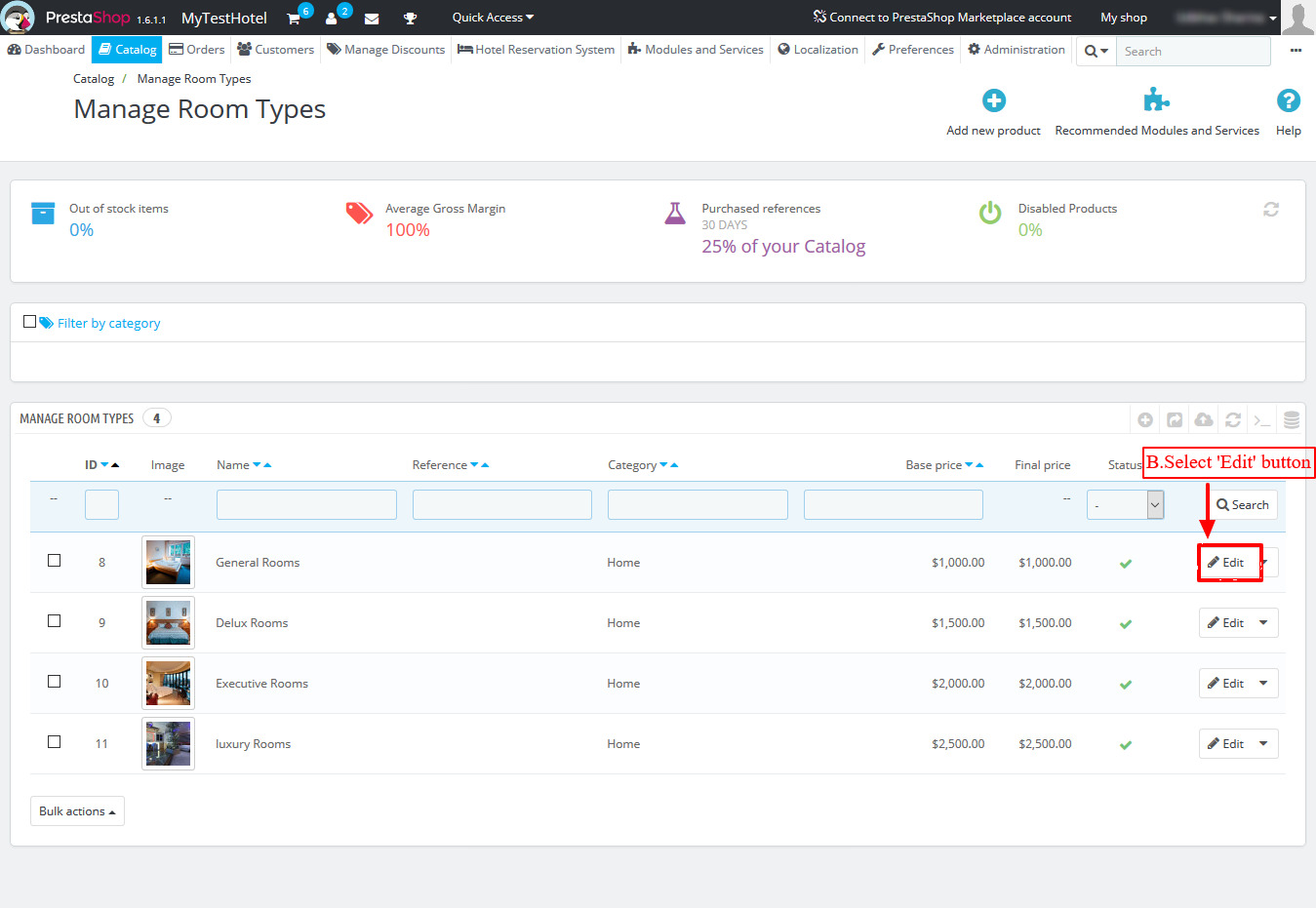
C.Click the ‘Prices’ option in the left vertical menu of the room type settings page.
D.In the Product Price section you will find the Advance payment options for the particular room type.
-Allow Advanced Payment – If Disabled, Advanced payment will not apply on this room type.
-Apply Product Advanced Payment Setting – If disabled, Advanced Payment for the room type will be calculated By Global Advanced payment settings.
-Payment type – Select any of the two options for payment type: Percentage or Amount
-Value – In this box you must enter the Percentage of the whole booking amount. Or enter a fixed Amount for the Advance payment.
-Tax Include – If Enable, customer will pay : (Advanced payment price + tax) and if Disabled, customer will only pay advanced payment price.
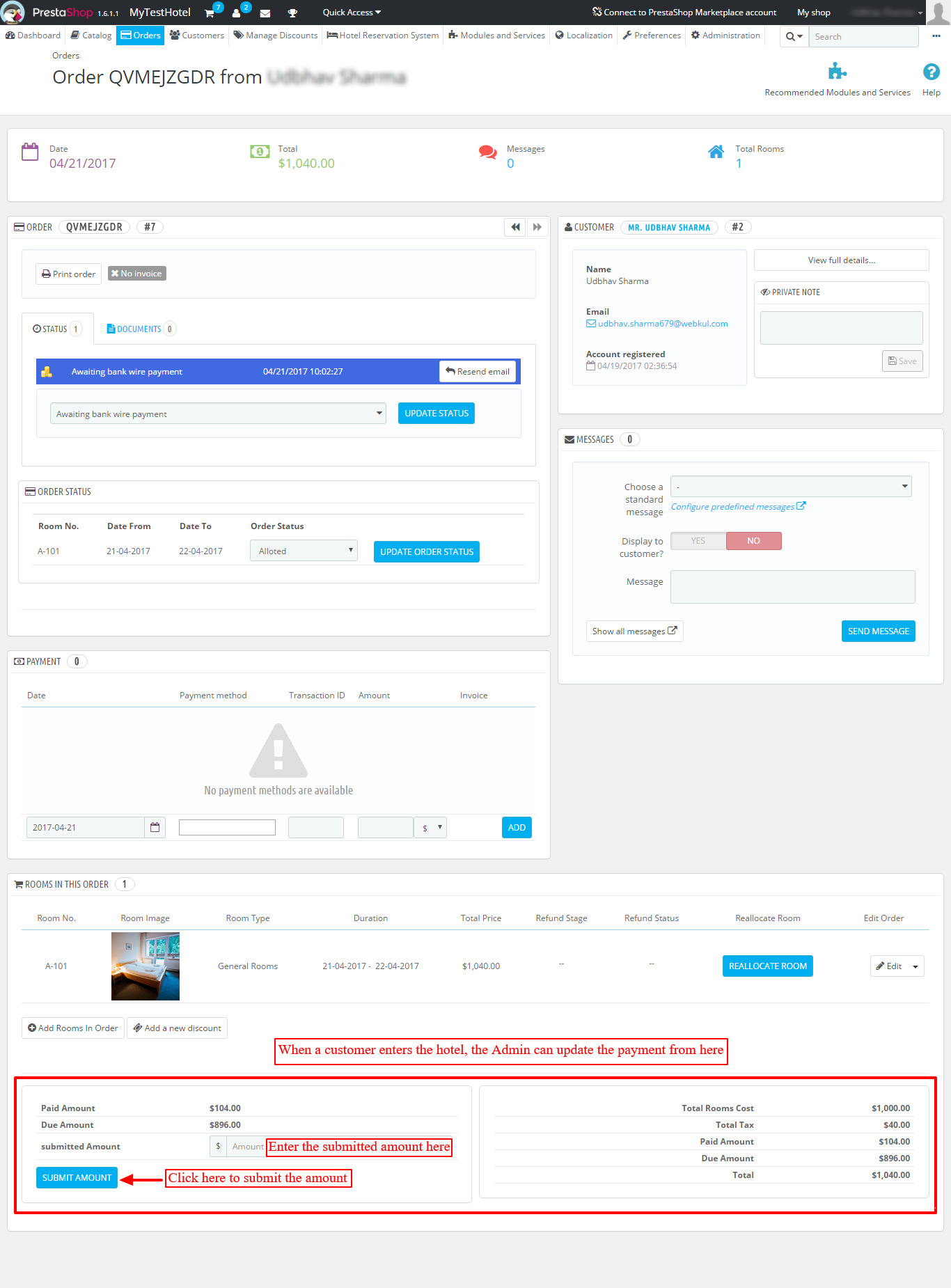
The Front-End View – This is how the Partial Payment Option will be available for the customers.
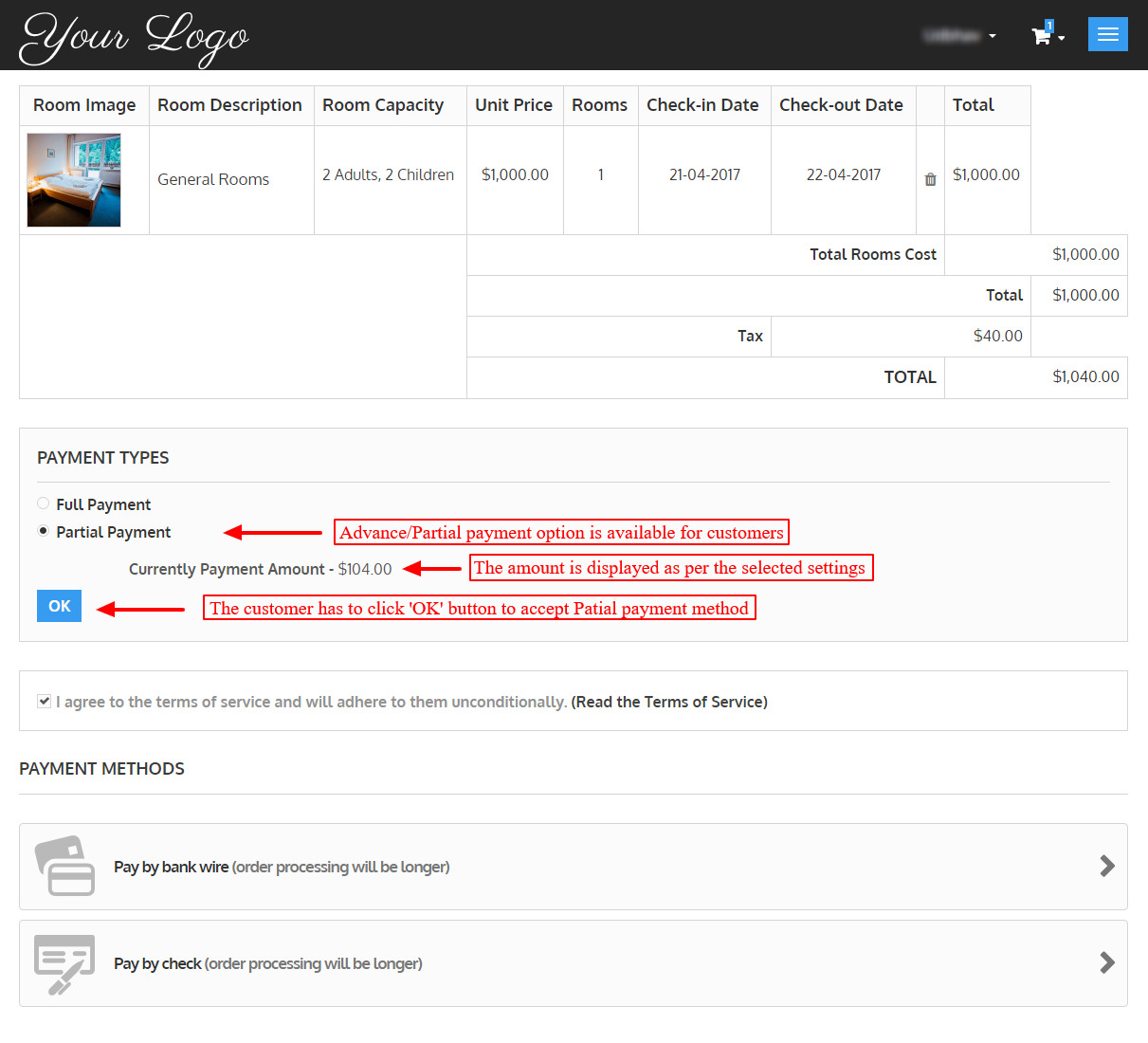
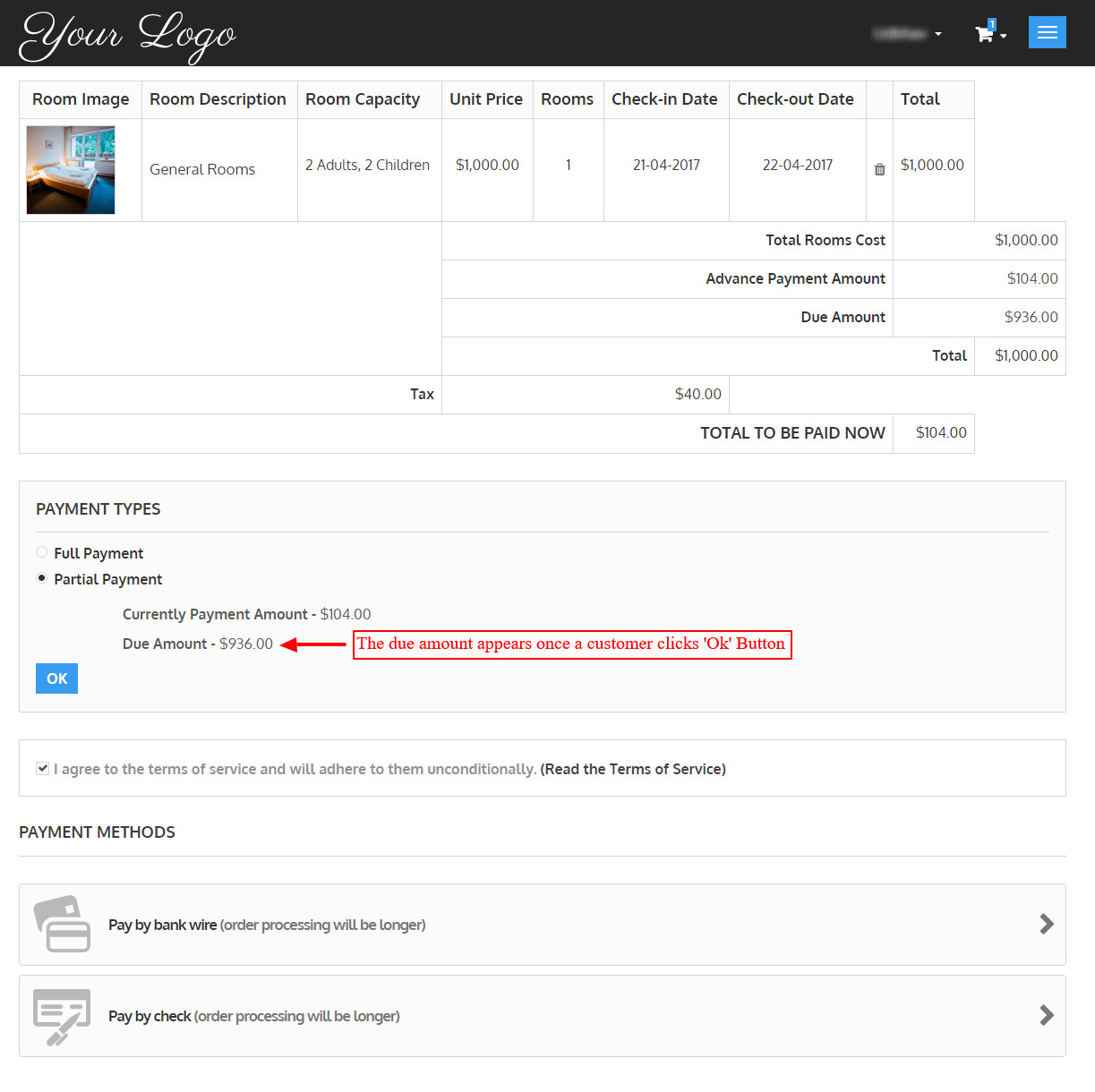
When customers arrives at the hotel, they will pay the due amount. The Admin can easily update the due amount submitted by the customer from the back-end.
Now, admin will have to
1.Go to orders->Select the Customer order
2.In the Customer Order, the Admin can view the amount paid by the customer and update the submitted amount.

Support
For any kind of technical assistance, just raise a ticket at : http://webkul.com/ticket/ and for any doubt contact us at [email protected]

Be the first to comment.