Did you know that 95% of travelers read travel reviews before booking any travel? Also according to a study around 76% of people believe the reviews of other travelers give them insightful information.
So this shows that the thoughts and advice of other people do influence a traveler’s booking decision. Thus social proof are undoubtedly one of the most important factors which help in constructing an image of a hotel.
When we see some people gathered around a shop, we automatically get curious about the situation and get forced to go and watch what people are waiting for. It is a natural human instinct, so this is exactly what happens when your guests view the testimonials and reviews on your website. These social proofs make them feel excited and inspire them to visit your hotel.
We at Webkul Software understand this and that is why Qloapps provides you a simple way to display testimonials of your guests on the front page of your hotel website.
Testimonials on Front Page
Let’s see how the testimonials will appear on the front page of your hotel website.
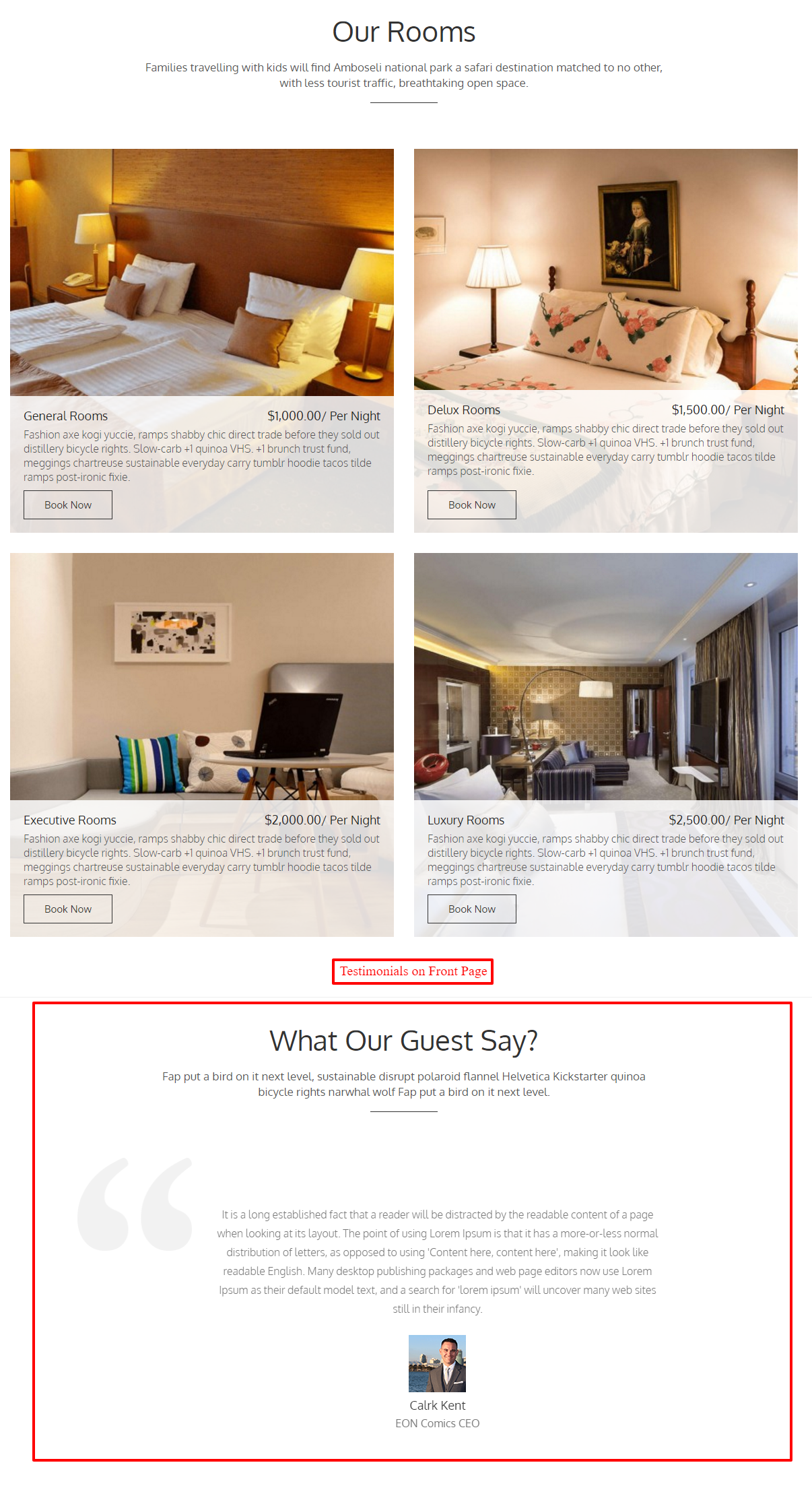
How to add Testimonials on your hotel website?
With the following steps you will be able to display testimonials of your beloved guests.
1.Go to the Hotel Reservation System Tab and select the ‘Settings’ option in the drop-down menu.
2.In the ‘Settings’ page choose the ‘Hotel Testimonial Setting’ option.
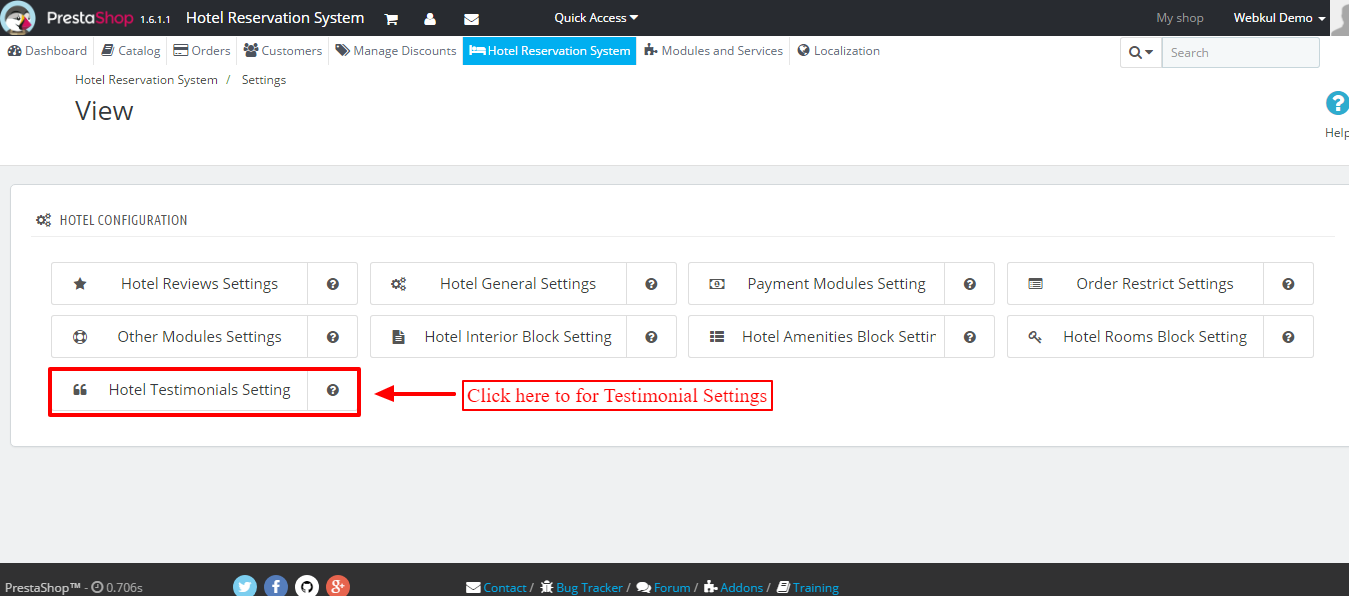
3.Next you will be on the Testimonial setting page where you have various settings available for your testimonial section.
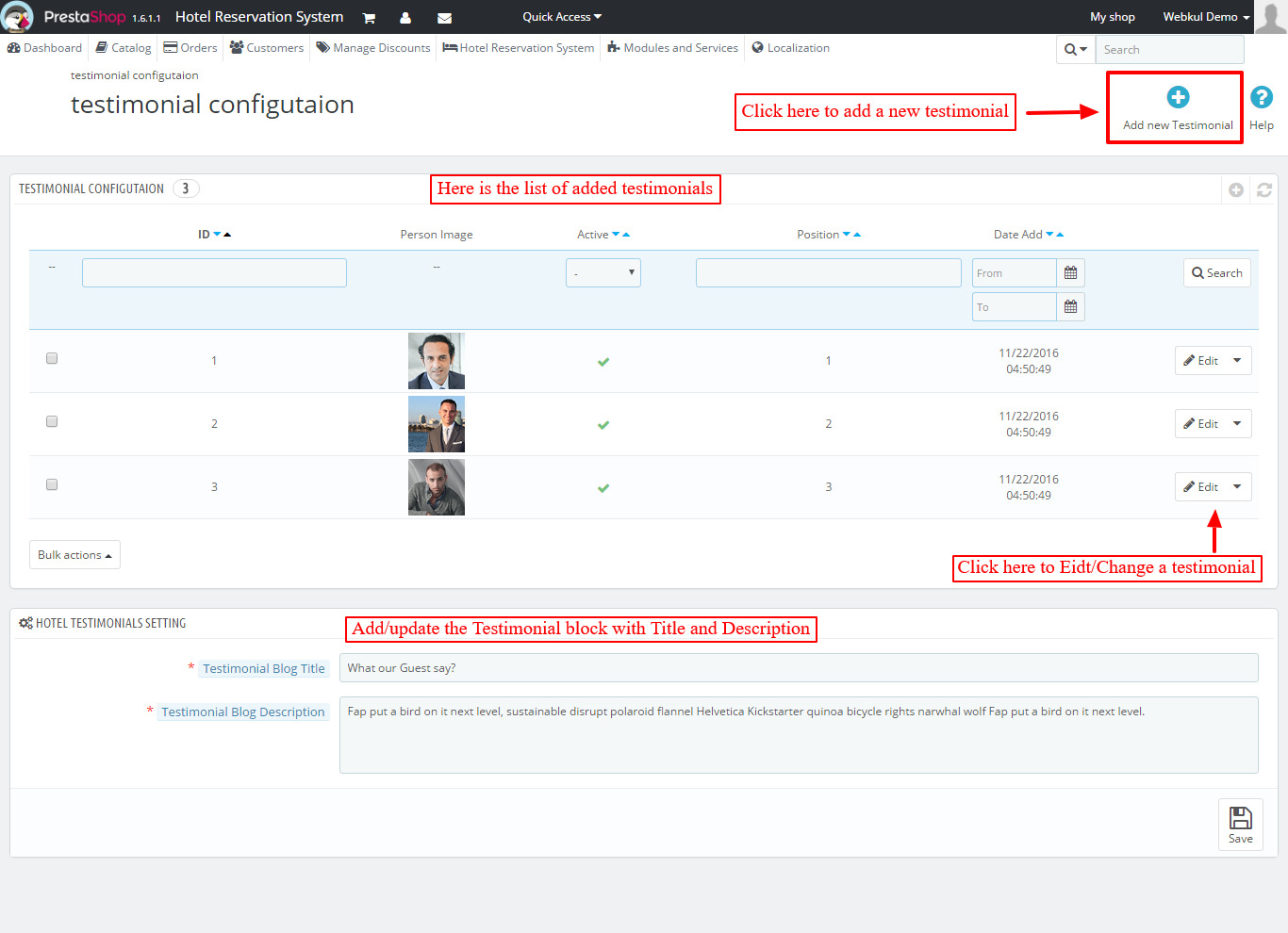
4.To add a new testimonial you have to click on the ‘Add new Testimonial’ button which will bring you to the new testimonials settings page.
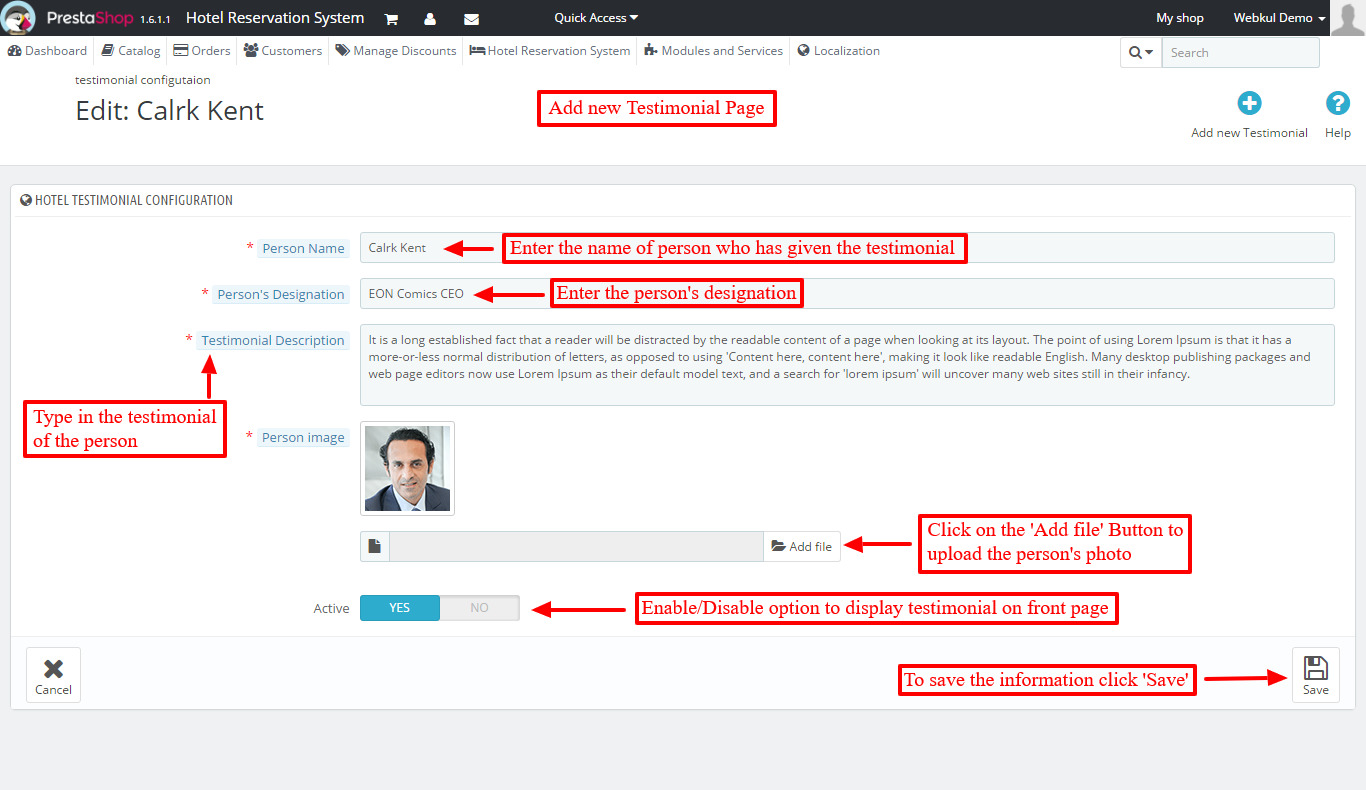
5.Once you are done with adding the new testimonial it will be visible to online users.
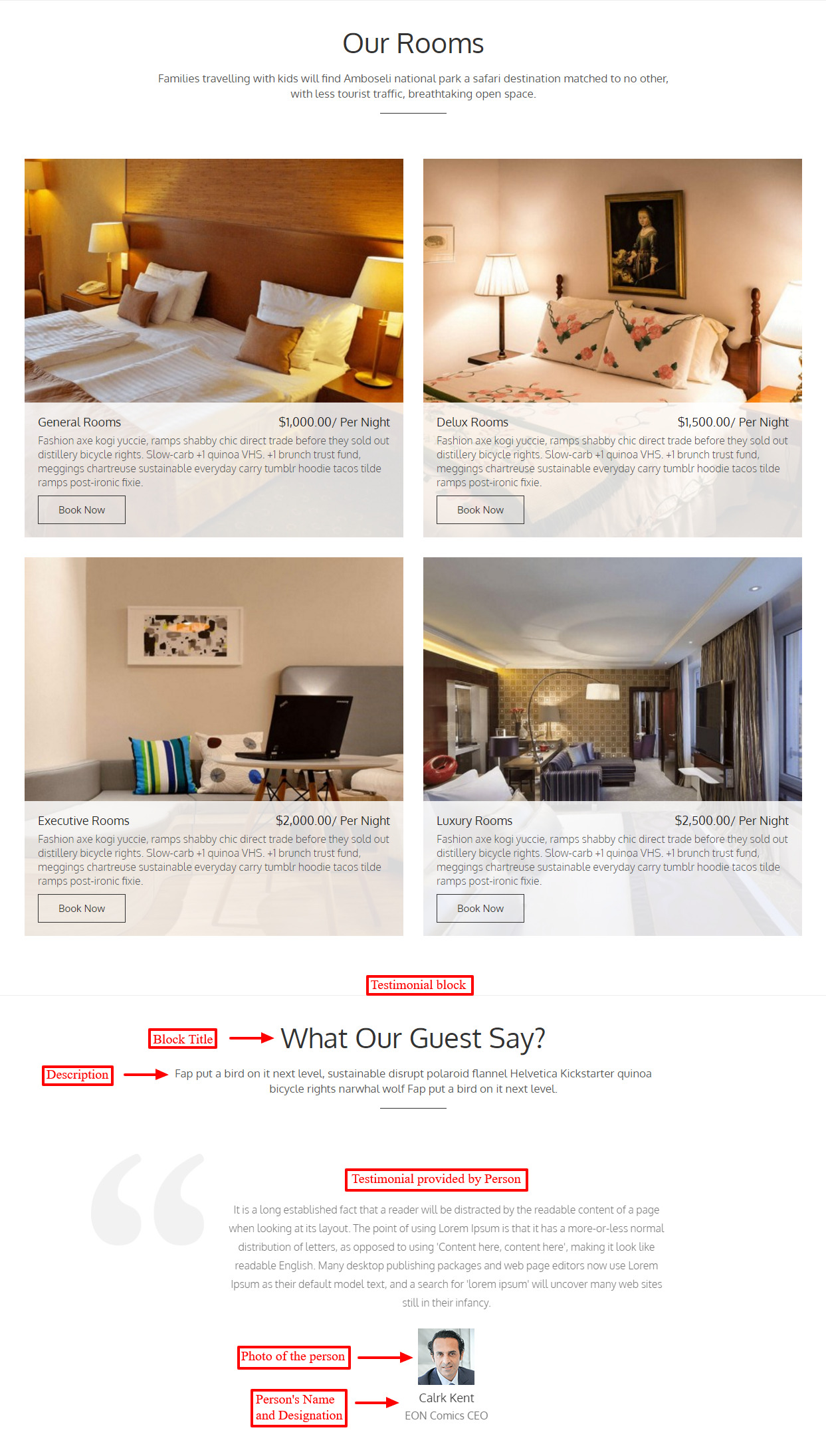
Conclusion
Millions of potential travelers are are always turning to testimonials and reviews about hotels and destination. So there is a good amount of opportunity to convert visitors into direct bookers by gaining their trust with the testimonials. Don’t miss the chance!
Support
For any kind of technical assistance, just raise a ticket at : http://webkul.com/ticket/ and for any doubt contact us at [email protected]

Be the first to comment.