In this blog, you will learn how to move QloApps from one server to another new server.
Step 1: Safety First
For safety, take a backup of all QloApps files and their database.
Step 2: Move all QloApps files to the new server
Move all files of QloApps from the old server to the new server.
Note: Make sure the .htaccess file in the main folder is also moved to the new server.
Step 3: Move the Database to the New Server
Download the database from the old server using the export button and import it on the new server.
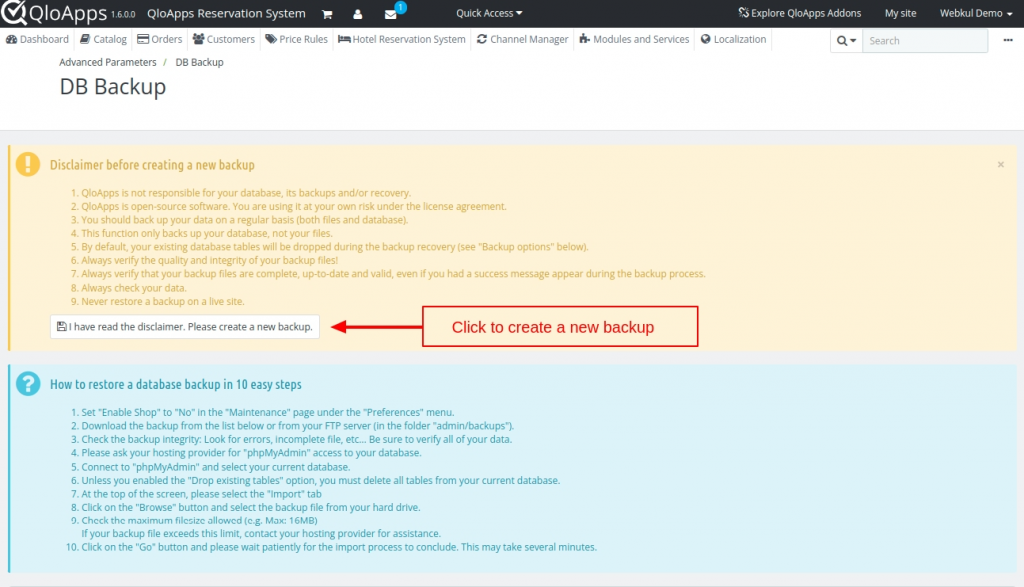
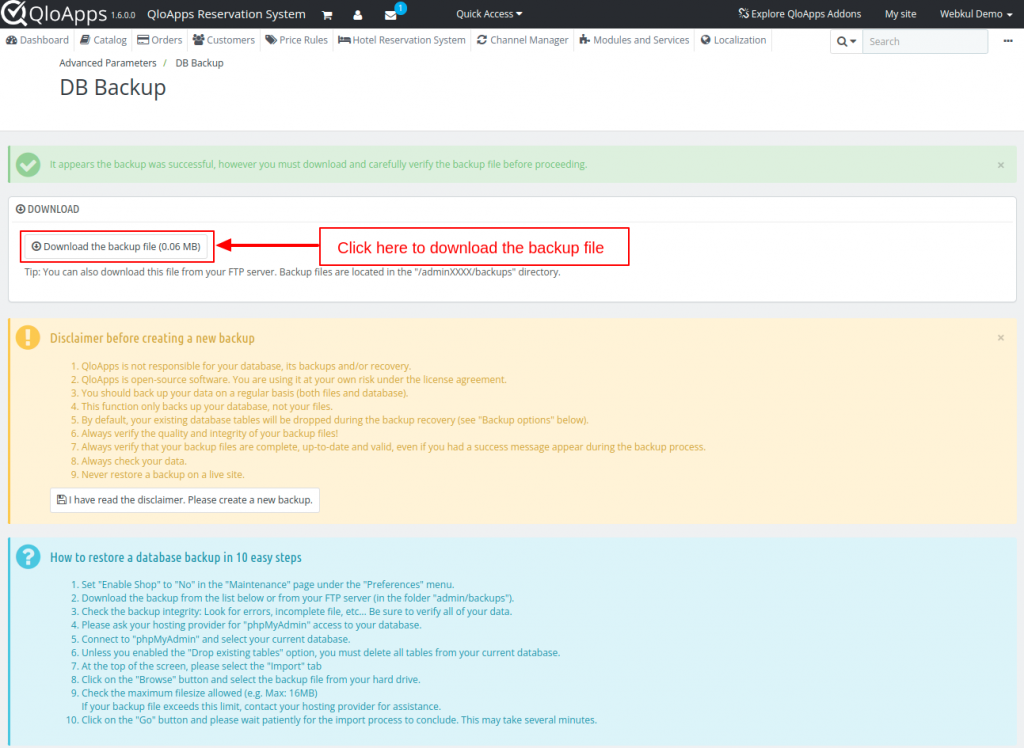
After successfully creating a backup, users can download the backup file and import the database on the new server.
Step 4: Changes in database tables
PREFIX_shop_url (Table): The PREFIX_shop_url table stores the domain and SSL information. Enter new domain values in the “domain”, “domain_ssl”, and “physical_uri” columns
Note: Update the values of the following keys with the new domain name.
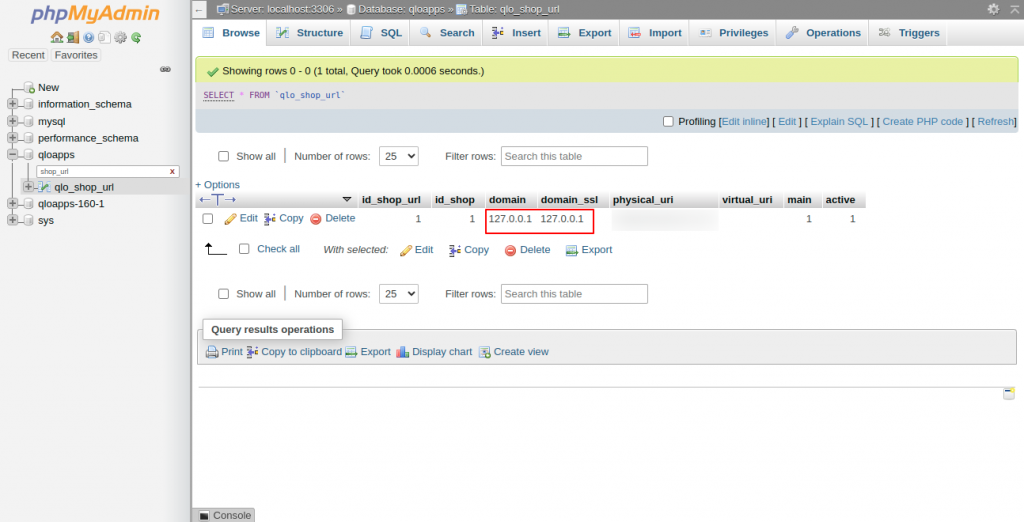
Note: if you pull all QloApps files in the server’s main folder then:
the value of “physical_uri” is ‘/’ or if you put all files in a particular folder like “production” then in this case value of “physical_uri” is ‘/production/’
PREFIX_configuration (Table): Need to update the configuration settings to reflect the new domain. Enter values according to “PS_SHOP_DOMAIN”, “PS_SHOP_DOMAIN_SSL” according to the new server.
Note: Update the values of the following keys with the new domain name.
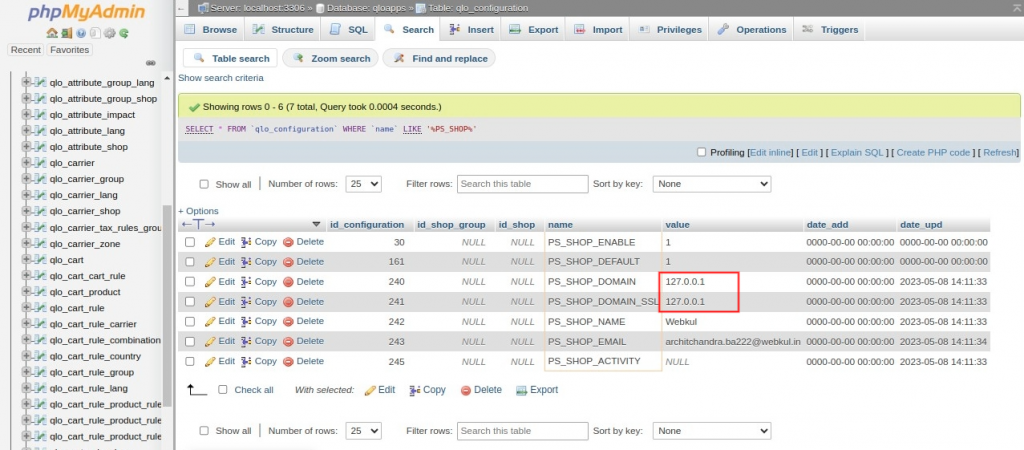
Step 5: Changes in QloApps Files
Edit the /config/settings.inc.php file and update the database credentials to match the new server:
define('_DB_SERVER_', '<em>SERVER NAME</em>');
define('_DB_NAME_', '<em>DATABASE NAME</em>');
define('_DB_USER_', '<em>DATABASE USERNAME</em>');
define('_DB_PASSWD_', '<em>DATABASE PASSWORD</em>');Below shows you the changes in .htaccess file present in the main folder.
- RewriteRule . – [E=REWRITEBASE:/physical_uri/]
- ErrorDocument 404 /physical_uri/index.php?controller=404
By following all the above steps you will move your QloApps from one server to another.
Support
This is the complete process of migration of QloApps to a new Server. I hope I was able to clarify the functioning to you.
If you want to learn about the functionality of QloApps then you can visit this link: QloApps Reservation System – Free Open-Source Hotel Booking & Reservation System.
In case of any query, issue, or requirement, please feel free to raise it on QloApps Forum.
For any kind of technical assistance, just raise a ticket.

Be the first to comment.