Managing a hotel’s front desk efficiently requires a seamless flow of information, especially when it comes to guest check-ins, check-outs, and room status.
The QloApps Front Desk Reports add-on simplifies this process. It offers real-time reports to help hoteliers manage front desk operations.
Whether tracking room availability, this addon ensures that you stay on top of things without any hassle.
Let’s dive deeper into how QloApps Front Desk Reports can transform your front desk operations.
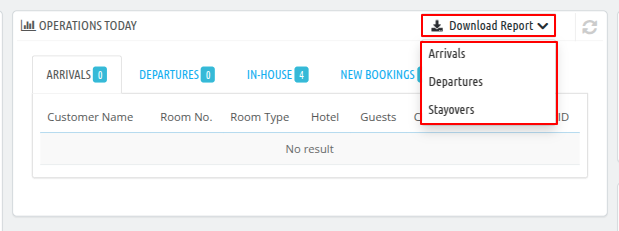
Features Of QloApps Front Desk Reports
1. Daily Reports Email Notifications
Keep your team informed with daily email notifications that summarize essential front desk activities.
You can enable or disable notifications based on your preference, ensuring that only the most relevant updates are sent.
2. Customizable Notification Preferences
Choose to receive email notifications for specific activities such as guest arrivals, departures, or stayover statuses.
This flexibility allows hoteliers to tailor notifications to the exact needs of their operations, ensuring that no critical information is missed.
3. Select Recipients For Notifications
Control who receives the email reports by selecting the recipients. Whether it’s the hotelier, employees, or super admin, you have full control over who stays updated on daily operations.
This ensures that the right people are always informed.
4. Download Hotel Reports In Various Formats
Hoteliers can easily download reports for guest arrivals, departures, or stayover guests. This feature makes it simple to track daily operations and generate reports for further analysis.
5. Email Attachment Format Options
Choose the preferred format for email attachments—CSV or PDF. This flexibility allows hotelier to download data in a file format that suits their reporting and analysis needs.
6. Customizable Attachment Download Type
Set your file format preferences for attachments. This ensures that the reports are delivered in the desired format, making it easier to download and use the data for future reference.
7. User-Friendly Interface
The report is designed with simplicity in mind. Even for those who aren’t tech-savvy, navigating through the front desk reports is easy.
It offers a clean, intuitive interface that provides actionable data in a readable format.
How To Install The QloApps Front Desk Reports Module?
Installing the QloApps Front Desk Reports addon is a straightforward process. Here are the steps to follow:
- Log in to your QloApps back office.
- Navigate to the ‘Modules and Services’ tab of the ‘Manage Modules’ sub-section from the menu.
- Click on ‘Add a new module’.
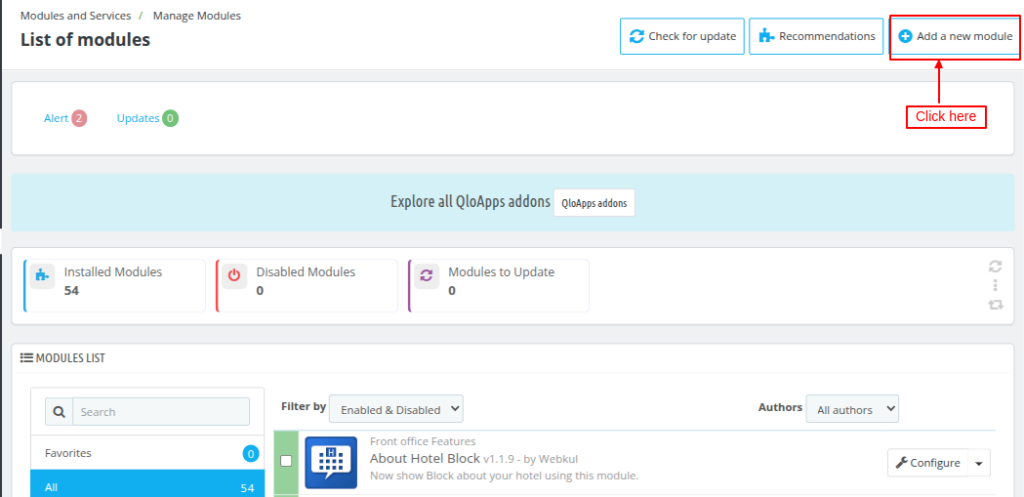
- Upload the ZIP file of the QloApps Front Desk Reports module.
- Now click on the ‘Upload and install this module’ option.
Now, Admin successfully installed the “QloApps Front Desk Reports Module” in QloApps.
After installation, the module will be available in the ‘Manage Modules’ section.
Configuration Of Front Desk Reports
After installing the QloApps Front Desk Reports addon, Access the configuration by clicking on the ‘Configure‘ button next to the addon in the ‘Manage Modules’ section.
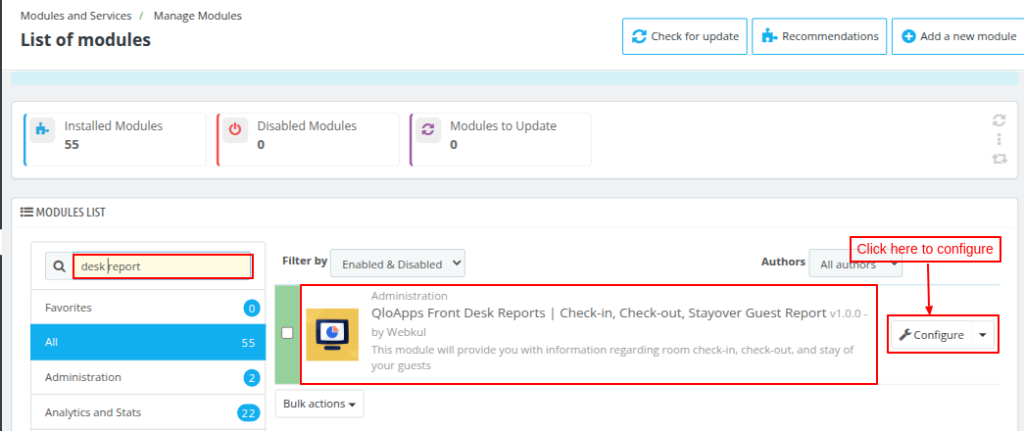
You can do the configuration of the Front Desk Report module to meet your hotelier’s operational needs. Here’s a step-by-step guide for configuring the addon:
General Configuration Of Front Desk Reports
Download Configuration
- Choose Hotel Reports To Download
Decide which reports to download for record-keeping:- Arrivals: Report of the guests who are arriving.
- Departures: Report of the guests who are checking out.
- Stayover: Report of the guests who are currently staying in the hotel.
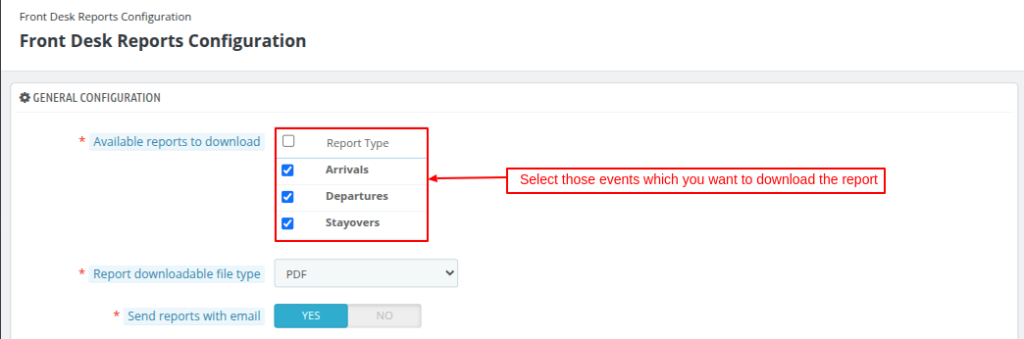
- Choose Email Attachment Format
Select the format of the report file attachments:- CSV: The hotel reports will be attached in CSV format.
- PDF: The hotel reports will be attached in PDF format.
- Select Attachment Download Type
Choose how the attachment should be downloaded:- CSV: Download the report in CSV format.
- PDF: Download the report in PDF format.
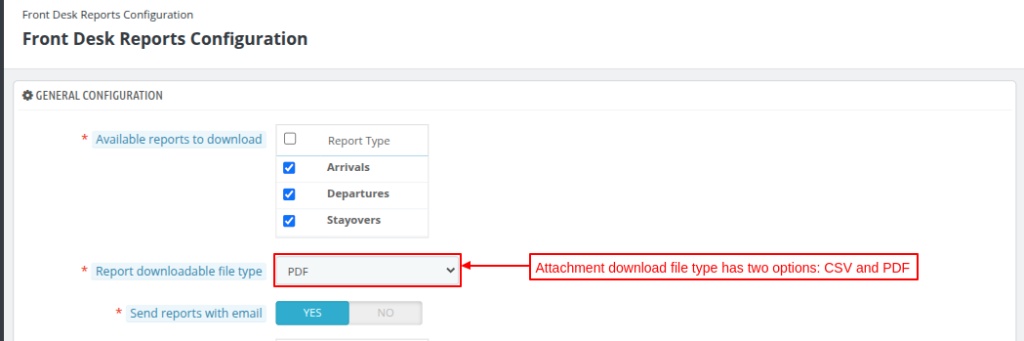
Email Configuration
- Enable Daily Reports through Email Notifications
You can choose whether to receive daily email notifications of front desk reports.- Select Yes to enable daily hotel report notifications through email.
- Select No to disable the hotel reports notifications.
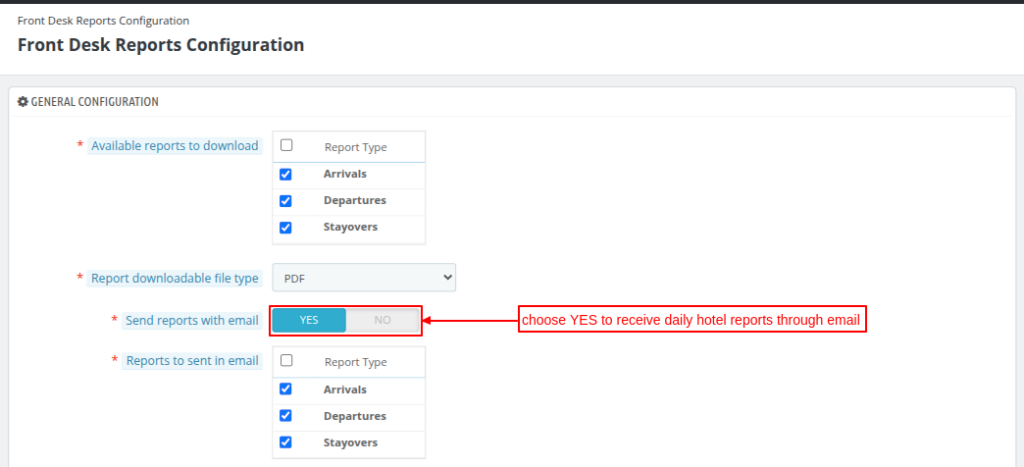
- Choose Email Notification Preferences
Customize the types of reports you’d like to receive via email. Options include:- Arrivals: To receive email notifications about guest check-ins for the day.
- Departures: To receive email notifications on guests’ check-outs.
- Stayover: To receive Information on guests currently staying in the hotel.
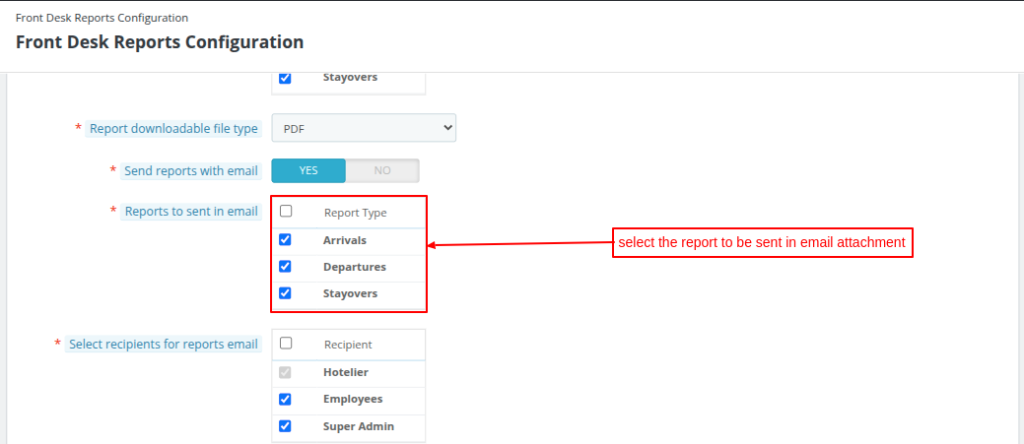
- Select Recipients For Email Notifications
Email notifications are mandatory for Hoteliers, Choose who should receive the email notifications:- Hotelier: Emails sent to the hotel manager or owner which is mandatory.
- Employees: Select the employees’ option to send email notifications to staff members who handle front desk operations.
- Super Admin: Select to send email notifications to Administrative personnel who require reports.
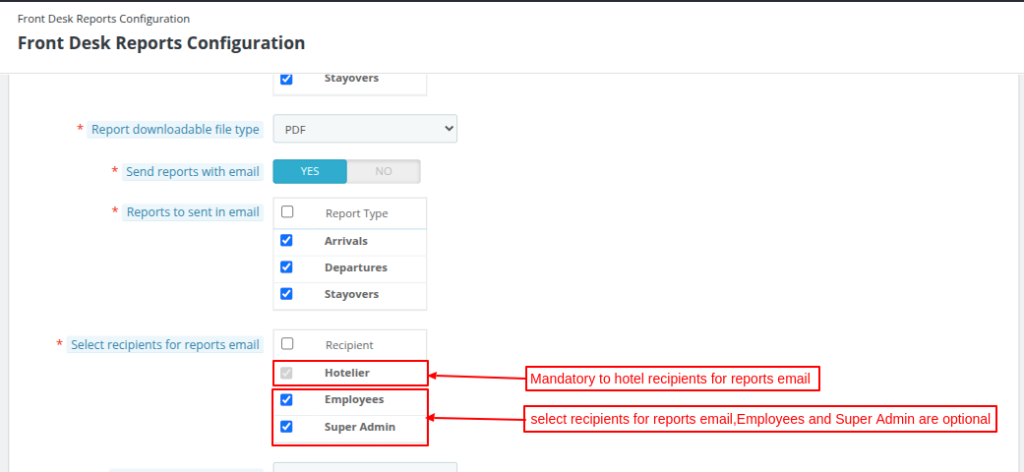
Choose Email Attachment Format
Select the format of the report file attachments:
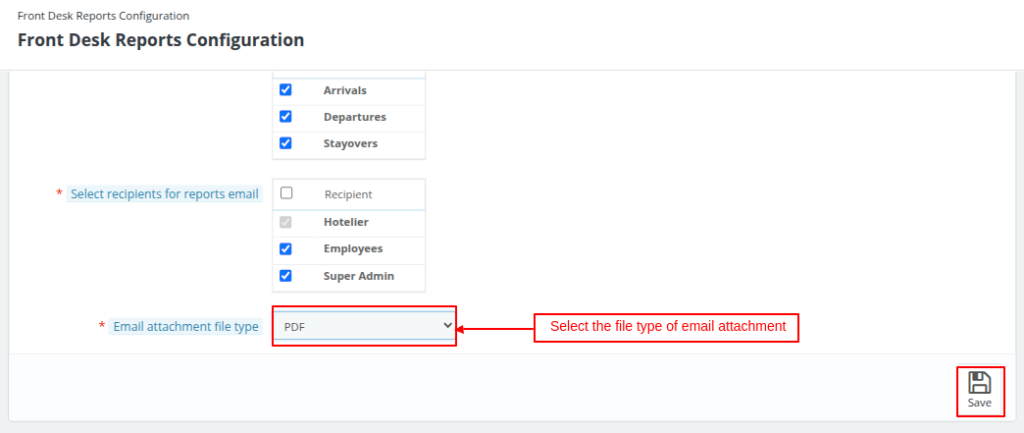
- CSV: The hotel reports will be attached in CSV format.
- PDF: The hotel reports will be attached in PDF format.
Click on ‘Save’ to save changes.
Cron Job Configuration Of Front Desk Reports
For automated daily report emails, set up a cron job. The cron will automatically send the selected hotel reports at a designated time every day.
- Get The Daily Hotel Occupancy Report
Click on the provided link to send today’s hotel occupancy reports. - Set Up A Cron Job
Insert the following line into your cron tasks manager to auto-send email reports every day at 9 AM:
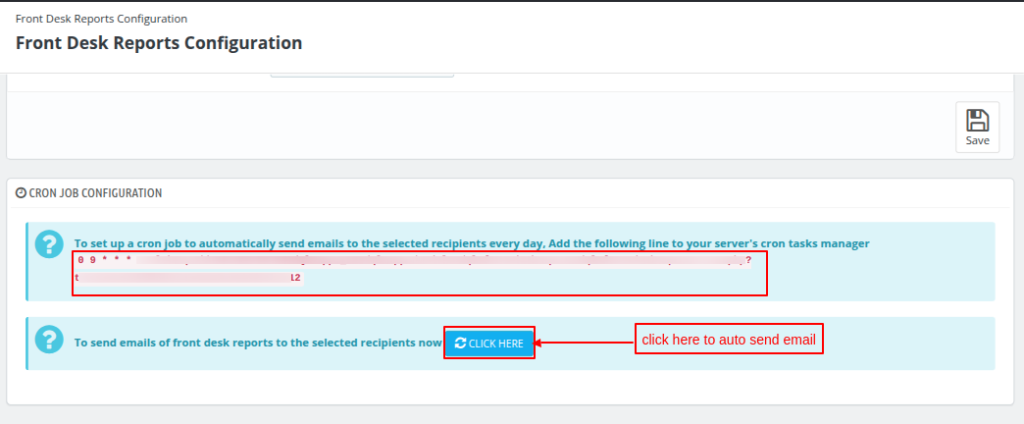
By configuring these options, you ensure that daily operations run smoothly and reports are delivered automatically to the required recipients.
After installing and configuring the Front Desk Report Module in the QloApps, you can easily download the reports required for the front desk. Here’s how to download the reports:
Steps To Download Front Desk Reports In QloApps
- Log In To The QloApps Admin Panel: Access the back office by logging into your QloApps admin dashboard section.
- Navigate To The Dashboard Tab Of The All Hotels Section
- Select the hotel you want to download reports by clicking on ‘All Hotels’.
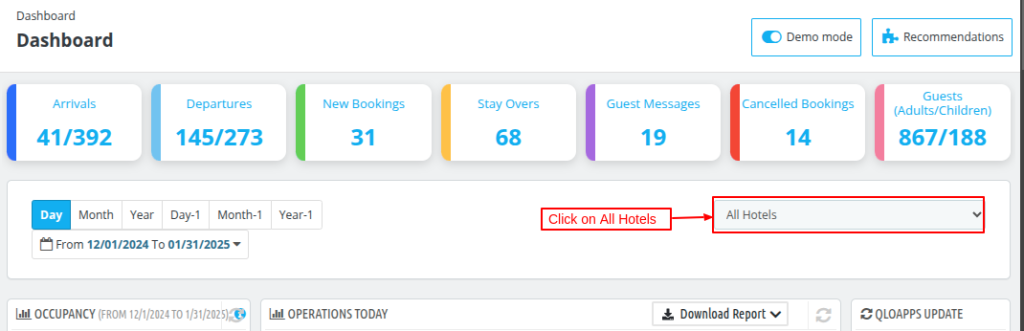
- Lastly, Download Reports For Arrivals, Departures, And Stayover
- In the Operations Today section, Select ‘Download Reports‘.
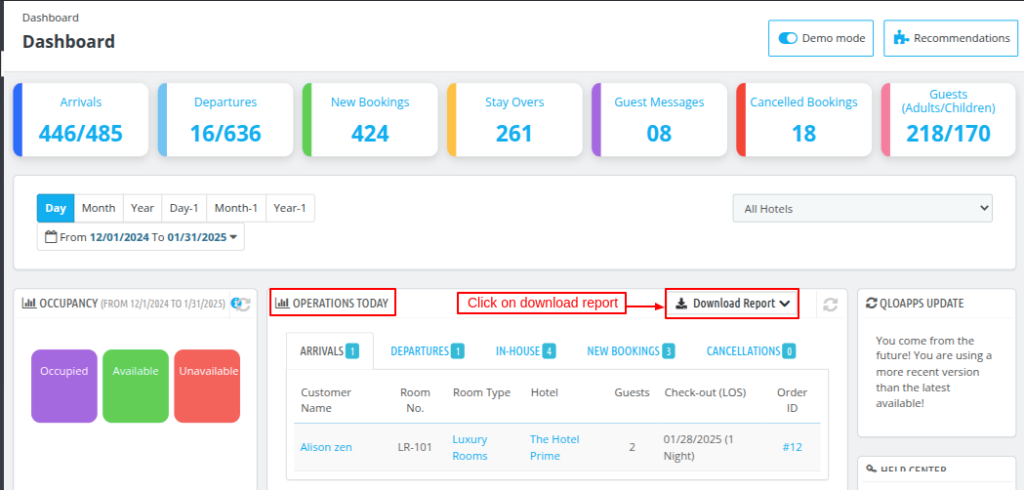
In the download report dropdown section, select Arrivals or Departures or Stayover to download the report of Arrival, Departures, or Stayover whichever you want.
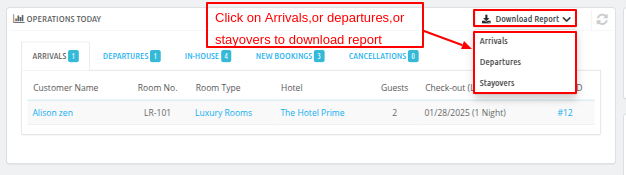
By regularly reviewing these reports, hotel managers can ensure smooth operations, track guest activity, and maintain high standards of service quality.
Conclusion
The QloApps Front Desk Reports addon is an essential tool for hotel managers and front desk staff.
It simplifies daily operations by offering comprehensive reports on arrivals, departures, and stayover guest bookings.
The module’s easy configuration and real-time reporting help ensure that the hotel runs smoothly, providing an enhanced guest experience while optimizing operational efficiency.
For more details on how QloApps can transform your hotel’s front desk operations, feel free to explore our extensive range of features at the QloApps Reservation System.
In case of any queries or support, our dedicated team is always ready to assist you here QloApps Support Team and start using the QloApps Hotel Management System.
Current Product Version – V 4.0.0
Supported Framework Version – QloApps 1.7.x And 1.6.x

Be the first to comment.